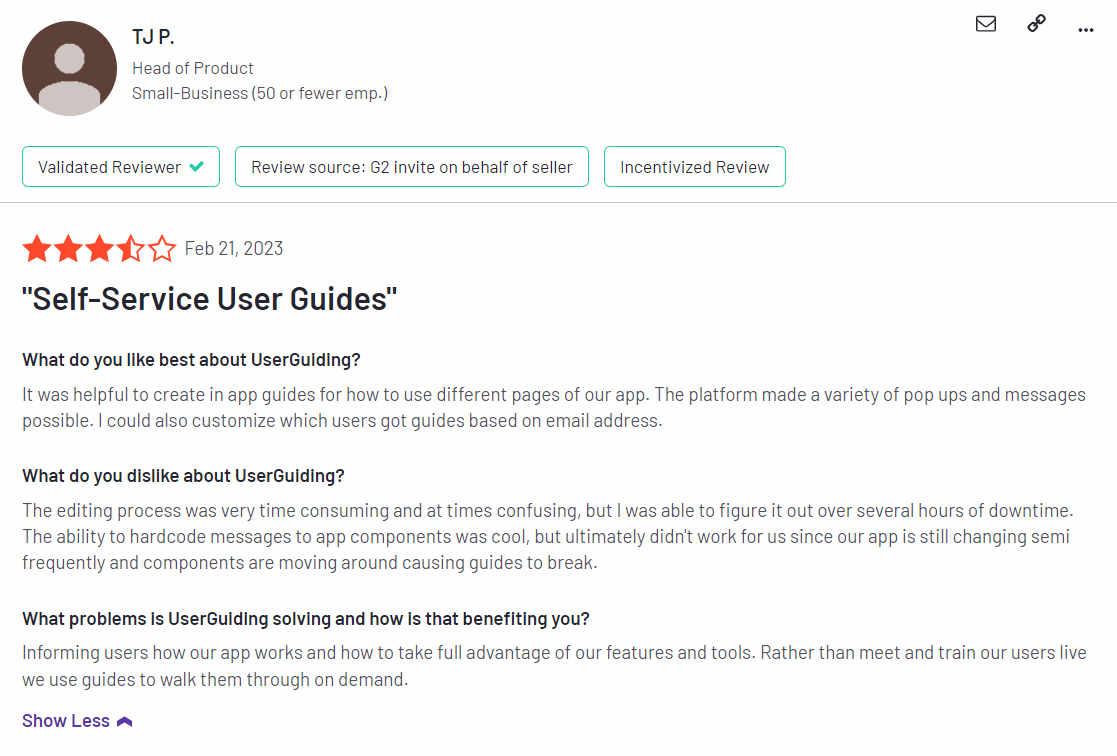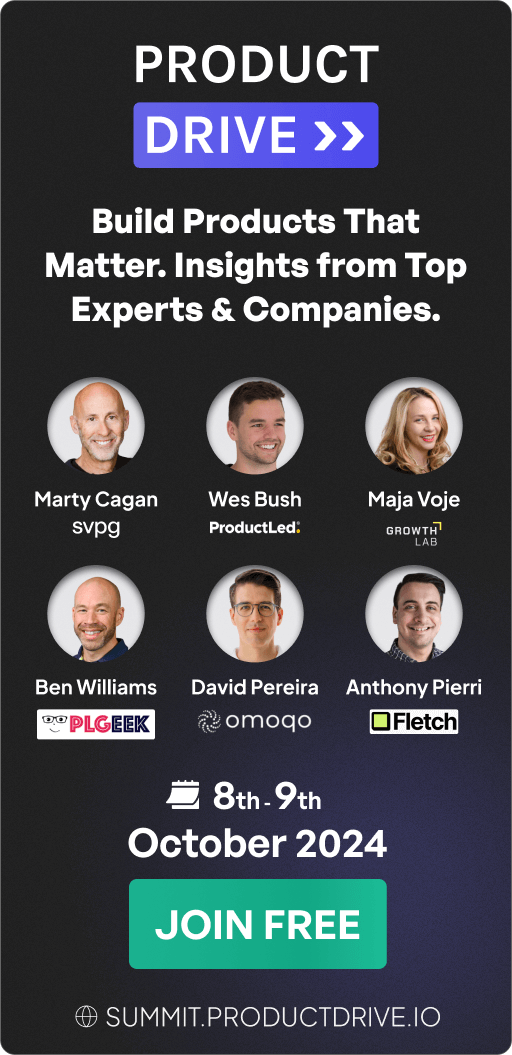UserGuiding for In-app Messaging: Features, Pricing, and Review
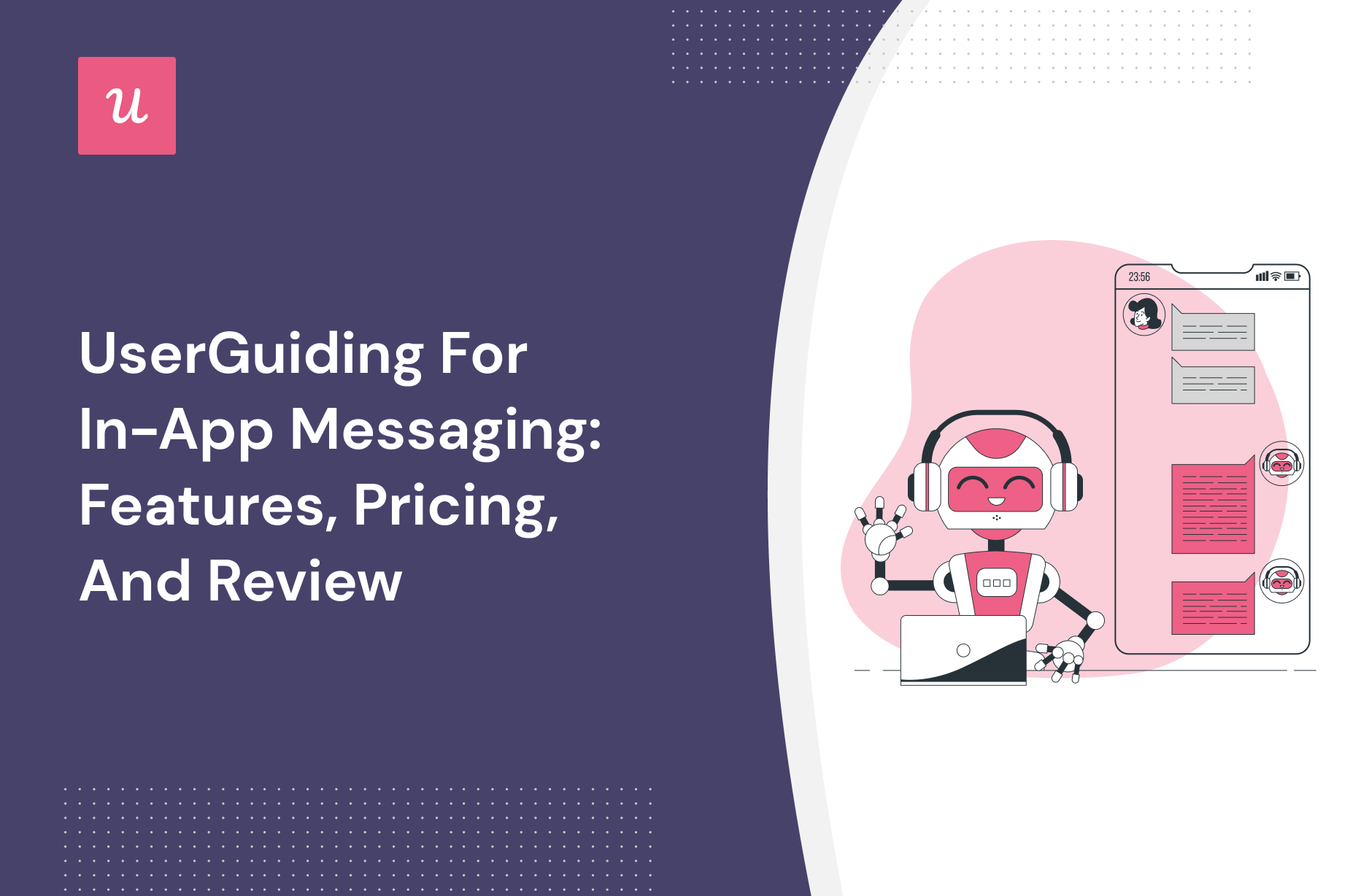
Looking for an effective In-app messaging tool and wondering if UserGuiding is the best option for your SaaS company?
With numerous of UserGuiding alternatives, it can be challenging to make a final decision.
In this article, we’ll delve into precisely that – helping you determine whether UserGuiding is the ideal choice for your In-app messaging needs. We’ll explore its features, pricing, and offer a comprehensive review to aid in your decision-making process.
Let’s get started!
TL;DR
- UserGuiding is a good choice for In-app messaging and it comes with features such as self service support, in-app resource center, onboarding checklist, and in-app messaging.
- You might need an alternative solution to UserGuiding if you fall into any of the following use cases:
- Advanced analytics: If you’re looking for a product adoption platform with full-suite native analytics then you’ll likely need to look at platforms like Userpilot or Appcues that are better suited to your needs.
- Create fully interactive product tours: While UserGuiding excels in creating in-app experiences and user guides, it may not offer the breadth of tools needed to fully support a comprehensive product adoption strategy.
- Build segments completely code-free: As segmentation features aren’t very intuitive and may require additional help from a developer.
- If you’re looking for a better option for In-app messaging, Userpilot exceeds both functionality and value for money compared to UserGuiding.
- Ready to see Userpilot in action? Schedule a demo today to explore its powerful In-app messaging capabilities firsthand.
![]()
Looking for A Better Alternative for In-app Messaging? Try Userpilot

What is UserGuiding?
UserGuiding is a no-code product adoption tool that lets users create in-app walkthroughs, guides, and checklists. The solution makes it possible for teams to onboard, engage, and retain users without needing coding skills to create these in-app experiences.
All in all, UserGuiding is a pretty flexible solution that can improve the onboarding process, boost user engagement, and increase customer retention.
Must have features of in-app messaging tools
Overall, the best tool for your business will depend on your specific needs and goals. When choosing an in-app messaging tool, it’s important to consider factors such as:
- Targeting and segmentation: The ability to target messages to specific users or user segments based on behavior, preferences, or other attributes.
- Automation and scheduling: The ability to automate the delivery of messages based on specific triggers or user actions.
- A/B testing: The ability to test different message content, formats, or delivery methods to determine which is most effective.
- Personalization: The ability to personalize messages based on user behavior, goals, or other attributes.
- Analytics and insights: The ability to track message performance, such as open rates, click-through rates, and conversion rates, and gain insights into user behavior and preferences.
- Different UI patterns: The ability to deliver in-app messages with different patterns: tooltips, modals, pop-ups, or slideouts.
Overall, an in-app messaging tool should provide a robust and flexible platform for delivering targeted and personalized messages to users within your application.
UserGuiding features for in-app messaging
UserGuiding isn’t a support solution so it doesn’t have much in the way of native support capabilities. However, various features could be used to bolster your in-app support infrastructure such as:
- Resource centers. UserGuiding’s resource centers are the closest thing the tool has to dedicated support features while also doubling as a valuable customer education channel (but you’ll need to upgrade to Professional or higher to create more than one resource center).
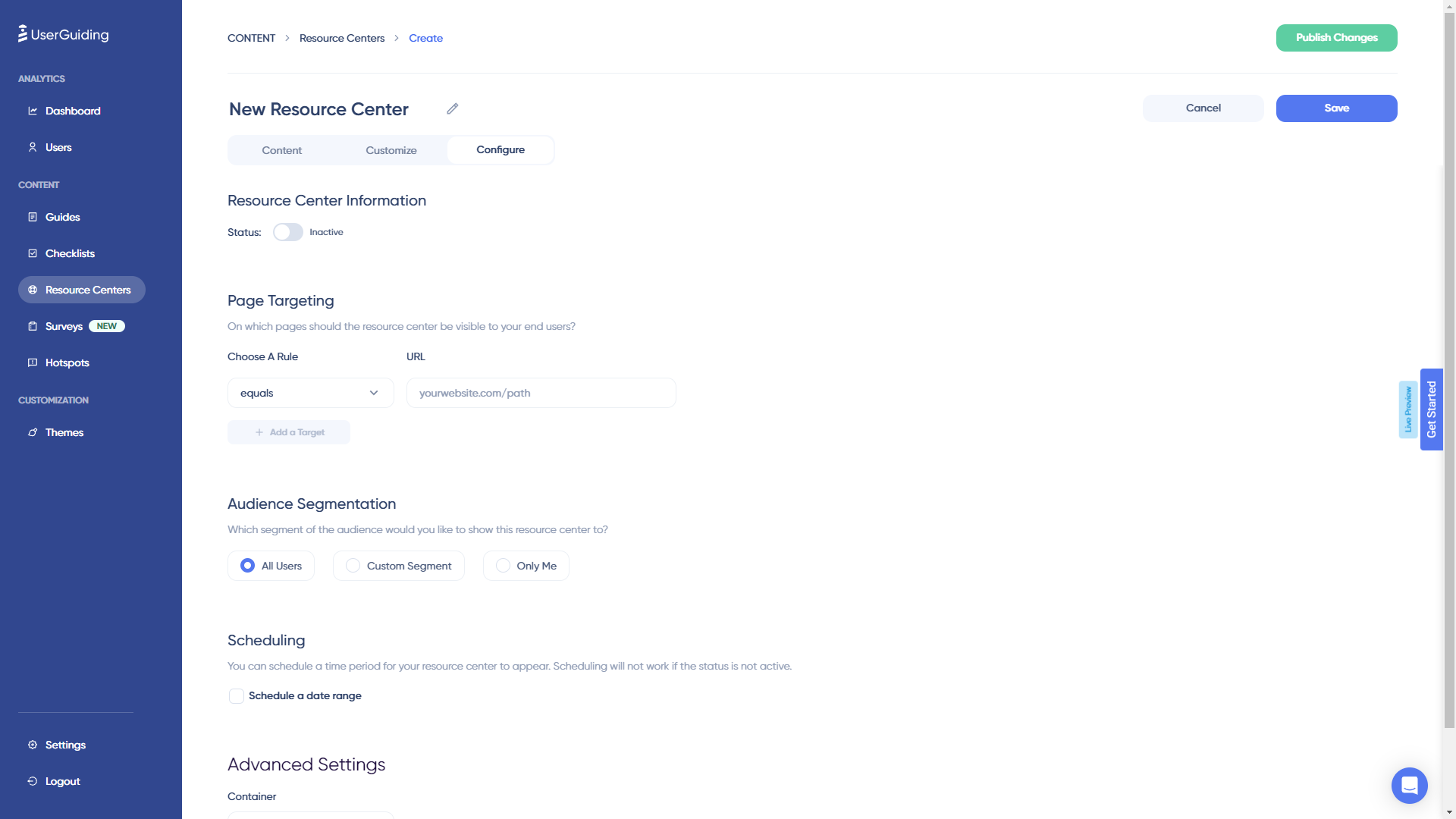
- Chat integrations. UserGuiding has live chat software integrations that can help it interlink with the rest of your customer support tool stack.
- Knowledge base integrations. If the native resource center feature on UserGuiding isn’t sufficient for your use case then you could look at compatible knowledge base integrations to get more out of the tool.
UserGuiding’s self service support
As an onboarding solution, UserGuiding is targeted toward the initial tours, walkthroughs and flows that new users go through. However, it does have certain customer education features that could be utilized in the context of self-service support: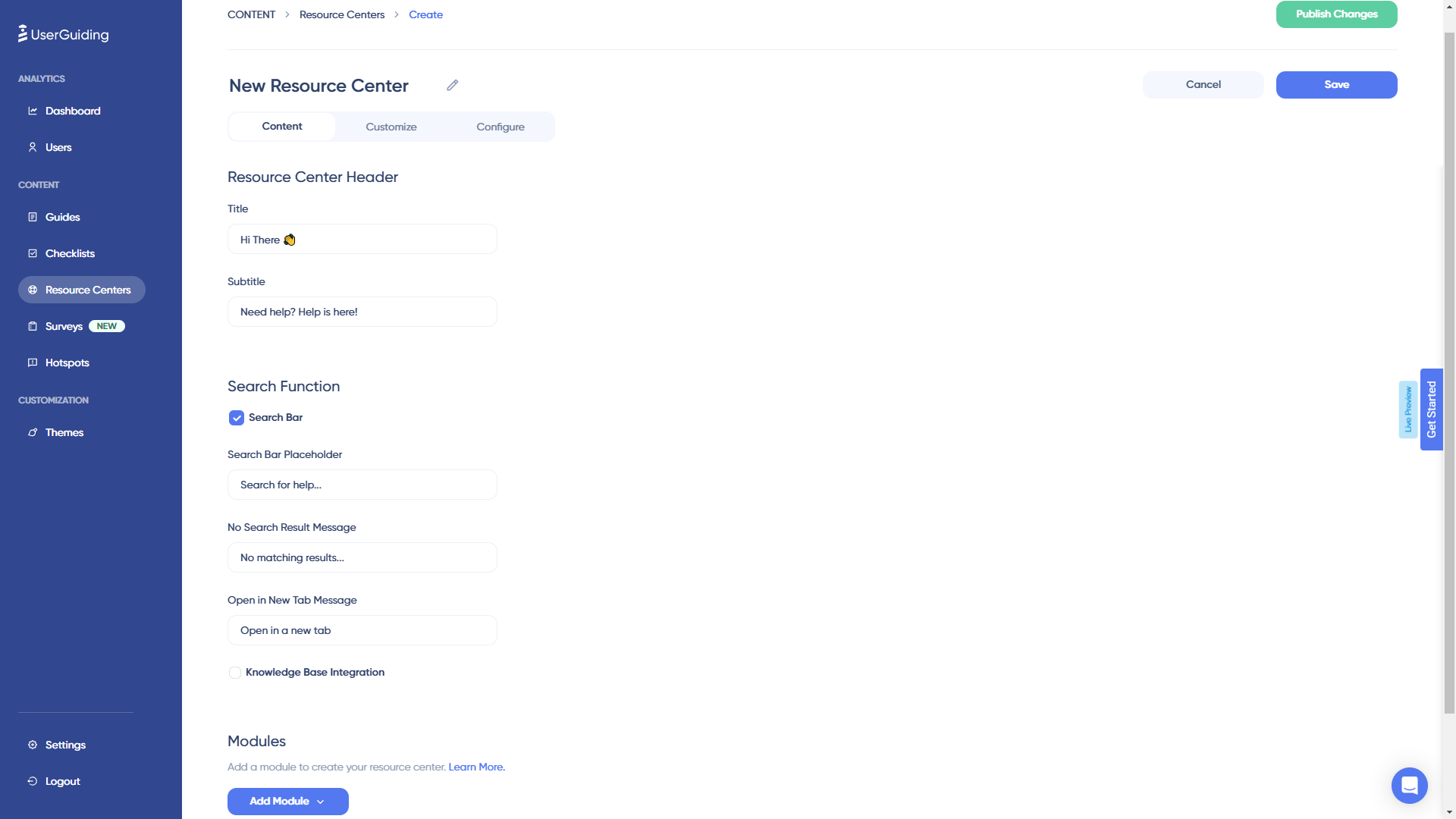
- Resource Center: The most suitable UserGuiding feature for self-service support is the resource center. Resource centers created with UserGuiding are also equipped with a search function to help users find the resources that they need.
- Localization: Self-service support can be tricky if your product has a multilingual user base, but UserGuiding does have localization features that can help with that. It’s worth noting that the localization is NOT automated, so you’ll need to manually download, translate, and upload CSVs.
- Analytics: UserGuiding’s analytics dashboard shows you how many interactions your resource center has had in the past seven days, which can be useful when trying to measure engagement with self-service resources.
UserGuiding’s in-app resource center
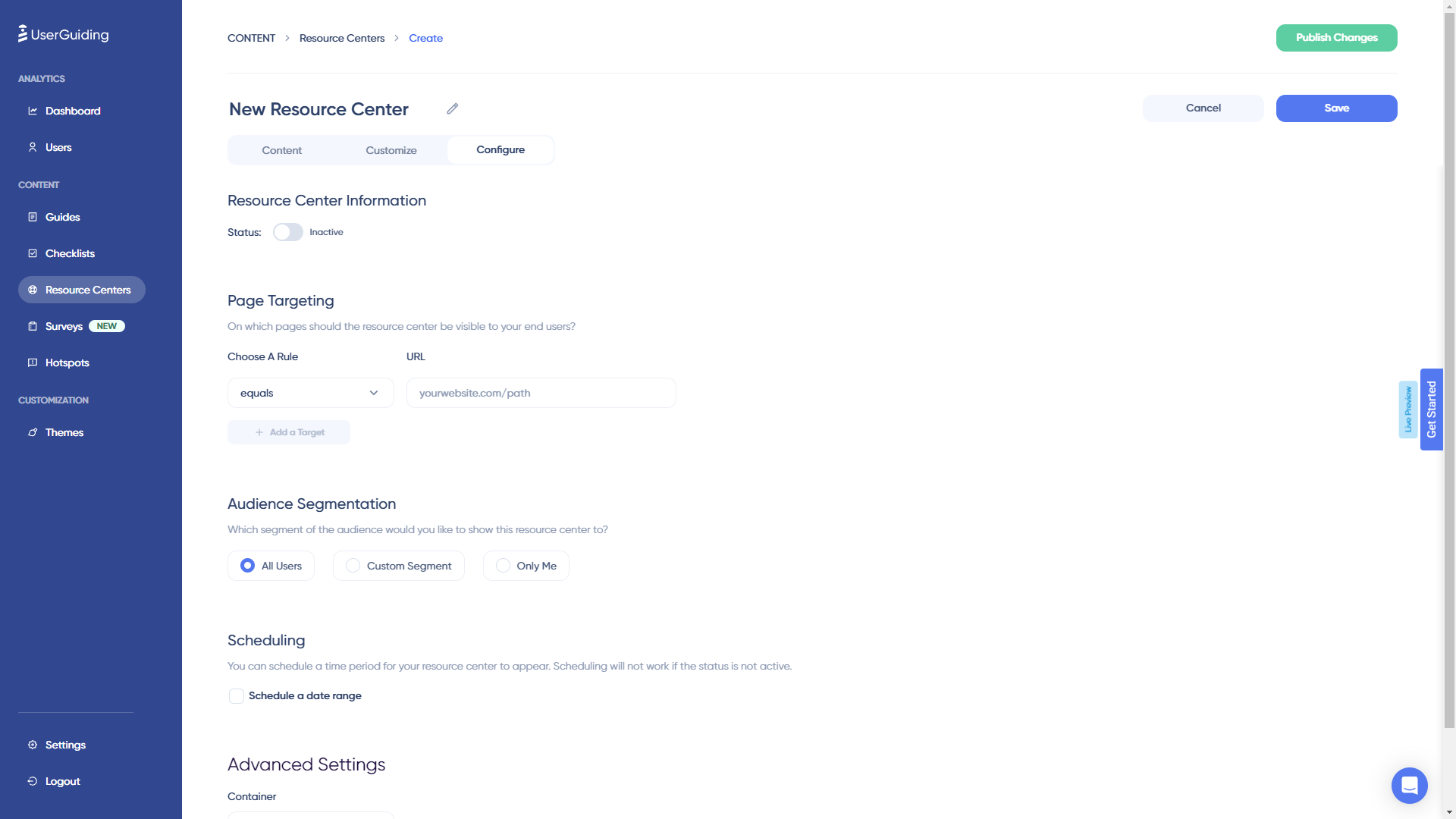
UserGuiding has an in-app resource center feature that can be helpful for your customer education efforts. In-app resource centers tend to see higher engagement than external knowledge bases because they’re easier for users to access.
Here are a few pros and cons of the feature:
- Customization: You can customize the color, font, and launcher text of your resource center to keep it congruent with your brand style guide.
- Segmentation: You can specify which segment of users you’d like to show a particular resource center resource so you can tailor the content accordingly.
- Limitations: UserGuiding lets you create multiple resource centers with unique content and triggers made for different user segments or URLs (but you can only have one resource center active at a time while on the Basic plan).
UserGuiding’s onboarding checklist
Checklists are a crucial part of the customer onboarding journey as they give users a sense of progress and help them identify their next course of action.
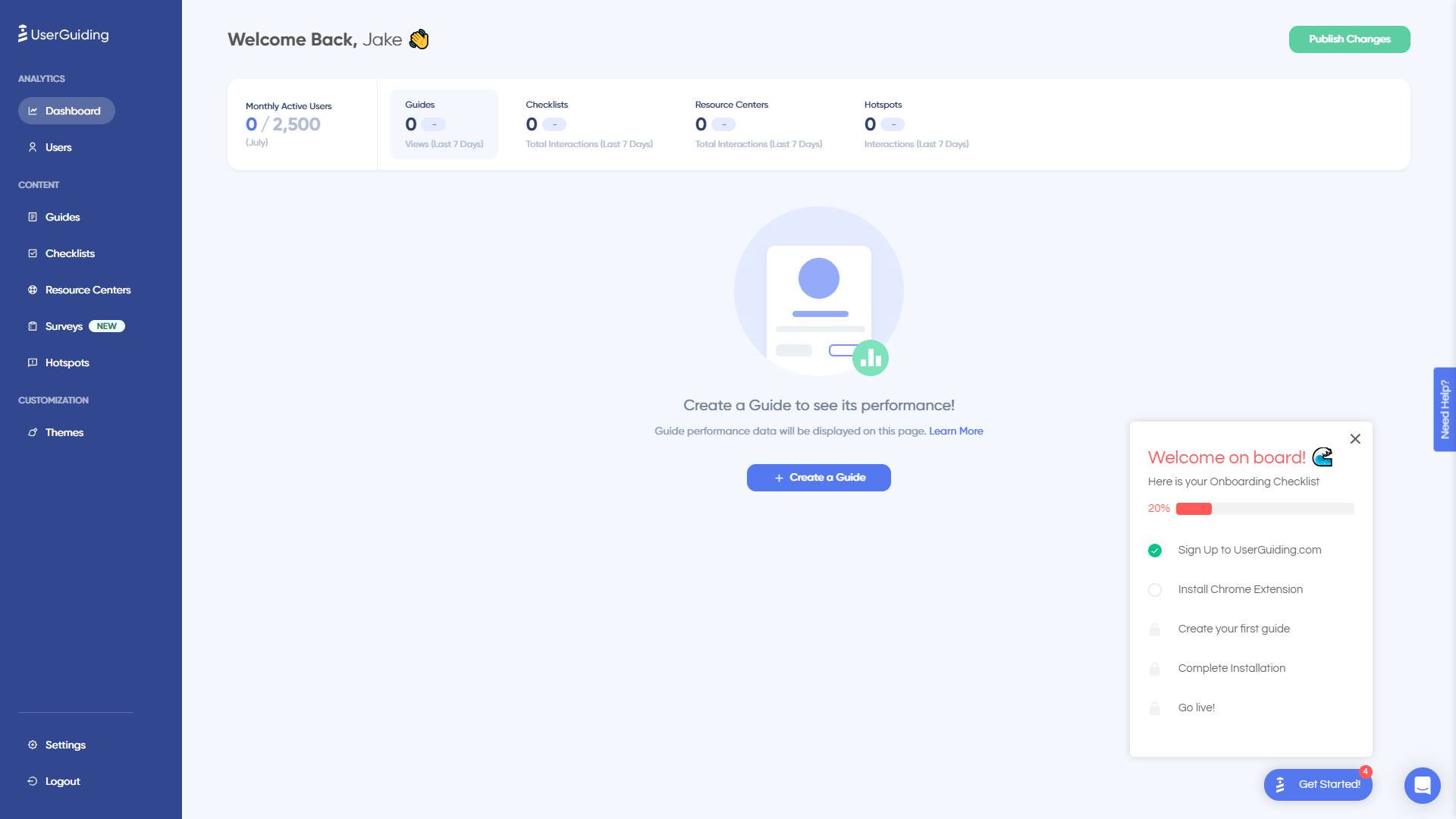
Here are the benefits and drawbacks of UserGuiding checklists:
- Customization: UserGuiding lets you change checklist colors to match your brand palette and add one of three celebration animations for when users complete them.
- Triggers: You can set certain checklist items as triggers so another UI element appears once they’ve been checked off the list.
- Limitations: Users on the Basic plan can only have two checklists active at a time (and upgrading increases the monthly subscription price by around 4x).
- Targeting: Because onboarding checklists must be created inside resource centers (rather than standalone), it can be difficult to target specific segments. This issue is exacerbated by the fact that you can only have a single resource center active while on the Basic plan.
- Localization: UserGuiding lets you localize onboarding checklists as well as the in-app resource centers that they’re housed in. Due to the lack of AI-powered localization, you’ll need to manually upload language CSVs for checklist localization to work.
- Gamification: UserGuiding’s goal tracking feature makes it possible to create customized checklists for users to gamify the onboarding process. You can also segment users so that each one has a unique onboarding journey with different challenge tasks.
- Analytics: Checklist analytics are available right on your UserGuiding homepage. Sadly, these are quite limited as they only show you the total number of interactions your checklists have gotten in the past seven days.
UserGuiding’s in-app messaging
An effective in-app messaging strategy can streamline onboarding, drive adoption, improve satisfaction, and generate expansion revenue. UserGuiding can help you localize in-app messages, target specific segments, and adjust frequency to avoid irritating users.
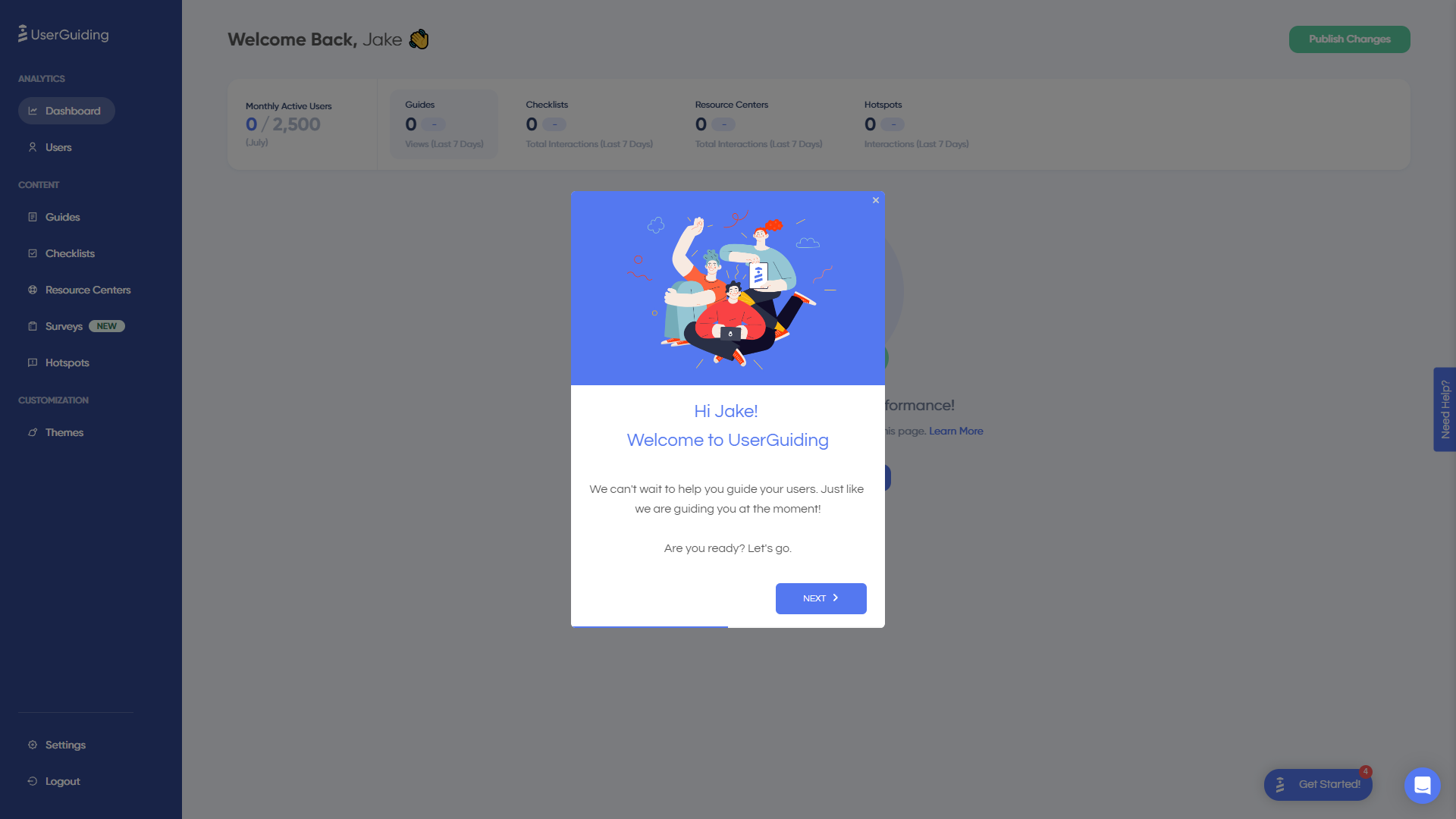
Here are the UserGuiding features that will be most useful for your in-app messaging efforts:
- Localization: UserGuiding lets you upload CSV files to localize in-app messages to the native language of your users. Unfortunately, there’s no AI-powered localization, so you’ll need to manually upload the CSVs for every language or dialect used in your in-app messaging.
- Segmentation: UserGuiding makes it possible to target specific segments with your in-app messaging to maximize relevancy and only show the most contextual messages. This avoids common issues like new users seeing upsells or power users seeing onboarding tips.
- Frequency: UserGuiding has appearance frequency customization settings that let you decide how often to show in-app messages when optimizing for engagement. This can help you moderate the pace of your in-app messaging so users don’t get burnt out or annoyed.
What are the pros and cons of UserGuiding?
UserGuiding’s pros
UserGuiding has quite a few benefits as a product adoption solution, particularly for early-stage SaaS companies that need an easy-to-use starter tool for their small (but growing) team of product developers or marketers. Let’s look at some of the pros that UserGuiding has to offer:
- Chrome extension – UserGuiding utilizes a no-code Chrome extension.
- Survey template gallery – UserGuiding lets you choose from six survey templates or create your own survey from scratch.
- Analytics dashboard – users can see their monthly active users (MAUs) for the month, monitor the number of views their guides are getting, and see how many interactions checklists or resource centers have had in the past week from the UserGuiding homepage.
- Custom themes – granular theme customization and color selection.
- Easy onboarding – onboarding checklist walks you through key steps, such as how to get the UserGuiding Chrome extension and create your first guide.
UserGuiding’s cons
While there are quite a few benefits to using UserGuiding, there are three significant drawbacks to note:
- Dashboard customization – you can’t edit your home dashboard or choose which analytics you want to see.
- Pricing jumps – upgrading from Basic (2,500 MAUs) to Professional (20,000 MAUs) increases your subscription cost by more than 4x.
- Manual localization – UserGuiding doesn’t have AI-powered localization, so you’ll need to manually download, translate, and upload every CSV when attempting to localize content for your product.
- HubSpot integration – the UserGuiding-HubSpot integration is only a one-way integration which limits its functionality and prevents you from setting up two-way data synchronization between both platforms.
- Limited analytics – the analytics dashboard only shows you data for onboarding materials created with UserGuiding and even those analytics are quite limited as surveys only show you total responses rather than letting you select a date range.
- Survey limit – you can only have one active survey on the Basic plan which is disappointing considering UserGuiding costs over $1,000 annually (whereas Userpilot lets you create unlimited surveys and collect up to 250 responses per month on the cheapest plan).
What do users say about UserGuiding?
UserGuiding’s customers seem to be moderately satisfied with the solution despite some coding dependencies and plugin glitches:
“The most helpful thing is that as a product designer, I can define and set the guides ready and don’t depend too much on our dev team to put everything together. It’s straightforward to test, release and see it live!”
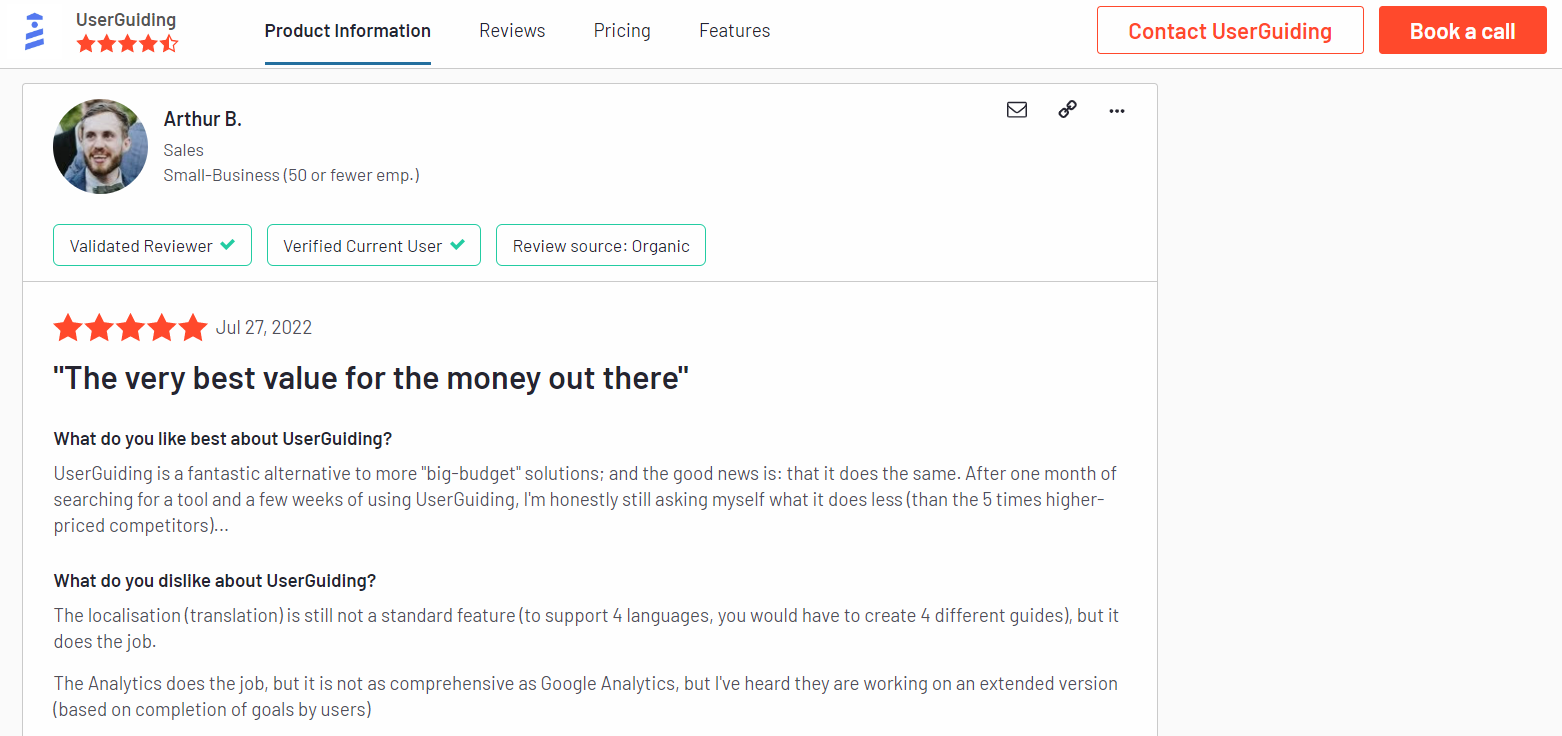
“Our new customers can buy our product by themselves and do their onboarding to get to know the product with the guides that show them everything they can do, so there’s no need for someone to explain everything.
Also, with UserGuiding, they can complete the minimal settings a client must do to use Worky. It saves us lots of time.”
Of course, some users were less satisfied than others:
“Price is too high for SaaS products like this. Doesn’t support mobile version of web app, when 80% customers using mobile phone. That’s why I will not use this app. Sorry guys.”
UserGuiding’s pricing
UserGuiding has three plans to choose from, targeted towards a range of business sizes from startup to enterprise.
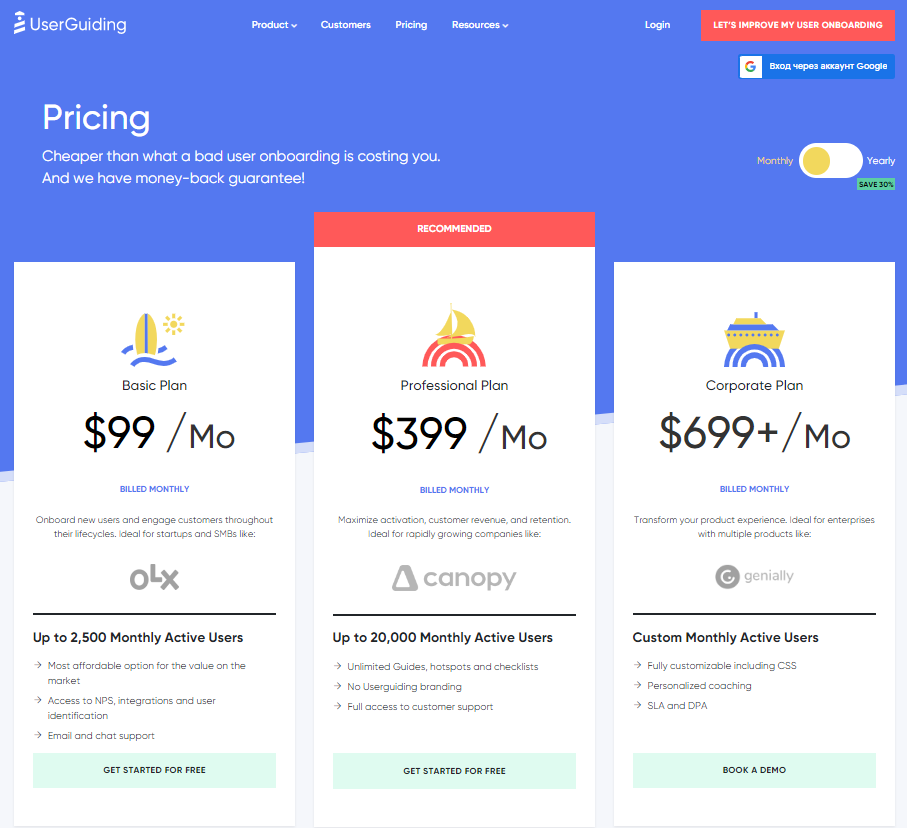 Here are UserGuiding’s specific pricing details:
Here are UserGuiding’s specific pricing details:
- Basic: Costing $89/month or $1,068/year, the Basic plan is targeted towards startups and SMBs. The Basic plan is quite limited as it caps your account at one active survey, two active checklists, and no more than 2,500 MAUs. Features include:
- Access to user identification features.
- Integrations with Google Analytics, HubSpot, Intercom, and more.
- Email and chat support.
- Customizable theme (only one).
- Professional: The Professional plan costs almost 4x as much as the Basic tier at $499/month or $4,668/year. That said, it significantly increases capacity to 20,000 MAUs and improves the quality of customer support you’ll receive. Features include:
- Removal of UserGuiding branding.
- Language localization.
- Full customer support access.
- Five team member seats.
- Five customizable themes.
- Unlimited guides and checklists.
- Corporate: Subscriptions on the Corporate plan start at $999/month but even if you get the annual discount you’ll still be paying at least $8,268 per year. Of course, this higher price does come with its fair share of enterprise perks. Features include:
- Service Level Agreement (SLA) + Data Processing Agreement (DPA).
- Up to 10 active surveys.
- Custom MAU capacity based on your needs.
- Unlimited team member seats.
- Unlimited customizable themes.
All monthly plans are marked down by 30% when customers choose to bill annually.
3 Reasons why you might need a UserGuiding alternative
You might need an alternative solution to UserGuiding if you fall into any of the following use cases:
- Advanced analytics: If you’re looking for a product adoption platform with full-suite native analytics then you’ll likely need to look at platforms like Userpilot or Appcues that are better suited to your needs.
- Create fully interactive product tours: While UserGuiding excels in creating in-app experiences and user guides, it may not offer the breadth of tools needed to fully support a comprehensive product adoption strategy.
- Build segments completely code-free: As segmentation features aren’t very intuitive and may require additional help from a developer.
Userpilot – A better alternative for in-app messaging
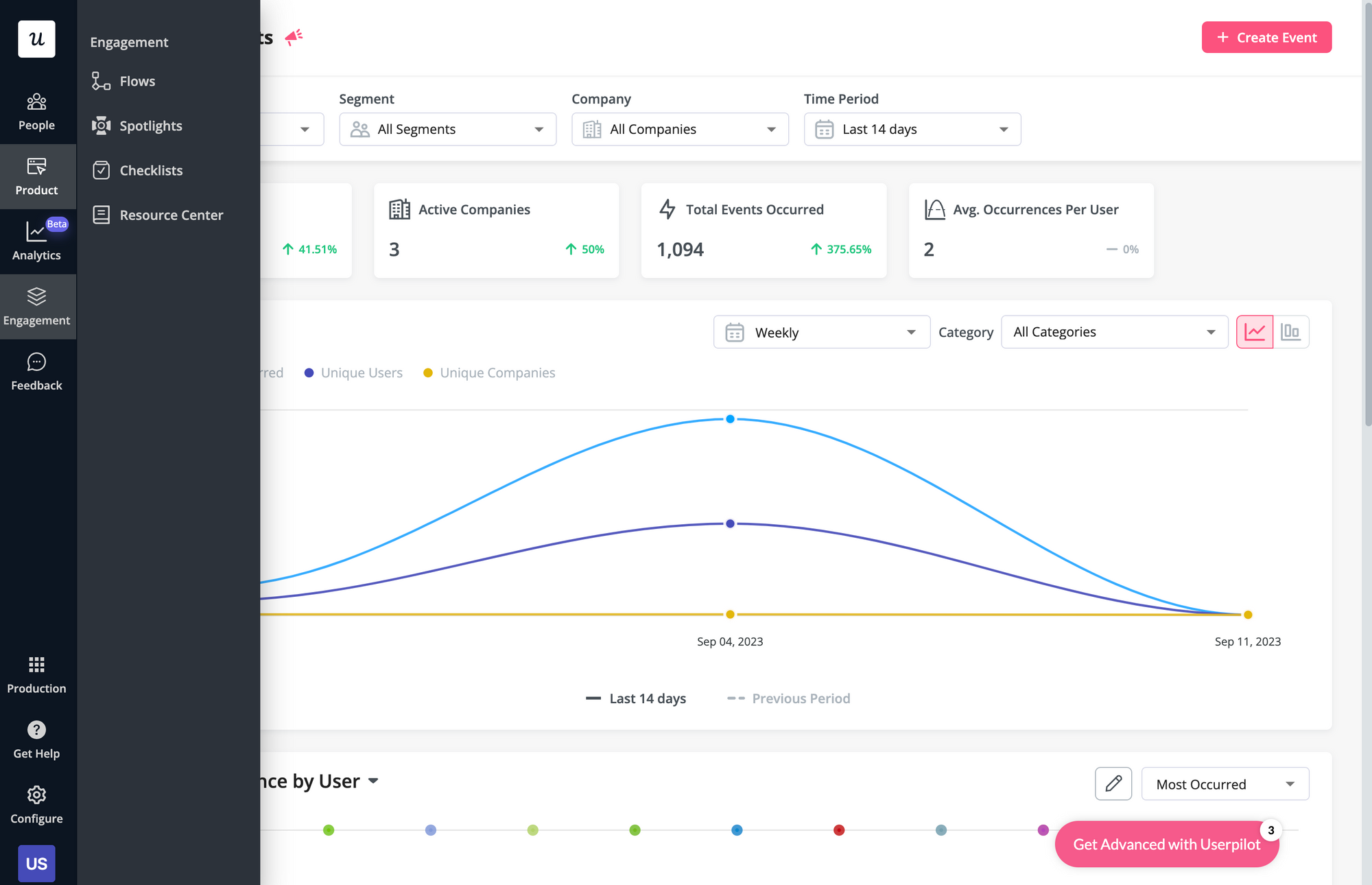 In-app support can increase customer satisfaction and retention rates. Userpilot has native in-app support features like resource centers and native tooltips as well as third-party integrations with popular support tools like Intercom to help you cover all your bases.
In-app support can increase customer satisfaction and retention rates. Userpilot has native in-app support features like resource centers and native tooltips as well as third-party integrations with popular support tools like Intercom to help you cover all your bases.
Here’s an overview of Userpilot’s in-app support capabilities:
- Resource center: Userpilot in-app resource centers let you add flows, checklists, external links, tutorial videos, external knowledge bases, and chat bots. You’ll also be able to view resource center analytics so you can check its performance.
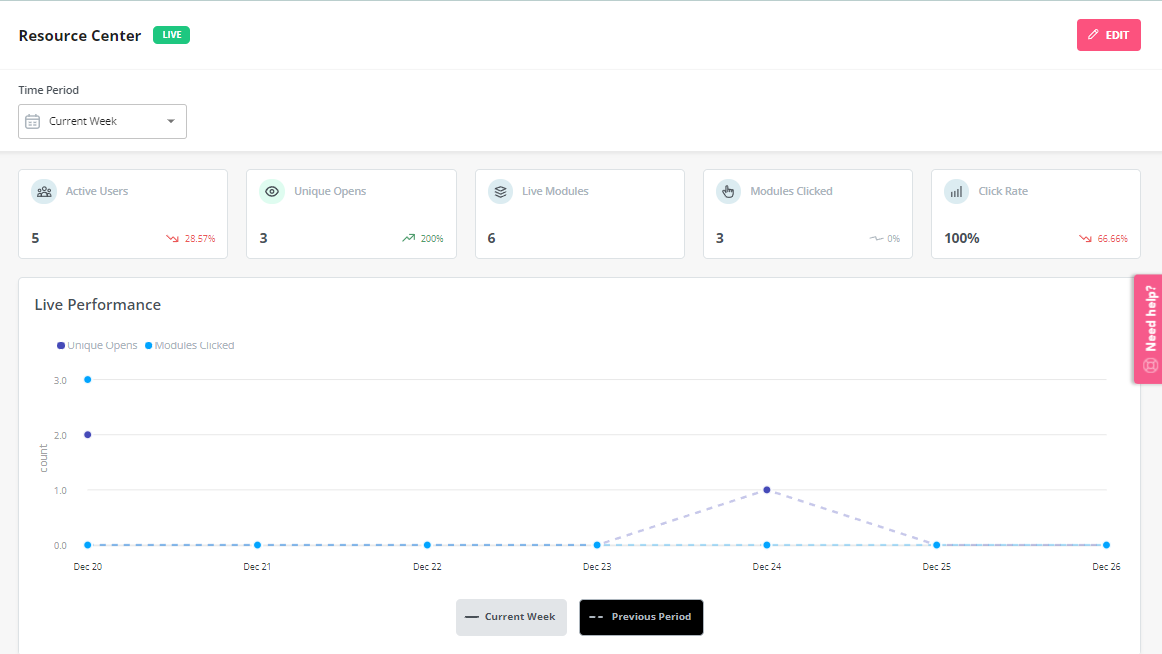
- Native tooltips: In-app support must be proactive — which is why you should insert tooltips that guide users before they even think to open the resource center. Userpilot lets you add native tooltips that appear whenever users hover over an element or click on the info badge.
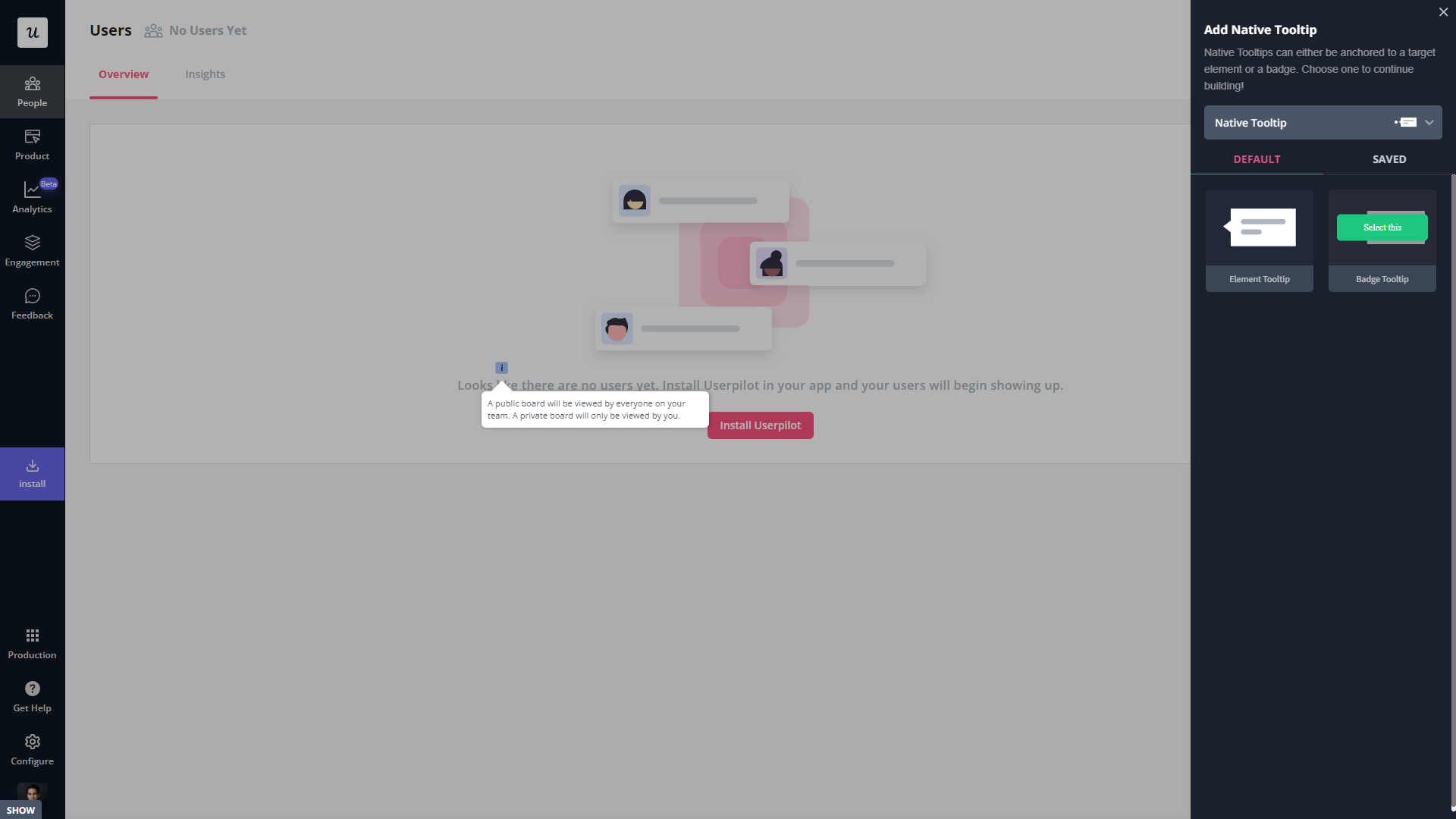
- Contextual flows: Userpilot’s trigger settings let you create contextual flows that automatically appear when a user reaches a certain page or performs a specific action. This can be used to offer in-app guidance and support whenever users try out a feature for the first time.
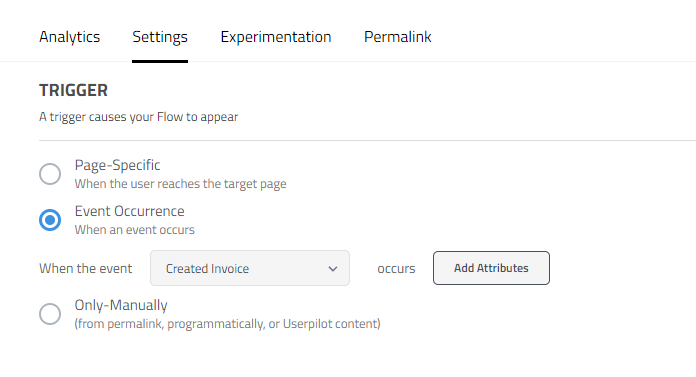
- Intercom integration: While Intercom is famous for its live chat embeds, you can do more than that by integrating it with Userpilot. You’ll see which events a user has done within Userpilot and whether or not they’ve completed onboarding to personalize support accordingly.
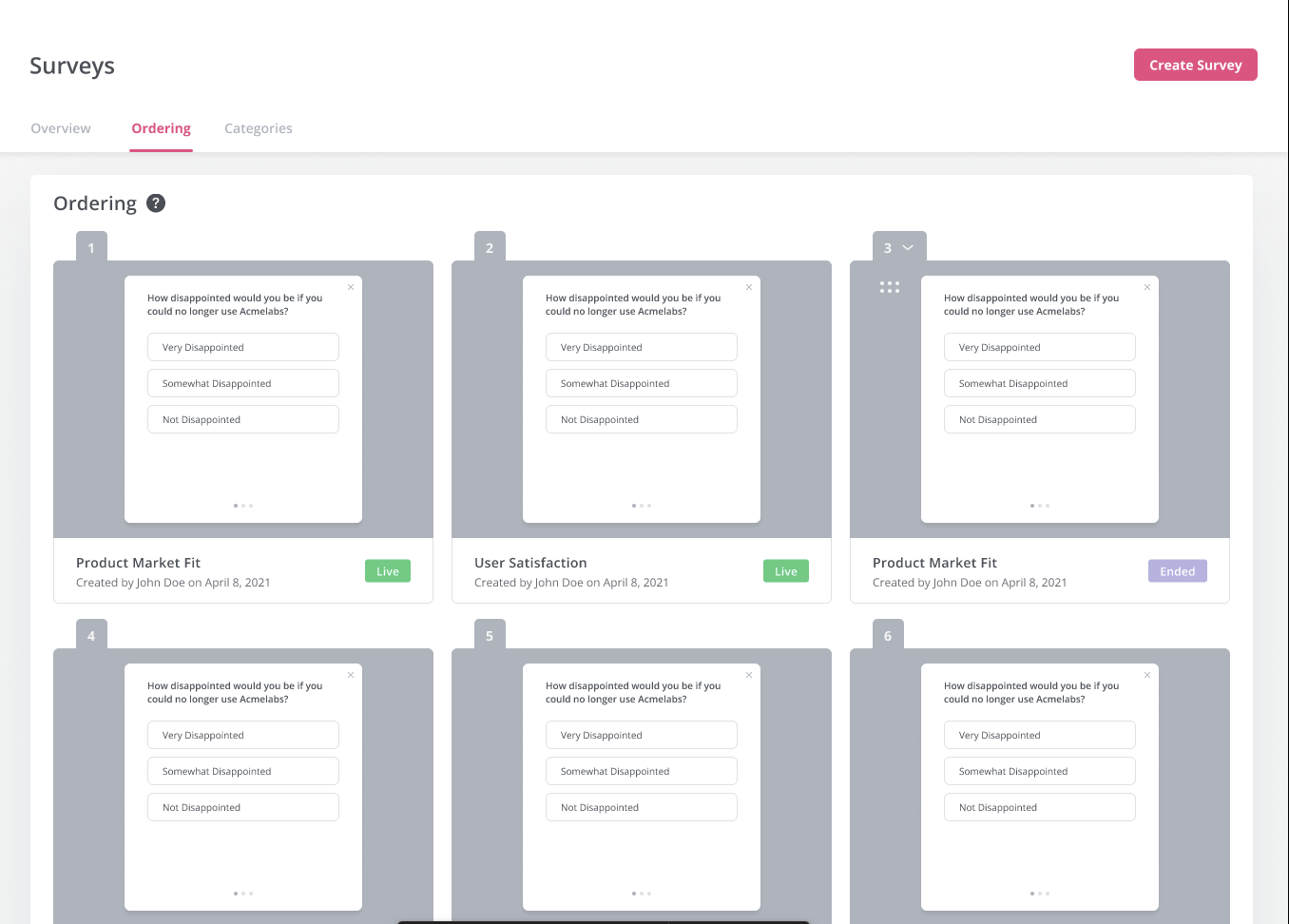
Userpilot’s self service support
Self-service support helps users solve problems themselves instead of having to reach out to a representative. Userpilot’s no-code resource center makes onboarding guides and product documentation easily accessible to users from within your product.
Here’s how you can use Userpilot to create a self-service customer experience:
- No-code builder: Userpilot’s no-code resource center lets you add modules without writing a single line of code. Module options include links, videos, flows, custom JavaScript functions, and checklists. You can also group modules into sections to help users navigate the resource center.
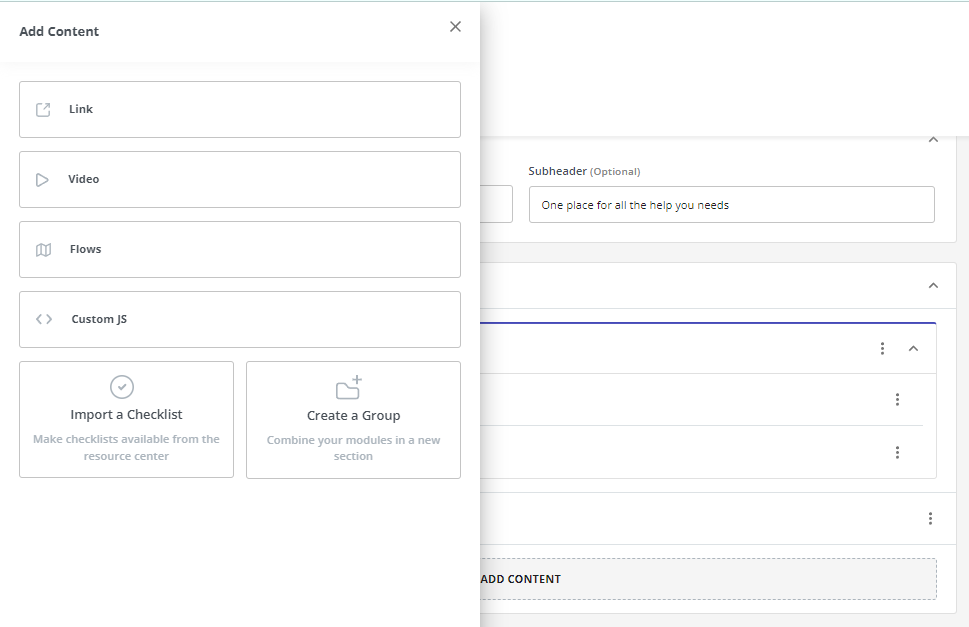
- Module segmentation: Userpilot’s segmentation settings let you hide or show specific modules within your resource center based on audience settings. This makes it possible to create modules for different user segments and hide resources that aren’t relevant to other users.
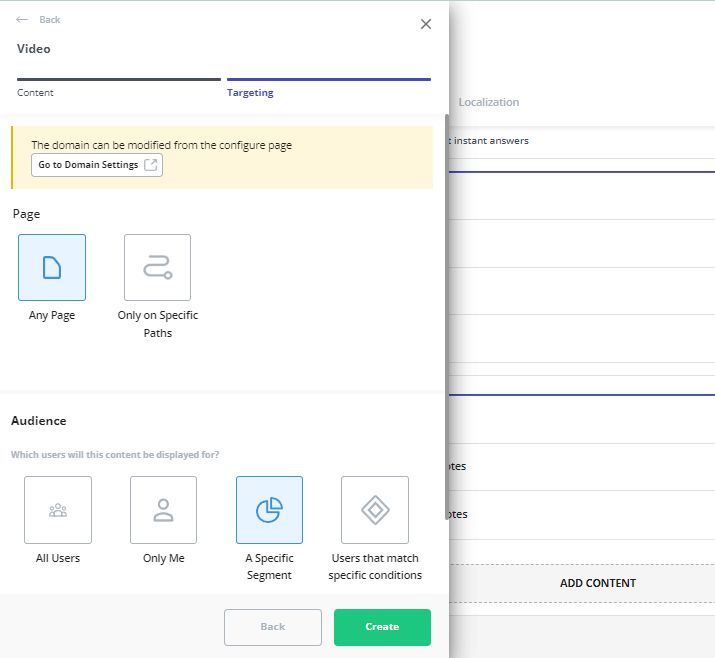
- Analytics dashboard: The dedicated analytics dashboard helps you see how many unique visitors your resource center gets, how many modules have been clicked, and the overall click rate across your user base. This will make it easier to gauge resource center performance.
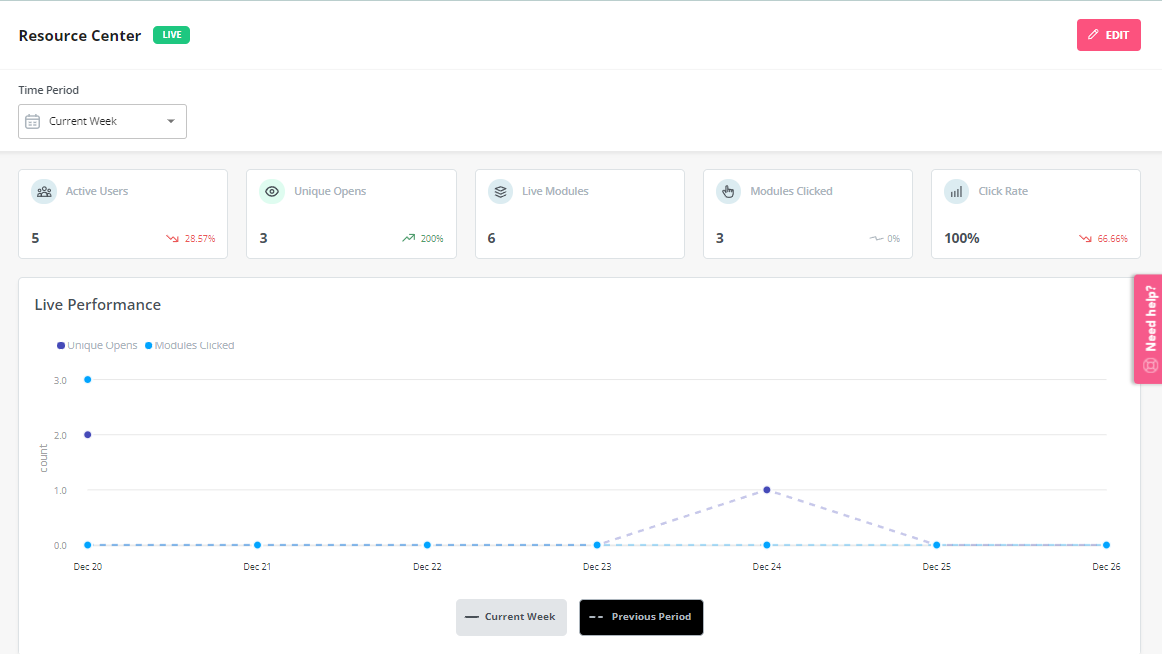
Userpilot’s in-app resource center
In-app resource centers help users find answers to their questions without needing to leave your product. Userpilot’s resource centers leverage advanced segmentation to target specific customers or use cases, have detailed analytics, and can be built using the no-code editor.
Here’s a closer look at Userpilot’s resource center editor:
- No-code editor: Userpilot lets you build in-app resource centers without needing to write any code. You can add modules like internal/external links, tutorial videos, in-app flows, custom JavaScript functions, and checklists — or group multiple modules into a single section.
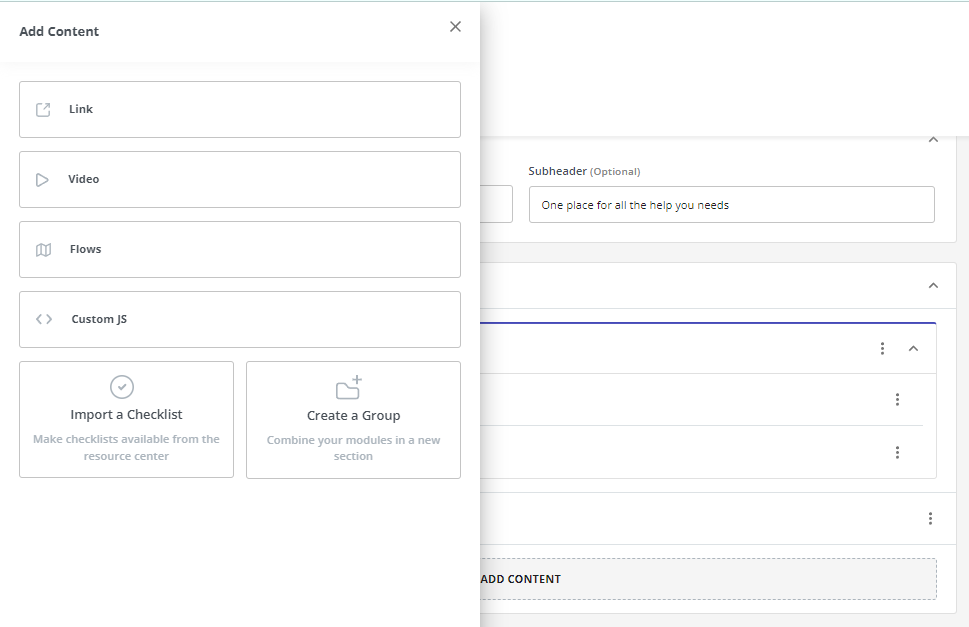
- Targeted modules: Userpilot’s module segmentation features let you show/hide specific resources depending on which segment a user is in. This helps you personalize your in-app resource center and only show the resources that are most relevant to a particular user.
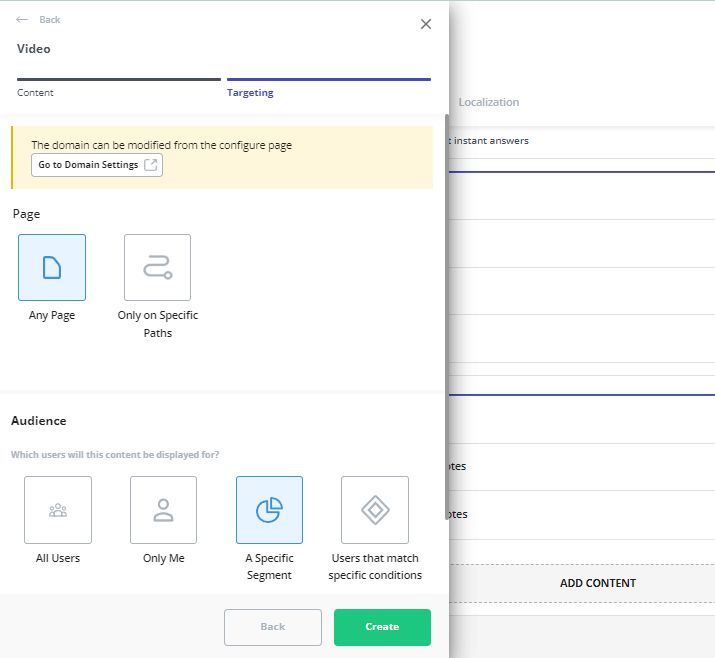
- Analytics dashboard: Userpilot’s resource center analytics can show you key metrics like the total number of visitors, how many modules have been clicked, and changes in the click rate to help you gauge performance. You can also sort data by a specific time period if needed.
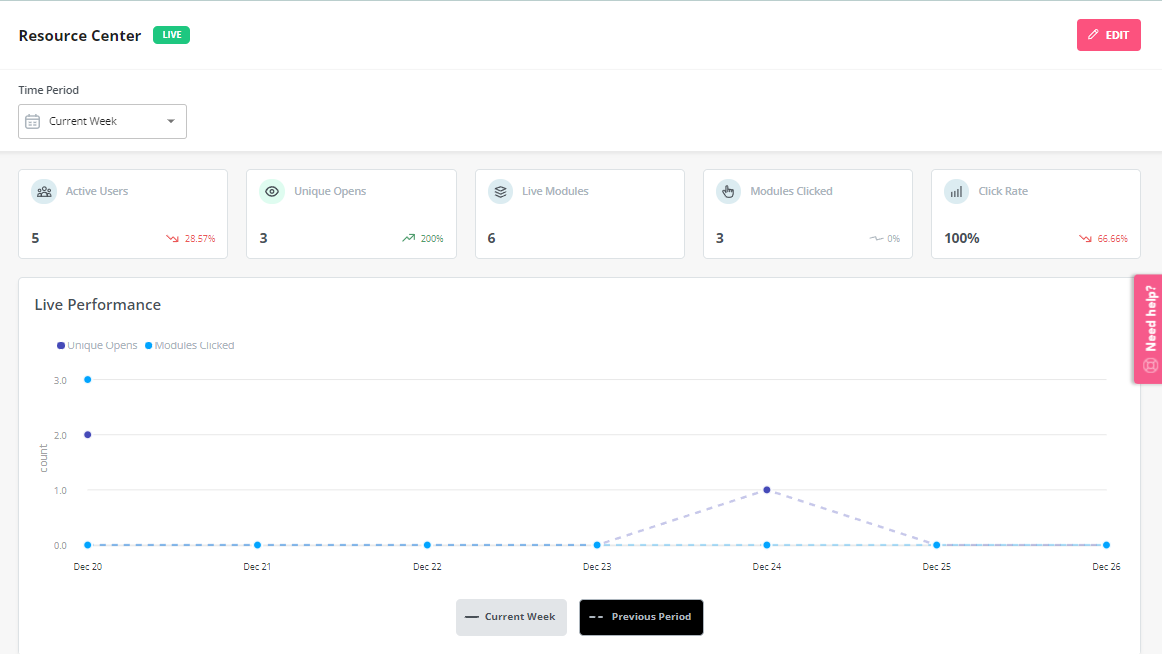
Userpilot’s onboarding checklist
Onboarding checklists help new users learn about a product and reduce their time-to-value (TTV). Userpilot checklists can be created using the no-code builder, used to trigger specific actions, and tracked using the analytics dashboard to gauge overall engagement.
Here’s how you can use Userpilot to create an advanced onboarding checklist:
- No-code builder: Userpilot’s checklist creator lets you edit the content of checklists, add tasks, style icons, and configure the triggers for when your checklist should appear. You’ll also be able to choose from five widget icons (or upload your own) and recolor the widget to match your UI.
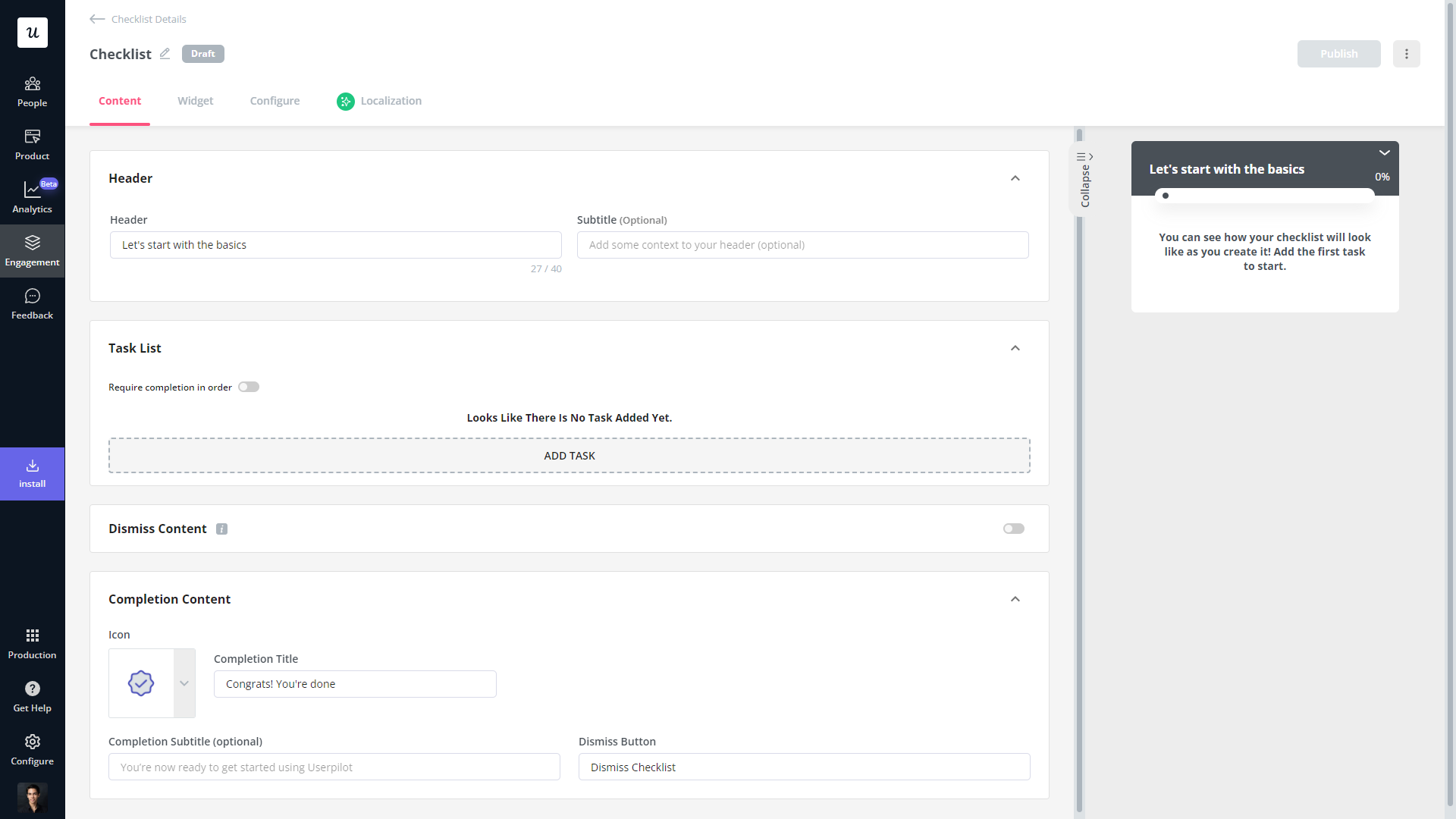
- Smart tasks: Checklist tasks can be set to trigger specific actions upon being completed, such as redirecting a user to a different page, launching an in-app flow, or running a custom JavaScript function. You can also set the conditions for when a task and action will be marked as complete.
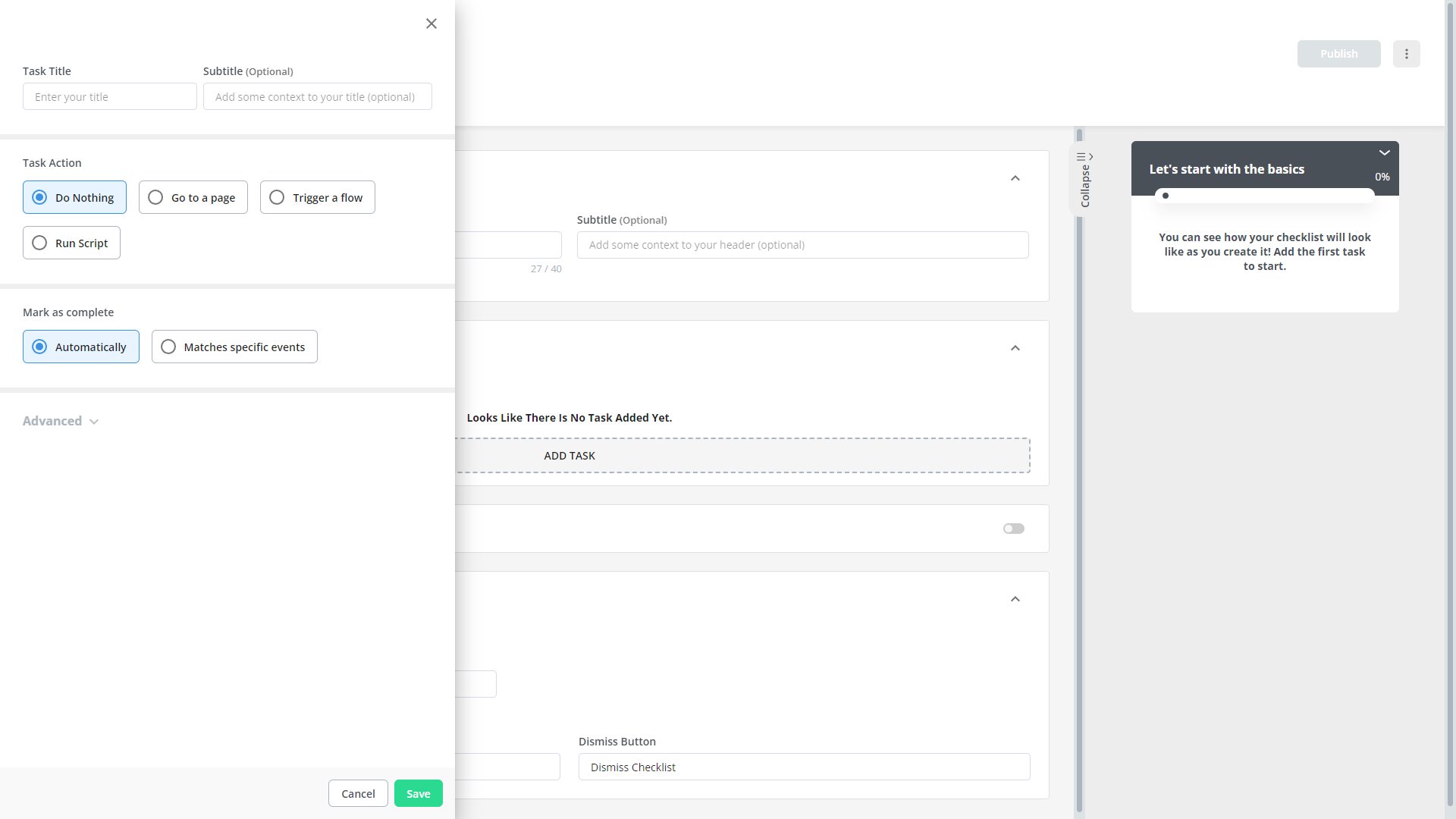
- Checklist analytics: The Checklists dashboard shows you all relevant metrics. These include the number of live checklists you have, how many views they’ve gotten, and how many have been completed. You can also sort these analytics by segment or time period to identify trends.
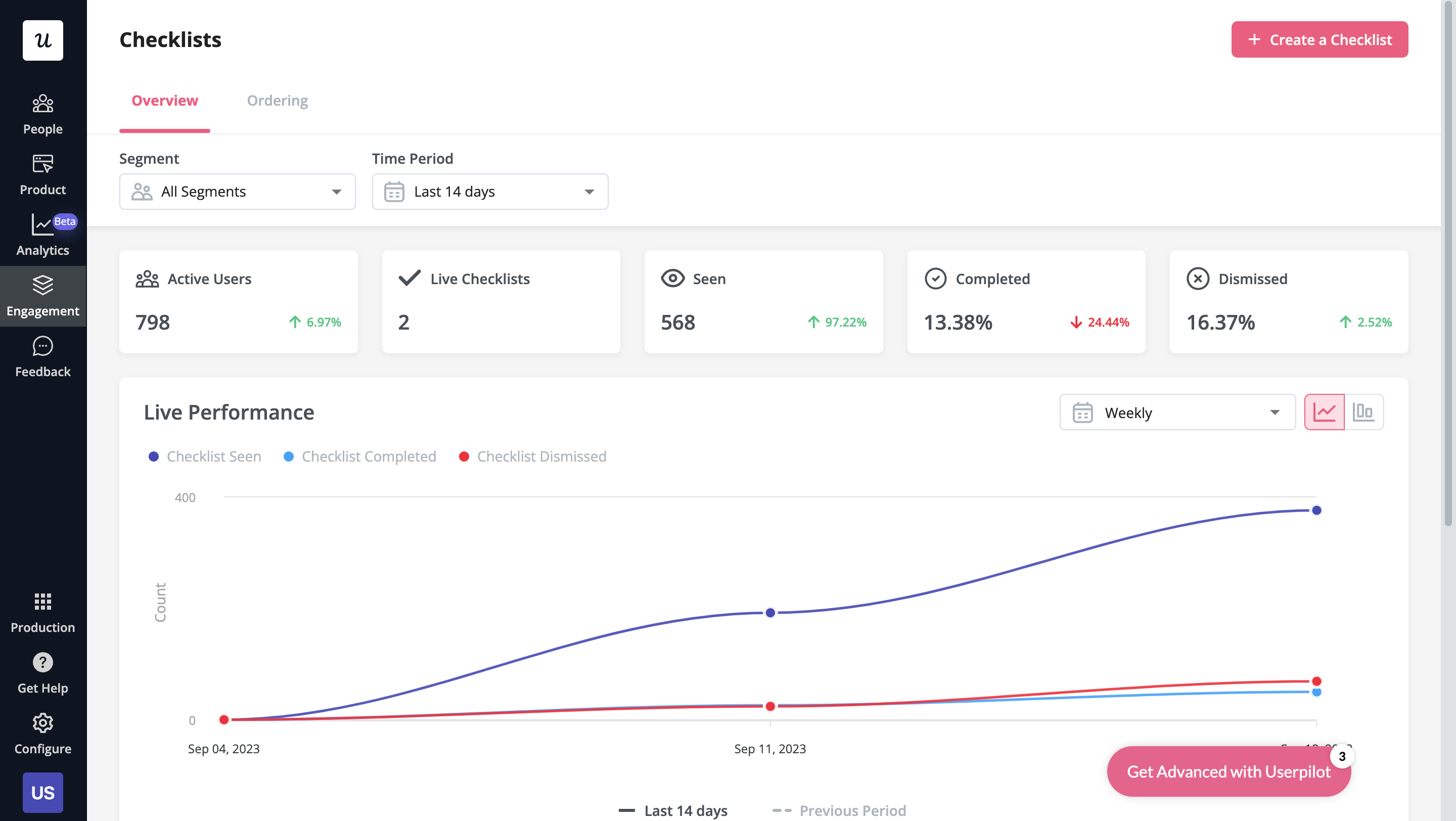
Userpilot checklist data analytics dashboard.
Userpilot’s in-app messaging
In-app messaging enables communication within your product to onboard new users or drive feature adoption among existing customers.
Here are a few ways you can send in-app messages using Userpilot:
- Modals: Userpilot lets you use modals to send unmissable in-app messages to your users. Simply choose from one of the six templates or create a new modal from scratch. You’ll be able to use text, emojis, images, and videos to help your modals get the message across to users.
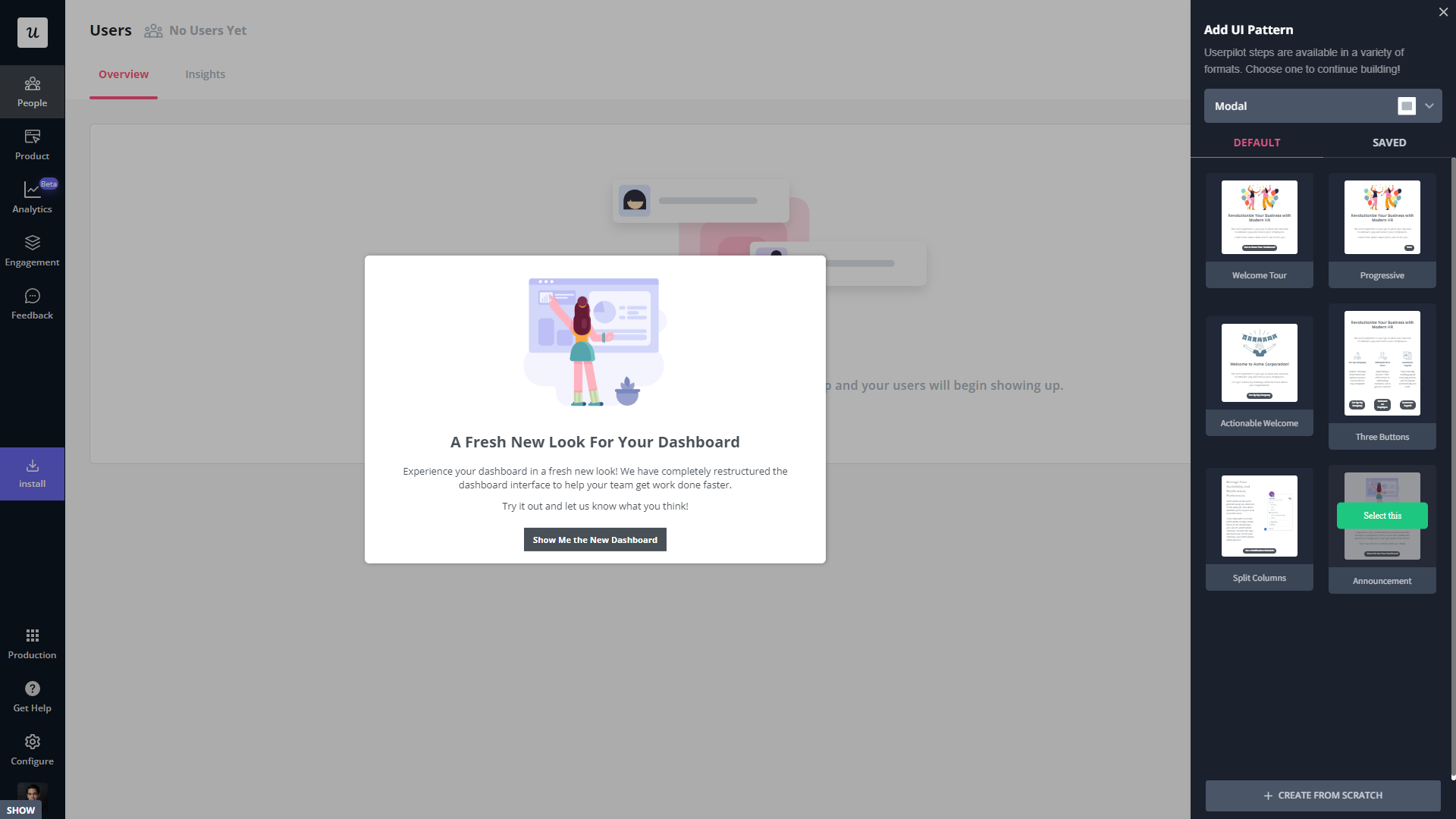
- Banners: Userpilot banners can be used to send in-app messages that are urgent but don’t need to take up the entire screen. You can also add blocks with text, emojis, images, videos, forms, custom JavaScript functions, and more to style banners to your liking.
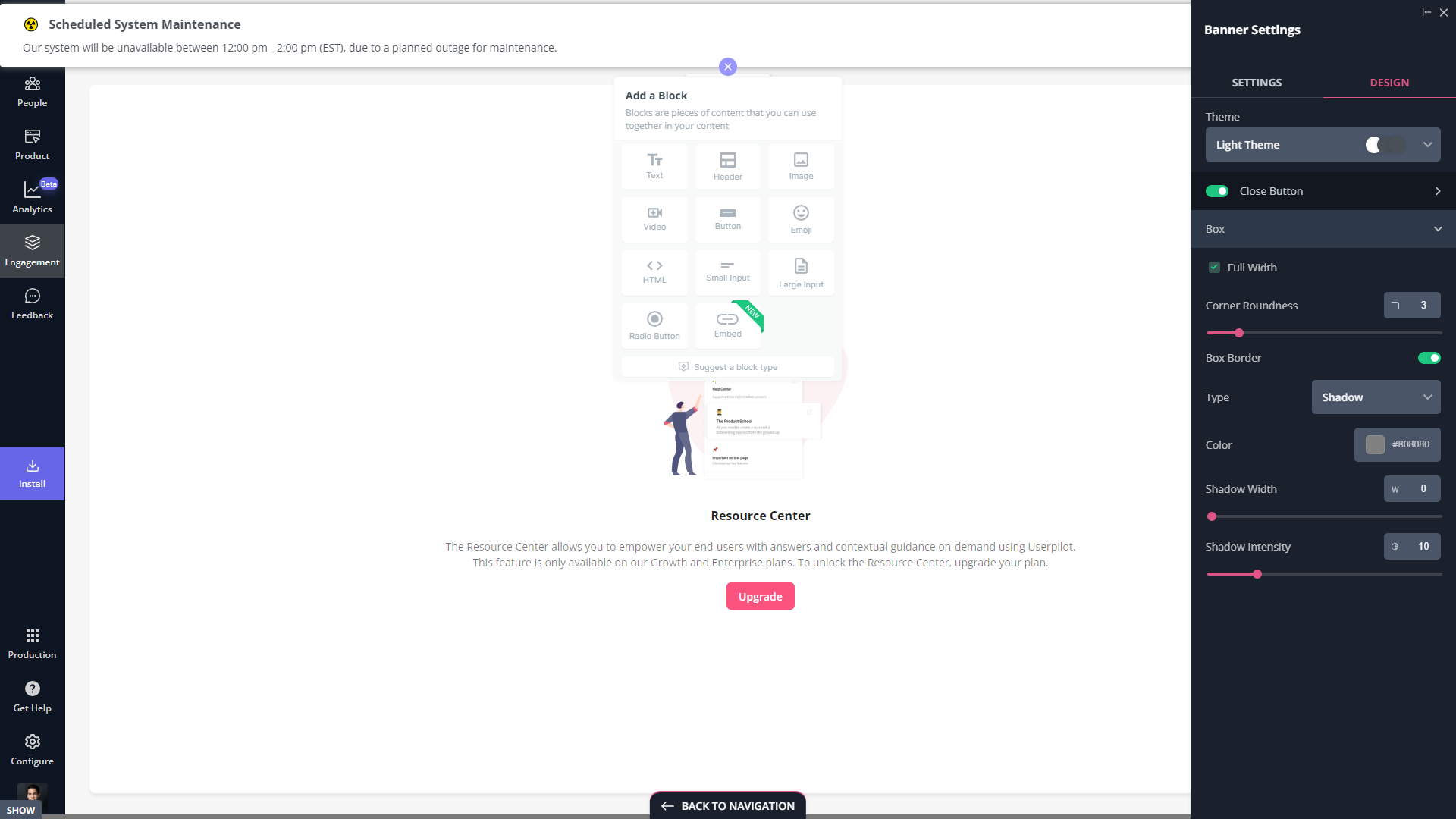
- Tooltips: They are the least intrusive form of in-app messaging as they only show up when users hover over an element or click on an info icon. You’ll be able to adjust the height, shape, color, and placement of tooltips to make them native-like.
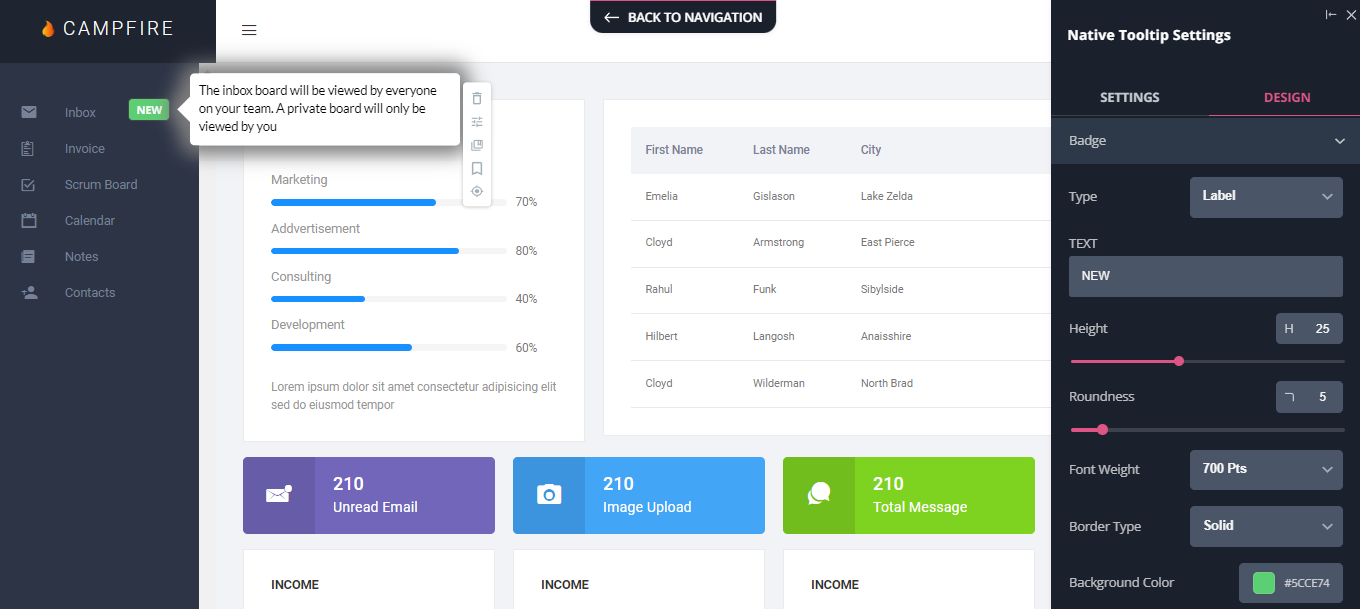
What are the pros and cons of Userpilot?
Userpilot’s pros
As a full-suite digital adoption platform, Userpilot has all the features you need to onboard users, track analytics, and gather feedback from customers without writing a single line of code. Here are a few pros of using Userpilot as your product growth solution:
- No-code builder: Userpilot’s Chrome extension lets you build flows, add UI elements, and tag features without writing a single line of code.
- UI patterns: There are plenty of UI patterns to choose from when using Userpilot such as hotspots, tooltips, banners, slideouts, modals, and more!
- Startup-friendly: Userpilot’s entry-level plan gives you access to all available UI patterns so you can hit the ground running.
- Walkthroughs and flows: Build engaging interactive walkthroughs and personalized onboarding flows that target specific segments of your user base.
- Self-service support: Build an in-app resource center to help users solve problems, customize its appearance to align it with your brand, and insert various types of content (videos, flows, or chatbots) to keep your customers satisfied.
- A/B testing: Userpilot’s built-in A/B testing capabilities will help you split-test flows, iterate on the best-performing variants, and continually optimize based on user behavior.
- Feedback collection: Userpilot has built-in NPS surveys with its own unified analytics dashboard and response tagging to help you retarget users. There are other survey types to choose from and you can even create your own custom survey.
- Survey templates: There are 14 survey templates to choose from so you can gather feedback on specific features or run customer satisfaction benchmarking surveys like CSAT and CES.
- Advanced analytics: Userpilot lets you analyze product usage data, monitor engagement on all in-app flows, and use the data to create user segments that are based on behaviors instead of demographics.
- Event tracking: Userpilot’s no-code event tracking lets you tag UI interactions (hovers, clicks, or form fills) and group them into a custom event that reflects feature usage.
- Third-party integrations: Userpilot has built-in integrations with tools like Amplitude, Mixpanel, Kissmetrics, Segment, Heap, HubSpot, Intercom, Google Analytics, and Google Tag Manager so you can share data between all the solutions in your tech stack.
Userpilot’s cons
Of course, no tool is perfect and there are a few cons to consider before choosing Userpilot as your user onboarding or product growth solution:
- Employee onboarding: Currently, Userpilot only supports in-app customer onboarding.
- Mobile apps: Userpilot doesn’t have any mobile compatibility which could make it difficult for developers with cross-platform applications to create a consistent user experience for both versions of their product.
- Freemium plan: There’s no freemium Userpilot plan so those bootstrapping their startup and need sub-$100 solutions should consider more affordable onboarding platforms like UserGuiding or Product Fruits.
What do users say about Userpilot?
Most users laud Userpilot for its versatile feature set, ease of use, and responsive support team:
I recently had the pleasure of using Userpilot, and I must say it exceeded all my expectations. As a product manager, I’m always on the lookout for tools that can enhance user onboarding and improve overall user experience. Userpilot not only delivered on these fronts but also went above and beyond with its impressive new features, unparalleled ease of use, and truly exceptional customer support.
What truly sets Userpilot apart is its outstanding customer support. Throughout my journey with Userpilot, the support team has been responsive, knowledgeable, and genuinely dedicated to helping me succeed. Whenever I had a question or encountered an issue, their support team was always there to assist promptly, going above and beyond to ensure my concerns were addressed effectively.
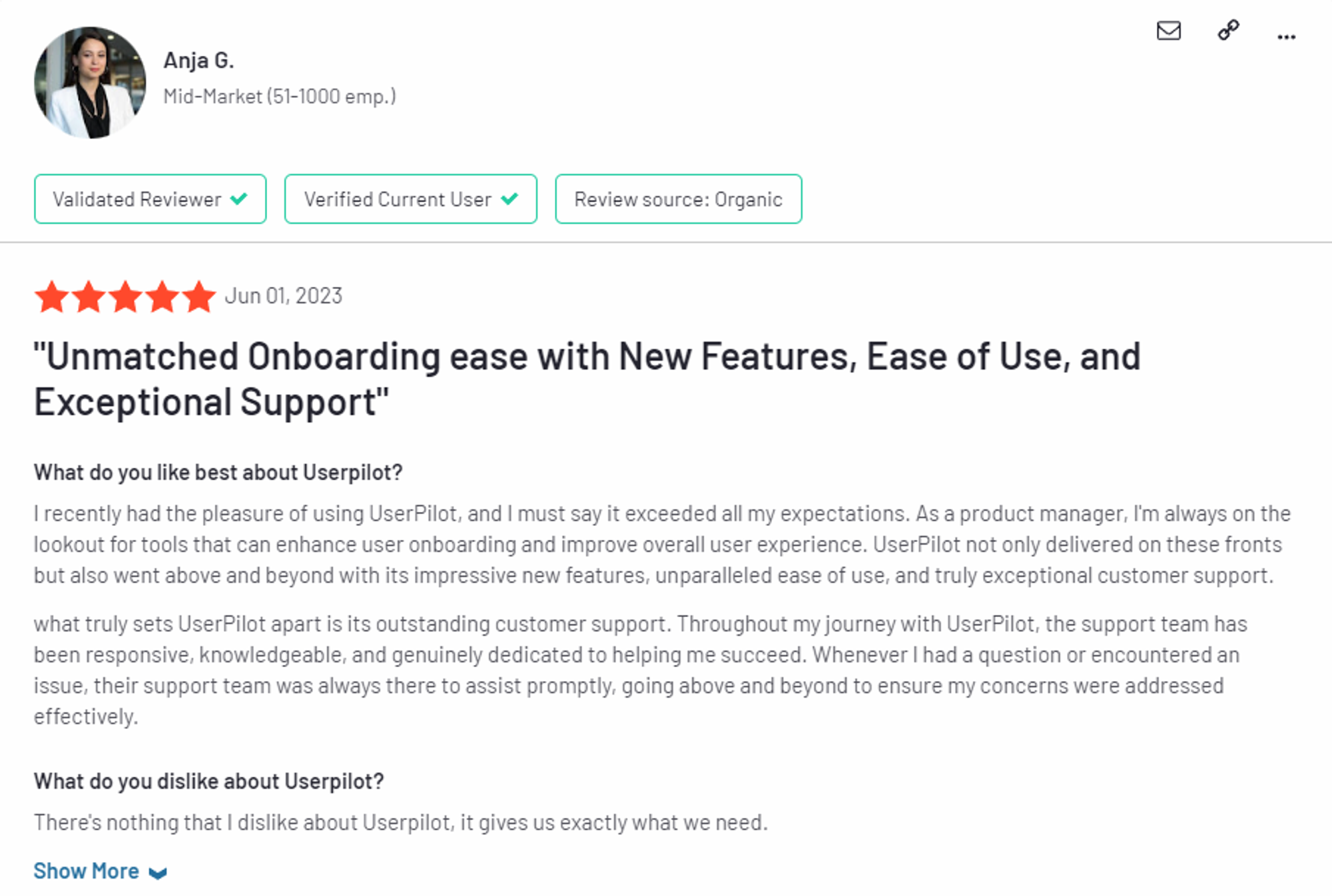
Source: G2.
Of course, other users are also kind enough to share constructive criticism regarding specific features like event tracking filters:
“The filtration while analyzing specific events is a little confusing. Understanding of custom properties and data management configuration could have been more organised.”
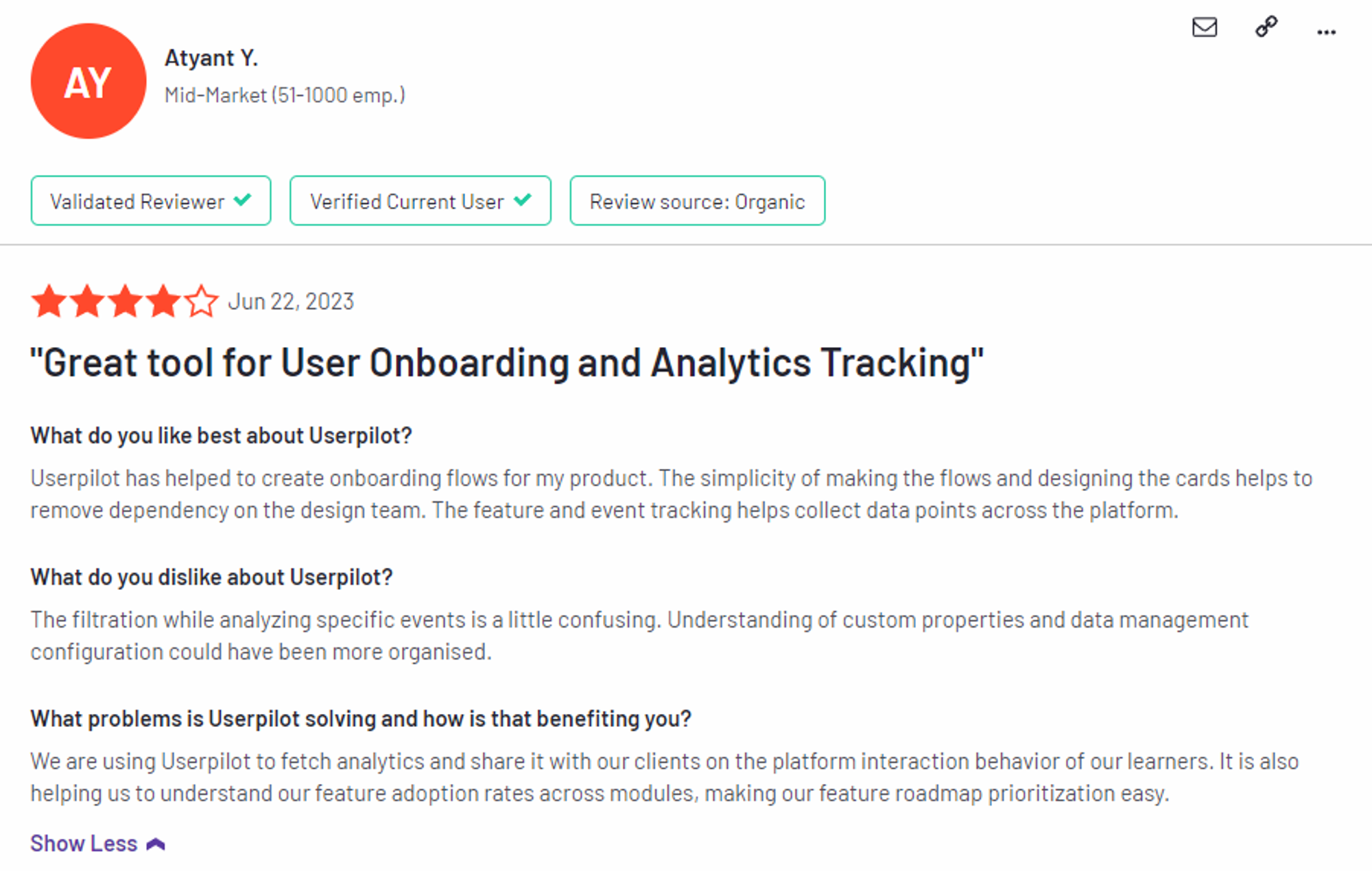
Source: G2.
Userpilot’s pricing
Userpilot has three paid plans to choose from:
- Starter: The entry-level Starter plan starts at $249/month and includes features like segmentation, product analytics, reporting, user engagement, NPS feedback, and customization.
- Growth: The Growth plan starts at $749/month and includes features like resource centers, advanced event-based triggers, unlimited feature tagging, AI-powered content localization, EU hosting options, and a dedicated customer success manager.
- Enterprise: The Enterprise plan uses custom pricing and includes all the features from Starter + Growth plus custom roles/permissions, access to premium integrations, priority support, custom contract, SLA, SAML SSO, activity logs, security audit, and compliance (SOC 2/GDPR).
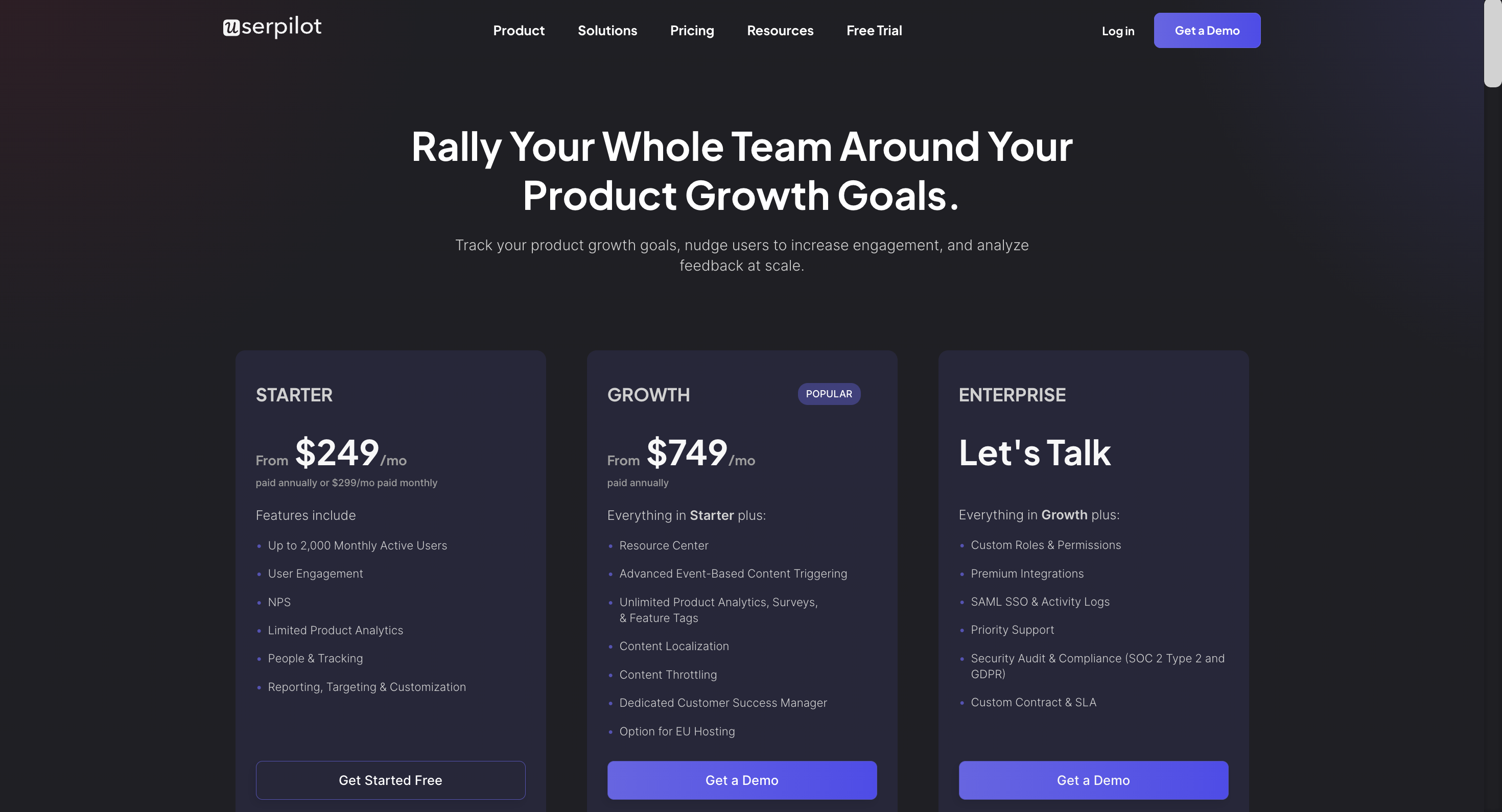
Conclusion
There you have it.
It should be easier now to make an informed decision whether UserGuiding is your go-to option for In-app messaging. Ultimately, the best choice will depend on your product and current needs.
If you’re looking for a better alternative to UserGuiding for In-app messaging, book a Userpilot demo today to experience firsthand how it can enhance your user experience and drive product growth!
![]()
Looking for A Better Alternative for In-app Messaging? Try Userpilot