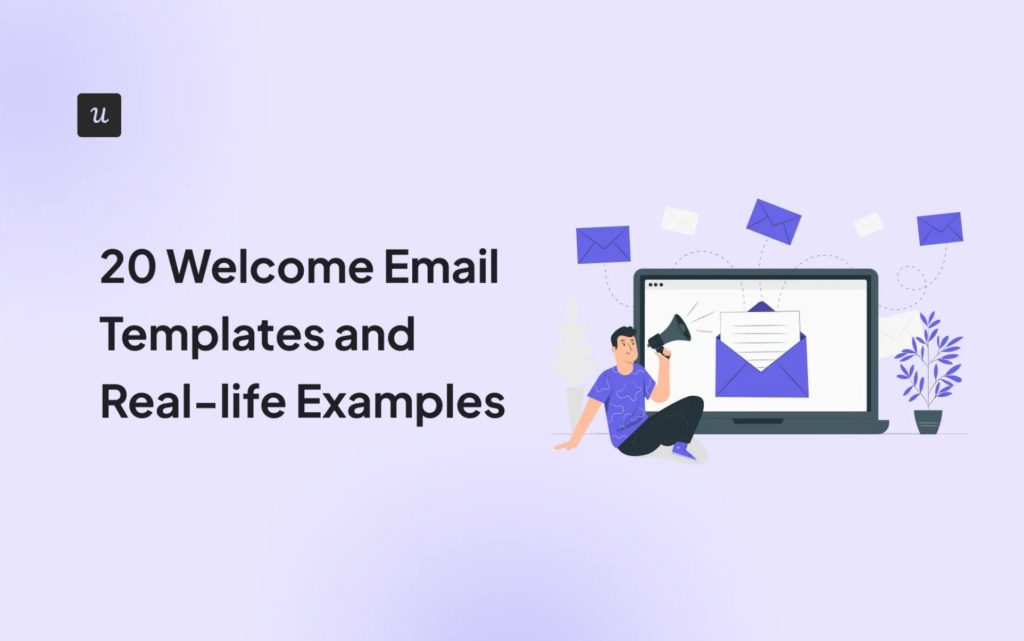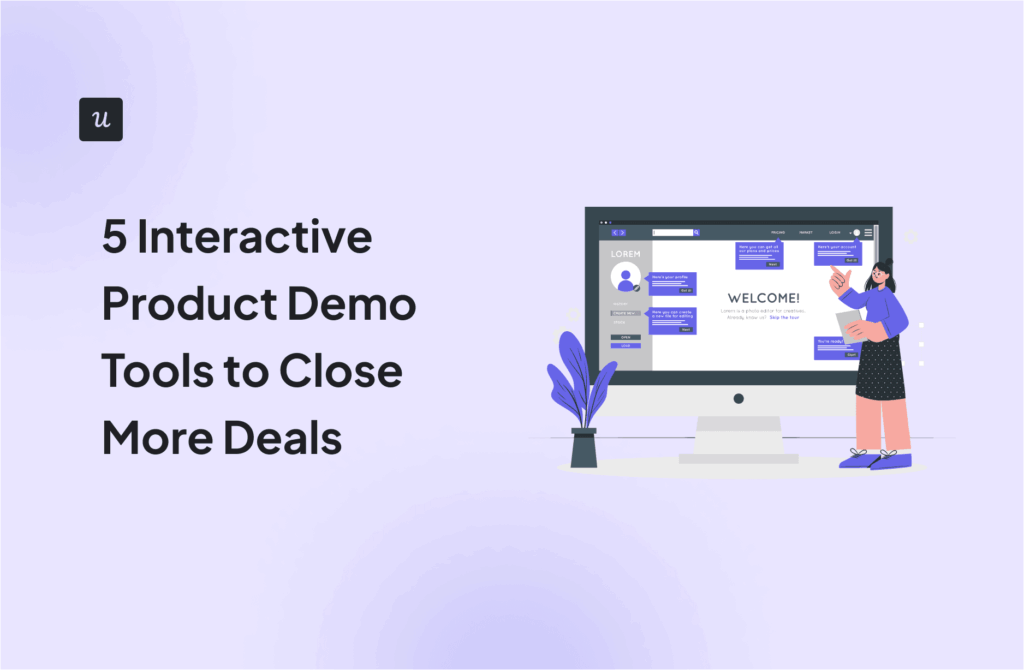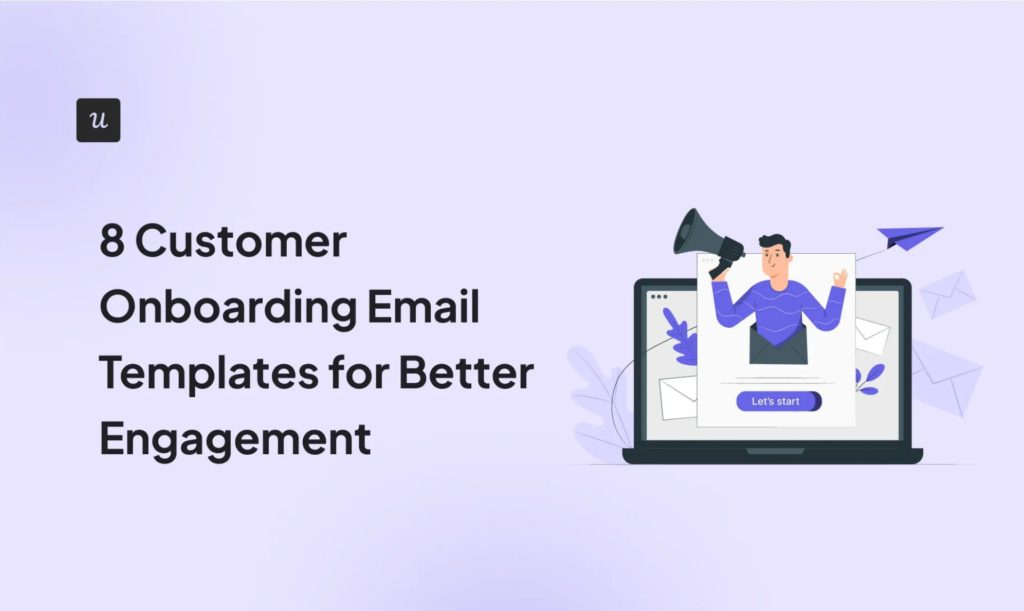![A Short Guide to In-App Messages For SaaS [Examples Included]](https://userpilot.com/blog/wp-content/uploads/2022/01/A-Short-Guide-to-In-app-Messages-For-SaaS_447856c01d212ce5caa418107598a38c_2000.png)
A Short Guide to In-App Messages For SaaS [Examples Included]
When implemented effectively, in-app messages are a great way of driving user engagement in a timely, contextual and personalized manner.
In-app messaging are the essential tool for SaaS businesses to easily communicate in-product with the user and:
- Onboard customers.
- Drive feature and product adoption.
- Increase expansion revenue.
- Gather customer feedback.
- Announce new features and updates.
In this article, I’ll go over what in-app messages are, types you can use, and examples and use cases so you can get started right away.
Get The Insights!
The fastest way to learn about Product Growth, Management & Trends.
What are in-app messages?
In-app messages are targeted notifications in the form of modals, banners, checklists, tooltips, etc sent inside the app while the user is interacting with it.
In-app messaging allows SaaS businesses to contextually communicate with users across each touchpoint in the user journey.
Main use cases for in-app messaging include:
- Onboarding new customers without much friction by guiding the users
- Gather feedback to better customer needs and improve the experience
- Share product updates
- Announce new features
In-app messages vs push notifications
Push notifications and in-app messages are both types of app notifications, the main difference being users receive push notifications even when they are not actively engaging with the app.

If this is still confusing, here’s a short sum-up of the main differences:
- Push notifications aim to prompt customers back to the application, whereas in-app messages promote a seamless user experience inside the mobile app
- Push notification appears anytime as users go about their day, in-app messages can only be triggered when the user is engaging with the product
- Push notifications target disengaged audiences while the in-app notification focus is to improve the experience of engaged users
- Push notifications can be turned on and off while you can opt-out of in-app messages
- In-app messages are conversational, while push notifications are one-way communication
Types of in-app messages used in SaaS
In-app messages are broadly differentiated based on their position on the screen and their purpose: to drive engagement, to inform, to collect information, etc.
Let’s look at the main types of in-app messages and their uses cases.
Modals
In-app modals are pop-up messages with a clear call to action that command your user’s attention.
Modals are mostly used to inform users about what’s new in the app, send important notifications but also to welcome users and collect data through micro-surveys.
Here is an example of how Kontentino uses a “welcome screen” to collect data about their user’s needs so they can personalize their onboarding experience.

Tooltips
A tooltip is an in-app message that briefly describes an element of your product.
The purpose of tooltips is to point out and explain what particular UI features do, especially when those elements are unfamiliar or not immediately intuitive.
Tooltips will appear once the user will engage with parts of the product or can be triggered automatically for specific user segments using no-code tools (get a Userpilot demo and see how!)
Here’s an example from Kommunicat of a tooltip meant to signal a new feature and explain its main benefit. Adding a call to action (CTA) helps increase engagement and in this particular case drives feature discovery.

Banners
Banners are static notifications in-app messages that show inside the UI usually without covering the main interface.
Compared to modals, banners are less intrusive since they are static and cover only a small part of the screen.
Banners are great for drawing attention to essential changes in the product or announcing disruptions.
Ahrefs uses banners in the most non-intrusive way (“good job!”), integrating their communication smoothly inside the UI, making it part of the product mostly. This way they make sure important notifications are seen by their users without disrupting their workflow.

In some cases, small banners can be placed on top of the screen for promotion purposes. Take Innvision’s banner for example, with a clear CTA to drive users to try their service.

Checklists
Checklists are in-app messaging step-by-step guides that lead users through various tasks inside the product that are meant to help them get value fast.
Checklists are great for reducing time-to-value during primary onboarding, driving users to the activation point, but also for driving engagement with more advanced features.
For example, BacklinkManager uses a short checklist to drive users to engage with secondary features after they’ve reached their activation point.

Product tours vs interactive walkthroughs
A product tour is a set of modals or tooltips that walk the users through multiple features of the product, giving them information on all.
This usually makes product tours long and boring.
And, most of the time, ignored or skipped.
Interactive walkthroughs, on the other hand, are a more effective way of in-app messaging that offers smaller product tours on demand.
For example, when a user engages with a feature for the first time, they will be guided through making the most out of it through a series of tooltips and modals that show only after the user completes each step towards achieving their goal.
Here’s a contextual interactive walkthrough example from Kommunicate, that walks users through setting up their chatbot for the first time.

Microsurveys
A microsurvey is a fast way of collecting user feedback on products and certain features in a bite-sized format.
The use cases of a microsurvey will depend on where a user is in their customer journey and what type of data you are looking to collect and what you want to do with it:
- collect feedback on your product and its features
- collect user sentiment (NPS)
- personalize the onboarding path (welcome screens)
Mobile surveys are another quick way to measure customer satisfaction, gather real-time feedback, and boost engagement.
Here’s how Slack uses a microsurvey during onboarding to proactively identify friction.

Chatbots
Chatbots are meant to offer instant help and guide users using AI-generated content or predefined responses to most asked questions, via chats.
Chatbots can be triggered either automatically when the user visits a certain webpage or performs an action or on-request by engaging with an aways on widget usually places in one corner of the screen.
Here is how Applinks uses a chatbot to answer common questions about their product and communicate with users.

Product release notes
Product release notes are in-app messages meant to announce a product release or product update.
Mobile slideouts are a powerful way to engage customers with contextual information without disrupting their experience.
Check out StoryChief for example. When displayed inside the app, a product release note shows briefly the functionality for the new feature and drives the user to the main release page.

Best practices when creating in-app messages
Let’s have a look at some best practices you can employ to increase engagement with your in-app messaging.
#1 – Keep them short and on point
A good in-app message needs to be brief, focusing only on the main point you are trying to make or the message you are trying to communicate—no need for lengthy explanations that overwhelm users and increase churn.
#2 – Personalize your messages
Personalized messages mean making sure you are talking to the right user, at the right time, and with a message that it’s relevant for them and their stage in the journey.
Start by collecting your users` information during onboarding and use in-product analytics to create and customize in-app messages for your customers.
#3 – Trigger messages contextually.
It is important to utilize customer journey analytics to segment your audience and trigger messages contextually. Doing so makes it clear where each user is in the journey and the targeted messages they need to encourage activation.
Let’s take Userpilot as an example. It does not make sense to encourage users to adopt components like A/B testing (secondary onboarding) when they have not set up an in-app experience that facilitates onboarding like a welcome screen.
#4 – Have a clear call to action
Your every in-app messaging should have a goal. What do you want your customers to get from your message? Is it to assist users to learn how to use a specific feature? Whatever the goal, let it be your guide when deciding the format and the tone of your in-app messages.
#5 – Provide a dismiss option
Nothing turns your customers off more than forcing them to act. Give them the power to choose. Offer the option of dismissing your in-app messages.
Examples of in-app messages
Now that we know the dos and don’ts when creating in-app messages, let’s dive into some examples of common use cases:
In-app message for new user onboarding
Welcome screens are an example of how modals are used to not only welcome new users inside the app but also segment your users based on role, job to be done, etc.
For example, BacklinkManager uses a welcome screen to briefly introduce users to the app and collect data about their main job using a microsurvey.
This can be used to personalize the onboarding path and make the journey as relevant as possible to each specific user cohort which ultimately leads to higher activation rates.

In-app message for converting free trials and freemium to paid
Modals can be used for converting free trials or freemium accounts into paying customers by showing users the right upgrade message when they reach their free account limits or the end of the trial.
For instance, Calendy uses a modal to clearly outline the limitation of the free plan and contextually prompt users to upgrade.

In-app message for new feature announcement
Instead of spamming your entire user base with a new feature launch email, in-app messages make it easy to announce new features to specific user segments that might benefit most of them.
You can use mobile in-app messaging to offer guidance or support users through features they might not be familiar with.
Postfity uses a slideout to announce their new publishing to Instagram feature to users who requested it.
The use of a slideout instead of a full center banner makes the announcement less intrusive but still visible enough for users not to miss important announcements.

In comparison, slack uses a small tooltip to announce a new feature and explain in a short gif how to use it.
The smaller format is relevant since they are announcing a feature enhancement rather than a whole new feature.

In-app message for product updates
In-app static banners are a great way to announce product updates. We’ve already showcased Ahref’s example of using banners to announce important updates in the product or urgent notification.
That’s not all.
They use the same in-app message type for different announcements, like the one below that offers a short walkthrough of the major updates they released in the past month and prompts users to go read the detailed version.

Surfer uses the notification center in the app that shows a red dot when there is an update. In-app notifications are used to direct users towards a point of interest to boost usage and retention.

Once you click the red gift icon the notification center page is displayed as below, with the latest product updates. What’s great is that Surfer includes a small feedback micro-survey with their notification, making it easier to understand how users feel about the new update.

In-app message for advanced feature adoption
You can use in-app messages to drive users to adapt advanced features and get more value from using your app.
Here’s how Trello uses a secondary onboarding checklist to prompt users to engage with advanced features after they`ve upgraded from a freemium account.
This is a great example of using personalized and contextual in-app messages that focus on bringing value to the user.

In-app message for reducing churn
In-app messages like churn surveys are a set of questions that appear when a user cancels their account.
For example, Asana uses a micro-survey that is triggered when a user wants to cancel the account. Find out why a user wants to cancel their account and provide possible solutions.

If you select that Asana is too expensive, you will see a follow-up in-app message personalized to your reasons, increasing the chance that the user doesn’t churn.

Conclusion
In-app messaging works best once you have a clear goal behind your messages.
Best practices like personalized and timed in-app messages go a long way in improving user engagement.
Want to get started with in-app messaging? Get a Userpilot demo and see how you can provide a better user experience on your app.
About the author
Elise Obat is a freelance B2B writer for SaaS and marketing companies. With a focus on data-driven long-form blog posts that provide value, she helps brands get noticed online. You can connect with her on LinkedIn.