UserGuiding vs Chameleon: Which is Better for Interactive User Guides?
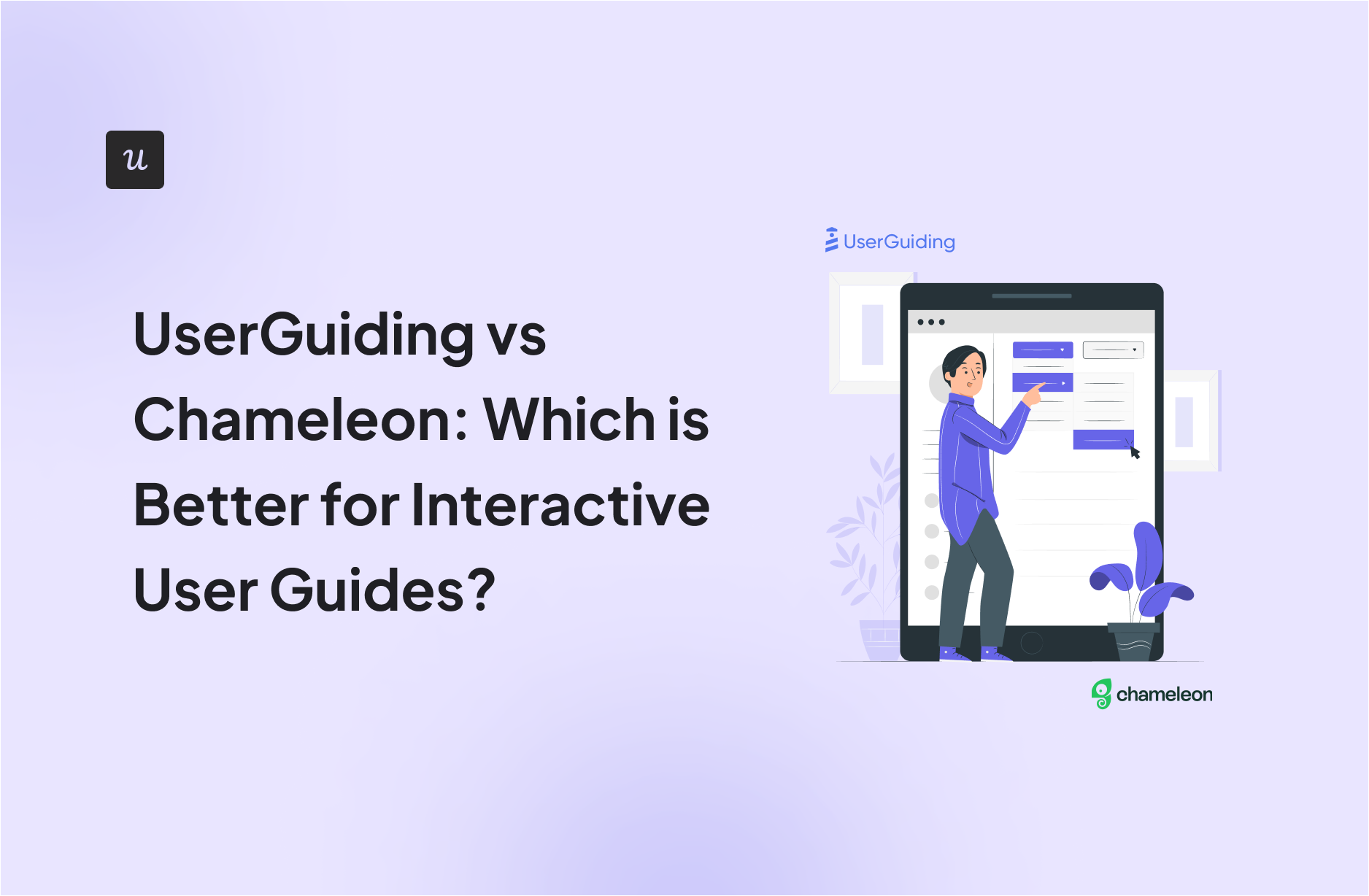
Is UserGuiding or Chameleon the best tool for interactive user guides? Is there a better in-app onboarding software that would better fit your needs?
With so many alternatives on review sites, it’s a bit tricky to choose one.
You need to consider your priorities and what functionality you’ll need from the tool to get the job done. Then there’s also the price that needs to match your budget. Right?
In this post, we’ll discuss exactly that – what the perfect tool for creating interactive user guides should deliver and which will be the best choice for your company’s needs.
Let’s dive in!
TL;DR
- Let’s explore how UserGuiding and Chameleon compare when it comes to creating interactive user guides.
- UserGuiding is a no-code product adoption tool that lets users create in-app walkthroughs, guides, and checklists. The solution makes it possible for teams to onboard, engage, and retain users without needing coding skills to create these in-app experiences.
- Chameleon is a product adoption platform. It enables SaaS teams to leverage real-time user data to build beautiful on-brand experiences, improve user onboarding, and drive product-led growth.
- If you’re looking for a better option for creating interactive user guides, Userpilot exceeds both functionality and value for money compared to other tools on the list.
- Userpilot is a product growth platform that drives user activation, feature adoption, and expansion revenue. It also helps product teams collect user feedback, streamline onboarding, and gather actionable insights from analytics. Get a Userpilot demo and drive your product growth code-free.
What is an interactive user guide?
An interactive user guide is a set of UI patterns designed to work together and help customers understand how to use your product.
There are two main types of user guides: full product tours (which tend to be more detailed and time-consuming), and interactive manuals (using tooltips and real-time guidance to provide more contextual help to your customers).
Interactive user manuals are an excellent way of engaging and educating your users, helping them to get the most out of your product, and improving user onboarding and feature adoption.
Must have features for interactive user guide tools
Not all tools are built the same. Some offer different advantages over others while some will simply get you basic functionality but at a low price. It depends on your budget and needs which will be the best tool to build interactive user guides.
Here’s what to look for as the main functionalities when picking a tool to build in-app guides:
- Good range of UI patterns to use for building your guides.
- Ability to customize each interactive guide to fit your brand and style.
- Segmentation so you could trigger the guides to the right audience at the right time. A one-size-fits-all approach won’t bring you the desired results.
- The ability to trigger the user guides when specific in-app events happen is nice to have and will help you build more contextual in-app experiences.
- Minimum product usage analytics, to be able to track how users engage with the product, and where they get stuck so you can build relevant user guides to help them.
The above list is not exhaustive but it’s a starting point. Depending on your product, you might also need automated localization, A/B testing capabilities, advanced analytics or security, and more.
UserGuiding for creating interactive user guides
UserGuiding lets you create interactive user guides by adding steps (either modals, tooltips, or input fields).
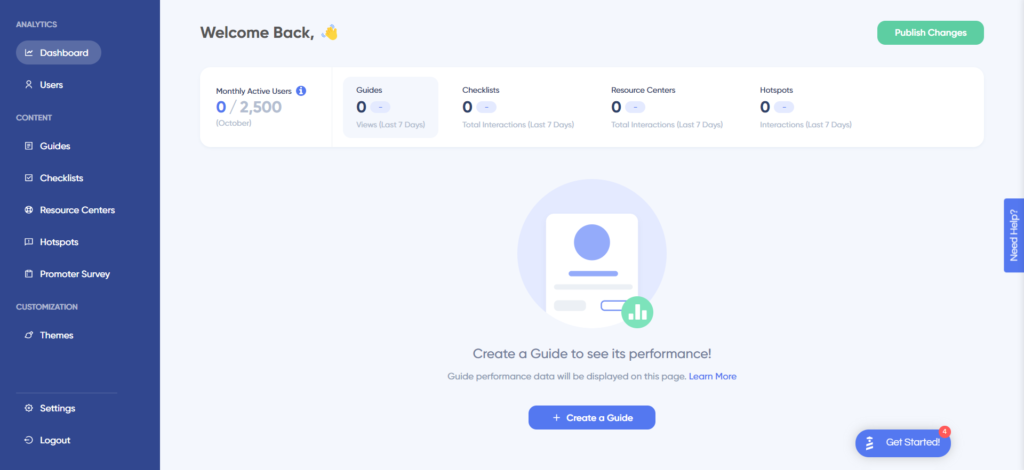
Here are the elements you can add:
- Modals: You can add modals to your interactive walkthroughs by starting from scratch or choosing one of the available modal templates in the walkthrough builder. There are templates for discounts, announcements, welcome screens, and hero modals.
- Tooltips: Much like the modals, tooltips can also be created from scratch or added using one of the templates. Templates include single-tip tooltips, visual tooltips, and tooltips that only show up when you click an element.
- Input Fields: Input fields aren’t as common in onboarding flows but could be used during the account creation process or during welcome surveys. When adding the step to your walkthrough, you can decide which input fields are mandatory versus optional for users to fill in.
- Copying: You can copy existing guides and then make minor changes to see if they perform better than the original. Unfortunately, you’ll need to interpret the resulting analytics manually, as UserGuiding has no native A/B testing capabilities.
- Triggers: Select between automatic or custom triggers, then decide whether an interactive user guide should only appear once versus whenever the targeting conditions are met.
No-code product tours in UserGuiding
UserGuiding does have the features necessary for creating basic product tours, but the no-code implementation will depend on how complex you need these onboarding flows to be. Full integration of the UserGuiding solution does require some updates to your coding.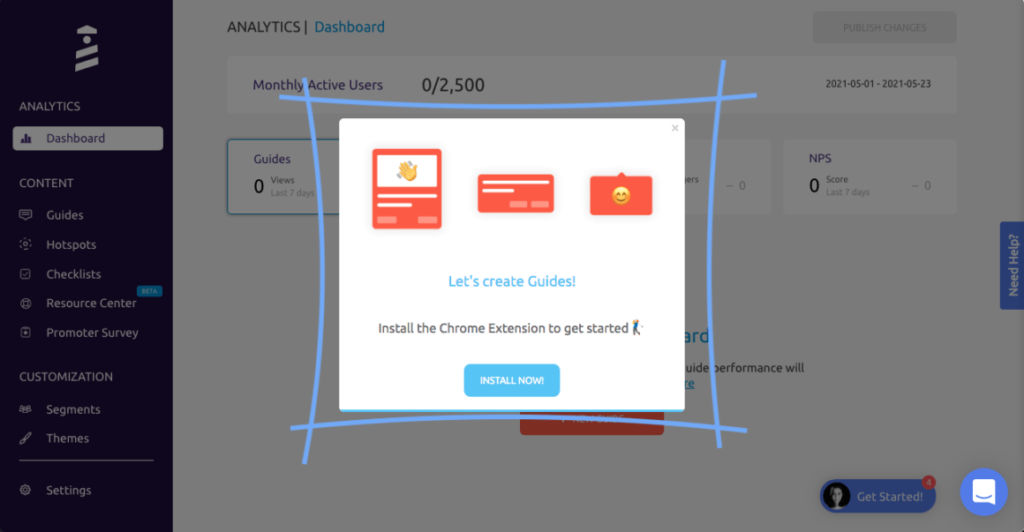
Here are a few UserGuiding features you can use in your product tours:
- Guides: The UserGuiding Chrome extension lets you add multi-step guides to any page of your website with elements like modals, tooltips, and input fields, then preview the flow before publishing.
- Checklists: Onboarding checklists give users a sense of progress as they move through your product tours (but UserGuiding only lets you have two active at a time unless you upgrade to the Professional plan or higher).
- Hotspots: A more subtle way to highlight specific features, buttons, or elements during product tours would be to use UserGuiding’s hotspot UI pattern.
In-app messaging in UserGuiding
An effective in-app messaging strategy can streamline onboarding, drive adoption, improve satisfaction, and generate expansion revenue. UserGuiding can help you localize in-app messages, target specific segments, and adjust frequency to avoid irritating users.
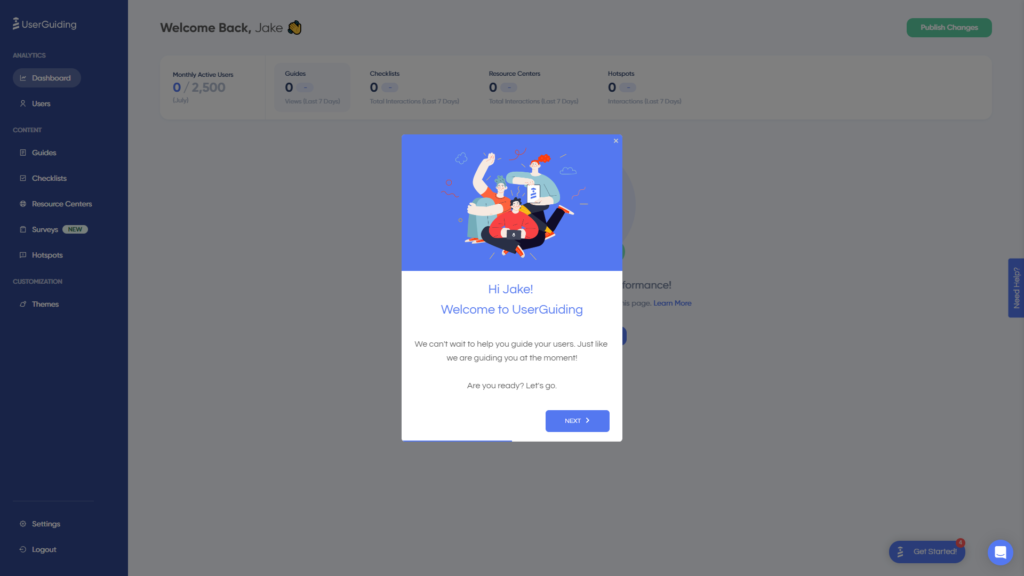
Here are the UserGuiding features that will be most useful for your in-app messaging efforts:
- Localization: UserGuiding lets you upload CSV files to localize in-app messages to the native language of your users. Unfortunately, there’s no AI-powered localization, so you’ll need to manually upload the CSVs for every language or dialect used in your in-app messaging.
- Segmentation: UserGuiding makes it possible to target specific segments with your in-app messaging to maximize relevancy and only show the most contextual messages. This avoids common issues like new users seeing upsells or power users seeing onboarding tips.
- Frequency: UserGuiding has appearance frequency customization settings that let you decide how often to show in-app messages when optimizing for engagement. This can help you moderate the pace of your in-app messaging so users don’t get burnt out or annoyed.
Chameleon for creating interactive user guides
An interactive user guide is a combination of prompts used when onboarding users in order to help them understand how to use your product. Users learn and build habits by interacting, so here’s how to make that happen with Chameleon:
- Hotspots: Hotspot is a beacon or a pulsating dot that can be attached to any element on your product’s interface. A hotspot captures a user’s attention without breaking their flow or current intention. By clicking (or hovering) on the hotspot, a user can get more details on that feature and begin to engage better.
- Launchers: Launchers function based on customizable widgets that can be used as checklists or help menus (more like manuals) to deepen user engagement and feature discovery. With these checklists, you can motivate and guide users to complete key setup or activation tasks. These self-help menus provide searchable interactive guidance for key workflows, pro tips, or common questions.
- Tours: Tours help you guide, successfully onboard, support, or celebrate your users’ journey, from discovery to mastery of your product. Chameleon’s tour is not very interactive, and Chameleon doesn’t offer interactive guides unlike other tools (Userpilot).
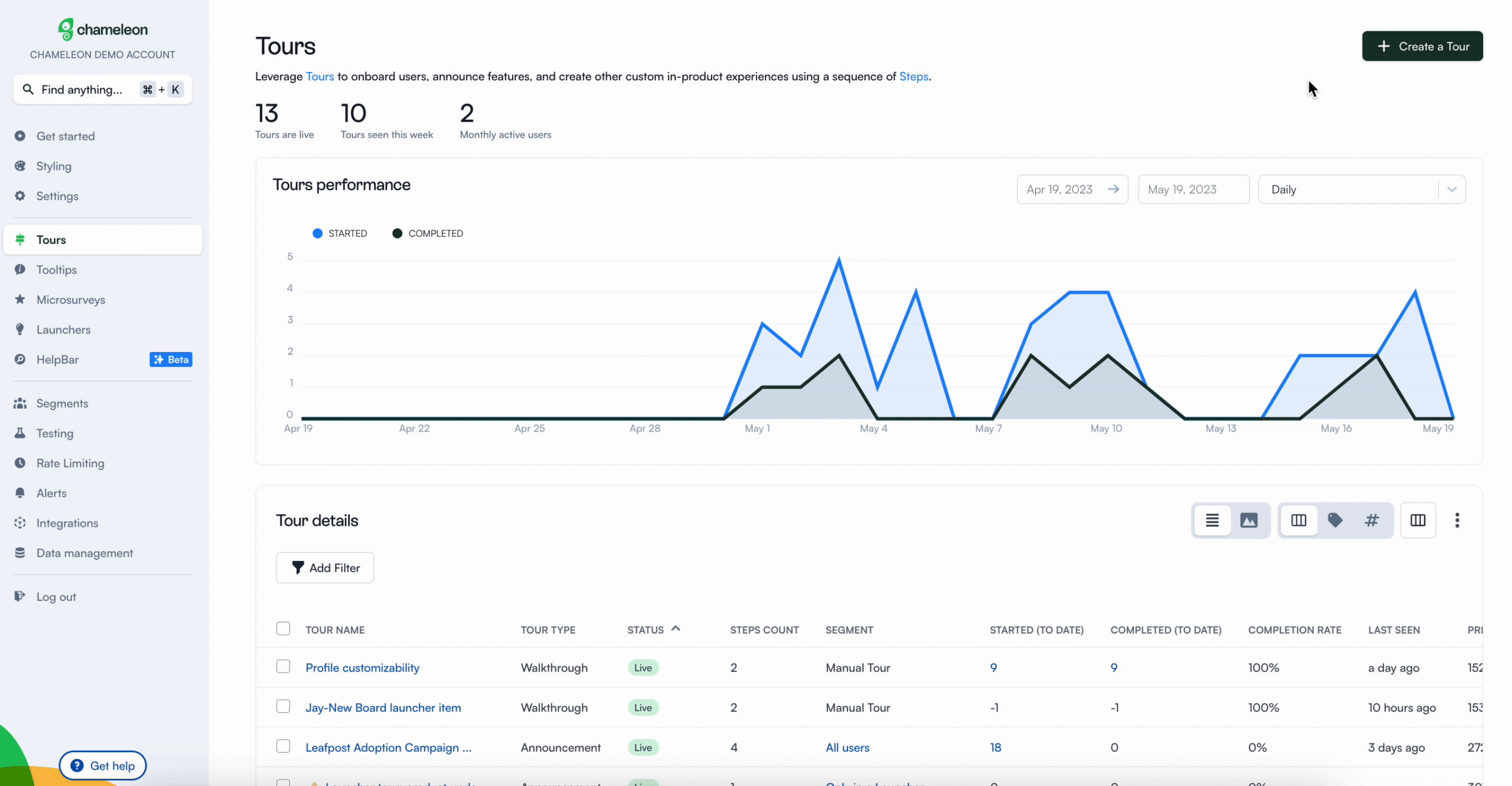
Offering interactive self-service support with a resource center feature is very important, but Chameleon falls short of this. For now, Hotspots and launchers are the most beneficial features for interactive user guides. Aside from being able to do all these on Userpilot, you can also track and analyze the efficiency of your interactive guides on user behavior.
No-code product tours in Chameleon
Product tours are an essential tool for a product manager in guiding users toward their “Aha!” moment or showcasing high-value features that are being underused.
Below is a range of features that are accessible for use when creating product tours with Chameleon:
- Partially no-code editor: Product tour software with little development support is essential. Therefore, creating an effective interactive product tour should require minute coding knowledge. However, Chameleon has a steeper learning curve and is not entirely a no-code tool.
- Fully customizable styling: From simple things like fonts, colors, and button shapes to custom CSS, you should be able to tailor every single in-product tour to look 100% on-brand.
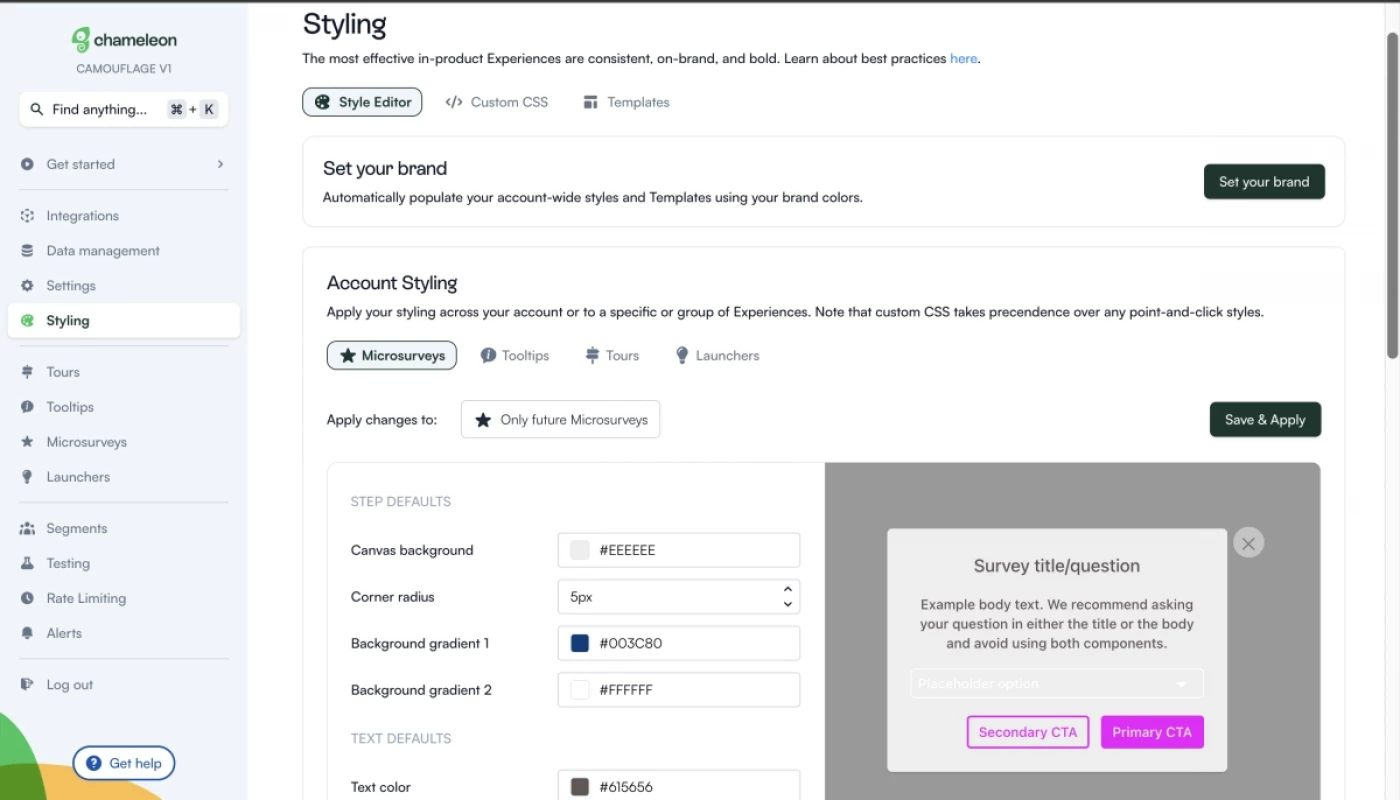
- Native A/B testing: Chameleon helps you create variations of in-app flows until you find what users engage with the most. Let’s say you create a segment for an e-commerce product campaign, you can test the flow of in-app messages repetitively using different copies and designs.
- Contextual targeting: One of the most powerful capabilities of Chameleon is the ability to show in-product experiences to the most relevant users. All you need to do is define specific user groups and create segments that you use to target your experiences. Chameleon offers a few basic pre-configured audiences, which you can use without sending any custom data to Chameleon. This is set automatically.
In-app messaging in Chameleon
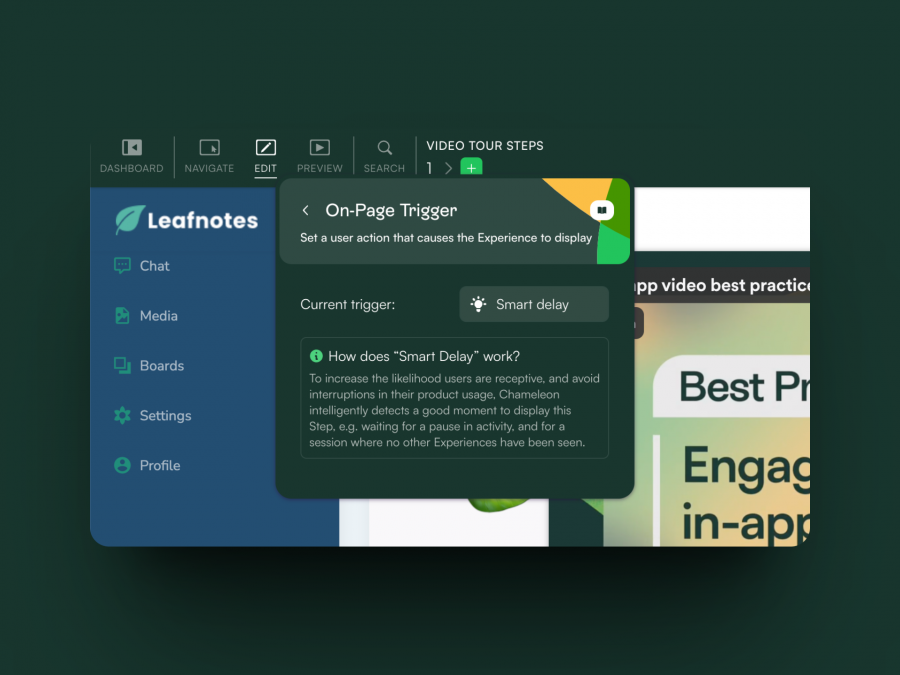
In-app messages are timely, relevant, and contextual notifications your users see while interacting with your product or app. The common use cases are improving onboarding flows, offering self-serve support, and getting relevant user feedback.
How can Chameleon help you create effective in-app messages? These features are in your arsenal.
- Modals: Modals are used to grab the user’s attention. For example, you can use modals for your in-app tutorials and anchor them to specific elements on the page. Or you can add a pop-up with an animated confetti effect to celebrate once the user successfully completes onboarding.
- Tooltips: Tooltips are short messages related to specific UI elements that provide additional explanations and guide users toward taking specific actions. They often help users discover the product value and quickly reach their “Aha!” moment.
Pros and cons of UserGuiding
You might need an alternative solution to UserGuiding if you fall into any of the following use cases:
- Advanced analytics: If you’re looking for a product adoption platform with full-suite native analytics then you’ll likely need to look at platforms like Userpilot or Appcues that are better suited to your needs.
- Create fully interactive product tours: While UserGuiding excels in creating in-app experiences and user guides, it may not offer the breadth of tools needed to fully support a comprehensive product adoption strategy.
- Build segments completely code-free: As segmentation features aren’t very intuitive and may require additional help from a developer.
Pros of UserGuiding
UserGuiding has quite a few benefits as a product adoption solution, particularly for early-stage SaaS companies that need an easy-to-use starter tool for their small (but growing) team of product developers or marketers. Let’s look at some of the pros that UserGuiding has to offer:
- Chrome extension – UserGuiding utilizes a no-code Chrome extension.
- Survey template gallery – UserGuiding lets you choose from six survey templates or create your own survey from scratch.
- Analytics dashboard – users can see their monthly active users (MAUs) for the month, monitor the number of views their guides are getting, and see how many interactions checklists or resource centers have had in the past week from the UserGuiding homepage.
- Custom themes – granular theme customization and color selection.
- Easy onboarding – onboarding checklist walks you through key steps, such as how to get the UserGuiding Chrome extension and create your first guide.
Cons of UserGuiding
While there are quite a few benefits to using UserGuiding, there are three significant drawbacks to note:
- Dashboard customization – you can’t edit your home dashboard or choose which analytics you want to see.
- Pricing jumps – upgrading from Basic (2,500 MAUs) to Professional (20,000 MAUs) increases your subscription cost by more than 4x.
- Manual localization – UserGuiding doesn’t have AI-powered localization, so you’ll need to manually download, translate, and upload every CSV when attempting to localize content for your product.
- HubSpot integration – the UserGuiding-HubSpot integration is only a one-way integration which limits its functionality and prevents you from setting up two-way data synchronization between both platforms.
- Limited analytics – the analytics dashboard only shows you data for onboarding materials created with UserGuiding and even those analytics are quite limited as surveys only show you total responses rather than letting you select a date range.
- Survey limit – you can only have one active survey on the Basic plan which is disappointing considering UserGuiding costs over $1,000 annually (whereas Userpilot lets you create unlimited surveys and collect up to 250 responses per month on the cheapest plan).
Pros and cons of Chameleon
Despite its strong performance when it comes to creating personalized and highly customized user experiences, Chameleon is not the most competitive tool when compared to similar products.
Here are three reasons why you might need to look elsewhere:
- You are on a budget: To get access to all the needed tools for proper onboarding and adoption, you need to pay for the higher plans that can get expensive.
- Requires CSS knowledge: Custom CSS works by targeting specific elements of Chameleon Experiences to change their styling. However, not all users have an idea what CSS is all about, so you need to be technically savvy.
- Analytics are not advanced: Chameleon doesn’t possess robust analytics features like Userpilot does. You might want to consider another tool if you need accurate product and user analytics, without paying for additional tools.
Pros of Chameleon
From a wide array of features to aesthetic UI patterns that can create any flow no matter how customized they need to be, Chameleon is no doubt a powerful tool for scaling product adoption.
It works in a similar way to Userpilot and offers similar features: styling, analytics, templates, goals, A/B testing, and checklists.
Let’s look at the pros of using Chameleon:
- Intuitive no-code builder: Chameleon comes with an easy-to-use Chrome Extension builder.
- Engaging tour guides: Build interactive tours to onboard users, announce features, and create other customer in-product experiences using simple steps.
- Good range of in-app messaging and UI patterns: Easy to create custom modals, slide-outs, tooltips, hotspots, launchers (checklists or resource hub), and more.
- Full two-way and deep analytics integrations: Chameleon fits into your stack, and easily connects with your favorite tools to send data to, and from Chameleon. It offers the deepest integrations, with analytics tools, CRMs, and more.
- Effective segmentation and targeting system: Leverage user data and experiences to structure effective marketing messages and tour guides for a specific target audience.
- Advanced A/B testing: Drive continuous improvement of in-app messages and define the ideal user experience with precise A/B testing.
- Rate limiting: No user wants to be overwhelmed with multiple product tours, in-app messages, and tasks. With rate limiting, you can reduce the number of user experiences — one step at a time, with clarity over speed.
Cons of Chameleon
While Chameleon is a deep production adoption tool with an array of great features, there are still some downsides. Here are the main cons of the tool:
- Not entirely no-code: Early on, we stated that Chameleon can be used without code. True. But it is not a completely no-code tool. You’ll need the help of a technical-savvy employee in your team to sort out some build-up as the learning curve is steeper.
- Hard-to-use interface: The new UI is a bit harder to use (a lot of clicking), and there can be minor bugs here and there.
- Limited experiences: There are some limitations to the user onboarding flows. For instance, you can’t run multiple in-app experiences at the same time, as you can in Userpilot.
- Pricey: The Startup plan is quite expensive (starts at $349/mo for 2500 MAU and includes just one launcher). This means you need to go for the Growth plan, where you pay more but save more at the same time.
UserGuiding vs Chameleon: Which one fits your budget?
Understanding the cost implications is paramount when selecting the right solution for creating interactive user guides, so here’s a detailed pricing comparison of UserGuiding and Chameleon.
Pricing of UserGuiding
UserGuiding has three plans to choose from, targeted towards a range of business sizes from startup to enterprise.
Here are UserGuiding’s specific pricing details:
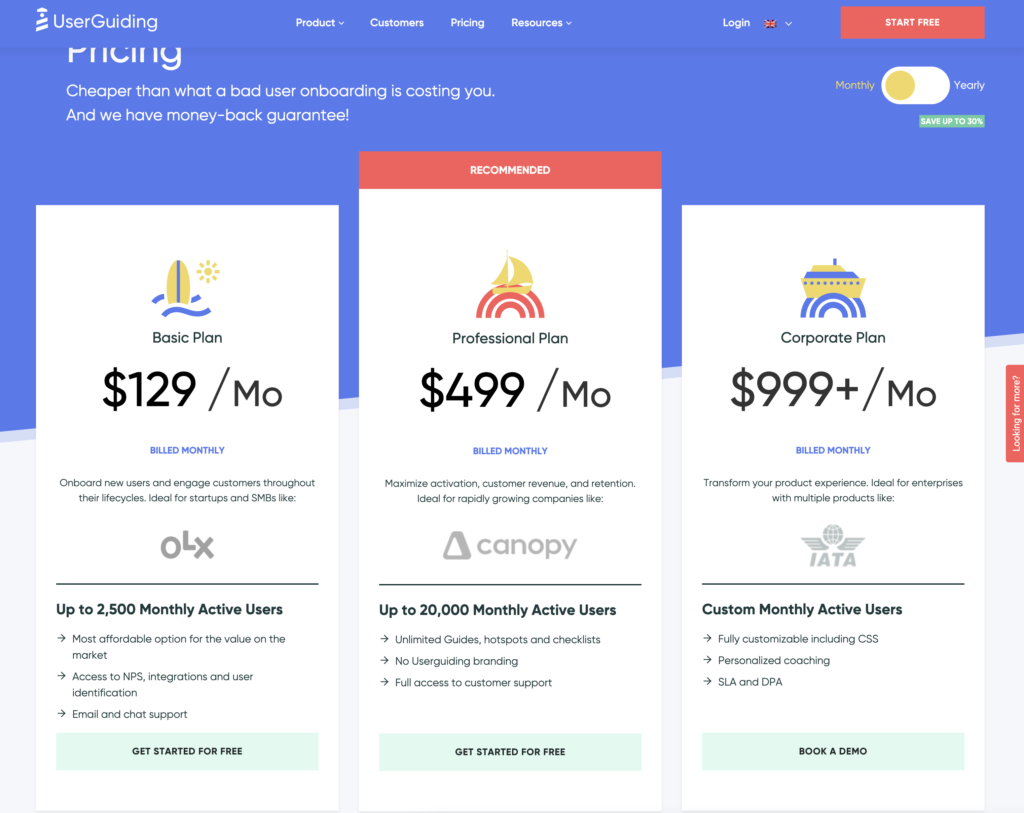
- Basic: Costing $129/month, the Basic plan is targeted towards startups and SMBs. The Basic plan is quite limited as it caps your account at one active survey, two active checklists, and no more than 2,500 MAUs. Features include:
- Access to user identification features.
- Integrations with Google Analytics, HubSpot, Intercom, and more.
- Email and chat support.
- Customizable theme (only one).
- Professional: The Professional plan costs almost 4x as much as the Basic tier at $499/month. That said, it significantly increases capacity to 20,000 MAUs and improves the quality of customer support you’ll receive. Features include:
- Removal of UserGuiding branding.
- Language localization.
- Full customer support access.
- Five team member seats.
- Five customizable themes.
- Unlimited guides and checklists.
- Corporate: Subscriptions on the Corporate plan start at $999/month. Of course, this higher price does come with its fair share of enterprise perks. Features include:
- Service Level Agreement (SLA) + Data Processing Agreement (DPA).
- Up to 10 active surveys.
- Custom MAU capacity based on your needs.
- Unlimited team member seats.
- Unlimited customizable themes.
All monthly plans are marked down by 30% when customers choose to bill annually.
Pricing of Chameleon
Chameleon’s pricing is based on your product’s monthly users. From the Startup plan (for small companies to get started and save) to the Growth and Enterprise plans (for larger organizations with advanced requirements) billed via invoice.
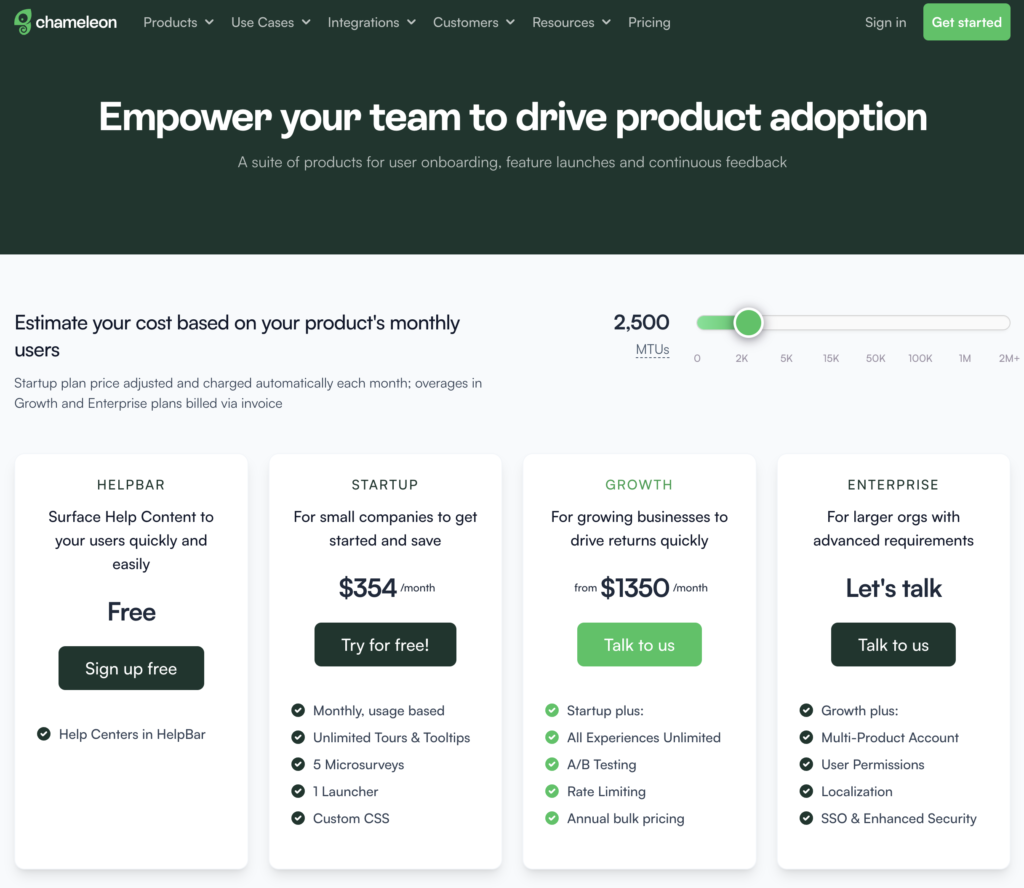
Here’s an overview of the pricing plans, and features of each plan:
- Help Bar: This is a standalone search function on top of your product, allowing users to search your knowledge base articles.
- Startup plan: For small companies to get started. Fee: $354/month, billed Monthly, usage-based, Unlimited Tours and tooltips, 5 microsurveys, 1 Launcher, Custom CSS.
- Growth plan: For growing businesses to drive returns quickly, from $1350/month. Everything in the startup plan, plus: unlimited microsurveys & launchers, A/B testing, and rate limiting is paid annually with bulk pricing.
- Enterprise plan: For larger organizations with advanced requirements. The fee for this plan is not stated on the website rather, you get to talk to the team. You get everything in the growth plan, multi-product account, user permissions, localizations, and SSO/enhanced security.
The Growth plan seems to be the real deal because of the exciting features that can boost your product marketing. For example, you can’t get the rate limiting feature on the Startup plan, including A/B testing. These are relevant and powerful product adoption weapons that should be in your arsenal if you truly want to win more users.
Is the startup plan expensive?
Yes, compared to Userpilot, about a $170 difference. It’s best to opt in for the Growth plan for the juicy benefits, where you pay $1350 annually rather than paying a whopping $5000+ yearly for the startup plan.
Userpilot – A better alternative for building interactive user guides
Userpilot is a product growth platform that drives user activation, feature adoption, and expansion revenue. It also helps product teams collect user feedback, streamline onboarding, and gather actionable insights from analytics.
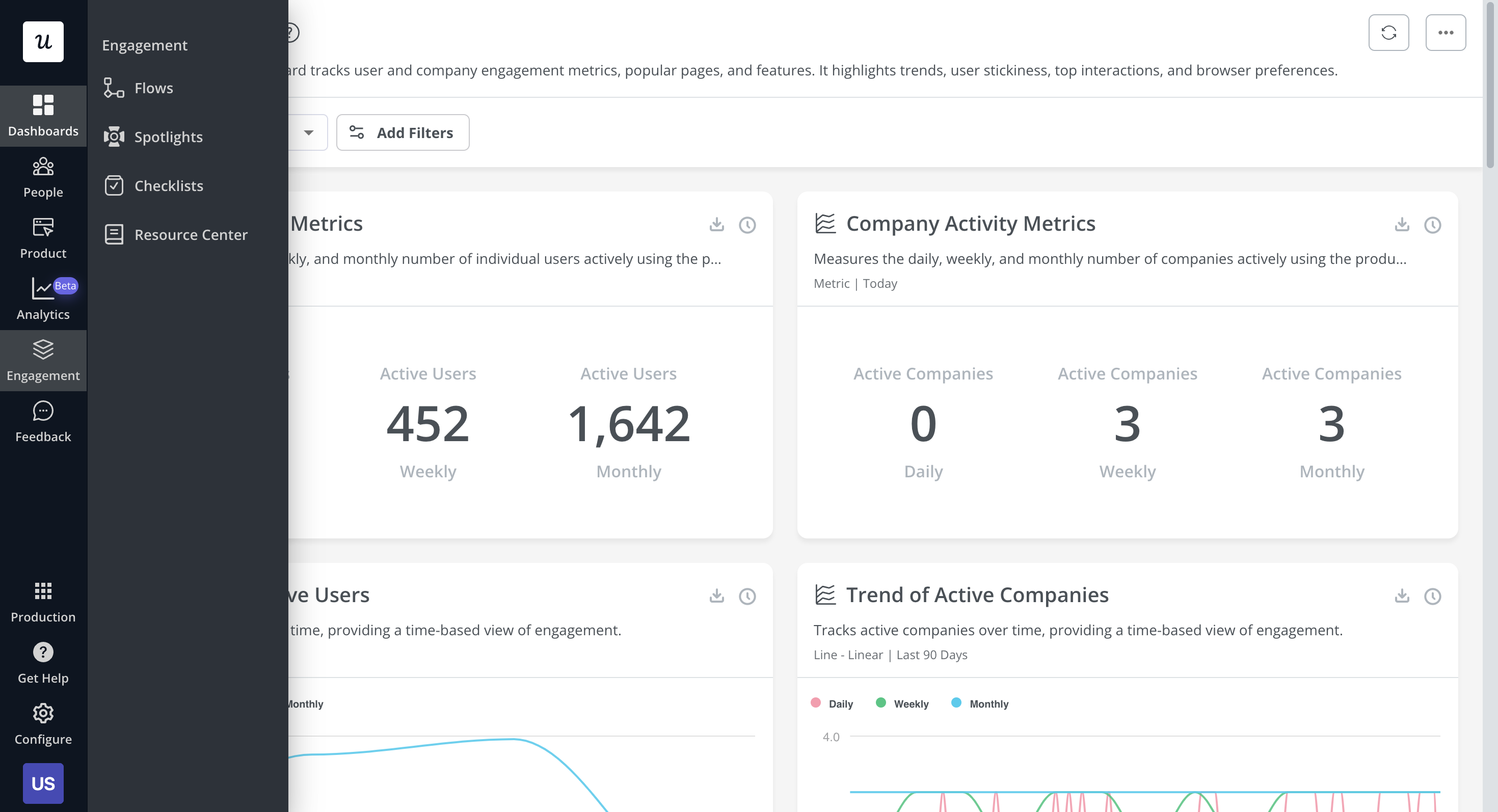
With Userpilot, you’ll be able to track both product usage and user behavior to get a holistic view of how customers use your product — which will guide future development, improve the user experience, and inform your growth efforts.
No-code product tours in Userpilot
Product tours are an effective way to show new users what a product can do and reduce the time-to-value (TTV) for them. Userpilot lets you build advanced product tours, set contextual triggers, and target specific audiences, all without writing a single line of code.
Here are the Userpilot features that you can use to build a product tour for your users:
- Flow builder: Userpilot’s no-code flow builder has a variety of UI patterns to choose from, such as modals, slideouts, tooltips, and driven actions. All UI patterns are available for use regardless of which Userpilot plan you’re on. All you need to do is install the Chrome extension.
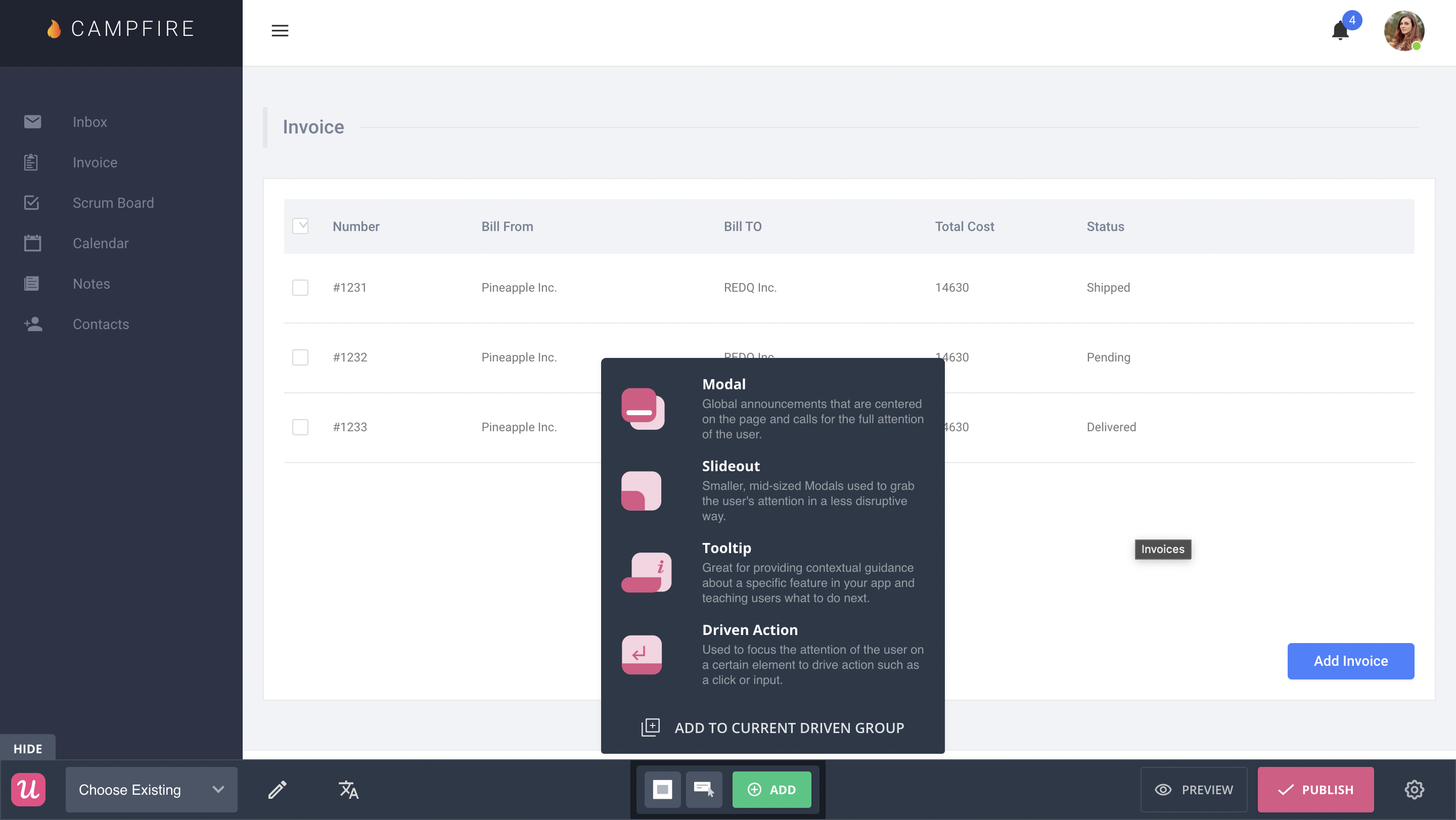
- Contextual triggers: Userpilot lets you set triggers for your flows to ensure that they appear at the most contextual moments. Flows could be triggered when users land on a specific page or when a tracked event occurs. There are also manual triggering options that you can tinker with.
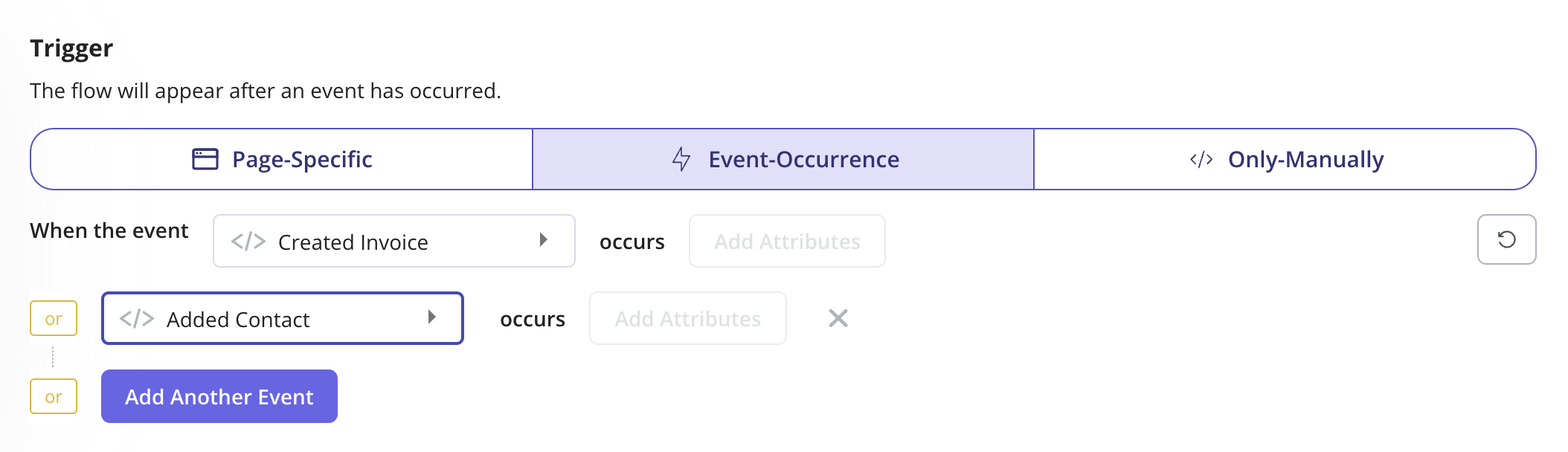
- Audience targeting: Userpilot’s audience targeting setting lets you set the conditions needed for a flow to show up for a specific user. You can use these settings to create flows that target a specific segment or exclude certain users from seeing a flow if certain conditions are met.
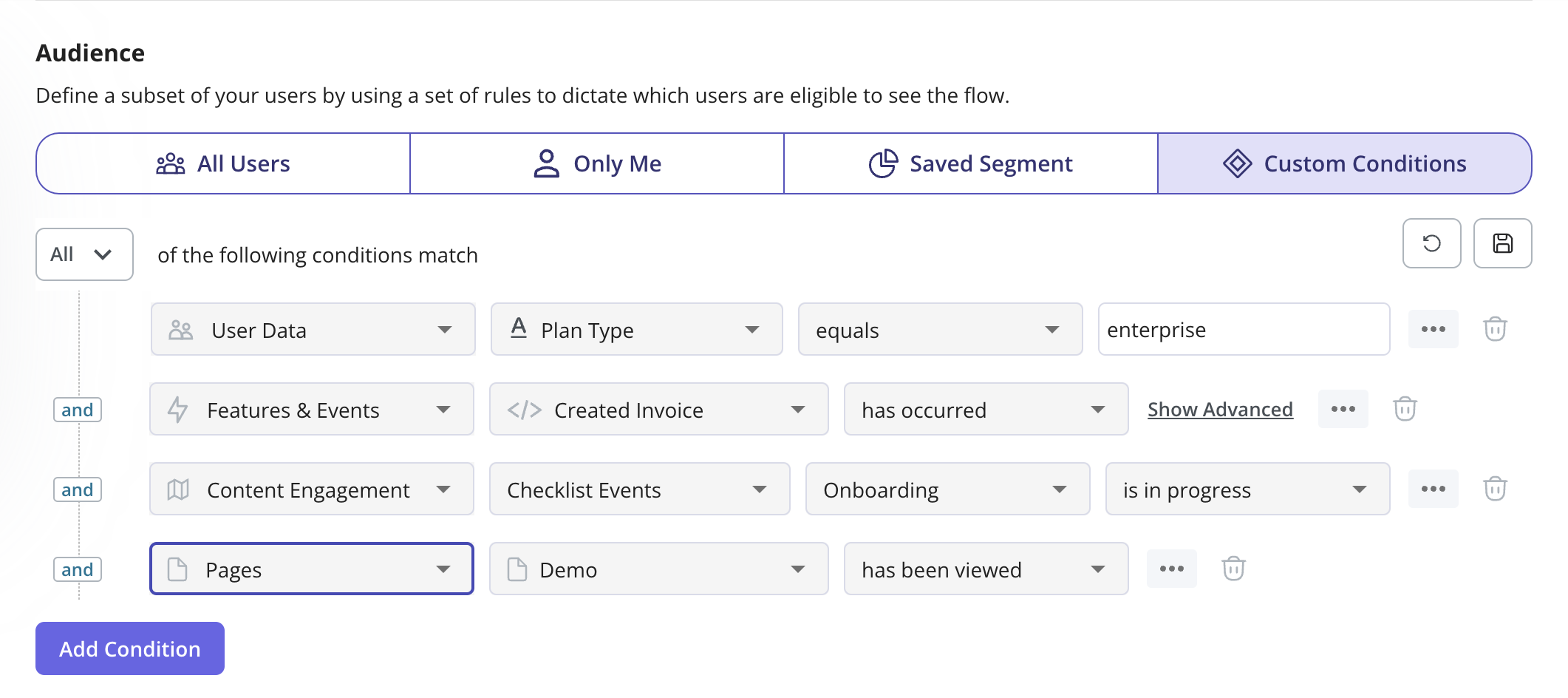
In-app messaging in Userpilot
In-app messaging enables communication within your product to onboard new users or drive feature adoption among existing customers.
Here are a few ways you can send in-app messages using Userpilot:
- Modals: Userpilot lets you use modals to send unmissable in-app messages to your users. Simply choose from one of the six templates or create a new modal from scratch. You’ll be able to use text, emojis, images, and videos to help your modals get the message across to users.
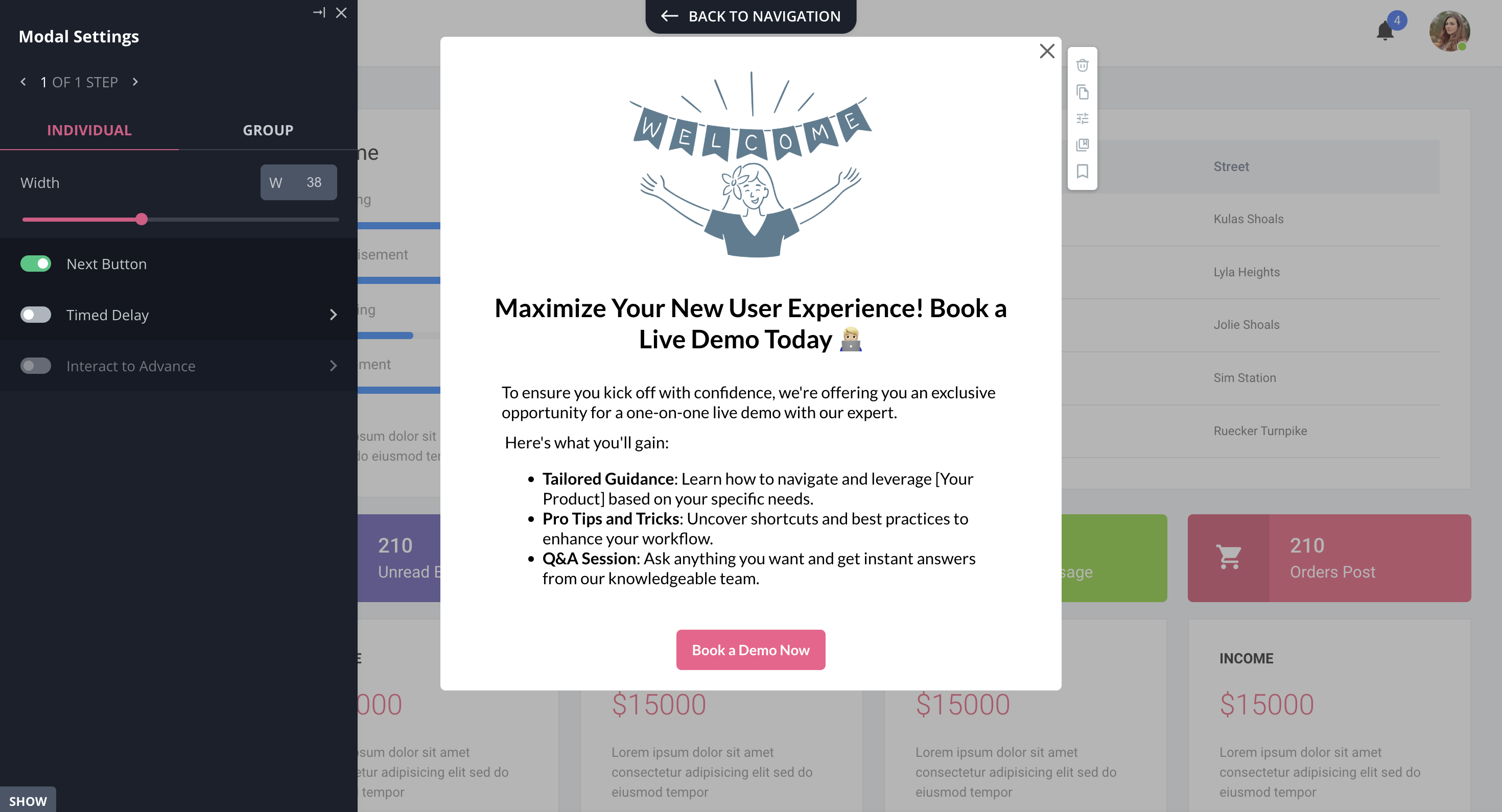
- Banners: Userpilot banners can be used to send in-app messages that are urgent but don’t need to take up the entire screen. You can also add blocks with text, emojis, images, videos, forms, custom JavaScript functions, and more to style banners to your liking.
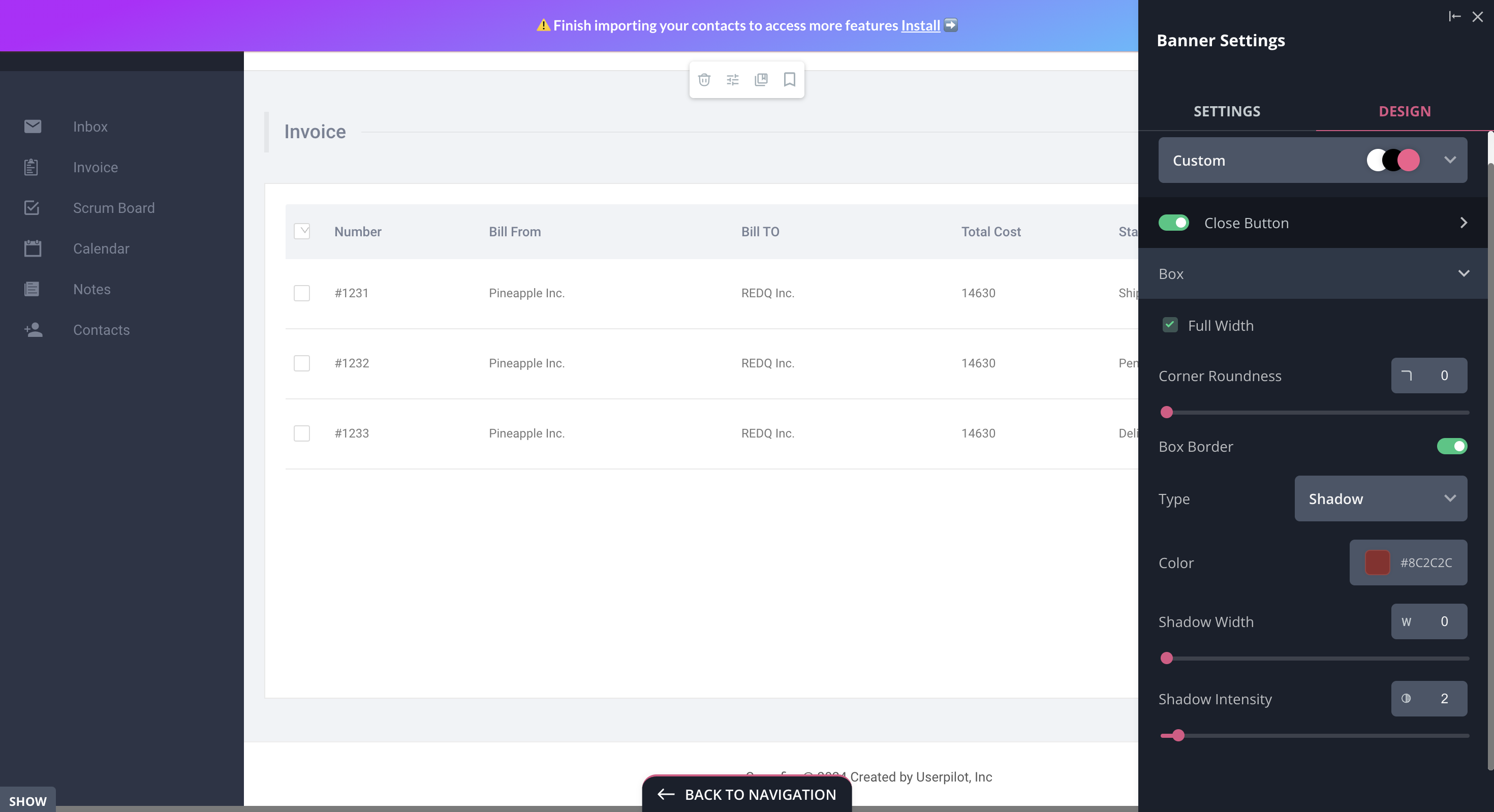
- Tooltips: They are the least intrusive form of in-app messaging as they only show up when users hover over an element or click on an info icon. You’ll be able to adjust the height, shape, color, and placement of tooltips to make them native-like.
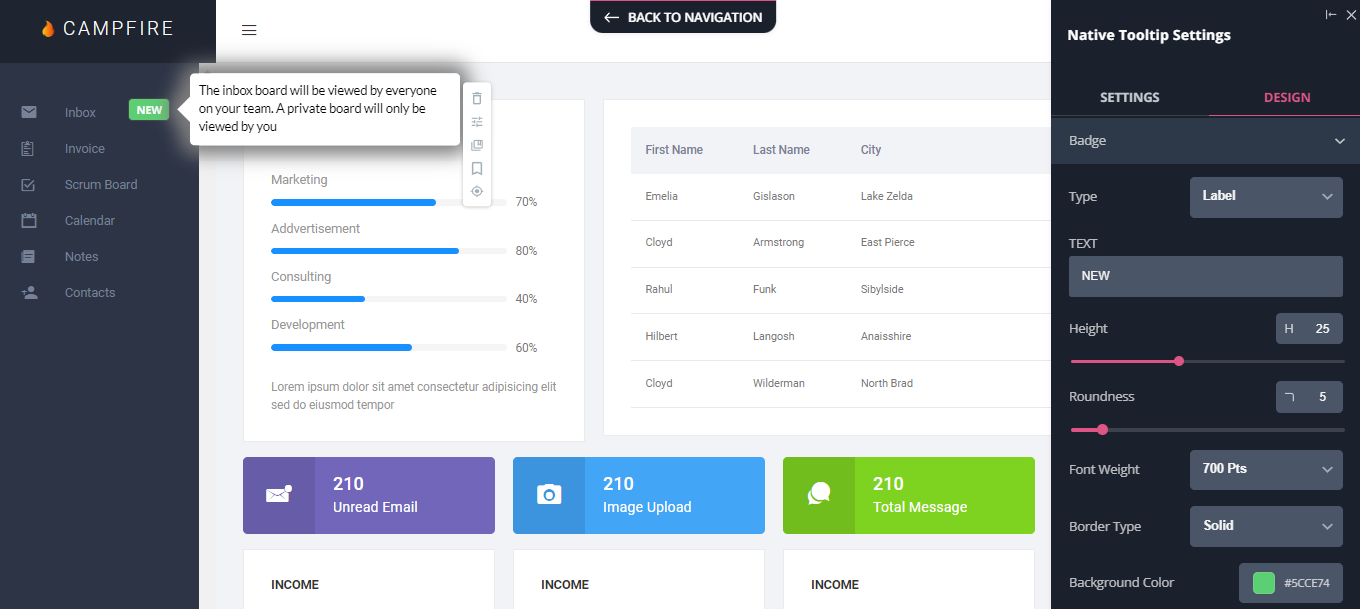
Pricing of Userpilot
Userpilot’s transparent pricing ranges from $249/month on the entry-level end to an Enterprise tier for larger companies.
Furthermore, Userpilot’s entry-level plan includes access to all UI patterns and should include everything that most mid-market SaaS businesses need to get started.
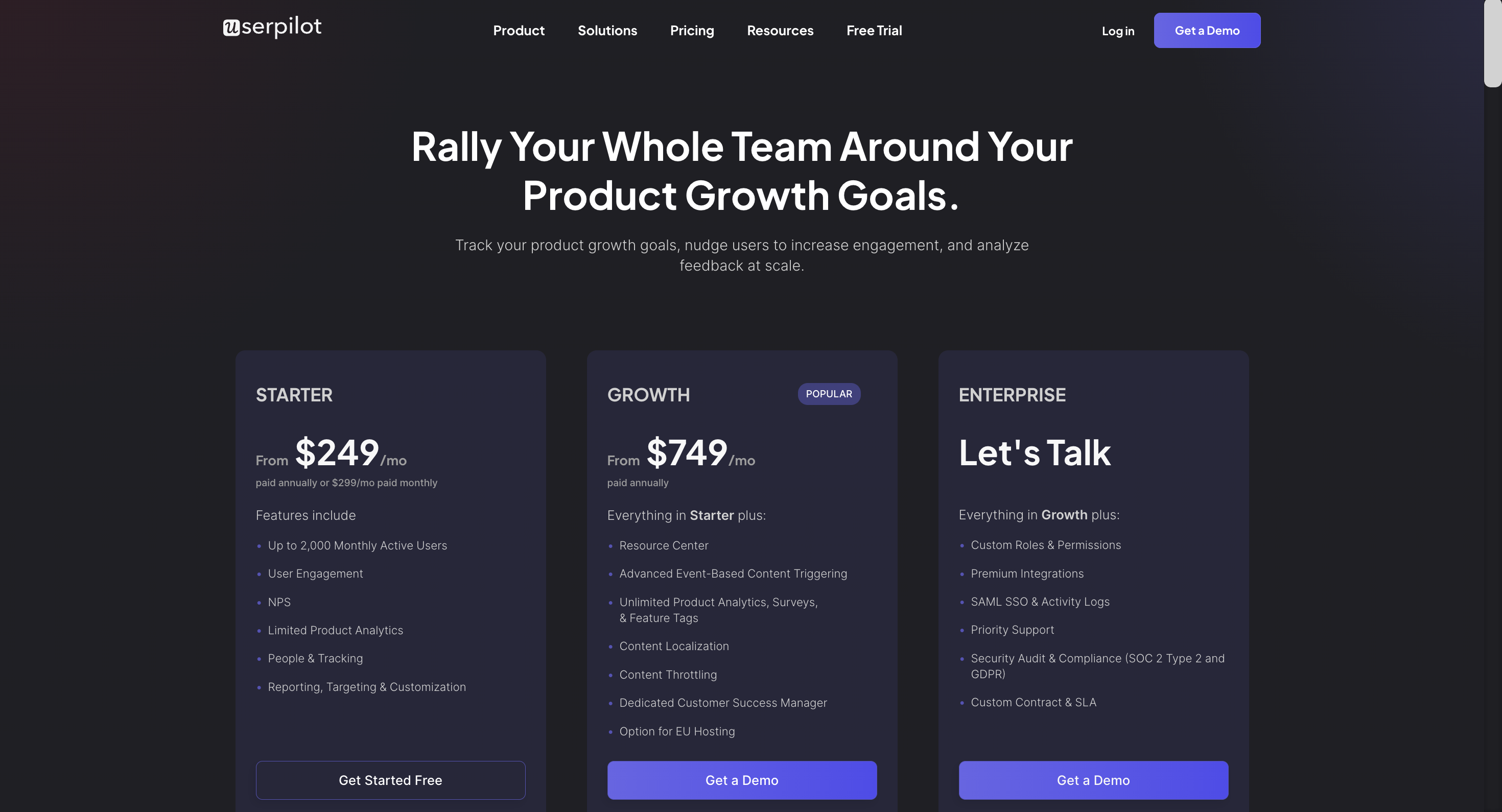
Userpilot has three paid plans to choose from:
- Starter: The entry-level Starter plan starts at $249/month and includes features like segmentation, product analytics, reporting, user engagement, NPS feedback, and customization.
- Growth: The Growth plan starts at $749/month and includes features like resource centers, advanced event-based triggers, unlimited feature tagging, AI-powered content localization, EU hosting options, and a dedicated customer success manager.
- Enterprise: The Enterprise plan uses custom pricing and includes all the features from Starter + Growth plus custom roles/permissions, access to premium integrations, priority support, custom contract, SLA, SAML SSO, activity logs, security audit, and compliance (SOC 2/GDPR).
What do users say about Userpilot?
Most users laud Userpilot for its versatile feature set, ease of use, and responsive support team:
I recently had the pleasure of using Userpilot, and I must say it exceeded all my expectations. As a product manager, I’m always on the lookout for tools that can enhance user onboarding and improve overall user experience. Userpilot not only delivered on these fronts but also went above and beyond with its impressive new features, unparalleled ease of use, and truly exceptional customer support.
What truly sets Userpilot apart is its outstanding customer support. Throughout my journey with Userpilot, the support team has been responsive, knowledgeable, and genuinely dedicated to helping me succeed. Whenever I had a question or encountered an issue, their support team was always there to assist promptly, going above and beyond to ensure my concerns were addressed effectively.
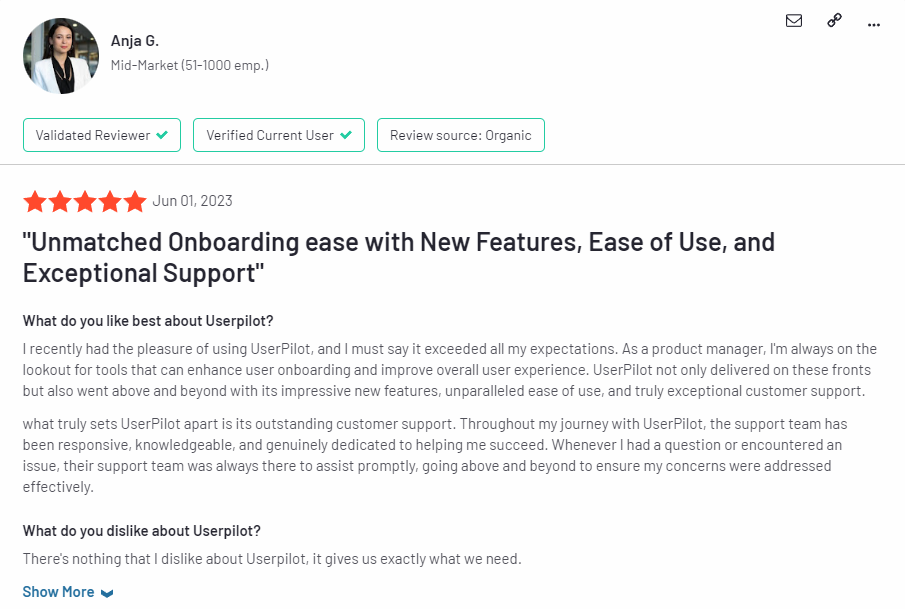
Source: G2.
Of course, other users are also kind enough to share constructive criticism regarding specific features like event tracking filters:
“The filtration while analyzing specific events is a little confusing. Understanding of custom properties and data management configuration could have been more organised.”
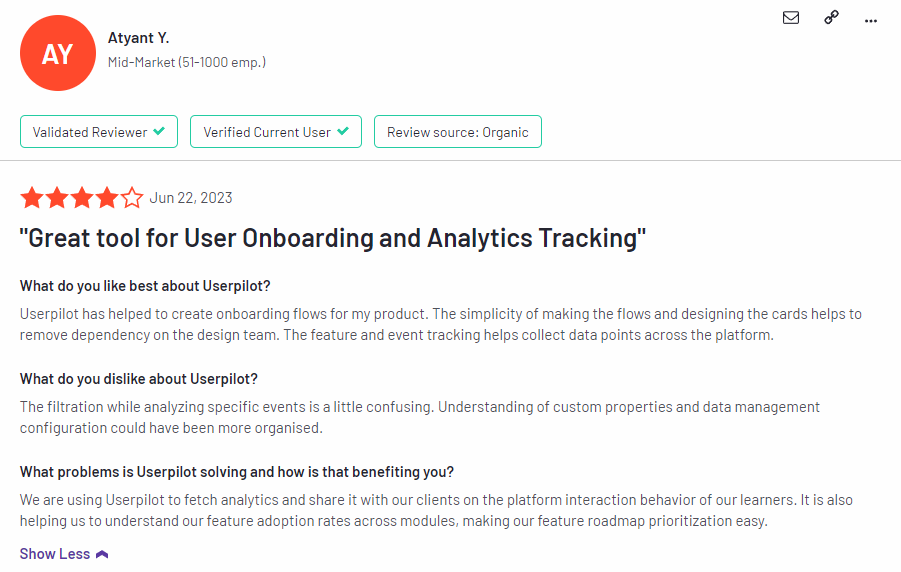
Source: G2.
Conclusion
This is the end of our thorough comparison between UserGuiding and Chameleon. You should be able to make a confident decision by now. If you’re looking for a solid tool for building interactive user guides that promises great value for money, give Userpilot a go. Book a demo today.


