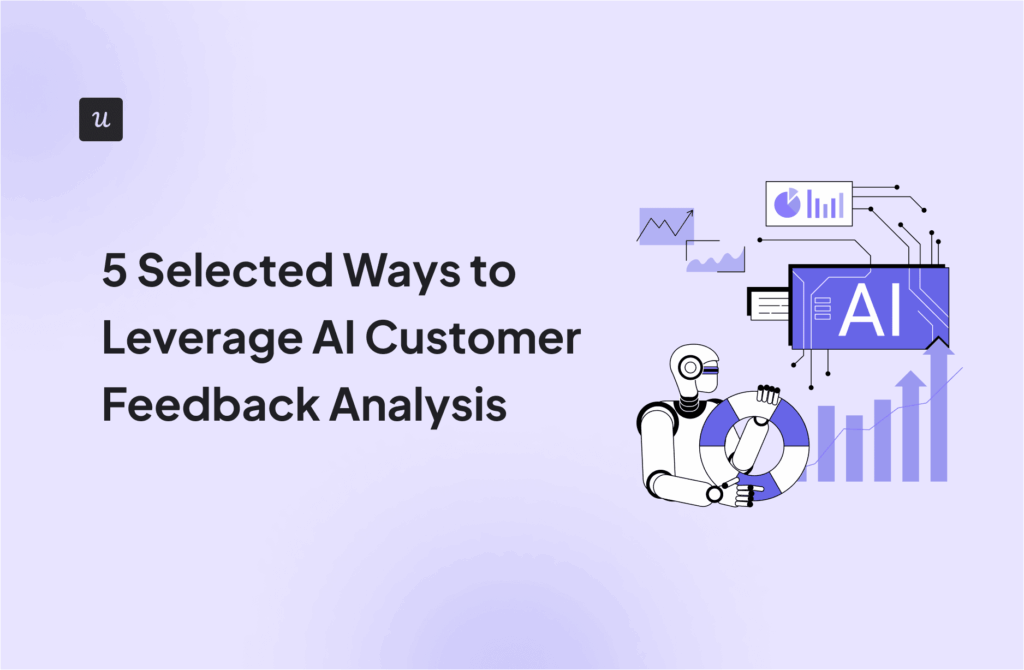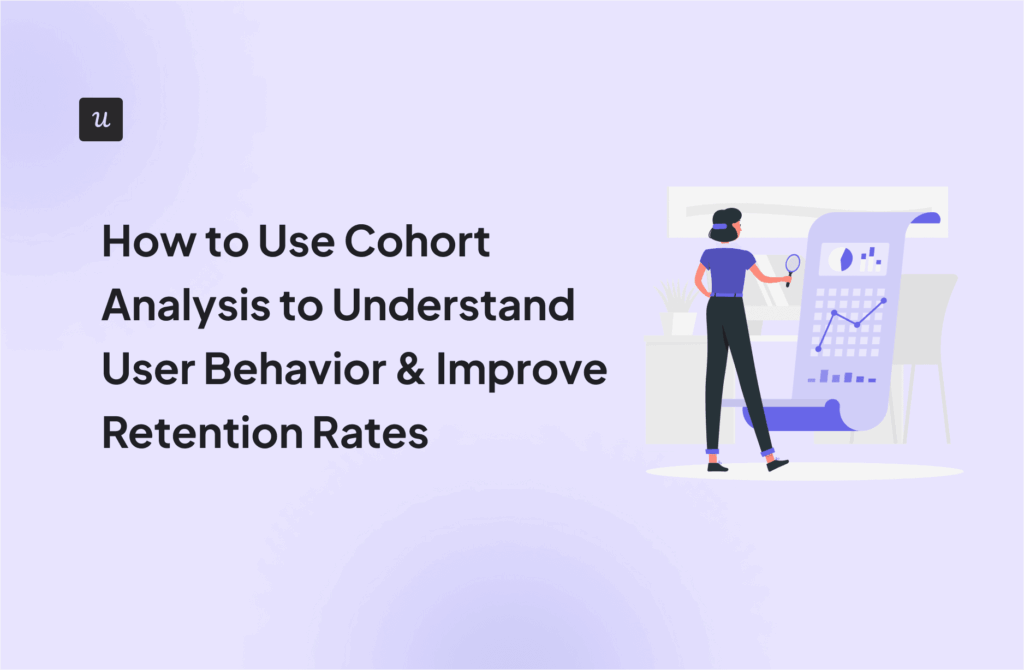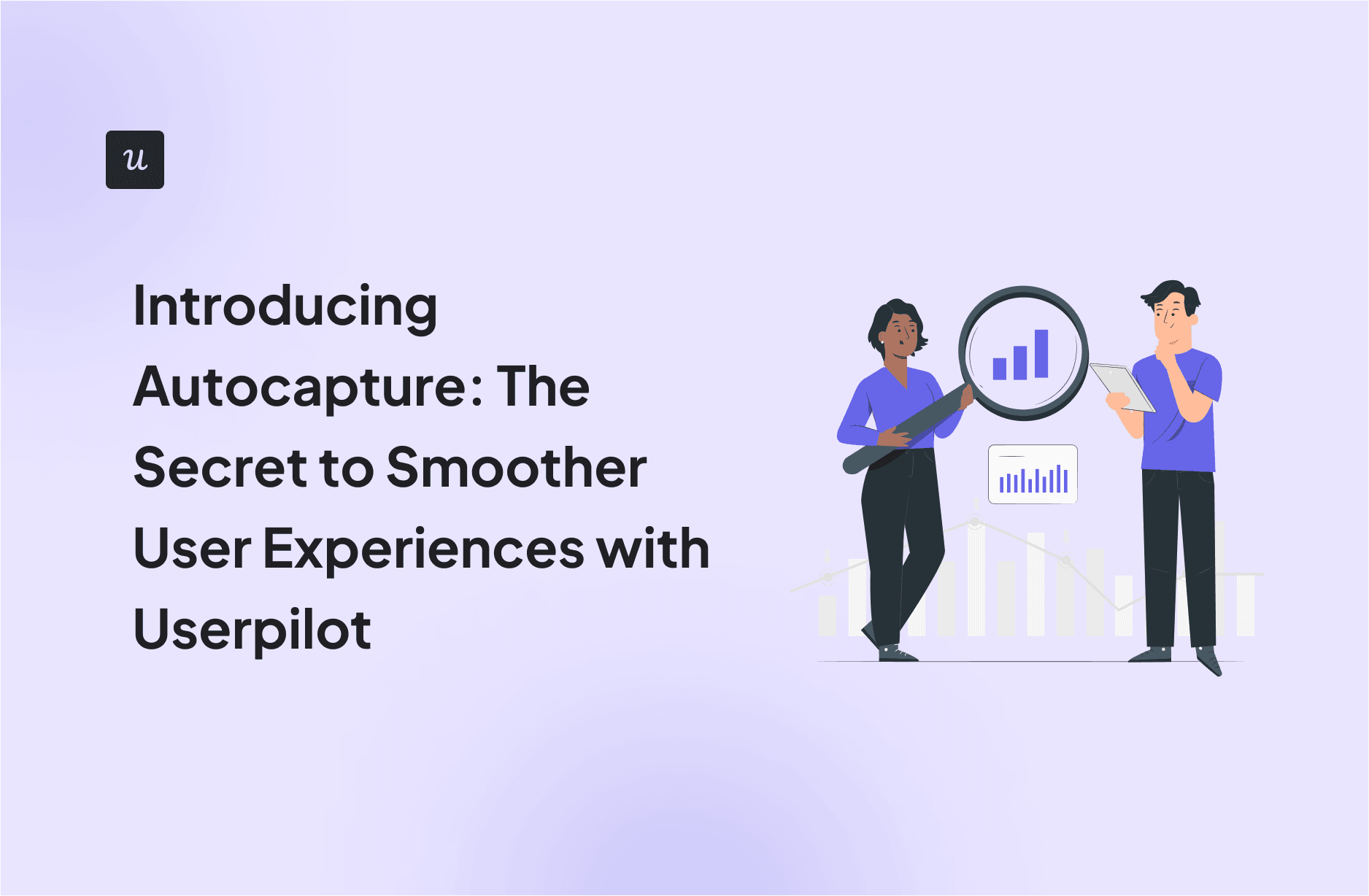
Introducing Autocapture: The Secret to Smoother User Experiences with Userpilot
Userpilot is introducing the Autocapture feature, a true game changer that makes us stand out.
Only Heap, Fullstory, and Posthog offer such functionality among the dedicated analytics platforms. Mixpanel doesn’t, and neither do our leading competitors, Appcues, Whatfix, or WalkMe.
Why is this such a big deal? I explain in a moment!
In the article, you will learn what autocapture is, how it works, and what benefits it offers your product team.
Let’s dive in!
Try Userpilot Now
See Why 1,000+ Teams Choose Userpilot

Summary of autocapture
- Autocapture is a new Userpilot feature that automatically records all user interactions with a product, including Clicks, Text input changes, and Form submissions.
- The feature eliminates the need for manual event tracking and provides access to historical event data.
- It also reduces team members’ manual work, eliminates the risk of forgetting to tag important events, minimizes bias from selective data collection, enables quick access to necessary insights, and democratizes data access for non-technical team members.
- To use the feature, enable autocapture in Settings (scroll down to Raw data settings).
- You can view the captured events in the Events section of the Data menu under the Raw Events tab.
- To use the event data for analytics, triggering, segmentation, or flow creation, label the raw events.
- Userpilot is a more comprehensive platform than other tools with the autocapture feature. It offers not only analytics but also feedback and engagement features. So you don’t need multiple tools in your tech stack.
- Userpilot also offers transparent and competitive pricing based on monthly unique users, not events. It supports company-level segmentation for B2B businesses and provides support via live chat and dedicated Customer Success Managers.
- Want to learn more about the new autocapture feature and how it can help you make better-informed decisions? Book the demo!
What is autocapture, and why do product teams need it?
Autocapture is a new Userpilot feature.
In a nutshell, Userpilot now automatically captures ALL user interactions with the product. This replaces the need to create events manually.

Why did we decide to add the feature?
Until now, you had no access to historical event data if you first hadn’t tagged them. The catch is that it’s often difficult to predict what event data you might need in the future.
Autocapture solves the problem. Product, marketing, and design teams can now view all event and feature usage data and use it to create reports or segments.
The benefits of Userpilot autocapture: More powerful analytics
Thanks to the autocapture feature, there’s no need to tag events at all. As long as autocapture is enabled, we track all data automatically from the moment you install Userpilot’s code. All the clicks, hovers, and text inputs.
How does it benefit your team?
For starters, Userpilot autocapture reduces the manual work for your team members, improving their efficiency and productivity.
The main advantage, however, is that the collected data is more reliable.
When you tag events manually, there’s always a risk you forget about an event, which results in data gaps. Autocapture reduces the risk and improves data integrity.
There’s more:
Autocapture helps you reduce bias resulting from selective data collection.
If you choose not to track a vital event, you won’t get a complete picture or might miss key insights or dependencies.
It gets better: Thanks to autocapture, you can get the necessary insights much faster than before.
As mentioned, you don’t always know what data you might need in the future. This means that if you need answers to a question, you first need to tag the event and then wait for the data to accumulate. This takes time.
With autocapture on, you always have access to all the data you might ever need.
And the data is actionable. You can use it to trigger onboarding flows or surveys automatically.
This allows you to engage your customers at the right moment. For example, you can offer them guidance on how to use a new feature when they hover over it.
Finally, autocapture democratizes access to data.
Even non-technical team members can access the necessary data without relying on engineers or data scientists. This promotes a culture of data-driven decision-making and enables you to better capitalize on new opportunities.
How it works
To use the Userpilot autocapture feature, make sure it’s enabled.
You can check it in Settings, which you can find by clicking Configure in the site bar menu.

Next, scroll down to Raw data settings at the bottom. Tick ‘Automatically capture frontend events, including all occurrences of clicks, text changes, and form submissions,’ and you’re good to go.

To view the data, head to Events in the Data menu and click the Raw Events tab.

That’s what it looks like:

Raw events only show minimum data about the event: the interaction type (click, change text, etc), Total occurrences, and Last occurred date.

To access more data, label the event by clicking on the button next to the event.

This opens a window with two tabs: Details and Targeting.
In Details, you can change the event name, its description, and a custom category.

In the Targeting tab, you can define the domain and path where the tracking takes place.

Once you save the settings, the event is marked as labeled and appears in the Overview tab along with other labeled events.

Job done! Easy, isn’t it?
You can now use the event for analytics, event-based triggering, creating segments, or building flows.
Why choose Userpilot over other solutions that provide autocapture
First, Userpilot is a product growth platform, so you get robust analytics, feedback functionality, and engagement features in one place. You can collect both quantitative and qualitative customer data, analyze it, and act on the insights. For example, by providing contextual guidance.
This is a much more comprehensive solution than a dedicated analytics platform. Instead of three tools, you have only one to implement and manage. And only one subscription fee to pay.
However, as we mentioned before, Only Heap, Fullstory, and Posthog offer such functionality among the dedicated analytics platforms. Mixpanel doesn’t, and neither do our leading competitors, Appcues, Whatfix, or WalkMe.
Talking about subscriptions, Userpilot has a more transparent and competitive pricing structure than other tools.
For example, PostHog charges you per event, which makes it difficult to budget. How can you know how many events your users complete? Userpilot plans are based on monthly unique users, which is much easier to estimate.
Pendo, the only other DAP that offers autocapture, doesn’t provide pricing information on their websites, but it’s a well-known fact that it’s an expensive tool.
The next reason is that as a B2B solution, Userpilot supports company-level segmentation. Other tools, catering to B2C or e-commerce businesses, allow you to segment only individual users.
Finally, Userpilot offers support via live chat to all our customers and a dedicated Customer Success Manager for Growth and Enterprise subscribers. No other tool at this price point can match it.
Learn more about capturing events at Userpilot
The autocapture feature brings a new quality to your product analytics. You no longer have to worry that you forget to track key events and can lean into historical data to get the most out of future opportunities.
If you’d like to learn more about Userpilot’s autocapture and how it can improve your ability to extract actionable insights from user behavior data, book the demo!