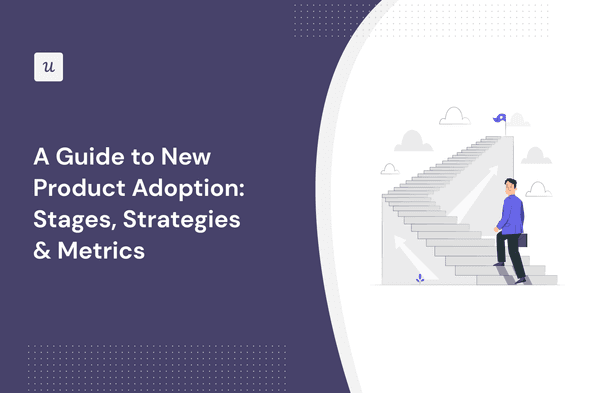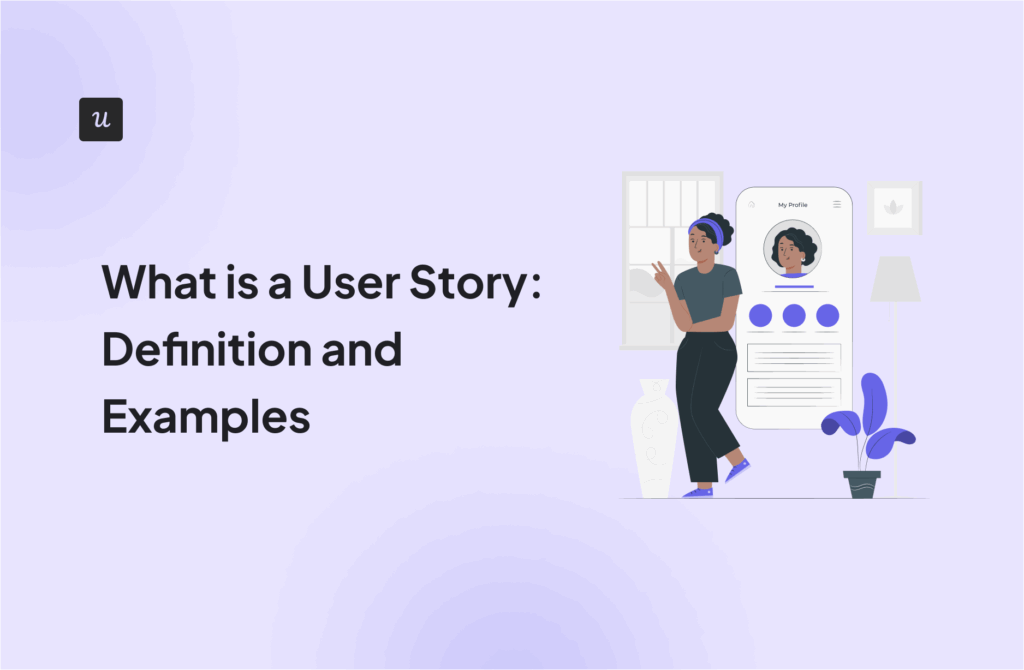As a savvy SaaS owner or product manager, you need to have a rock-solid understanding of exactly where your users are experiencing friction: dead click tracking can help.
But what are dead clicks, exactly?
In this article, we’ll break that down – and explain how you can identify and leverage your knowledge to improve the user experience, increase page views, and boost product growth.
So what are you waiting for? Let’s get into it!
Try Userpilot Now
See Why 1,000+ Teams Choose Userpilot

What is a dead click?
Let’s start by defining exactly what a dead click is. When a user clicks on a specific element of your UI, and nothing happens – that’s a dead click. There are various situations where dead clicks might occur, which we’ll cover later in the blog.
Why should you identify dead clicks?
In a nutshell, dead clicks are extremely frustrating.
When a user clicks on an element of your website (or tries to take an action on a page) and nothing happens, it completely interrupts any sort of flow you’re trying to create.
Remember the golden rule of friction: anything that makes your product more difficult to use is without a doubt going to lead to user abandonment. It’s inevitable.
That has a big impact. It could result in lost sales – or it could create such disappointment a user leaves your product entirely (i.e. churn).
Most common reasons dead clicks happen
Now you know why dead clicks are important to identify. But what’s the root cause – where do they come from in the first place?
There are several factors to consider.
Dead clicks due to poor UX
UX design is critically important: get it right, and you can drive huge growth, engagement, and value. Get it wrong, and you could see a mass user exodus.
Here are some common UX issues people face on their website include:
- Blocks and clashes. A specific element on a page block another interactive element (meaning user clicks can never hit their intended target)
- Misleading design. Users understand typical design conventions: a button should look like a button. If something looks interactive, it’s very hard to stop people from clicking on it (even if it’s not actually a link).
- Broken links. A link could simply be missing or broken – it’ll mean that element will never direct your users to their intended destination.
- Missing links. Users might expect a text string to link them elsewhere – think carefully about which textual elements of your website should be dynamic.
Dead clicks due to Javascript errors and server-side
Now, dead clicks aren’t just caused by UX issues. Technical errors are also rife in many SaaS products – here are a few frequent challenges to watch out for:
- Poor code quality. Poorly coded HTML or JavaScript could mean an element fails to respond when a user clicks on it.
- Broken elements. An incorrect URL or broken link that leads precisely nowhere is a common cause of dead clicks.
- Poor performance. If you don’t focus on ensuring your website is robust, secure, and stable, it could mean a slow-loading page that takes far too long to respond to users’ clicks.
- Unresponsive server. If your application fails to process a request, your user might repeatedly click with no effect.
Dead clicks vs rage clicks vs error clicks
Now we’ve covered the root cause, let’s delve a little deeper.
There are subtle distinctions between types of clicks – and it’s important to be aware of them.
Why?
Because the better you understand the impact on your users, the more effectively you’ll be able to remedy them. To recap:
Dead clicks are clicks that have no effect on the page.
Dead clicks vs rage clicks
Rage clicks are exactly what you’d expect from the name: a click triggered directly by user rage.
They are a physical manifestation of a user’s frustration. Typically, rage clicks are classified as a user clicking or tapping multiple times in rapid succession on a single element or area of your site.
Dead clicks vs error clicks
Error clicks are far more ‘logical’ and less emotive. An error click occurs when console, server or javascript errors occur in a specific user session.
It could be something breaks in the background, and users are able to navigate as normal – or it could break your website completely.
How to identify user frustration by tracking dead clicks
You can’t take appropriate action unless you’ve gathered information on when and where the bulk of error clicks, rage clicks, or dead clicks are occurring in your product.
As a minimum, you’ll need some kind of product analytics tool that offers click tracking. From there, you have several options.
Track UI engagement with feature tags
You can look into specific UI elements on key pages using feature tagging.
For example, you could tag your business-critical features to track engagement – and alongside that, tag a range of non-clickable elements to see whether users are clicking them erroneously.
All told, this should help you hone in on where you need to make design tweaks.

Identify pages with low engagement
Another option is to analyze your site at the page level.
First, identify which pages within your product give users the highest concentration of value (these could be core features, upgrade pages, checkout, signup, or even FAQs).
Then, you can track levels of engagement – where you see low engagement, it’s worth analyzing the pages in further detail to see if dead clicks are driving user frustration or rage.

Watch session recordings
You won’t find a much better source of insight than interacting directly with your customers. Session recordings are a fantastic way of understanding how people actually use your product, and why they make certain product decisions.
It’s a form of analysis product managers should spend far more time on.
Watching session recordings will help you better understand the reasons behind dead clicks (i.e. are they rage clicks, error clicks, caused by a confusing UI, or something else you’ve not yet considered).
All of that will leave you much better equipped to make better product decisions.

Collect and tag NPS qualitative responses
Finally, looking at qualitative data (such as an NPS survey) – while it might not be as quantitatively powerful as other forms of analytics – can still help you understand patterns of behavior (particularly when you drill down into an individual user segment).
For example, if you dive into ‘bugs’, it might give you a clue on which errors correlate with dead clicks. Userpilot offers a powerful array of functionality, enabling you to uncover a huge amount of detail.

How to measure the impact of dead clicks
So far, we’ve covered what dead clicks are, why they’re important, and how to find where they’re concentrated. But what do those clicks mean?
To understand the business impact of dead clicks, you should consider a number of different questions:
- Volume. What are the most commonly clicked elements on your site or app?
- User impact. What percentage of users dead-click on misleading or broken elements?
- Mobile. Do those percentages differ for users on mobile devices?
- Segmentation. Different groups of users will interact differently – for example, do different segments of users frequently dead-click the same elements?
- Onboarding. Which parts of the onboarding UI have the most dead clicks for new customers – and what’s the impact on time-to-value?
- Checkout conversion. How often do dead clicks occur on your checkout page? How might that be affecting conversion rates?
Of course, you’ll find this sort of analysis equally helpful for rage clicks and error clicks too.
How to act on data and reduce the frustration caused by dead clicks
And finally, the moment you’ve been waiting for: tangible tactics and techniques to deploy to help tackle the issues that cause dead clicks.
Implement a minimum viable onboarding
Whether dead clicks are caused by javascript errors or poor UX design decisions, ensuring you have effective onboarding in your app is a surefire way to tackle both.
Whether your onboarding comprises tooltips, engaging checklists, or interactive guides… Your main aim should be to show your users exactly how to get value from your product (and where they need to click to do that).
Collect user feedback to improve UX
Another excellent way of tackling dead clicks is collecting, monitoring, and measuring user feedback – gather enough, and you’ll give yourself the best opportunity to build a product that delights your customers.
User interviews and surveys will help generate insights into the customer experience. Pair that with dead click data (and in particular user segment analysis) to determine where you need to make UX enhancements.
Mobile surveys are a quick way to measure customer satisfaction, gather real-time feedback, and boost engagement.
This is a powerful option: rather than putting a sticking plaster over any dead clicks, it means you’re getting to the bottom of your issues – and improving it for all subsequent users.

Fix javascript errors
This is a fundamental point: if your product is buggy, no matter how you try to enhance the UX – you’ll continue to see instances of dead clicks.
So, ensure you’ve covered all the details: confirm all your links are working, log any errors accordingly, and each error gives an appropriate response.
Conclusion
We’ve covered a lot of ground: you should now feel confident in what a dead click, an error click, and a rage click are, how to identify them within your product, and most important tactics to improve them.
Want to get started with tackling your dead-click issues? Get a Userpilot Demo and see how you can drive user success today.