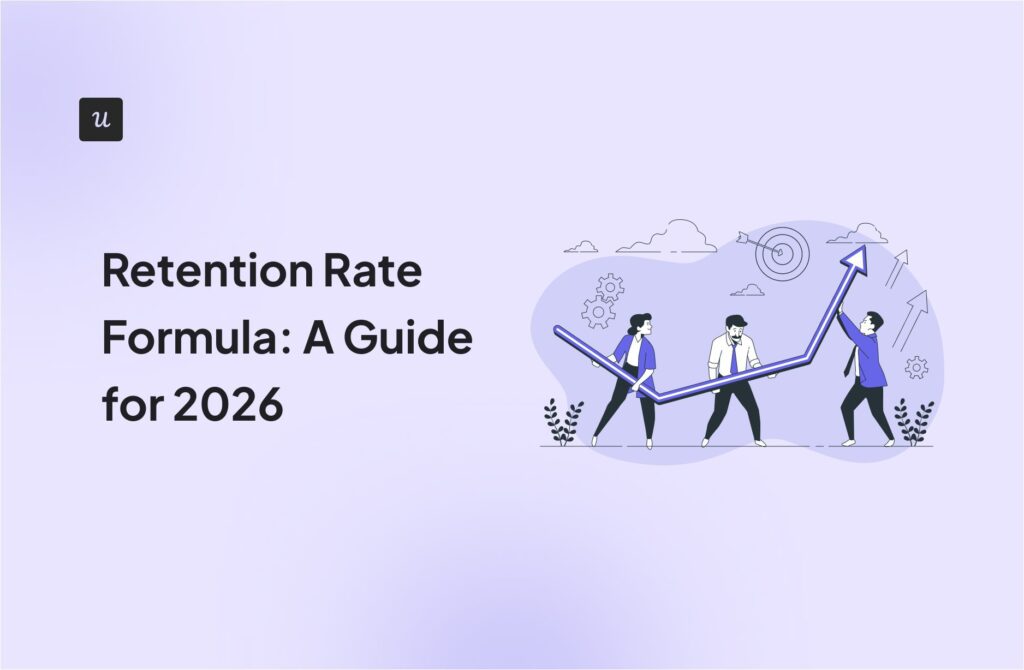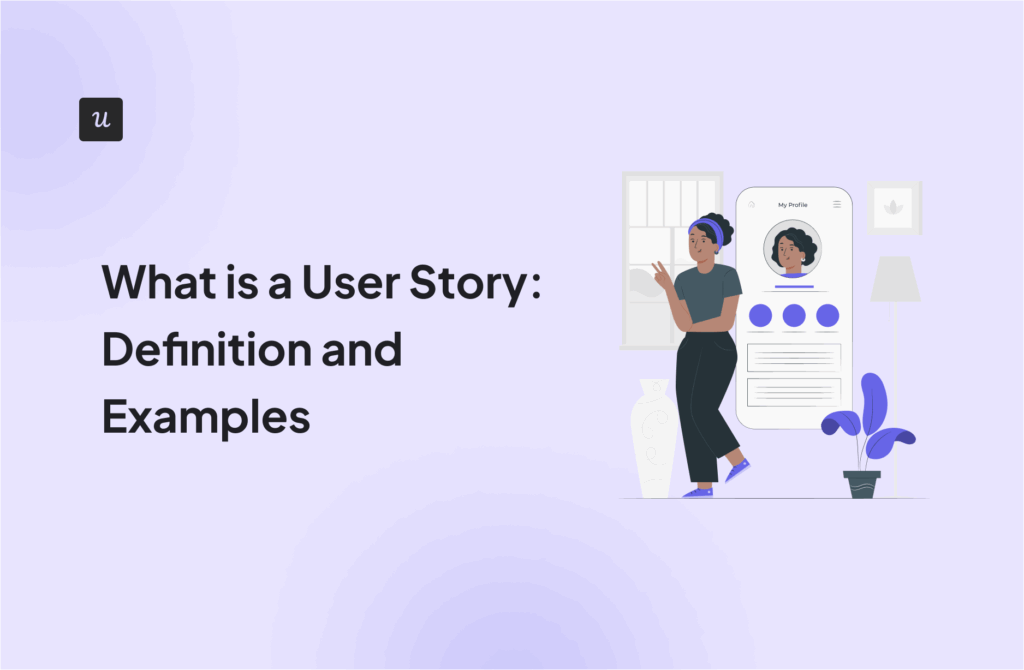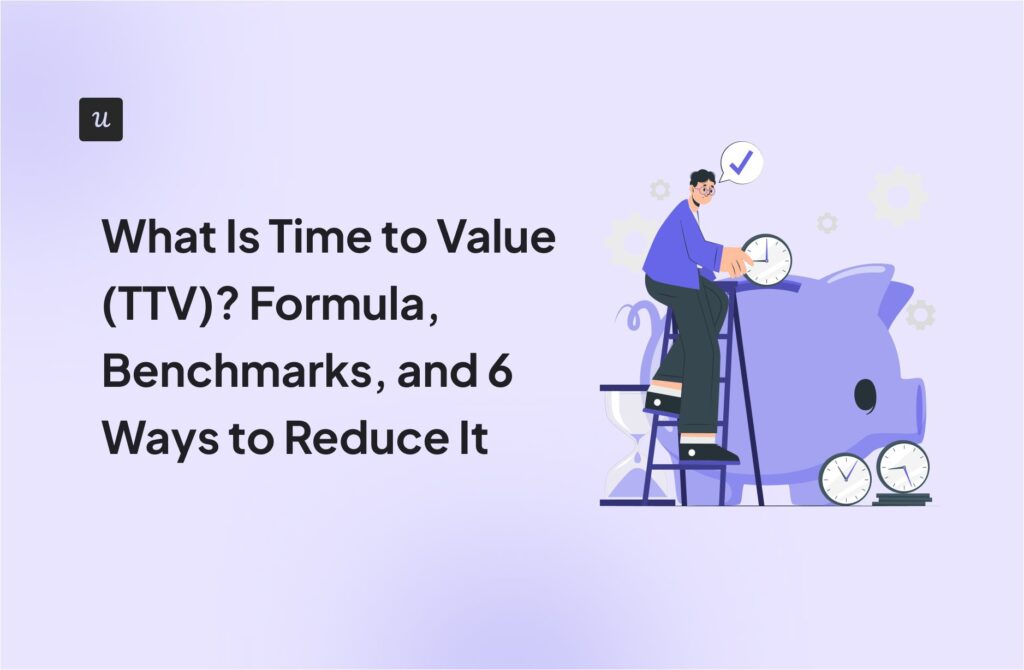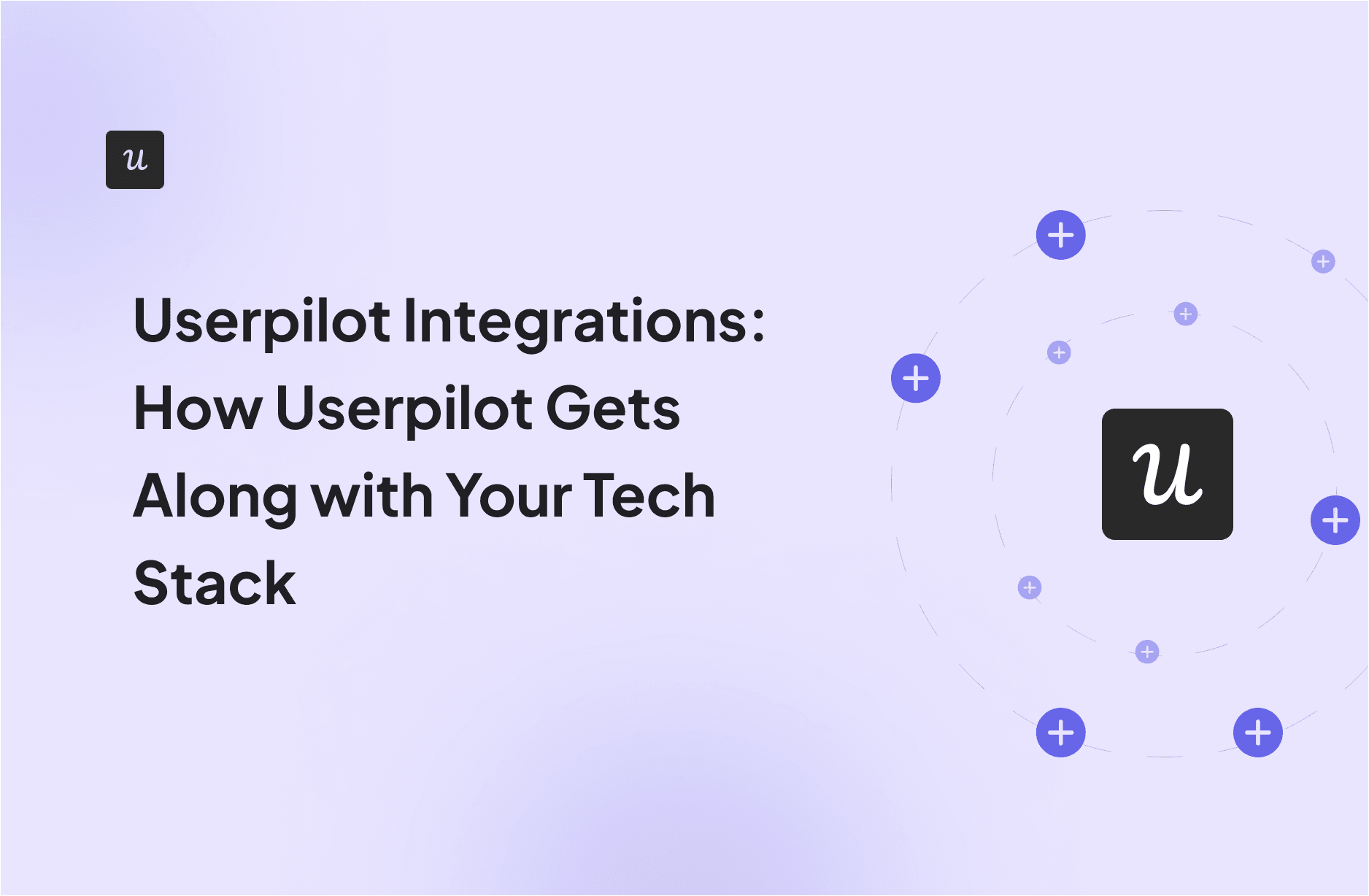
Userpilot integrations enable you to send data from Userpilot to other apps in your tech stack, empowering you to build better user experiences within your product.
We cover all of this in our documentation, but we know that documentation guides can be tricky. So, in this article, we cover everything about our integrations, how they work, plus the setup process.
Try Userpilot Now
See Why 1,000+ Teams Choose Userpilot

Userpilot integrations
With Userpilot’s integration, it is easy to import data to third-party tools, sync with engagement data, and export to other products in your stack.
You can easily update user workflows or trigger events with Userpilot data for other products in your stack.
Salesforce
Userpilot offers a 2-way native integration with Salesforce on the Enterprise plan. This means you can send Userpilot data to Salesforce and vice-versa.
From Userpilot, you can send survey responses, events data, and product tours/checklist engagement data to Salesforce.
You can use this data to trigger targeted email campaigns, improve lead scoring, and fish out struggling enterprise prospects in Salesforce.
Conversely, you can send Contact/Account properties data from Salesforce to Userpilot.
This data will help you create better segments and trigger in-app content in real time based on changes in Salesforce account properties.
This integration is available for the Enterprise plan only.
Google Analytics
This 1-way integration enables you to send Userpilot data to Google Analytics for more in-depth analysis of your website experience.
With Google Analytics focused on website and campaign performances, Userpilot data will focus on in-app user engagement.
When combined, both data sets will provide a unified view of how users interact on your website and within your product. It’ll also help you analyze in-app engagements for users from specific advertising campaigns and acquisition channels.
This integration is available on all Userpilot plans.
Zendesk
Zendesk’s knowledge base management tool enables you to create a repository of help articles, FAQs, and guides.
Userpilot offers a one-way integration with this tool as well as Zendesk’s conversation bot. This integration empowers you to show Zendesk’s help articles and chatbot within your product, using an in-app resource center.
This means users can find answers to their arising questions right in the app without leaving your product and disturbing the user experience.
This integration is available on all plans.
HubSpot
Like with Salesforce, Userpilot offers a 2-way native integration with HubSpot.
This means you can create granular segments and personalized in-app experiences in Userpilot using HubSpot’s Contact/Account properties.
You can also send Userpilot’s survey, event, and user experience engagement data to HubSpot. This can help you trigger personalized user experiences (such as email campaigns) in HubSpot based on their in-app behavior.
This integration is available for Growth and Enterprise plans only.
Twilio Segment
Sync data between Userpilot and your Segment-connected tools using Userpilot’s 2-way Segment integration.
This integration enables you to install Userpilot using Segment and send Userpilot event data to the Segment ecosystem.
This not only helps you to have a unified view of all user activity but also to analyze Userpilot events with third-party tools like Heap and Google Analytics.
You can also send Segment data (such as user and company attributes) to Userpilot for targeted segmentation and conversion tracking.
This integration is available on all plans.
Google Tag Manager
Like with Segment, you can install Userpilot directly from Google Tag Manager (GTM) and send GTM data (such as user and company attributes) to Userpilot.
Armed with this data, you can build targeted in-app experiences in Userpilot. You can also create GTM tags to trigger campaigns based on Userpilot’s data.
This integration is available on all pricing plans.
Intercom
This is a one-way integration that enables you to view Userpilot events data under any user profile in Intercom.
This means you can check if a specific Intercom user has completed an event (such as an onboarding tour) and create a list of users who have started, skipped, or completed an event.
You can also integrate Intercom’s help center and Messenger into your product using Userpilot’s Resource Center.
This integration is available on all pricing plans.
Other Analytics Tools
Userpilot directly integrates with Mixpanel, Heap, and Amplitude on all pricing plans.
The integrations help you send Userpilot data to these tools for analytics purposes. As a result, you can create funnels to track conversion rates and monitor user paths, feature retention, and feature usage in any of these tools using Userpilot’s event data.
You can also send data from these tools to help improve your in-app experiences in Userpilot. You can use this data to test and adjust product tours after analyzing how churned users interacted with your product.
How enabling integrations with Userpilot can help your company
At this point, it’s clear that Userpilot’s integrations help you see the big picture and better understand the health of your business, as well as the complete customer journey.
Analyze product usage behavior deeply
By itself, Userpilot already contains powerful analytics features – auto-event tracking, funnel analysis, retention analysis, custom analytics dashboards, path analysis for different user segments, session replays, and many more.
Still, you can get even more robust insights by integrating it with other tools.
For example, you can send customer data from your CRM to Userpilot and analyze how users from different sources engage with your in-app experiences. You can even integrate with other analytics tools to cover any potential blindspots in user behavior, preferences, and pain points.
Create better user experiences
Userpilot enables you to provide personalized flows based on user attributes and behavior, providing users with a tailored experience.
By integrating with CRM tools like HubSpot and Salesforce, you can streamline your user segments better. This will help you deliver targeted in-app guidance and tips to users based on more specific needs, attributes, and lifecycle stages.
Improve team productivity with unified data
Unifying your data from Userpilot and other tools ensures you have no data silos, enabling you to see the whole picture. As a result, your product, marketing, and customer success teams will be better equipped to make informed decisions.
Userpilot’s integrations also help save time. Why spend time manually transferring necessary data when that work could have been automated?
How to enable native integrations in Userpilot
Thankfully, you can begin enjoying the power of Userpilot integrations in no time. You don’t have to load any custom scripts or spend precious development hours setting it up.
In fact, native integrations can be set up in 2 short steps:
1. Go to the Accounts Integration page in the Configure menu of your Userpilot Dashboard.

That should load up a list of the available integrations, such as Google Analytics or Mixpanel…

2. Click on the app you want to integrate, such as Amplitude. Then, click “Enable” to activate the integration.

Finally, you’ll see a message like this in the top right corner to let you know it’s succeeded…

Tip: If you have any trouble enabling any integration, click on the “Get Help” widget in the bottom right corner to open the in-app resource center and chat with an agent.

How to integrate Userpilot with other tools
Even as we look to expand our native integration support, users can use the Webhooks feature to integrate other third-party tools that aren’t on the list. To do this, you need to…
1. Navigate to the Integrations page under Configure, then select the Webhooks tab.

2. Give your Webhook a descriptive name and specify the endpoint where your events will be sent.
3. Click “Create” and select the events you want to send from the Events list.
4. Add up to 10 user/company properties and a secret token to secure your requests and prevent compromise.
5. Toggle the Event so that the events are sent live.
6. Click on “Save” and toggle the Status column to enable the webhook.

Userpilot data sync
In addition to integrating other products, Userpilot also empowers you to unify your product and business data and leverage the power of Tableau, Looker, or Power BI to make data-driven decisions.
Using it is simple:
- Connect your data source (such as a data warehouse) to Userpilot’s Data Sync platform.
- Specify the relevant data fields and metrics to synchronize.
- Set the frequency for your synchronization, whether it’s real-time, scheduled, or event-triggered.
- Once the data is synced, leverage your preferred BI tool to analyze, visualize, and gain insights from your unified data.
Conclusion
We hope this article clarifies all the details on the apps Userpilot integrates with and how to set up these integrations – native or not.
If you’re already using Segment, Amplitude, or other tools Userpilot integrates with but aren’t using Userpilot yet, you might be missing out. Get a Userpilot demo and see how you can drive product growth in-app.