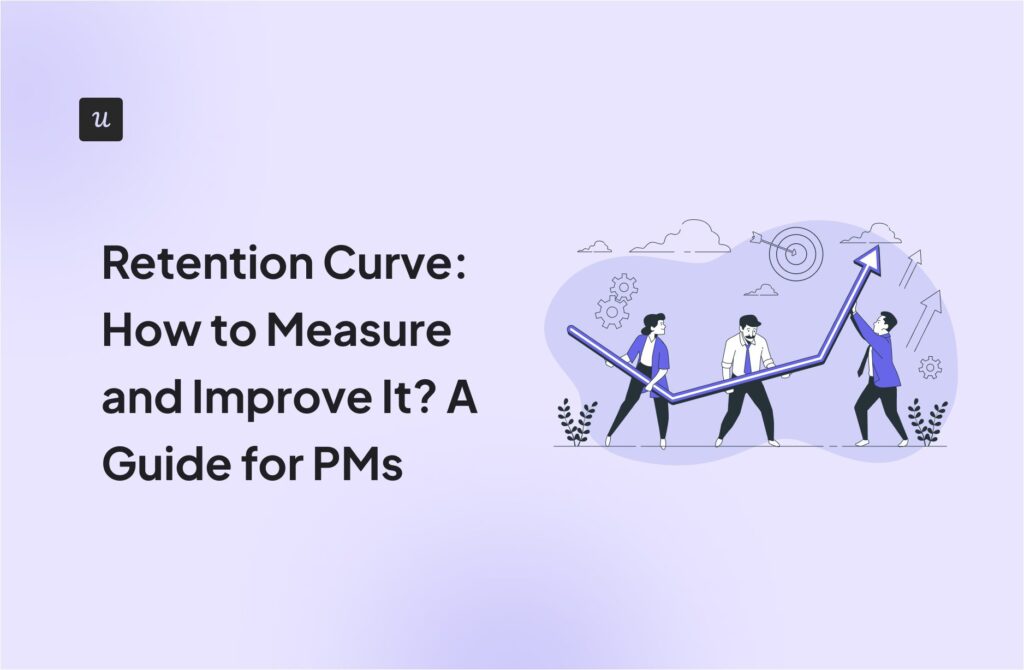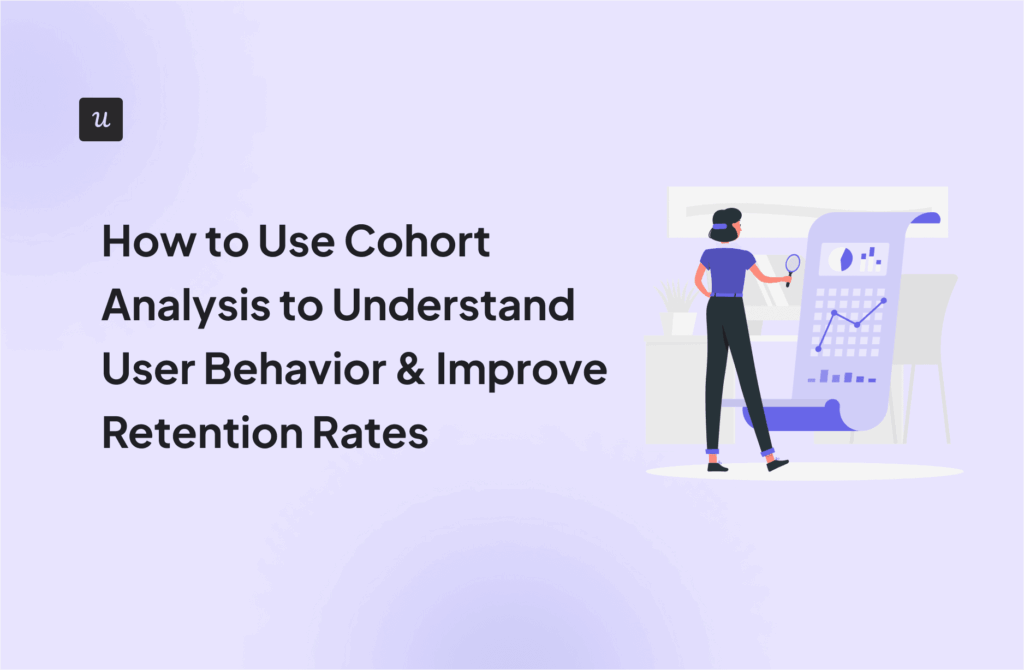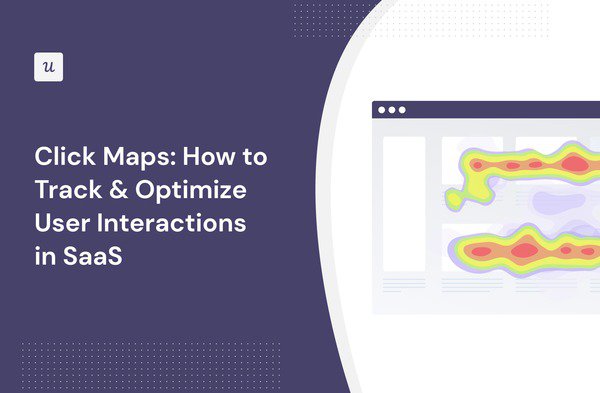
What to understand more about how your customers interact with your product? Then you should consider click maps.
They help you provide detailed analytics, which can help you improve your product. This article contains all the information you need to know.
Try Userpilot Now
See Why 1,000+ Teams Choose Userpilot

What is a click map?
A click map is a digital tool that shows where people click on a webpage. Think of it like a heatmap for clicks.
When many people connect in the same spot, the area gets ‘hotter’ and usually appears in red. Cooler colors, like blue, mean fewer clicks.
These maps help website owners understand what parts of their page grab the most attention. This way, they can make changes to improve the site, making it easier and more enjoyable for you to use.

Why use click maps?
Click maps are not just fancy tools but secret guides to understanding a website’s success. Here’s why they’re so important:
- Showcase Engagement Data: Click maps are like a storybook, telling how website visitors interact with them. They show which parts of a page are the most popular by highlighting where users click the most. This is super useful because it shows what catches people’s attention and what doesn’t.
- Find Potential Friction Points: Click maps show spots where people might be getting stuck or frustrated. These areas are like roadblocks on a webpage. By spotting these, website owners can smooth out the journey, making it easier to find what you need.
- Identify and Fix UX Issues: Click maps help identify parts of a site that might cause trouble or annoyance. Fixing these issues means a happier and more enjoyable time online for your customers.
- Find Underperforming CTAs and Page Elements: Click maps can show whether your CTAs work well. If a user ignores a CTA, it’s a sign that it’s not being read. By understanding this, website owners can make changes to ensure you don’t miss out on anything important.
How does a click map work?
A click map reports on your site interactions, creating a color-coded map showing user engagement. Warm colors like red show high activity, while cool tones suggest less.
This visual tool highlights which webpage areas are popular.
Besides being visually informative, click maps offer insights into user behavior. They guide designers and site owners in enhancing the user experience.
By analyzing these maps, they can improve site design and layout, making it user-friendly and enjoyable.
What data can you collect with click heatmaps?
Click heatmaps are like detectives on your website, uncovering valuable clues about customer behavior. They go beyond just tracking where users and visitors click; they delve into the why and how of those clicks. Here’s what they can reveal:
- Dead Clicks: These dead clicks on parts of the page are where nothing is supposed to happen.
- Error Clicks: Error clicks occur when a user repeatedly clicks on an interactive element, possibly showing frustration or a malfunction.
- Website Visitors’ Behavior: Click heatmaps give a broad view of how visitors move through your site. They can show you which parts of the page are most engaging, where visitors spend most of their time and the path they take through your content.
- Conversion Clicks: These are where a visitor takes the action you want, like making a purchase or signing up for a newsletter.
Click maps vs Heatmaps
You can use many maps for analysis, so it can be confusing to know what does what and when to use it. Here are some helpful comparisons between a click map and other heat maps.
Click maps vs scroll maps
Click maps concentrate on where users click on a webpage, like image links, buttons, and images. Scroll maps show how far down a page users scroll and where they spend most of their time.
A click heatmap can highlight which areas and elements of a page are getting the most interaction. Scroll maps show how much of your content is being seen by users.
Click maps focus on user actions, whereas scroll maps focus on user viewing patterns.

Click maps vs hover maps
A click map can track where users click on a webpage, focusing on direct interactions. Hover maps track where users move and pause their mouse cursor.
Click maps help to understand which parts of a website are most engaging. Hover maps provide insights into user interest and attention, showing which parts of a page draw attention and interest.
A click map focuses on the interactive elements that provoke action. Hover maps assess content layout and design.

Click maps vs mouse tracking heatmaps
A click map concentrates specifically on where users click on a webpage. Mouse-tracking heatmaps track the overall movement of the mouse cursor across the webpage.
Click maps highlight active user engagement. Mouse-tracking heat maps provide insights into user browsing behavior, showing areas where users hover or pause.
A click map understands which parts of the website are most interactive and compelling for users. Mouse tracking heatmaps help understand user attention and interest.

Click maps vs eye-tracking maps
A click map captures data on where users click on a webpage. Eye-tracking maps track where users’ eyes move and focus on a webpage.
Click maps identify which parts of a specific page on the site engage users enough to prompt an action. Eye-tracking maps help understand which parts of a page are visually appealing or attention-grabbing, even if they don’t lead to a click.
A click map helps to optimize the placement and effectiveness of clickable elements on the page, focusing on user actions. Eye-tracking maps assess the effectiveness of visual design, layout, and content placement, focusing on where users look.

Best click map software to track user interactions
There are a range of different click map software you can use to track your user interactions. Here are some industry-leading ones that should be part of your toolkit.
Hotjar – Best for tracking visitor behavior with a click heatmap
Hotjar stands out as a unique product experience insights platform, offering visual behavior insights, real-time user feedback, and one-to-one interviews all in one place. It connects the dots between user actions and motivations, empowering you to craft user experiences that drive conversions and growth.
Here are some of Hotjar’s key features:
• Heatmaps: Provide a visual representation of user activities, such as where they move, click, or even rage click and scroll on a webpage.
• Engagement Zone: Amalgamates data on user clicks, movements, and scrolling into a single, easy-to-understand view.
• Session recordings: allow you to view the user journey across different tabs and windows, offering a comprehensive understanding of the user experience.

FullSession – Best for monitoring user interactions with web page elements
Fullsession is a sophisticated digital customer experience platform that offers a comprehensive view of how customers interact with your website. It optimizes user engagement and drives long-term growth.
Key features of Fullsession include:
• Session Recordings: Fullsession provides recordings of user sessions, capturing detailed interactions with your website. This feature is essential for understanding customer behavior and identifying areas for improvement.
• Interactive Heatmaps: The platform offers interactive heatmaps, allowing you to visualize where users click, tap, hover, and scroll. These heatmaps are invaluable for pinpointing areas of user interest or frustration.

Mailchimp – Best for click map data in emails
Mailchimp is renowned as a powerful email marketing and automation platform, driving revenue with its features. It sends personalized emails that effectively convert and engage users.
Key features of Mailchimp that highlight its prowess in click map data for emails include:
• Click Maps: Mailchimp’s Click Maps show where people click in your email campaigns. This is presented directly over your email design, allowing you to quickly see where visitors clicked and what elements work.

Conclusion
It’s helpful to know exactly how your users behave in your product so you can see what is working and what isn’t.
This knowledge will power your decisions on what to improve, improving the user experience and user retention.
If you want to get started with click maps in your product? Get a Userpilot Demo and see how you can understand what parts of your product work and what doesn’t.