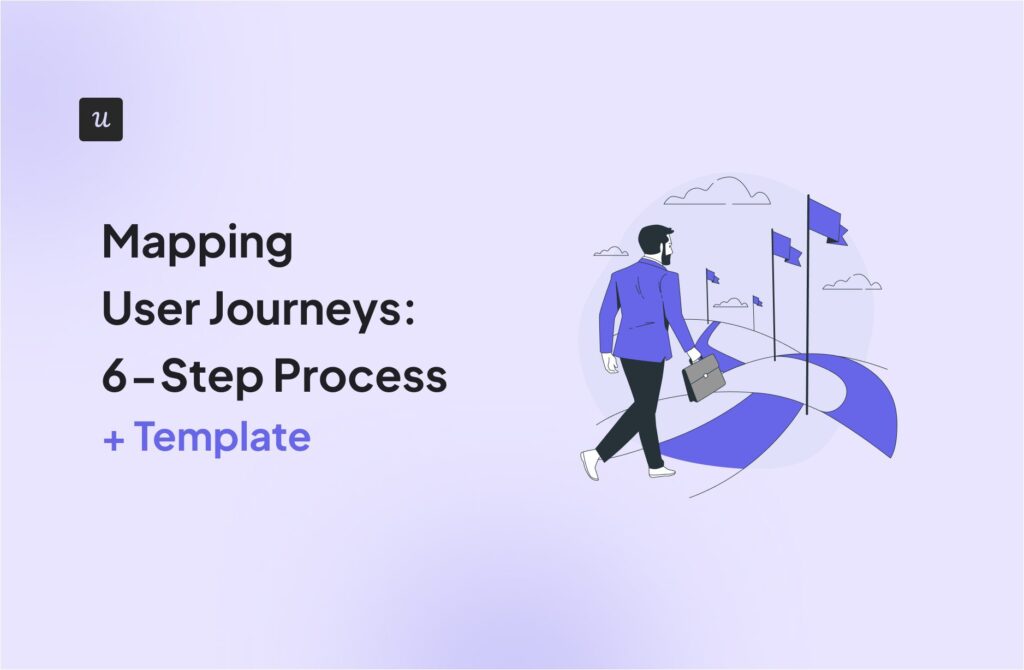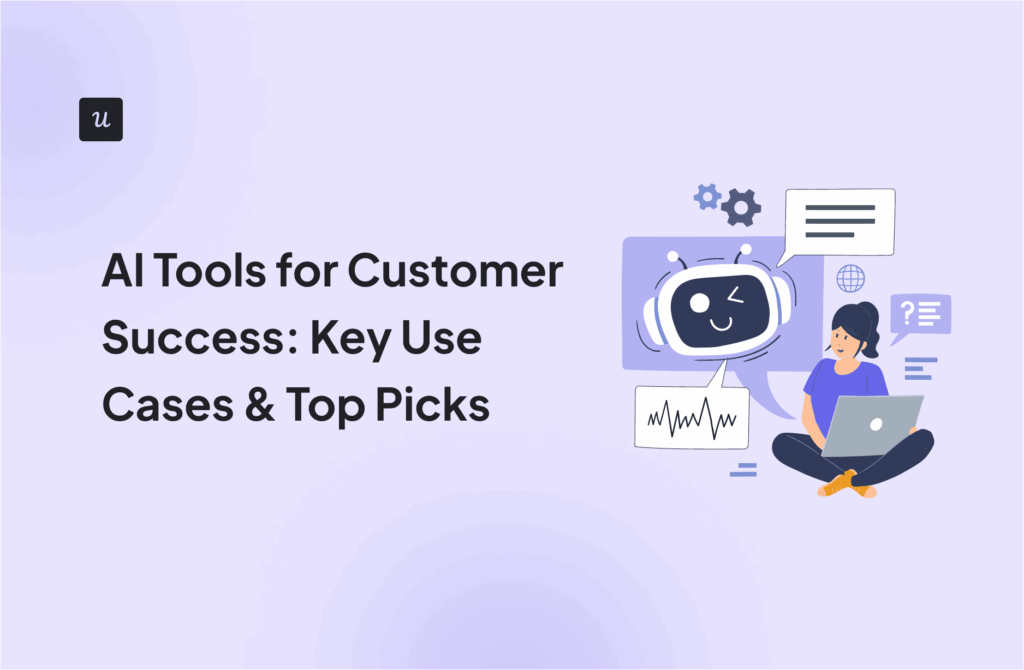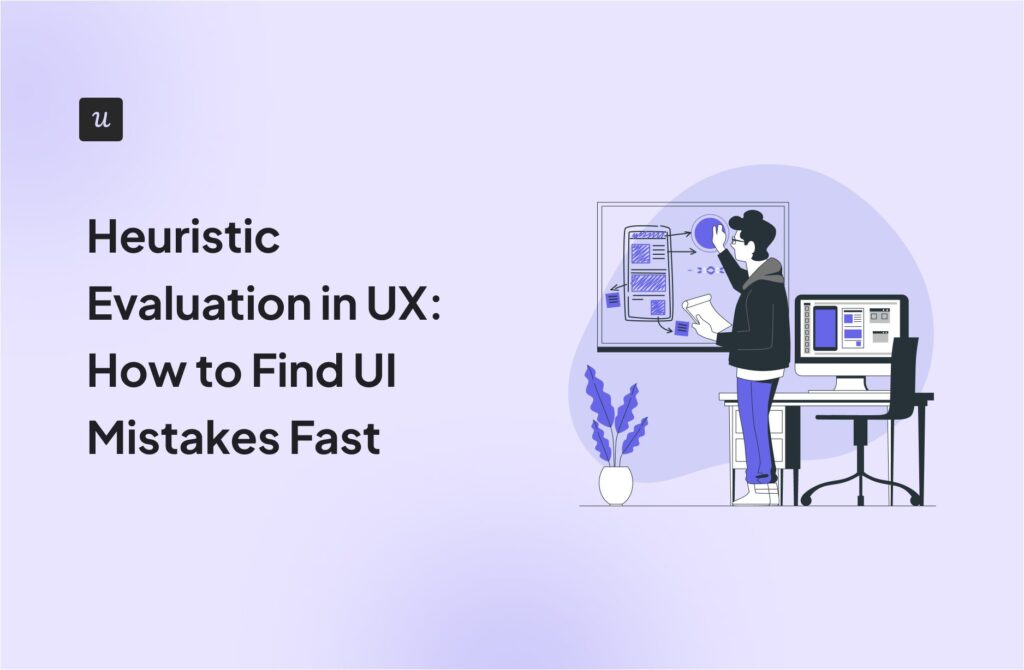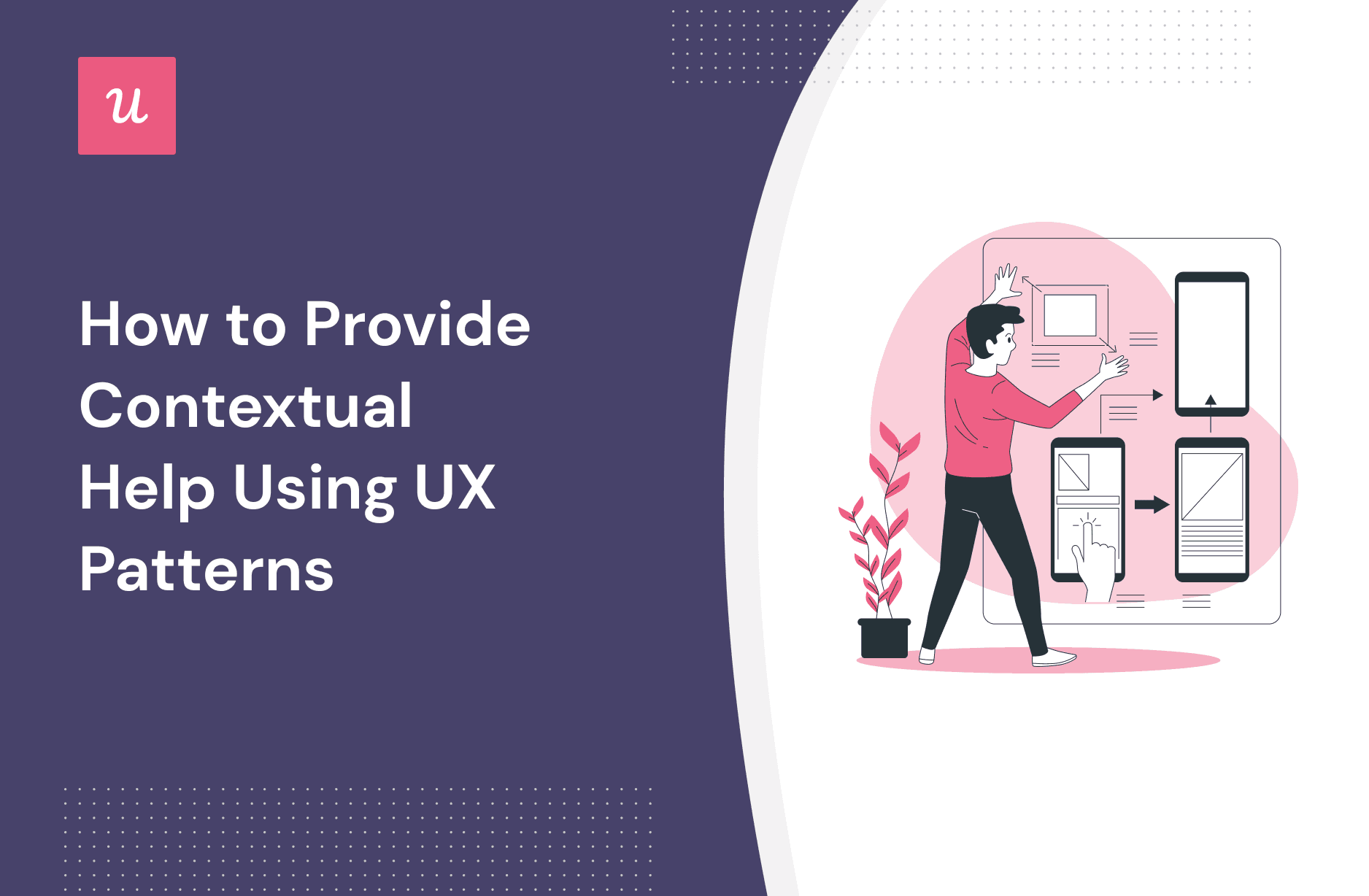
Ever wondered how you can implement contextual help that meets customers right at their point of need?
Beyond the sprawling knowledge bases and ever-occupied support agents, UX patterns and in-app communication channels help you meet customers’ needs on demand.
This article examines what contextual help is, why it’s necessary for SaaS companies, and how you can implement it in your product.
Try Userpilot Now
See Why 1,000+ Teams Choose Userpilot

What is contextual help?
Contextual help is the assistance you provide to users in the context where it’s needed. Context-sensitive help is often subtle and concise. It provides the precise information required within a certain state (or context) of your software, without the user actively seeking it.
Contextual help is often implemented through various UX patterns such as tooltips, inline help, guided tours, interactive walkthroughs, and embedded help. These patterns allow users to access relevant information, instructions, or explanations directly within the interface, eliminating the need for users to search for help elsewhere or interrupt their workflow.
Why is it important to provide contextual help to your users?
Contextual help serves as an on-demand user manual. It provides users with the assistance they need, where they need it. But why is this so important?
For one thing, the help provided within a fixed context doesn’t disrupt the workflow. It is provided within the software and on the exact page or line the user is working on, keeping them within their work area.
To provide valuable contextual help to users, you must anticipate potential areas of confusion for them and proactively create helpful content to guide them through. Thus, contextual help minimizes the number of customer support tickets.
Improved clarity also leads to improved user activation. It helps new users quickly derive value from your software or web app.
Ultimately, contextual help leads to higher customer satisfaction and better customer experience, thus increasing the average customer’s lifetime value.
Golden Rules of contextual help UX
There are a few golden rules to follow to ensure the support you provide hits the right chord with your users. Good contextual help should be:
- Useful: The support you provide should speak to your different user personas and their needs.
- Relevant: The help you provide should address potential friction points within the product experience. Thus, contextual help should be meaningful and helpful within the user’s context.
- Unintrusive: Good contextual help doesn’t disrupt the user experience. Instead, it is subtle, blending into the existing user flow with minimal disruption.
- Specific and understandable: Your contextual help should be specific to a product feature, pain point, or job to be done (JTBD). Therefore, use plain language to ensure users easily understand your tips.
Best practices when providing contextual help through UX patterns
It’s important to note that the overriding theme of any contextual help is convenience. Consider these UX patterns that help you provide important information to the user and also simplify your product.
Give context-sensitive help with inline instructions
Inline instructions are the simplest and most common form of contextual help. They appear alongside a UI component and provide short, specific pointers to guide the user. They nudge users to complete a specific task, generally with a small input.
An inline instruction, for example, may appear in the form of embedded help, such as instructions or prompts that help users fill out a form.
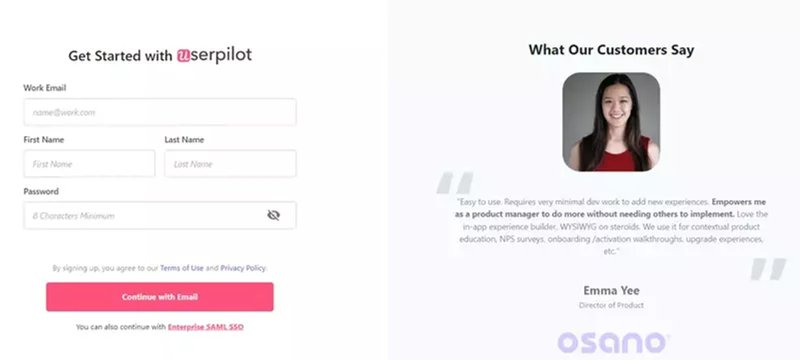
It may also appear in the form of a question mark alongside the UI component. When a user clicks the link, they’re transferred to a separate page or modal with information that provides more context.
Finally, inline instructions may also appear in the form of callout dialog boxes with extra information within the context.
Use tooltips to provide important information about features
Tooltips enable you to add more context to a feature without cluttering the user interface. They’re often used to define ambiguous terms or educate users about product features.
These bite-sized tips are mouseover popups that appear in the form of a dialog box when your mouse hovers over an icon. They convey tips that acquaint users with a feature and its usage.
You can also create trigger-based tooltips or interactive tooltips that appear when a user takes a defined action.
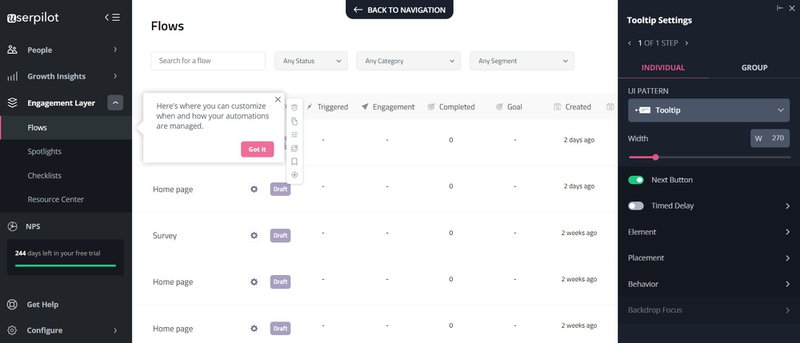
Make important announcements within the software with banners
Banners are great tools for announcing new updates and sharing crucial information with users. It is a way to reach all (or selected segments) of your users with important announcements or reminders within the software.
A good banner conveys a short message in one or two lines. It also appears at the top of the product interface or web app and is used to notify the user of crucial information they may have missed out on.
For instance, you can use a banner to remind users to upgrade their free trial, renew their subscription, or update their payment information.

Trigger an interactive walkthrough when users interact with specific features
Sometimes, you need to provide more than a short line of text to explain what a feature does. This is where you use interactive walkthroughs.
An interactive walkthrough is a sequence of tooltips that introduce new users to how a feature or product operates.
Used as part of a contextual onboarding experience, it helps you explain the different parts of a feature when a user first interacts with it.
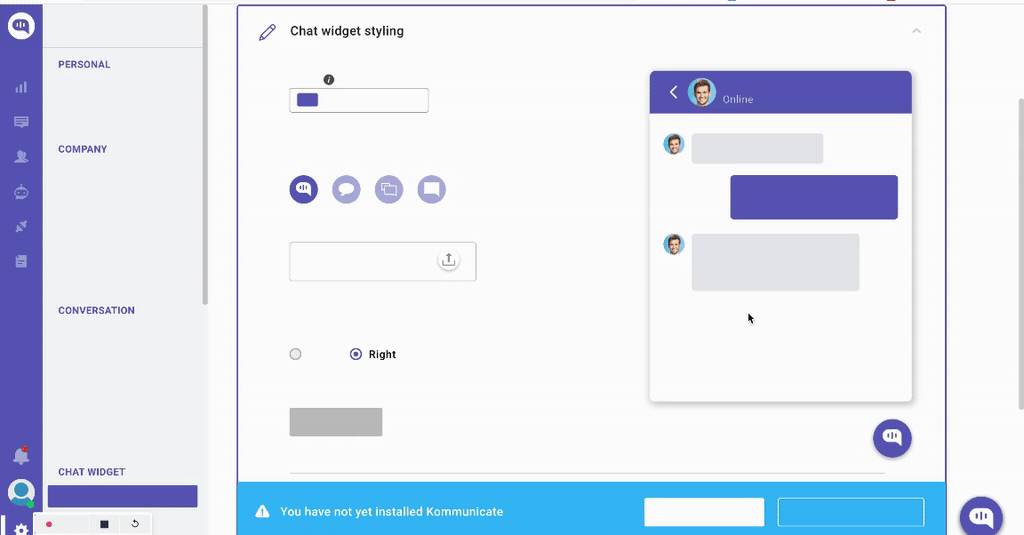
However, when implementing walkthroughs, always provide the option for experienced users to skip it mid-way. This is important for users who do not want to complete the walkthrough for any reason.
Proactively assist and guide users with onboarding checklists
The period after a user signs up can be very confusing. What do they do first? Where do they begin to get value out of the product? These are the questions that can be answered with a checklist.
Onboarding checklists contain a list of action items new users need to complete. As they tick off each item, they complete their account setup, adopt your core product features, and reach activation.
You can always make your checklists more contextual by matching the actions on the list to the JTBDs of different user personas. This will ensure each user receives a personalized checklist for their needs.
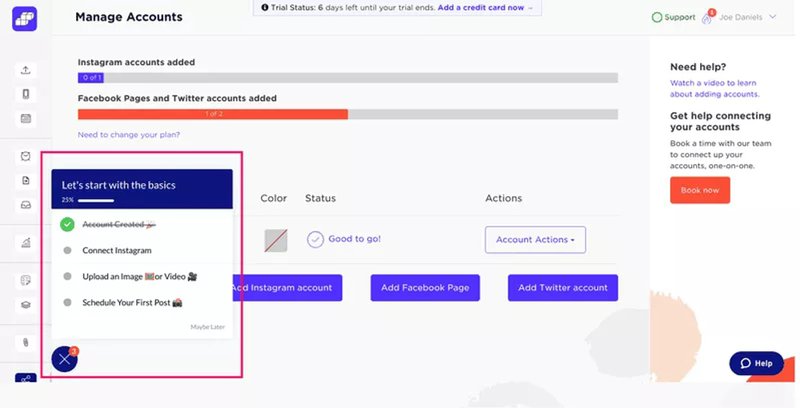
Drive self-service with an embedded help desk
In a world of competing attention and limited time, self-service support is a must. Self-service support empowers users to find the information or solution they need on their own.
You can provide self-service support to users via an embedded help desk. You can add as much information as you want when building a comprehensive library of articles and making it accessible within your web app or software interface.
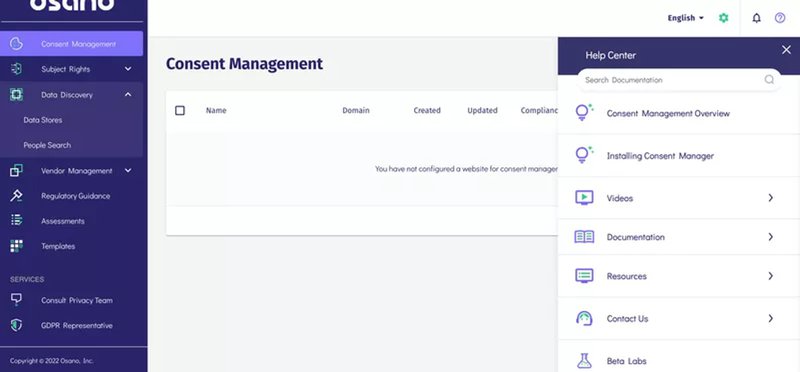
A good embedded help desk, however, is more than just a library of knowledge base articles. It provides contextual help, tailoring its content recommendations to match the user’s context.
Ultimately, it helps users solve their queries without leaving the app. It also saves users a lot of time as they no longer have to wait for support agents.
Announce new features with pop-ups
Yet another way to offer contextual help, popup banners are a great tool for introducing new features.
After taking the time to develop a feature, you can use popup banners to announce the feature. Tell them what to expect from the feature and, if possible, include a video demonstrating how the feature works.
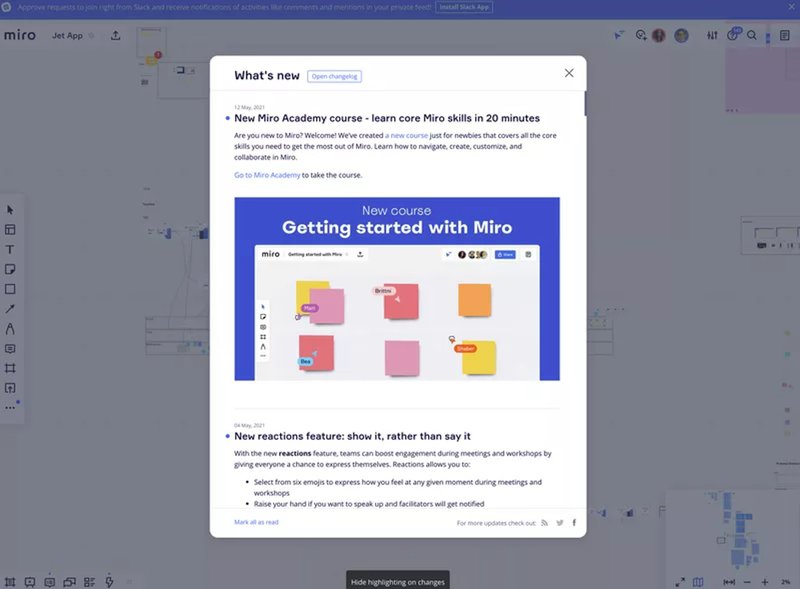
This will ultimately catch users’ attention and provide additional value to their experience.
Offer proactive help with modals
Finally, you can take contextual help up a notch by offering user-specific support. This form of support is provided to users who meet very specific criteria.
For example, a user may fail to adopt a feature because they find the UI design confusing. In this case, you can trigger a modal to appear on their screen with help content that guides them to use the feature.
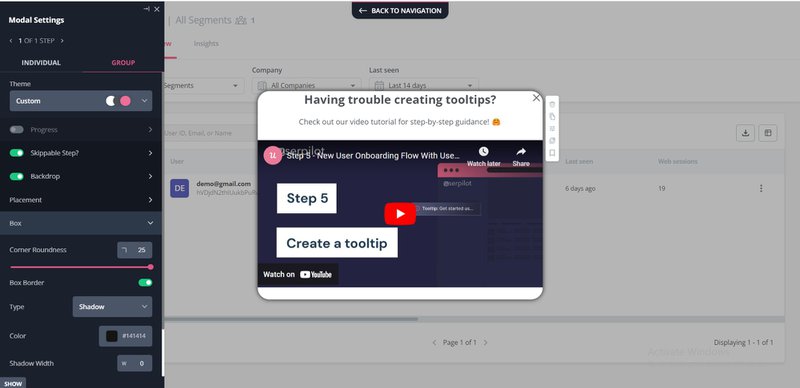
Creating contextual help with Userpilot
Thankfully, providing contextual help doesn’t have to be a herculean task. A no-code user onboarding tool, Userpilot helps you create and deliver the ideal contextual help for your clients.
Userpilot extends these powerful contextual help capabilities to your mobile applications. With its native mobile SDK, you can create targeted onboarding flows, slideouts, carousels, and push notifications without writing extra code.
Amongst other things, it helps you to:
Guide users with different UI/UX patterns
Userpilot provides up to six (6) different UI patterns to help you deliver contextual information to your users. This includes banners, tooltips, modals, etc., that provide extra information to users without disrupting the user flow.
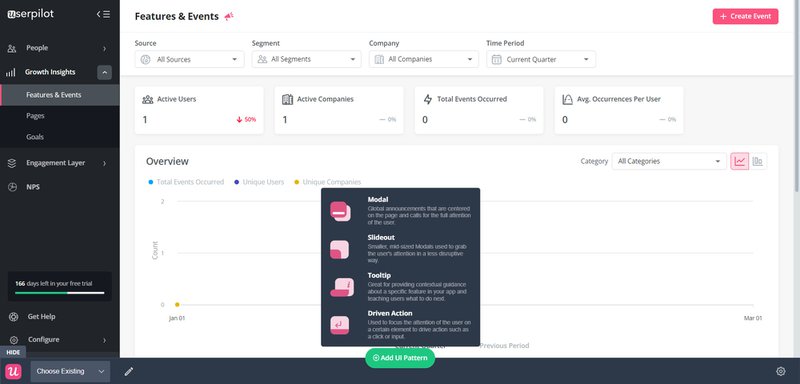
Trigger help content contextually
More importantly, Userpilot enables you to choose where and when a UI pattern appears. It arms you with extensive controls over the events that trigger a pattern.
For example, you can set up a tooltip or walkthrough to appear when a user first interacts with a feature. Or, your trigger can be a combination of a series of events/actions completed by the user.
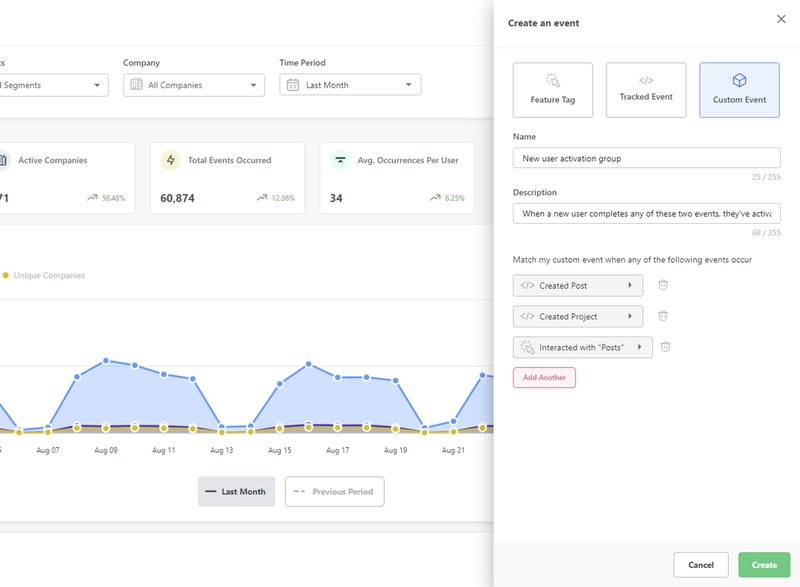
Segment customers to provide contextual help
Lastly, you can offer help to users based on their segment. This is important as different users have different goals, pain points, and issues with your product.
Thanks to Userpilot’s advanced segmentation feature, you can build complex segments and deliver contextual help to them. Depending on your needs, a segment may meet up to 6 different criteria, helping you narrow down your contexts.
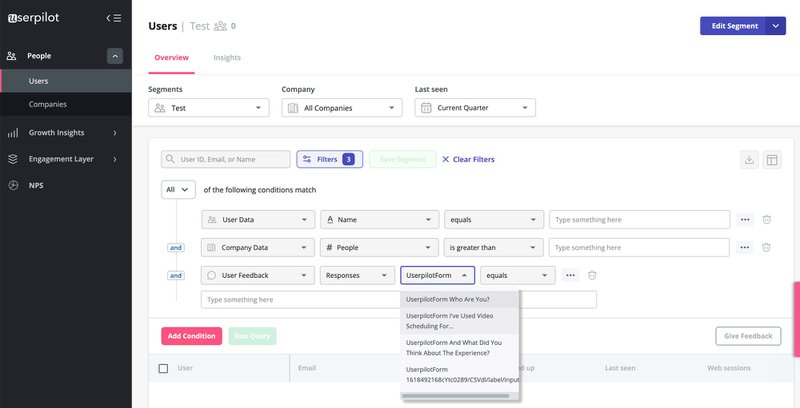
Conclusion
The goal of the contextual help you provide should be to furnish customers with answers, doing that before they even think to ask a question.
Thanks to its segmentation and targeting features, Userpilot helps you deliver the needed help to users within their on-page context. To learn more about how this works, book a demo today.