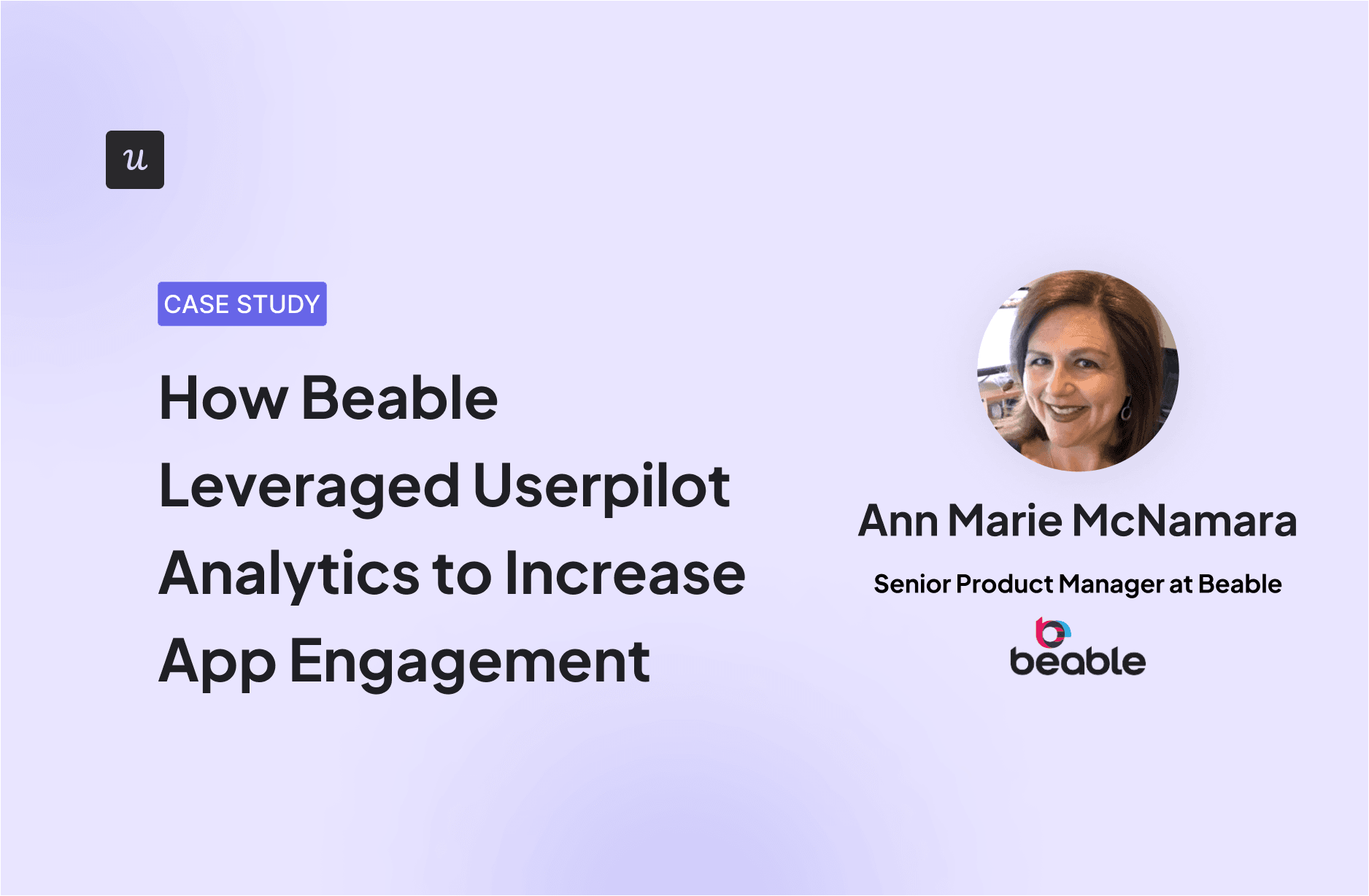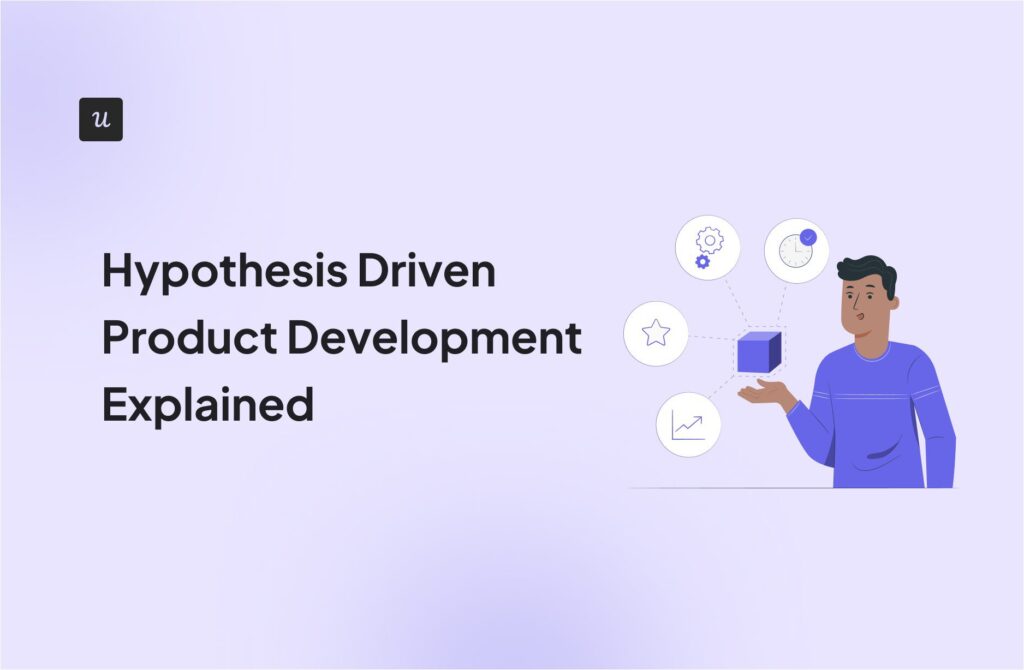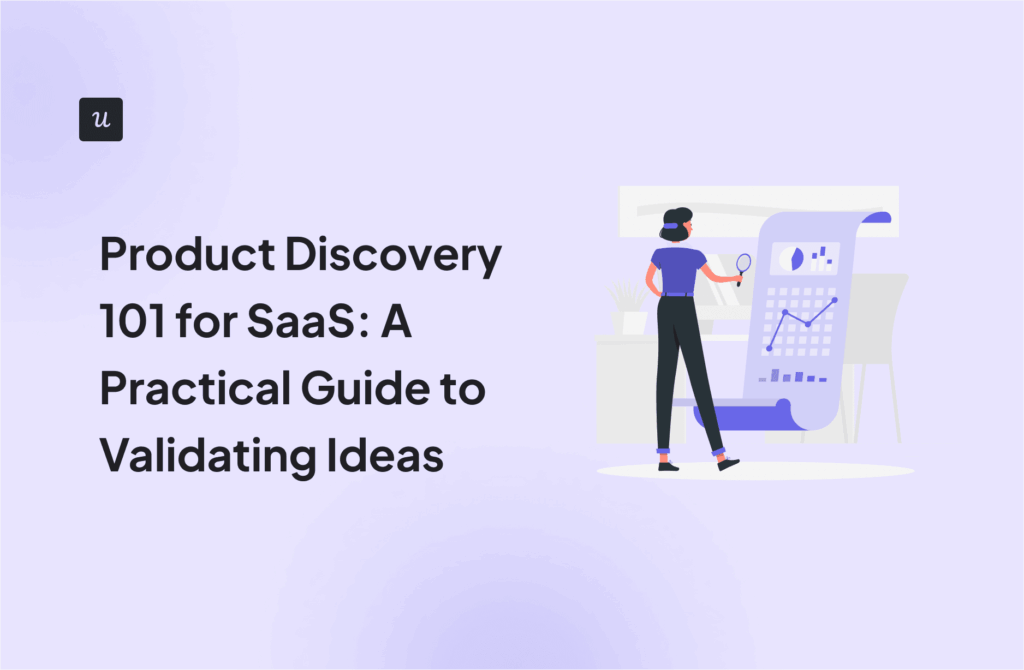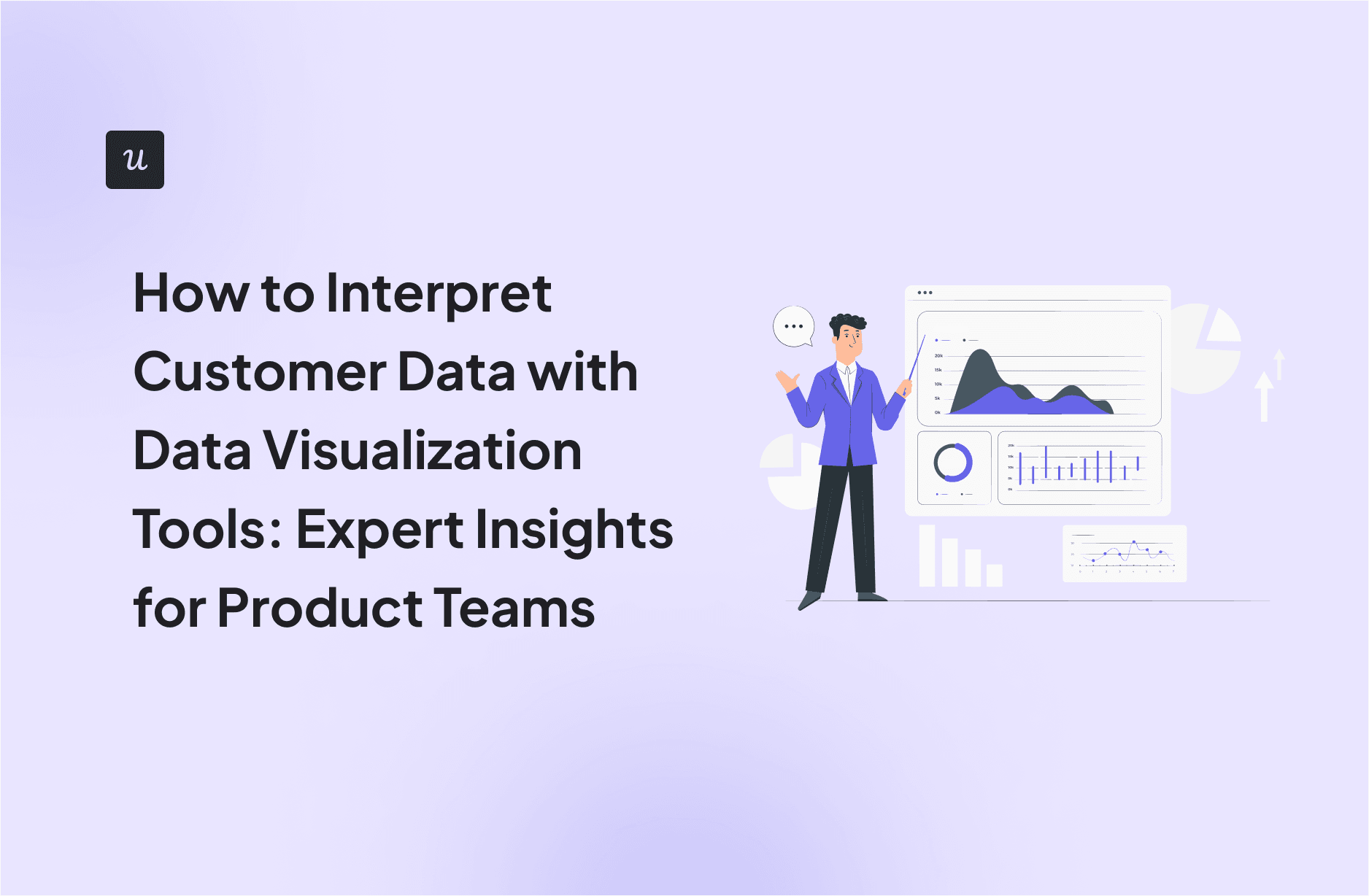
How to Interpret Customer Data with Data Visualization Tools: Expert Insights for Product Teams
You know your product collects tons of data. But what good is it if your team can’t make sense of it?
Data visualization tools help turn your messy spreadsheets into clear, interactive insights. The best ones don’t even need SQL or data science skills. Because product analytics should be easy and accessible for everyone, not just data experts.
So where do you find the right tools? In this guide, we’ll break down the top data visualization tools for product teams, so you can stop guessing and start making smarter, data-driven decisions.
Try Userpilot Now
See Why 1,000+ Teams Choose Userpilot

What are data visualization tools?
The best data visualization tools help product teams turn raw numbers into easy-to-read visuals. Instead of sifting through endless data, teams can create bar charts to compare metrics or line charts to track trends over time and spot patterns quickly.
The best part: you don’t require deep analytics skills to simplify complex data. Many data visualization tools provide no-code or low-code options, so anyone on the team can visualize data without waiting on engineers.
For example, when launching a new feature, the right data visualization tool will let you track user interactions through a funnel report. If you see drop-offs, you can quickly adjust onboarding or fix issues. The goal is simple: make data easy to understand and improve user experience quickly.
How do data visualization tools help product teams?
Product teams deal with a lot of data, but numbers alone don’t tell the full story. That’s why you need interactive visualizations to make sense of it all.
Here’s how they help:
- Spot patterns and trends – Teams can track feature adoption, engagement, and retention over time. Visualizing user behavior with the right data charts makes it easier to detect what’s working and what’s not.
- Identify improvement opportunities – Are you noticing a sudden drop in feature usage or a spike in churn? Data visualization tools can help you find friction points easily, and fix issues in product experience right away.
- Communicate findings effectively – A well-structured custom dashboard makes it easier for you to share insights across teams. Instead of sorting out spreadsheets, all stakeholders are instantly able to get clear, actionable takeaways.
For example, at Userpilot, we use data visualization techniques to track feature adoption and onboarding effectiveness.
When we launch a new feature, we create a funnel dashboard to measure how many users discover, activate, and keep using it. If engagement drops at any stage, we review session replays to understand why.
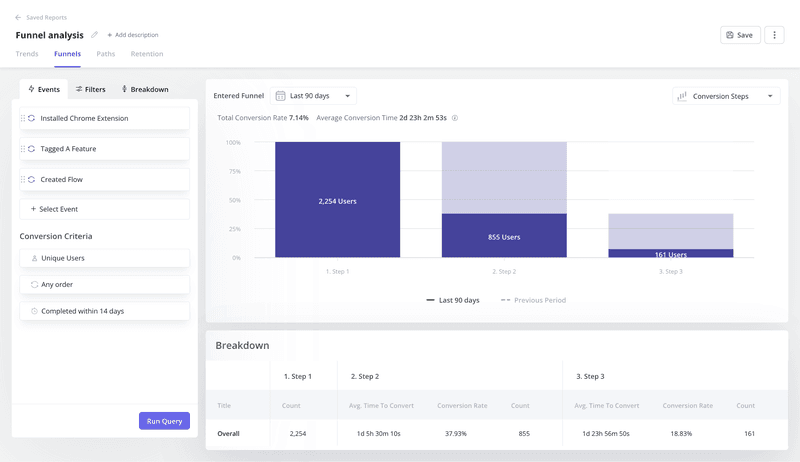
To improve onboarding, we analyze activation points to see how quickly users can reach value. If drop-offs happen, we dig even deeper by checking the number of trials, watching session replays, and spotting friction points.
Data visualization techniques help us act fast. Our product teams can take quick, data-driven actions to improve engagement, refine onboarding, or drive upsells without waiting around.
How can you pick the right tool for visualizing data?
Not all data visualization tools are great for product teams. Some need coding, while others focus on data types like sales or finance, which aren’t as helpful for tracking user behavior or feature adoption.
Here’s what to look for in a data visualization tool for product teams:
- Low-code/no-code tools: Pick a tool that lets your team create data visualizations with a few clicks. Ideally a drag-and-drop editor, with no SQL or Python required. This way, product managers, marketers, and designers can access insights without waiting for technical support.
- Supports different types of data: Some tools focus only on product analytics, while others handle sales, marketing, and customer data, too. If your team works with multiple data sources, choose a tool that integrates them into a single dashboard.
- Data collection vs. visualization: Some tools, like Userpilot, do both—they automatically collect data and have the capabilities to turn it into visual reports. Some focus only on visualizing data, meaning you’ll need to connect them to an external database or analytics tool. If you want to keep your tech stack simple and save on costs, an all-in-one tool might be the best choice.
What are the best data visualization tools for product teams?
Here’s our list of the best data visualization tools for product teams—ones that keep things simple, flexible, and easy to use:
- Userpilot: Best for no-code product analytics and engagement tracking. Pricing starts at $299/month, and a free trial is available.
- Power BI: Best for deep business intelligence and custom reports. Pricing starts at $10/user/month, with a free version available.
- Tableau: Best for exploring complex datasets with interactive visuals. Pricing is custom, with a 14-day free trial available.
- Qlik Sense: Best for advanced data discovery and self-service analytics. Pricing starts at $30/user/month, with a free trial available.
- Looker Studio: Best for creating free, customizable dashboards with Google integrations. Free to use, with additional paid features.
- Amplitude: Best for tracking product analytics and user behavior trends. Pricing includes a free plan, with paid plans starting at $49/month.
- Mixpanel: Best for low-code product analytics with flexible reporting. Pricing includes a free plan; paid plans start at $28/month.
#1 Userpilot – No-code product engagement and analytics platform
- Pricing: The entry-level plan costs $299/month (billed annually).
- Technical knowledge requirements: No code, which makes it accessible for all product teams.
- Data import: Collects first-party data via auto-capture, reducing dependency on third-party integrations.
- G2 Rating: 4.6/5
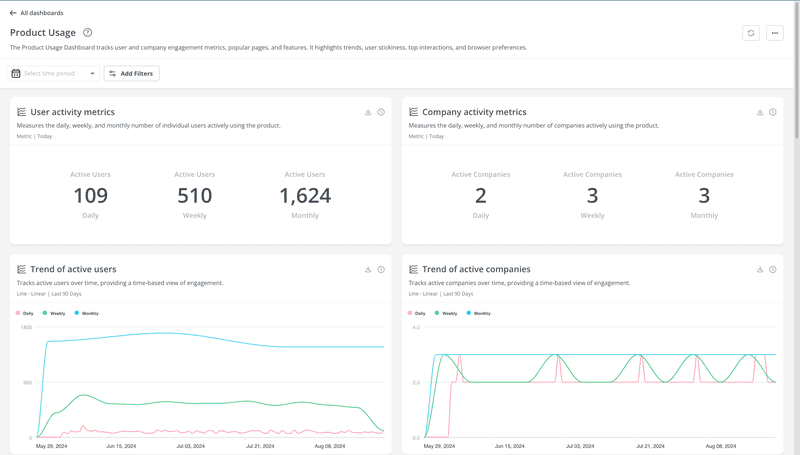
Userpilot is a data visualization tool, but also much more. It automatically collects product usage data with autocapture, so teams don’t have to rely on external data sources or manual tracking.
Everything, from feature adoption to onboarding performance and retention, is visualized directly within the platform. This makes it easier to spot trends and take action quickly, without a complex setup.
How product teams can use Userpilot as a data visualization tool
Userpilot offers a variety of reports to help teams track user behavior and product performance:
- Path reports: Map user journeys, and highlight common navigation patterns and friction points.
- Retention tables (cohorts): See how long users stay engaged after signing up or reaching key milestones.
- Trend reports: Track engagement patterns over time, so it’s easier to spot shifts in feature usage or user behavior.
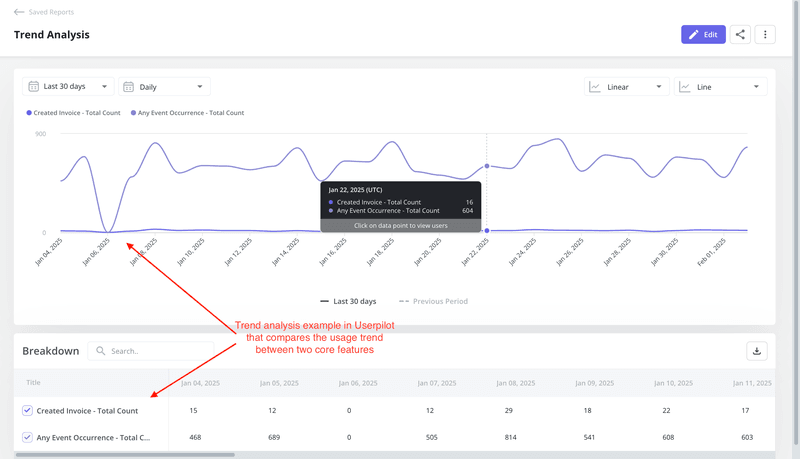
- Funnel reports: Show how users move through onboarding or feature adoption flows, so teams can track activation rates and drop-offs.
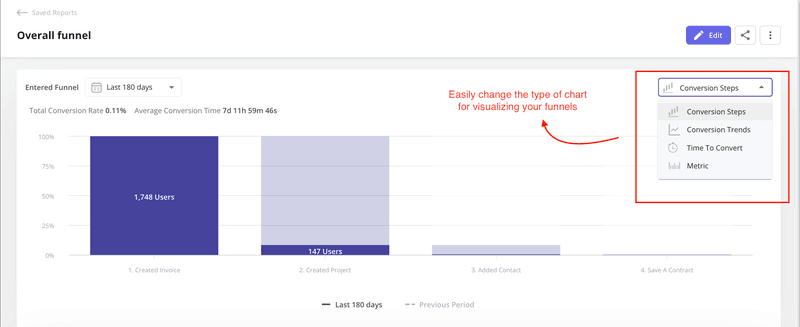
Each of these reports also includes filtering options, so you can break data down by user segment, time frame, or product interaction, and find even deeper insights.
For example, Beable used Userpilot’s funnel reports to analyze customer site activity. By filtering data by site type, they discovered how different users accessed their content and adjusted their strategy accordingly.
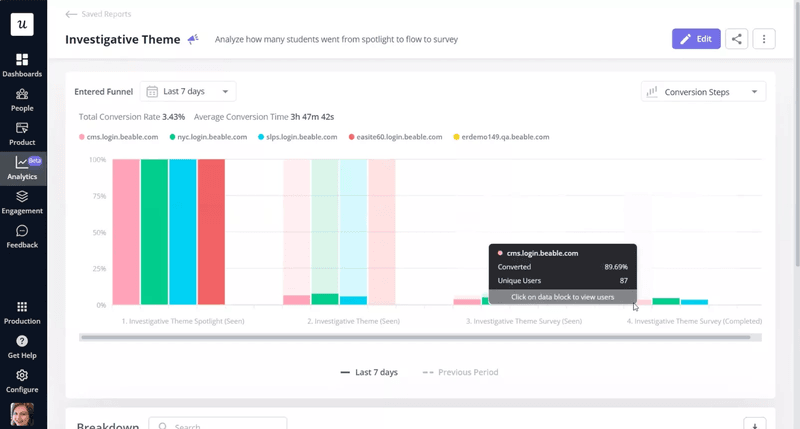
Userpilot also offers bar charts, line charts, pie charts, dot charts, and numeric indicators, so teams can choose the best way to present their data. You can also visualize funnels in different formats for clearer comparisons.
Beyond numbers and stats, Userpilot also offers session replays.
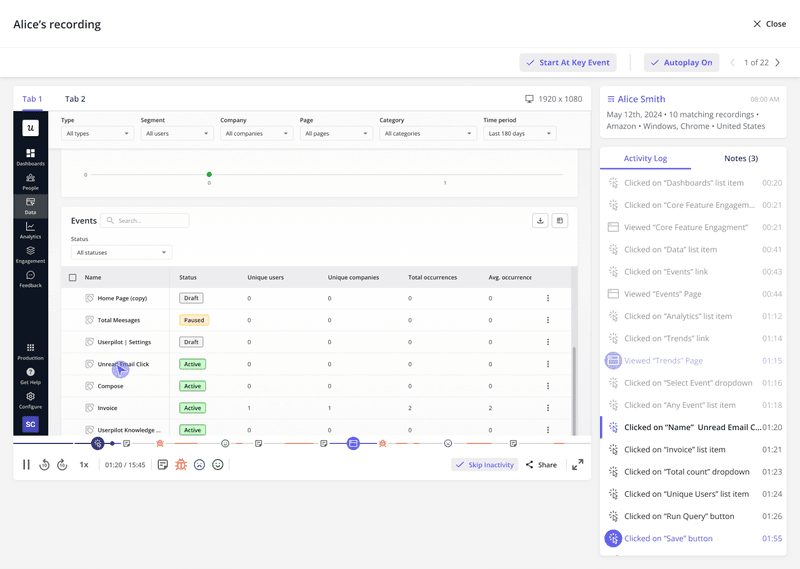
You can watch real user interactions, and spot usability issues, friction points, or onboarding roadblocks that metrics alone might miss.
#2 Power BI – Business intelligence and data visualization tool
- Pricing: Starts at $10/user/month, with a free version available.
- Technical knowledge requirements: Low code; supports SQL and DAX for advanced analysis.
- Data import: Integrates with multiple data sources, including databases, cloud storage, and third-party apps.
- G2 Rating: 4.5/5
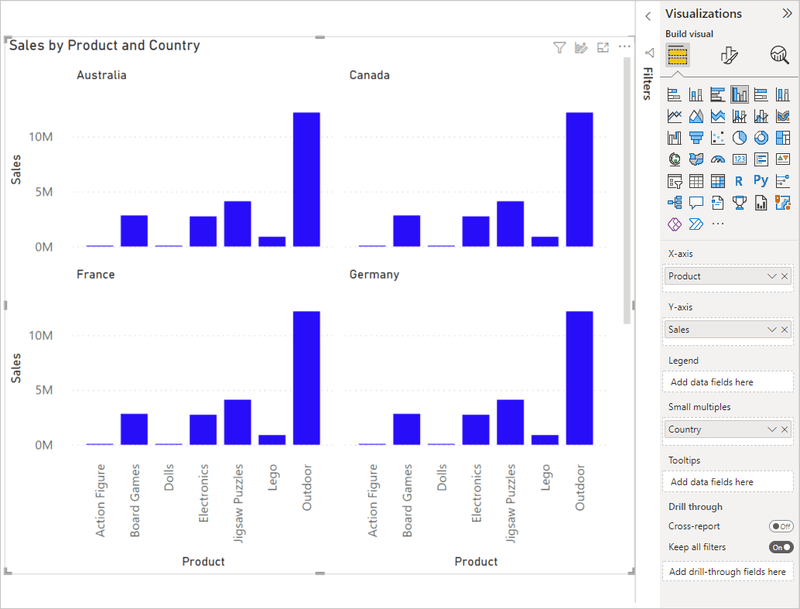
Power BI is good at creating data visualizations that help teams track trends across multiple data sources—so you can track product usage, sales, and marketing performance in one place. It’s perfect for those who need deep data analytics and flexible reporting.
While it is a powerful tool for insights, its learning curve can be steep, especially for teams unfamiliar with DAX or SQL.
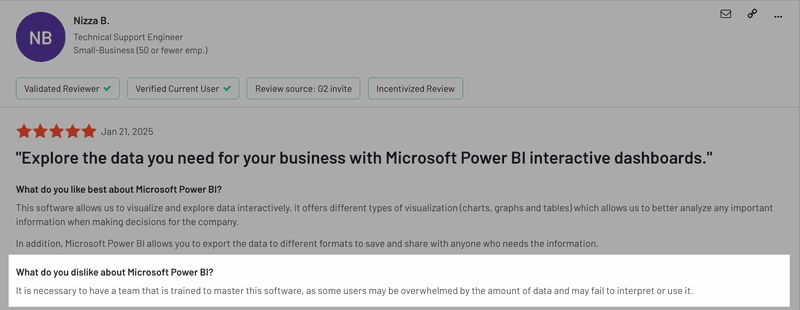
How product teams can use Power BI as a data visualization tool
Here’s how Power BI helps with data visualization:
- Funnel charts: Track conversion rates and drop-offs in user journeys.
- Line charts, bar charts, and pie charts: Visualize trends in product usage, engagement, and retention.
- Heatmaps: Show areas of high or low user activity inside the product.
- Tree maps and scatter plots: Help analyze feature adoption and customer segmentation.
- AI-driven data insights: Detect trends and anomalies automatically.
It also offers custom filters and drill-down features, so teams can dive deeper into data, whether tracking user behavior or comparing trends.
#3 Tableau – Interactive data visualization for exploring complex datasets
- Pricing: Custom pricing; some sources say it starts at $75/user/month. Free 14-day trial available.
- Technical knowledge requirements: Low code; supports SQL and Python for advanced analysis.
- Data import: Integrates with databases, cloud storage, and third-party applications.
- G2 Rating: 4.4/5
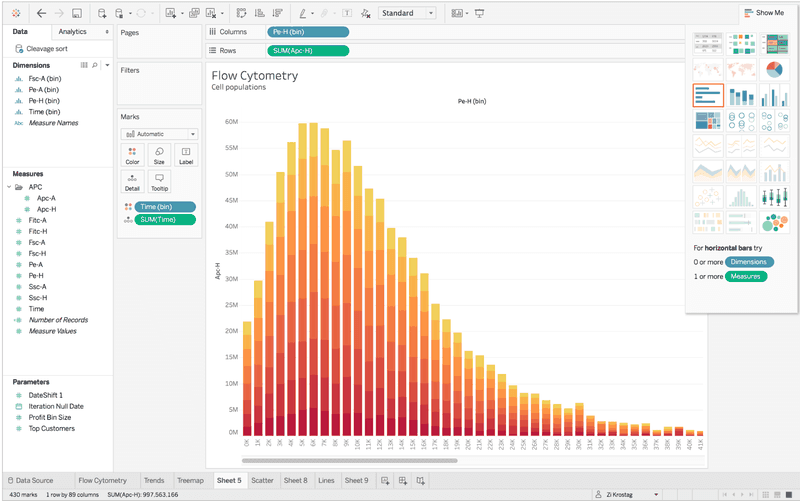
Tableau is great for teams that need powerful, interactive charts and data visualizations. It’s widely used for business intelligence, product analytics, and sales performance tracking.
The downside: using advanced features on Tableau (like clustering and trend analysis) requires some technical skills, and its pricing might not be ideal for smaller teams.
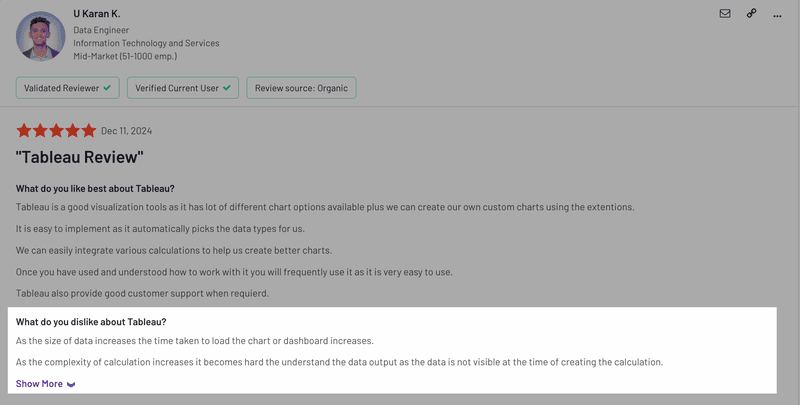
How product teams can use Tableau as a data visualization tool
Here’s how Tableau helps product teams create interactive data visualizations:
- Dual-axis and combination charts: Compare multiple data sets in a single view, such as feature engagement vs. retention trends.
- Motion charts: Track changes in user behavior over time, and analyze how different user segments evolve.
- Geospatial mapping: Visualize customer activity by location, useful for tracking regional adoption and engagement.
- Dynamic customizable dashboard: Create fully interactive reports with real-time updates.
- Publishing flexibility: Share dashboards across cloud platforms and optimize for mobile, tablet, or desktop.
- Drag-and-drop clustering: Group similar data points automatically.
What sets Tableau apart is that it gives teams full control over how they explore and present data. If you need flexible, deep-dive analytics across multiple data sources, Tableau is a solid choice.
#4 Qlik Sense – Associative data discovery and self-service analytics tool
- Pricing: Starts at $30/user/month. Free 30-day trial available.
- Technical knowledge requirements: No-code for basic use; complex data prep may need SQL or IT support.
- Data import: Connects to multiple data sources, but requires setup for unstructured data.
- G2 Rating: 4.4/5
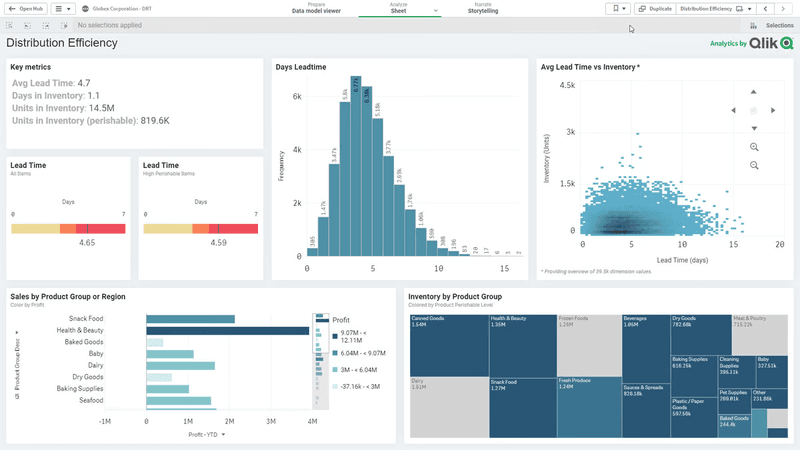
Qlik Sense is built for teams that need flexible, self-service analytics with their data visualization. Its drag-and-drop interface makes it easy to visualize data, though handling large or unstructured datasets can slow it down. Customization options are also limited for reports.
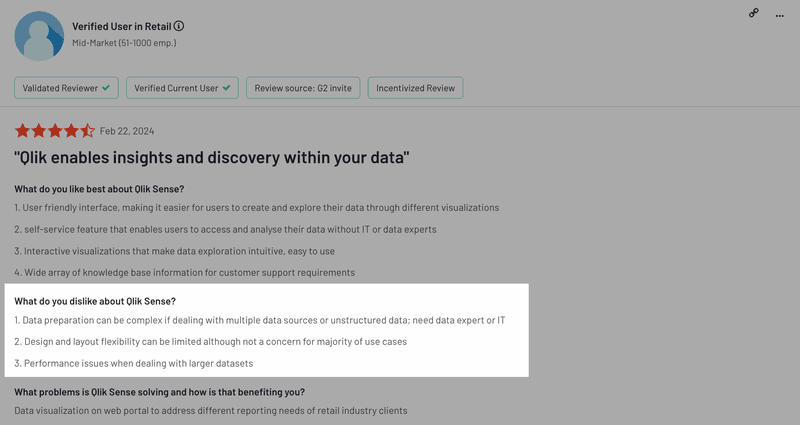
How product teams can use Qlik Sense as a data visualization tool
Qlik Sense helps product teams explore data and create visualizations with:
- Associative data model: Explore connections between different data sets without predefined queries.
- Pivot tables and tree maps: Break down complex relationships in product usage and customer behavior.
- AI-powered insights: Automatically detect trends, anomalies, and correlations in the data.
- Self-service analytics: Interact with data without needing SQL or pre-set dashboards.
- Embedded charts: Integrate visualizations into workflows for better decision-making.
Overall, we think Qlik Sense might be useful for teams that work with large, multi-source datasets and want real-time insights for decision-making.
#5 Looker Studio – Free, customizable dashboards and reporting with Google integrations
- Pricing: Free to set up, with additional paid features.
- Technical knowledge requirements: No-code for basic reports; low-code for advanced data blending.
- Data import: Integrates with Google tools (GA4, BigQuery, Sheets) and third-party data sources.
- G2 Rating: 4.4/5
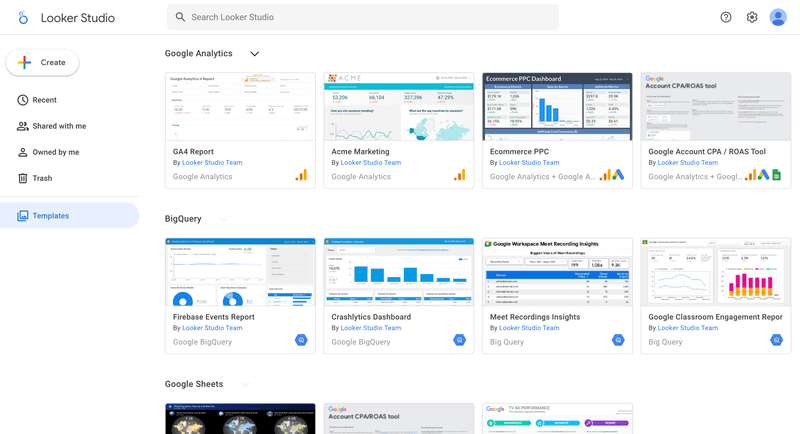
Looker Studio is ideal for teams already using Google’s ecosystem. It’s easy to connect data sources and build interactive dashboards without coding. However, loading times can slow down when working with combined data sources, and advanced customizations might need technical skills.
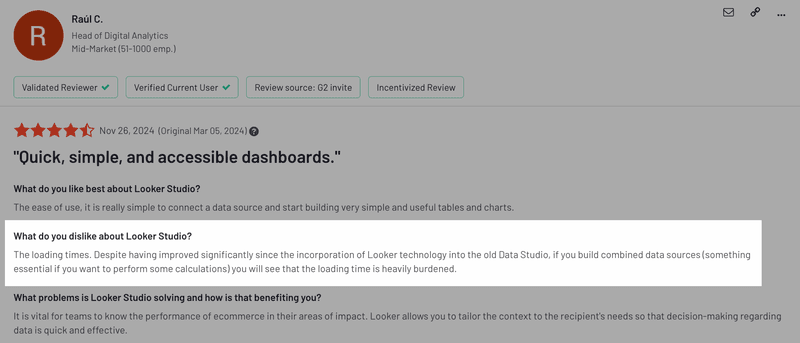
How product teams can use Looker Studio as a data visualization tool
Looker Studio helps product teams create real-time reports with:
- Customizable dashboards: Build interactive reports tailored to product metrics.
- Data blending: Combine Google Analytics, BigQuery, Sheets, and more into one view.
- Drill-down charts and filters: Easily segment data and spot trends.
- Geo maps: Visualize customer distribution and regional adoption.
- Automated reporting: Schedule updates so teams always have the latest insights.
What sets Looker Studio apart is its deep integration with Google’s ecosystem, which is why it’s a go-to choice for teams already using Google Analytics, Ads, or BigQuery. It’s a more powerful version of Google Charts, with deeper integration and greater customization.
#6 Amplitude – Product analytics data visualization tool
- Pricing: Free plan available; pricing for Amplitude plans starts at $49/month.
- Technical knowledge requirements: No-code for basic analysis; advanced setup needs developer help.
- Data import: Collects first-party data and integrates with other tools via APIs.
- G2 Rating: 4.5/5
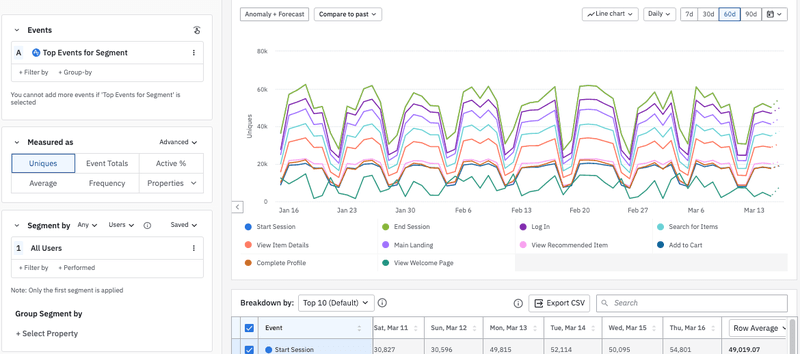
Amplitude is a great tool for data analytics, where teams can create visualizations to track user behavior and segment data without SQL. It’s built for behavioral analytics and offers deep insights into retention and engagement.
However, it needs proper event tracking to get accurate data and its custom visualizations are also somewhat limited.
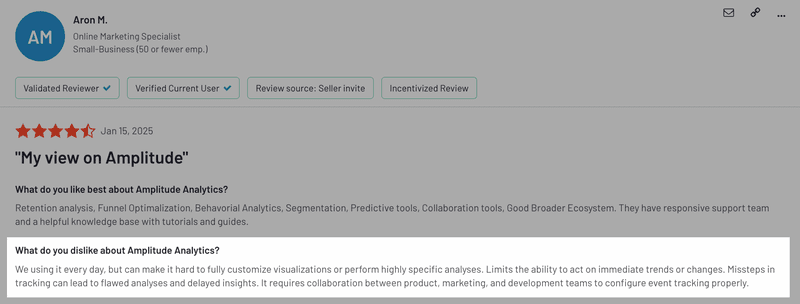
How product teams can use Amplitude as a data visualization tool
Amplitude helps product teams track and visualize user behavior with:
- Funnel analysis: Map user journey and spot drop-offs.
- Charts and graphs: Visualize feature usage across different user segments with pie charts and spot trends with scatter plots.
- Behavioral cohorts: Segment users based on actions to uncover patterns.
- Pathfinder charts: Visualize user flows to highlight common navigation paths.
- Engagement heatmaps: Show which features are used most and least.
What makes Amplitude unique is its real-time, event-based analytics and a strong focus on product-led growth. It’s ideal for teams that need deep insights, advanced segmentation, and data-led decisions without relying on SQL.
#7 Mixpanel – Low-code product analytics data visualization tool
- Pricing: Free plan available; pricing for Mixpanel starts at $28/month.
- Technical knowledge requirements: No code for basic reports, but advanced tracking may need developer setup.
- Data import: Collects first-party data through event tracking; integrations can be tricky.
- G2 Rating: 4.5/5
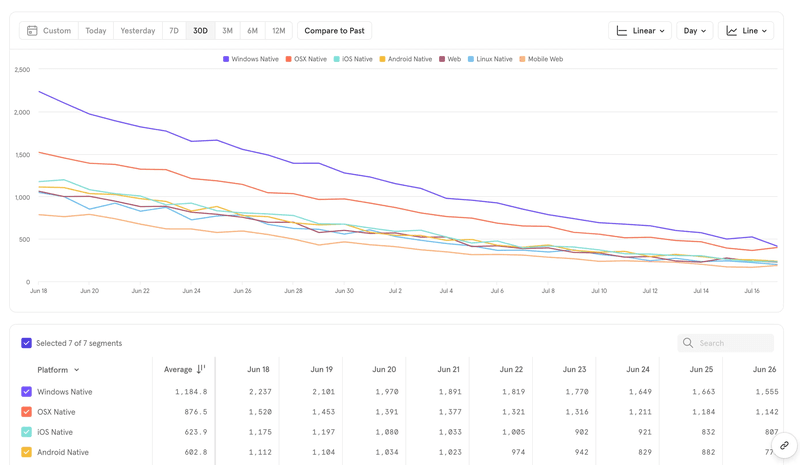
Mixpanel is built mainly for event-based data analytics. It helps teams track user interactions, feature adoption, and conversion trends in real-time. It’s great for analyzing retention and understanding how users move through the product. However, integrating Mixpanel with other tools can be tricky and might require technical expertise.
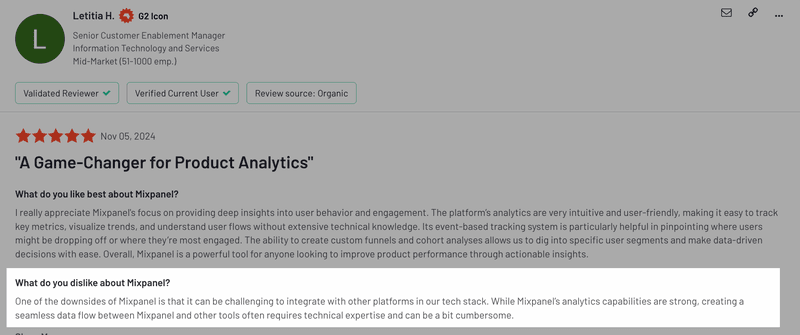
How product teams can use Mixpanel as a data visualization tool
Mixpanel helps product teams track and analyze user behavior with:
- Funnels: Measure conversion rates and pinpoint where users drop off in onboarding or feature adoption.
- Retention reports: Track how often users return after their first interaction.
- Segmentation charts: Break down user activity by demographics, behavior, or device.
- Path analysis: Map user navigation to identify common interaction patterns.
- Impact reports: Visualize how changes in the product affect key metrics like engagement and retention.
Overall, Mixpanel might be ideal for growth teams and PLG companies that need deep insights and analytics without relying too heavily on SQL.
Looking for a data visualization tool?
Like all big decisions that matter, picking the best data visualization tool boils down to what you really need. For teams already using Google tools, Looker Studio has seamless integrations. For teams with SQL capabilities, Tableau and Power BI are solid choices.
But if you’re looking for an all-in-one solution with automatic data collection and easy-to-use visualizations, Userpilot has you covered. If you’re curious to see how it works, book a demo with Userpilot!
FAQ
What is the definition of data visualization?
Data visualization turns raw data into charts, graphs, and dashboards. It helps teams spot patterns and trends without sorting through spreadsheets. For product teams, it makes tracking user behavior, feature adoption, and performance metrics much easier and more actionable.
Is SQL data visualization?
No, SQL is a query language used to retrieve and manage data. However, SQL is often used with visualization tools like Userpilot, Power BI, or Looker Studio to create reports, charts, and dashboards that help teams analyze and interpret their data.
Is Excel a data visualization tool?
Excel has basic data visualization features like bar charts, line graphs, and pivot tables, making it useful for simple reports. However, it lacks automation, real-time updates, and advanced analytics found in dedicated visualization tools. For product teams working with large datasets, tools like Userpilot, Tableau, or Power BI might be a better fit.