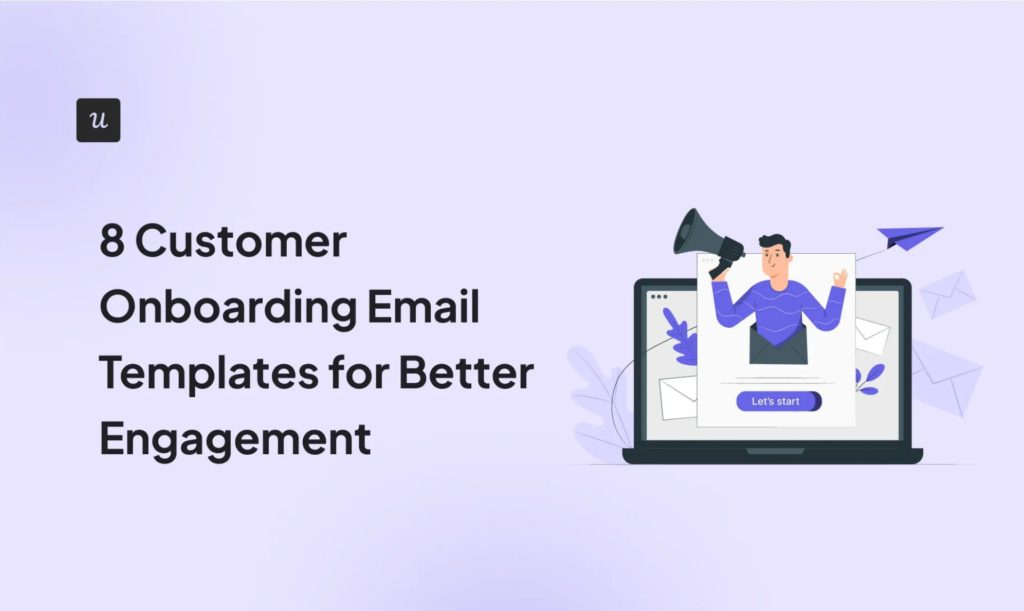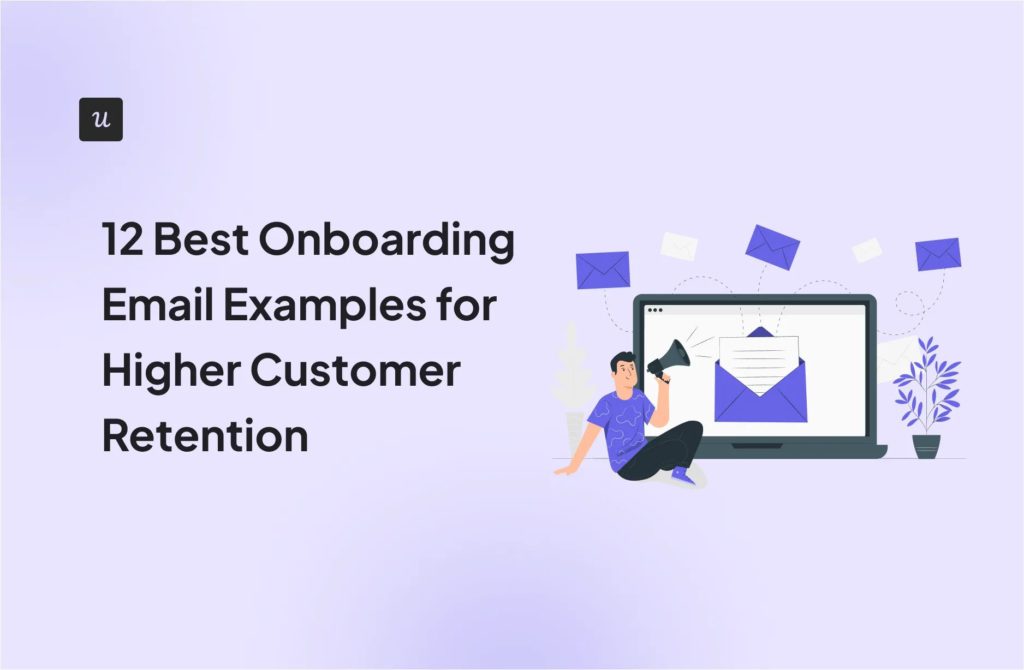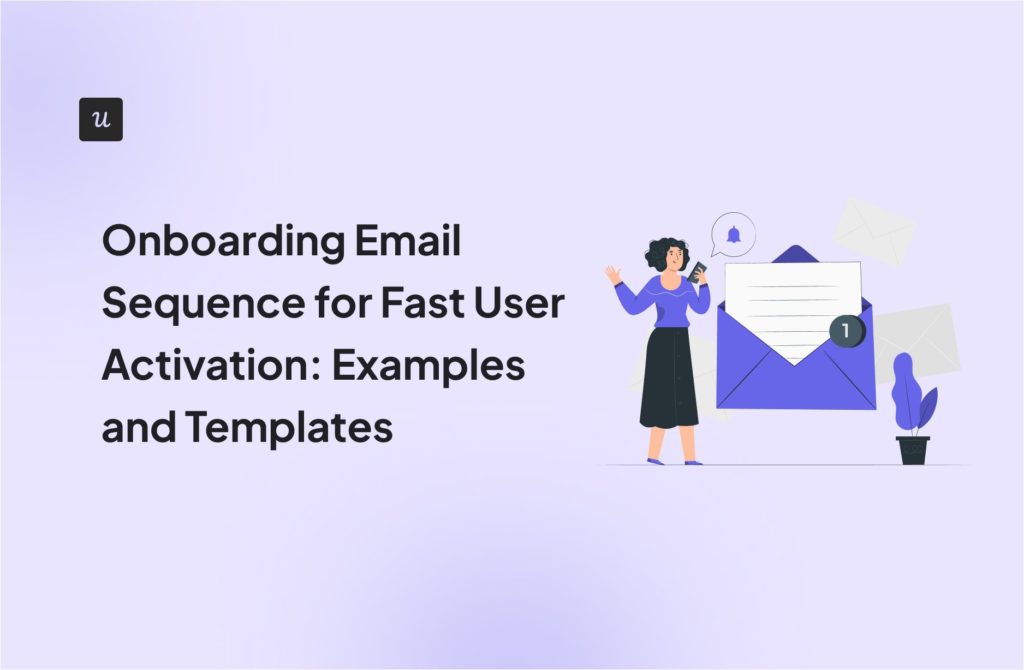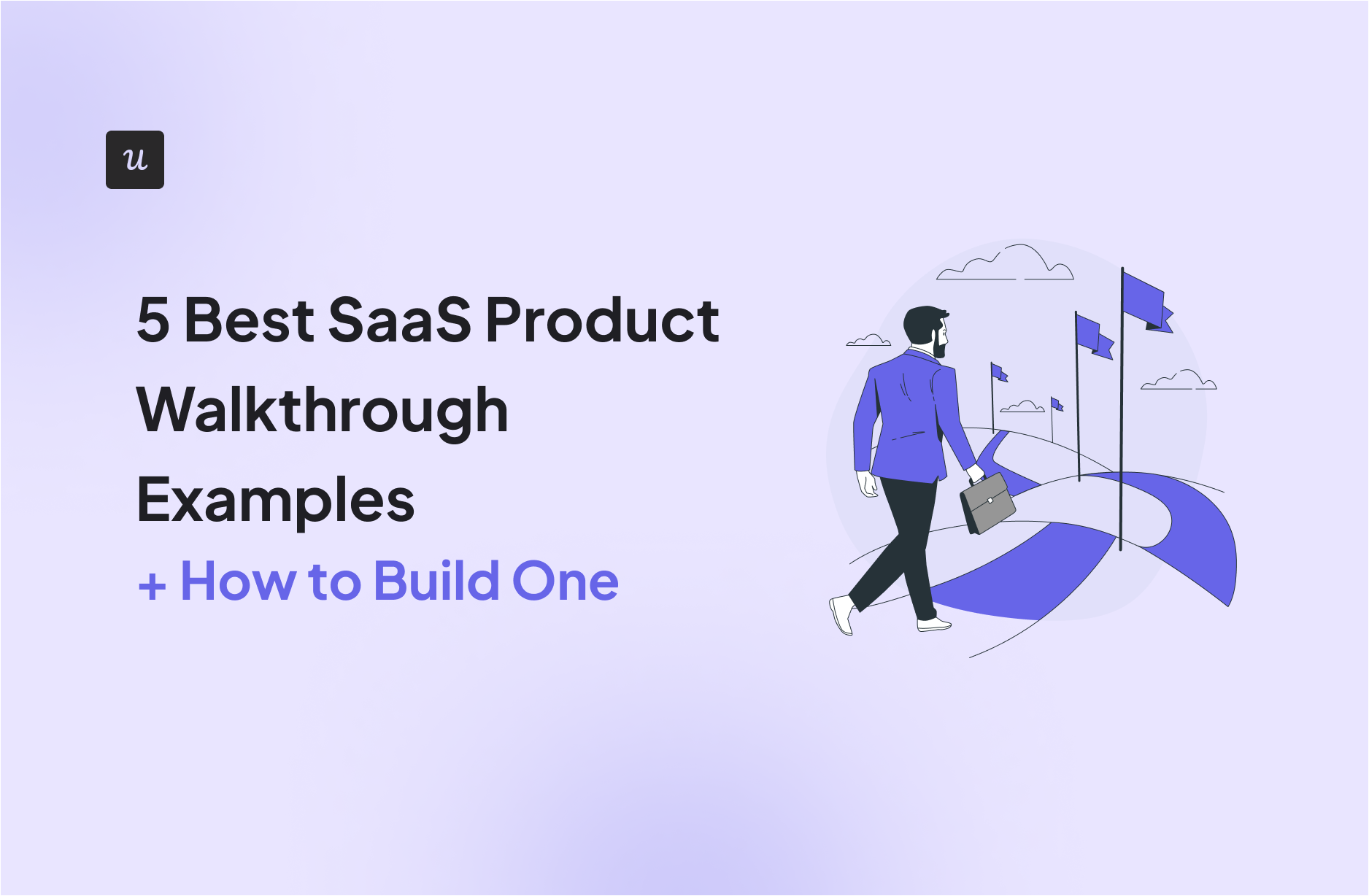
According to ABBYY’s State of Automation Report, 9 in 10 companies experience up to 40% abandonment during onboarding. That’s a massive leak in the customer journey, and one that a detailed product walkthrough is designed to fix.
Proper in-app guidance helps users discover value faster and stay more engaged with your product.
So, how do you begin? Whether you’re new to walkthroughs or just looking for inspiration, I’ve got you covered in this guide.
We’ll explore:
- The differences between product walkthroughs and product tours.
- The best points in the user journey to trigger walkthroughs.
- Steps to build effective walkthroughs (with real-world examples).
Get The Insights!
The fastest way to learn about Product Growth, Management & Trends.
What is a product walkthrough?
A product walkthrough is an interactive experience that helps users navigate the key steps needed to complete tasks within a product.
When done right, walkthroughs empower product teams, customer success managers, and even sales teams to reduce friction and help users succeed faster.
Product walkthroughs vs product tours: What’s the difference?
Walkthroughs and product tours are both user onboarding strategies designed to introduce users to a digital product. However, they differ in purpose, execution, and length.
Purpose: A product walkthrough is primarily focused on guiding users through specific features or functionalities of a product. It aims to provide a step-by-step explanation of how to use the product effectively.
Product tours, on the other hand, are broader in scope and focus on providing users with just an overview of the entire product.
Execution: I like to think of a walkthrough as an ‘interactive product tour’. It requires user input, like clicking a button, filling a form, or navigating to a feature, before progressing to the next step.
By contrast, product tours are linear and passive, often only needing the user to click “Next” to continue.
Length: Product walkthroughs tend to be shorter than product tours. This makes them more targeted and versatile: perfect for onboarding users to specific features, introducing a new dashboard, or guiding someone through your resource center.
Benefits of using a product walkthrough
Walkthroughs reduce repetitive questions, empower users to self-serve, and lighten the workload for your support team.
Let me break down the key benefits.
Improve user onboarding and reduce time to value
New users come to your product with expectations informed by marketing messages or what their colleagues told them about you. A clear and intuitive user onboarding flow is your opportunity to meet and surpass those expectations, and product walkthroughs help us do just that.
Pairing walkthroughs with other onboarding strategies like checklists, welcome modals, or onboarding tooltips can accelerate user activation. Together, these elements shorten the time to value by guiding users toward key actions and helping them experience success early on.
Reduce friction and help users adopt new features faster
Product updates and new releases are often met with resistance from users accustomed to the existing interface. Walkthroughs can ease this transition.
Interactive walkthroughs introduce new features, explain the benefits, and show users how to incorporate them into their workflows. This reduces hesitation and makes them more likely to explore and adapt to your new releases.
Higher customer retention and lifetime value
Users who understand and use your product are more satisfied and engaged, which helps reduce churn.
As engagement continues and they become more proficient with your tool, they’re also more likely to explore advanced features and even spread positive word-of-mouth about your product.
This increased engagement, account expansion, and free word-of-mouth all contribute to a more robust user base and better lifetime value.
5 Best product walkthrough examples from SaaS
Ready for some inspiration? I’ve compiled five examples of SaaS companies that are killing it with intuitive product walkthroughs:
Respond.io (Formerly Rocketbots)
Respond.io is an AI-powered messaging platform that lets companies connect multiple inboxes and manage them from one place.
Its user onboarding flow begins with a quick greeting message and a two-minute video that explains the platform’s core features:

The video ends with a CTA inviting new users to complete an onboarding checklist. Notice how the checklist has a progress bar that starts at 0% and gets filled with each task. This introduces gamification and motivates users to complete the flow.

Clicking each task further reveals the sub-steps and clear instructions for executing them. Here’s an example:

Asana
Asana is a project management tool that helps teams organize, track, and manage work. Its onboarding flow is one of the simplest we’ve seen.
The first step in the process is to guide users in creating tasks. For a project management tool, that’s a major use case, so it makes sense to see why it comes first in the onboarding sequence.

Asana uses hotspots to draw attention to key features. In my opinion, instead of assuming users will see where “due date” was written, they use a hotspot to ensure they don’t miss it. Accompanying the hotspot is a small text explaining what happens after the user sets a due date.

Lastly, Asana proactively created video tutorials and help articles with product screenshots for users who will still need extra help. Using a tooltip, they show users how to access the tutorials on demand.

Demio
I like this example because it’s a great case study of how to combine tours and walkthroughs to engage both prospective customers and new users.
Demio’s customers are primarily interested in hosting high-performing webinars. To show prospects that the tool is worth it, the company has an interactive demo on its website that walks prospects through its core features.

After the demo, visitors who sign up for a free trial will receive step-by-step guidance on how to host a webinar. This part is interactive and encourages users to learn by doing.

Kommunicate
Kommunicate is a customer support tool that helps companies boost their support without hiring additional human agents.
Since chatbot-driven customer service is the core use case, Kommunicate skips unnecessary onboarding steps and goes straight to the point: the first task in the onboarding checklist is a guided walkthrough to help users create an instant bot for their business.
This approach hits on the reduced time to value benefit I mentioned earlier. After successfully creating their chatbot and seeing how easy it was, the user will be extra motivated to complete the onboarding process, explore other features, and adopt the platform.
Kommunicate uses a progressive disclosure strategy that provides contextual guidance by introducing one feature at a time, only when the user needs it:

Salesflare
Salesflare is a CRM tool designed for SMBs. The platform has an interesting onboarding sequence that begins with a warm welcome page.
Its walkthrough lets users decide whether they want to be guided or not. Adding something like this to your product can be effective, as some users might want to explore things at their own pace.
Moreover, notice how clean the user interface is. There isn’t unnecessary information that will leave users confused or feeling overwhelmed.

Salesflare mainly uses tooltips and modals for its walkthrough.
In the example below, the text lets users know that the platform is intelligent enough to detect important contacts. Users are then shown a few contacts and given the option to accept or reject them.
Again, this is an interactive walkthrough. You can’t move forward without completing the steps.

Here is another tooltip Salesflare uses to explain what the tool does and encourage users to take action.

The onboarding experience continues after the initial flows: A sidebar appears, asking users to complete 11 additional tasks and unlock up to 30 trial days, instead of just 7.
Each task is designed to deepen user understanding of the platform, which helps drive higher adoption rates.

How to create product walkthroughs
You’ve seen how powerful walkthroughs can be. Now I’m going to break down exactly how SaaS businesses can create walkthroughs that reduce time to value and drive retention.
1. Use product analytics to identify potential use cases for a product walkthrough
I recommend beginning by leveraging product analytics to gain insights into user behavior.
There are different ways to analyze user activity, but funnel analysis is especially useful when deciding where to place walkthroughs. It helps you visualize how users move through your product and where they drop off, so you can identify high-friction moments worth supporting with in-app guidance.
Userpilot makes this easy. With our funnel analysis feature, you can track custom events and see exactly where users stall. You can also filter by unique users, event order, and time constraints to refine your insights.
For example, in the report below, you can see that while over 2,200 users completed the first step, only 855 made it to the second, and just 161 reached the third. Such a huge drop suggests that placing a walkthrough after Step 1 or Step 2 could significantly improve activation.

2. Define a specific goal for your product walkthrough
Clearly define the purpose of your walkthrough. Is it to improve activation, reduce time to value, promote a feature, or drive a specific action?
Once your goal is clear, identify the key metrics you’ll use to measure success. Document these early because they’ll guide your walkthrough design and post-launch analysis.
For example, if your goal is to drive adoption of a new feature, you might track:
- The number of users who interact with that feature after completing the walkthrough.
- Task completion rates for any key actions within the flow.
- Follow-up engagement metrics like feature usage frequency or time spent.
3. Use a tool to build and launch your product walkthrough
While your dev team could custom-code a walkthrough, I’ve found it’s often a time-consuming and resource-heavy process.
A more efficient alternative is to use a no-code tool like Userpilot.
With Userpilot, you can:
- Target flows to specific user segments and pages.
- Trigger walkthroughs based on custom user actions.
- Access performance analytics to evaluate how users engage with each step.
This makes it easy to optimize your walkthroughs based on real user behavior, saving your team time while improving user experience.
Here’s what the walkthrough flow dashboard looks like inside Userpilot:

4. A/B test different product walkthroughs to drive better results
Create multiple versions of your product walkthrough to find out what resonates best with your users. You can A/B test variations in:
- UI elements (e.g., tooltips vs modals).
- Timing (when the walkthrough appears).
- Visuals (layout and color schemes).
- In-app messaging (tone and copy).
Userpilot’s built-in A/B testing lets you compare how different walkthroughs impact core metrics like user adoption, engagement, or conversions. Once you’ve identified the winning version, you can easily roll it out to the right user segment in one click.

When to use a product walkthrough
Product walkthroughs can be used at various stages of the user journey, but I’ll explore where they are most effective.
Guide new users after they sign up for your product
New users are often eager to get started, but they may feel overwhelmed if your product’s interface and features are unfamiliar.
A product walkthrough can ease that anxiety by offering clear, step-by-step guidance that gives users the confidence to take their first meaningful actions. This creates a positive first impression and drives continuous engagement.
Impala experienced this first-hand. The company saw a 100% boost in activations after using Userpilot to build personalized walkthroughs and a self-serve resource center.
“We went with Userpilot because I really liked the builder functionality on the platform. It was really easy to use and easy to pick up. I also really liked the resource center, definitely a big push for us over some of the other tools. And then the price point we found was very usable and flexible.” – Sierra Szkrybalo, Partnerships and Customer Success Associate at Impala
Drive new feature discovery and adoption
Interactive walkthroughs are also useful when you launch new updates and notice that most users aren’t engaging enough.
For example, imagine you rolled out a new session replay feature for your analytics tool. Despite the release announcement, adoption remains low because users aren’t aware of the feature or don’t know how it fits into their workflow.
To fix this, you could create an in-app message asking users to try out the feature. Then, deploy a walkthrough to spotlight the new functionality and guide users through how to activate and use it effectively.
This targeted approach helps increase feature adoption and boost general user engagement.
Prompt upsells and increase expansion revenue
For SaaS companies, driving expansion revenue from advanced users is a key growth strategy. Product walkthroughs play a powerful role here—not just for product teams, but also for sales and marketing teams looking to surface the right upgrade opportunities at the right time.
How do you do it? Use product analytics to identify when users are most likely to convert, then build an interactive flow that highlights the benefits of upgrading and prompts users to take action.
Loom is a good example. When introducing its new AI feature, the company used a modal to quickly explain its benefits and pricing, then invite users to upgrade.

Once users click to upgrade, Loom leads them through a guided flow with contextual tips and supporting info that helps clarify the upgrade process. While not a traditional walkthrough, this experience removes friction and makes the transition smooth.
When building your own upgrade experience, consider following up with a post-upgrade walkthrough that shows users how to get the most out of the advanced features.
Ship walkthroughs that stick
SaaS users crave intuitive experiences and won’t stick around for long if they perceive your product as too difficult to use.
Interactive walkthroughs address this issue by simplifying the learning curve, delivering ‘Aha!’ moments early, and creating moments of delight that keep users motivated.
But shipping SaaS walkthroughs that stick isn’t a one-time task; it’s a continuous process. Regularly track user behavior to uncover friction and drop-off points, then consider where a walkthrough can smooth the path. When unsure, use A/B or multivariate testing to see what works best for your users.
Ready to begin? Book a demo with our team to see how our platform can help you track in-app behavior, spotlight key features, and deliver a product walkthrough that drives real results.
FAQ
What is the SaaS onboarding process?
What is an interactive walkthrough?
An interactive walkthrough is an in-app guide that shows users how to complete specific actions inside your product. These interactive guides are effective for streamlining onboarding, driving feature discovery, and boosting expansion revenue.
Which software is best for walkthrough?
Userpilot is the go-to product walkthrough software for SaaS companies looking to design, launch, and track their in-app guides. Here’s why:
-
Customization options: Userpilot gives you access to multiple interactive elements, such as tooltips and checklists, along with their templates to save time. The WYSIWYG editor allows you to customize each key element of your flow to your taste. You can change sizes, add text, experiment with fonts, add media, change colors, and more. It’s everything you need to make on-brand walkthroughs and even interactive product demos.
-
User feedback surveys: Want to gather feedback on your flows? Userpilot lets you trigger both quick quantitative surveys, such as NPS or CSAT, or send in-depth surveys to gather user feedback. With Userpilot’s advanced segmentation and targeting, it’s easy to choose who sees what survey and which actions trigger it.
-
A/B testing: Got ideas to test? Userpilot lets you create A/B and multivariate tests to see which walkthrough resonates better with your audience.
-
Product analytics: What’s a product walkthrough without analytics? Through funnel reports and trend analysis, Userpilot lets you gather information on user behavior and make informed decisions.