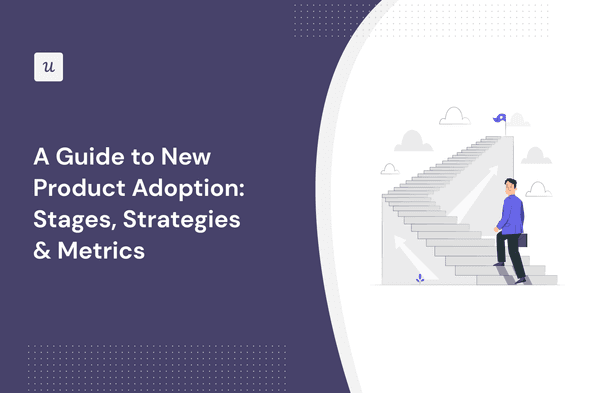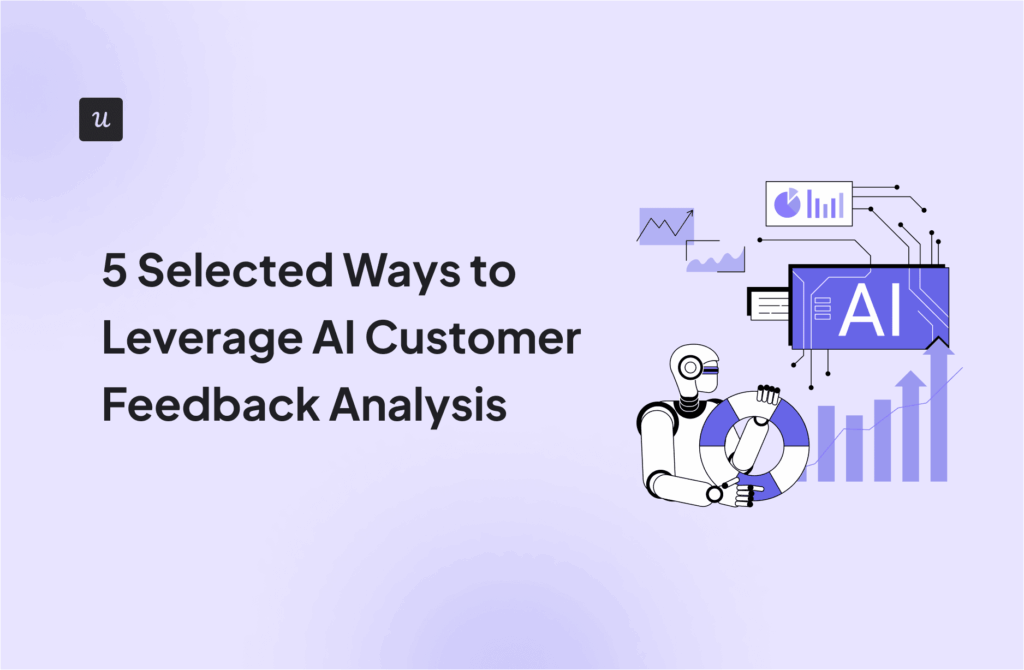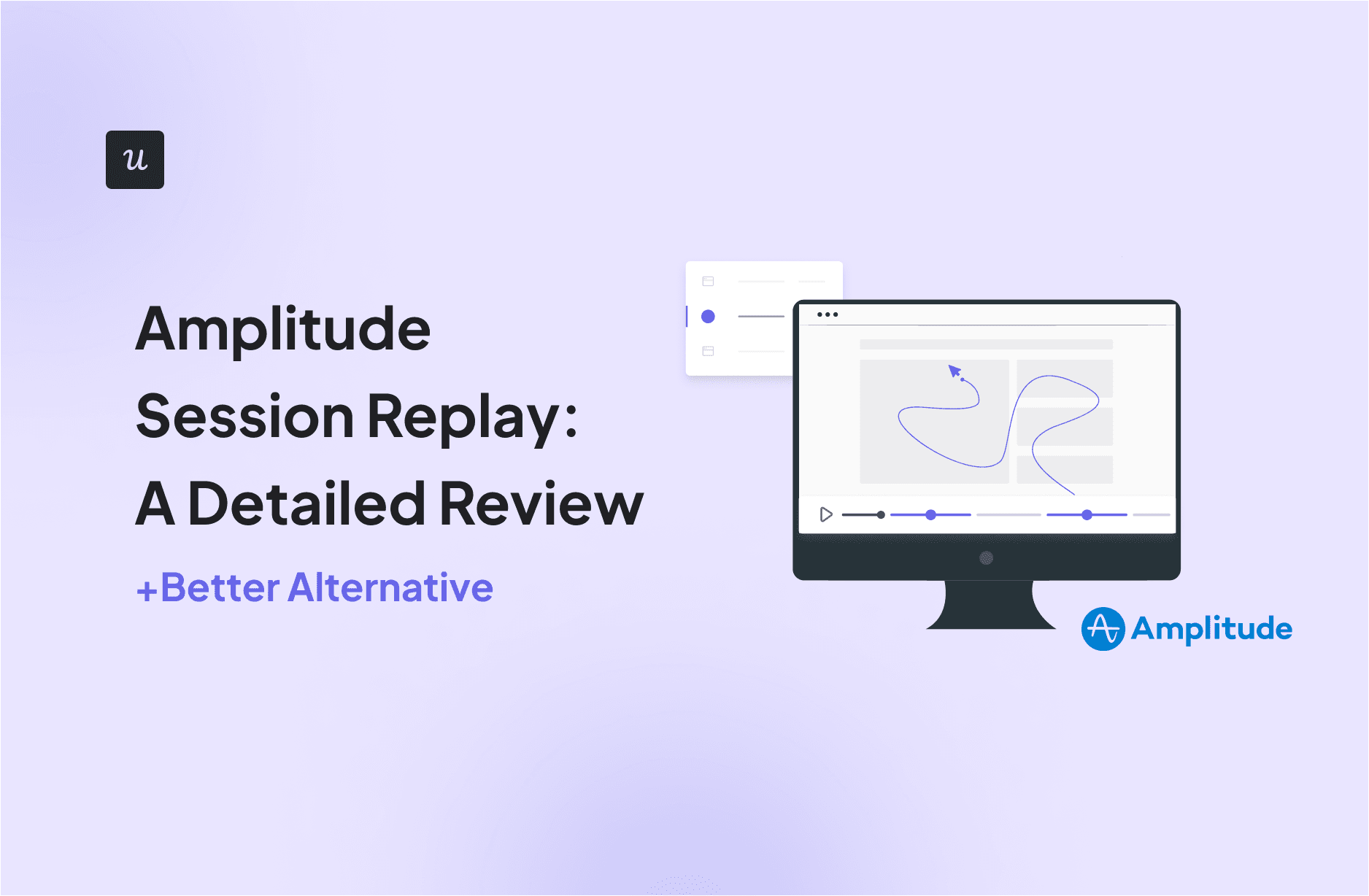
Considering the Amplitude session replay feature and wondering if it’s the right tool for your business? Then, you are in the right place!
This article dives deep into Amplitude’s session replay, exploring its characteristics, use cases, and limitations. We also reveal an alternative tool with even more expansive features and excellent value for money.
Try Userpilot Now
See Why 1,000+ Teams Choose Userpilot

What is the session replay feature in Amplitude?
Amplitude’s Session Replay feature captures every click, scroll, hover, and form fill, enabling you to see exactly what a user did during a session and how.
These recordings provide valuable insights into user behavior, helping you spot user journey patterns, diagnose issues, and improve conversions.
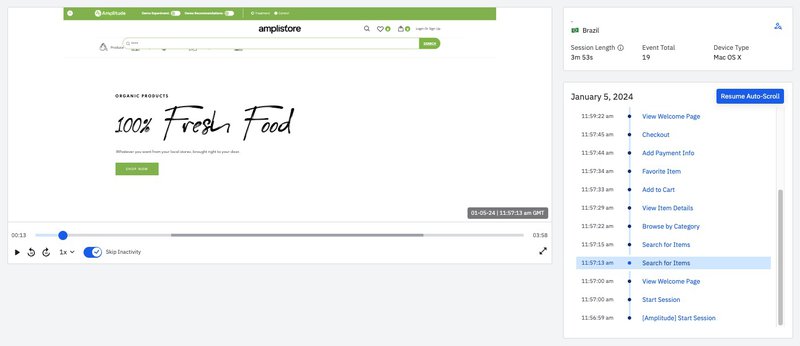
Amplitude’s session replays are currently available for web applications, including traditional websites, single-page applications (SPAs), and mobile web apps. Raw replay data is stored for 30 days by default but can be extended to 12 months by purchasing extra retention time.
You can get started with them using the Amplitude Session Replay SDK as a browser plugin or as a standalone SDK.
Key features of Amplitude session replay
Amplitude session replay offers a powerful suite of features to help you gain deeper insights into user behavior and optimize your product experience. Some of its key features include:
User session viewing controls
Amplitude offers robust controls to help you efficiently find and review user sessions. There are three key ways to go about this:
1. View session replay from user look-up
The User Look-Up feature helps you locate specific product users using their user ID, device ID, or other user properties (if you’re unsure who the specific user is).
Once you’ve found them, the profile view provides a centralized view of their activities. This makes it a great place to review a specific user’s recordings following a complaint.
Once you find their profile, you can locate the right session in the event stream and click play to watch it.
2. View session replay from a chart
You can also view session replays from Amplitude charts. This is particularly useful when reviewing the insights from a chart. It helps you connect the dots back to specific user activities.
Viewing replays from a chart is also straightforward. Open the relevant chart > Open the microscope > Select “View User Streams” > Locate the streams with a session replay box > Click “Play Session.”
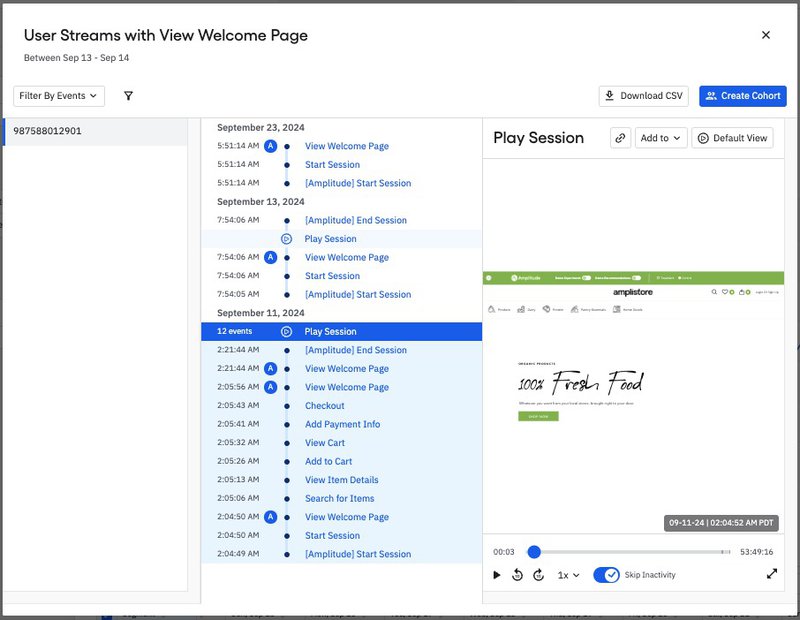
The feature is available in event segmentation charts, funnel analysis conversion charts, and user journey map visualizations.
3. View from homepage
If you aren’t looking for anything specific, you can view session replays directly from the homepage. The Session Replay widget on the homepage shows up to 100 sessions captured over the last seven days.
For each session, the start time, user ID, country, and session length are displayed. Once you’ve seen the session you want to review, click “Play” to start watching.
Search and filtering
Amplitude’s Session Replay feature also contains some search and filtering functionality, allowing you to locate user sessions that fit certain criteria.
On the Session Replays page, which has the complete list of session replays, you can click the calendar icon to find sessions within a specific period (a week, month, three months, or even a custom date).
You can also filter sessions by cohorts, user properties, event properties, and session duration. And, you can combine these filters to narrow your search further.
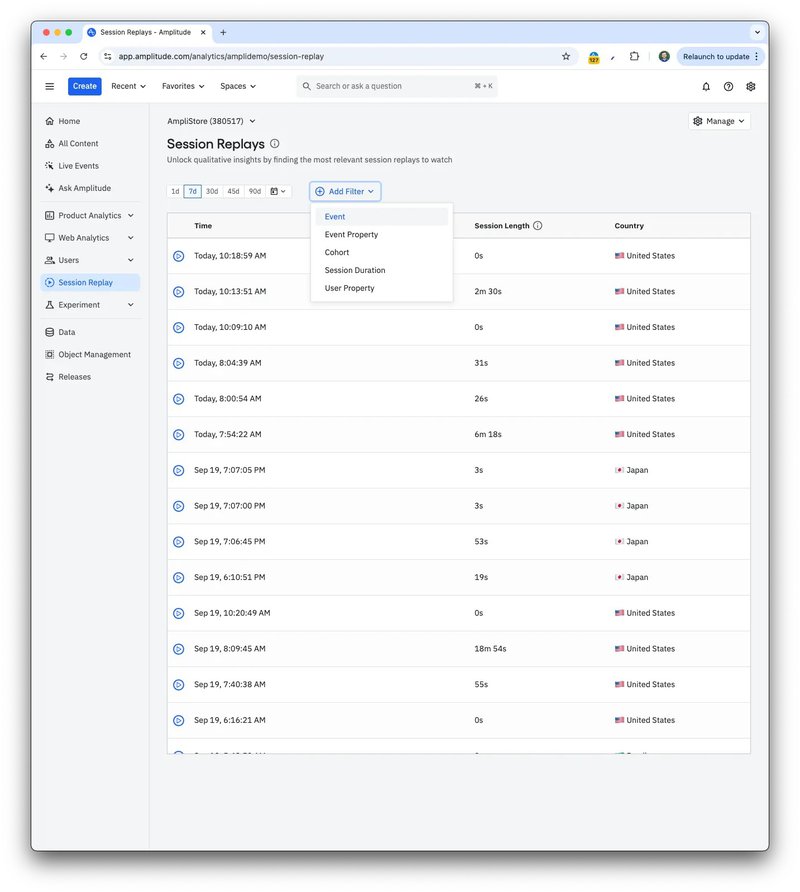
Privacy settings
When it comes to data management, your company’s legal exposure varies from one jurisdiction to the next. As a result, you have to be extra careful when complying with data privacy and security requirements.
Amplitude’s Session Replay feature enables you to specify which user data is displayed during a replay. It then masks the data you specify in all sessions, preventing Amplitude from collecting it.
You can choose from different masking levels:
- Light: This option masks sensitive customer data, like passwords, email addresses, telephone numbers, and credit card numbers.
- Medium: This is the default option for your settings. In addition to the above, it masks all form fields and text inputs.
- Conservative: If your business collects a ton of sensitive user data, this option is for you. In addition to the rest, it will mask any HTML text, user input, and link. You can even implement custom overrides, using CSS Selectors to exclude media files with sensitive user data.
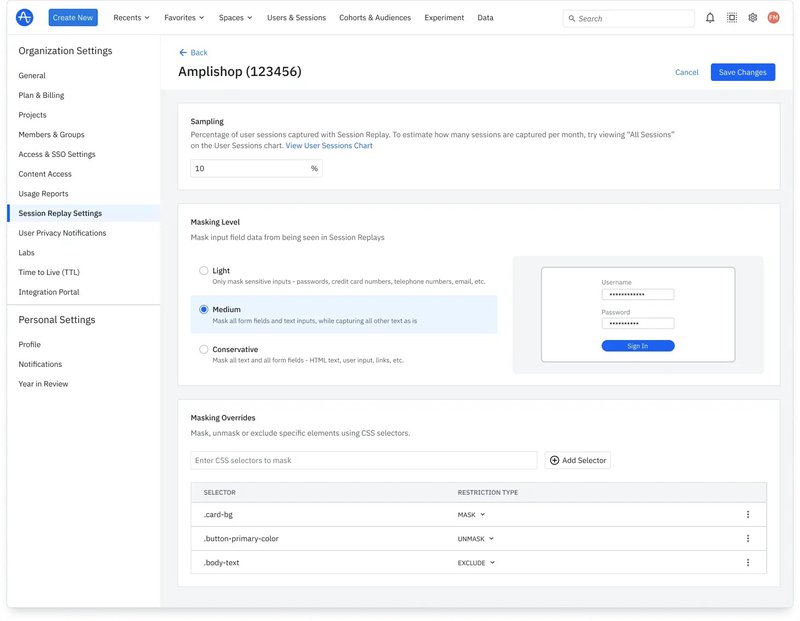
How much does Amplitude’s session replay feature cost?
Amplitude’s Session Replay feature is available in all its pricing tiers (Starter, Plus, Growth, and Enterprise). This means you can access it for free on the Starter plan.
However, as earlier noted, you’ll have to buy an add-on to extend the data retention cycle beyond the 30-day default limit.
Limitations of Amplitude session reviews
Some limitations to consider with Amplitude’s Session Replay include:
- It is currently available for only web-based applications.
- You can not find session replays on the account level, only the user level.
- User sessions across multiple projects are broken into separate replays.
- Although you can define custom sessions in Amplitude, replays are only available for Amplitude’s standard sessions.
- Their replays do not capture some HTML elements, like Canvas, WebGL, object elements, etc.
Userpilot: A better alternative to Amplitude session replay
If you’re looking for a session replay tool that’s more intuitive, packed with actionable features, and offers better value for money, then Userpilot is your perfect choice.
Userpilot is an all-in-one product growth tool that not only offers session replays but also has built-in engagement features to act on data and enhance the user experience.
Userpilot’s Session Replay feature is also a quality tool in its own right. Some of its key characteristics include:
- Advanced filters: Sort through thousands of session recordings quickly by date/time ranges, or view sessions for specific users. But that’s not all. You can narrow your search further using in-app events (such as actions performed, pages visited, etc.) and other custom conditions.
- Session playlists: Organize and categorize your session recordings. This feature enables you to create playlists matching certain conditions and revisit them as needed (without filtering through the data again).
- Skip periods of inactivity: Jump straight to key user actions in each recording. Userpilot’s recordings contain indicators for active/inactive moments, enabling you to get right to the meat of the session.
- Collaboration and sharing: Like Amplitude, you can create shareable links for other teammates. But collaboration doesn’t end there in Userpilot. You can also include notes and emojis, tag teammates, and flag bugs at any moment in a recording.
- Data protection: Hide sensitive customer data like passwords, bank details, and addresses in your session replays. Userpilot’s replays are 100% HIPAA, GDPR, and SOC 2 Type II compliant.
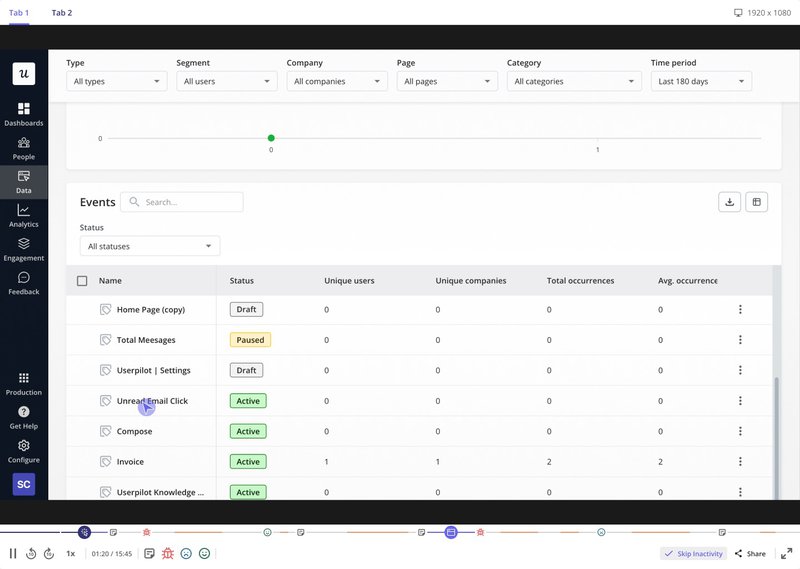
How much does Userpilot cost?
Userpilot offers a three-tier pricing model, with its most popular plan, the Growth plan. The session replay feature is available as an add-on to the Growth and Enterprise plans. It comes with a default 30-day retention period, with adjustments available at request.
You can learn more about the other analytics and engagement features supported in each pricing category by visiting the Userpilot pricing page.
Conclusion
If you’re only interested in reviewing and analyzing user data, then Amplitude session replay makes for an excellent choice. It fits right in with its product analytics tools and provides context to your findings.
However, if you desire to create in-app experiences to guide users based on your findings, Userpilot is a more rounded choice. Want to learn more? Book a demo today and we’ll gladly take you on a tour of the product.