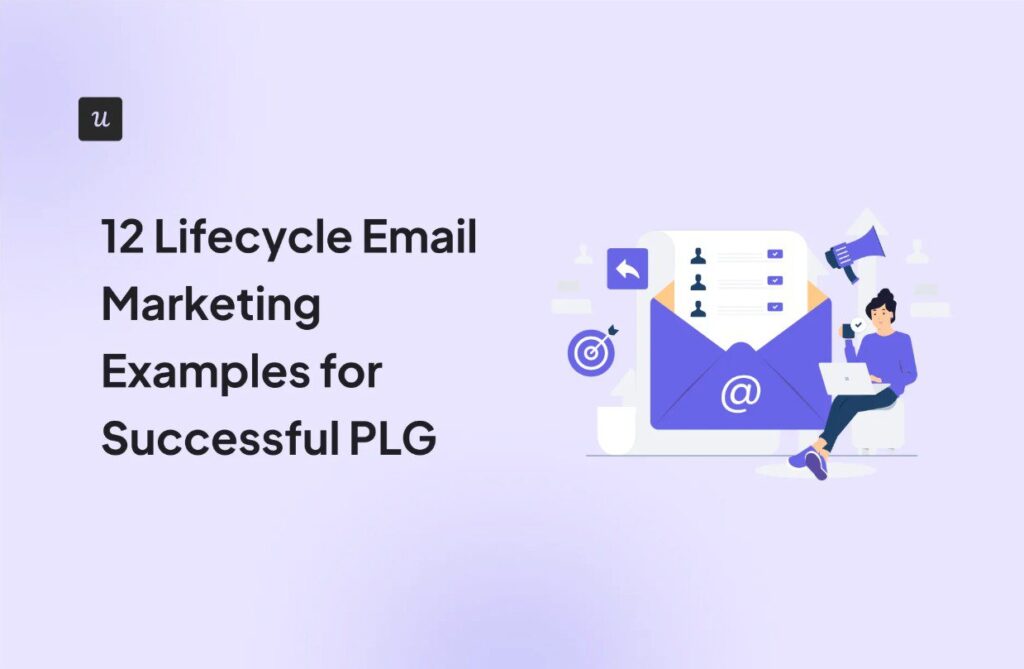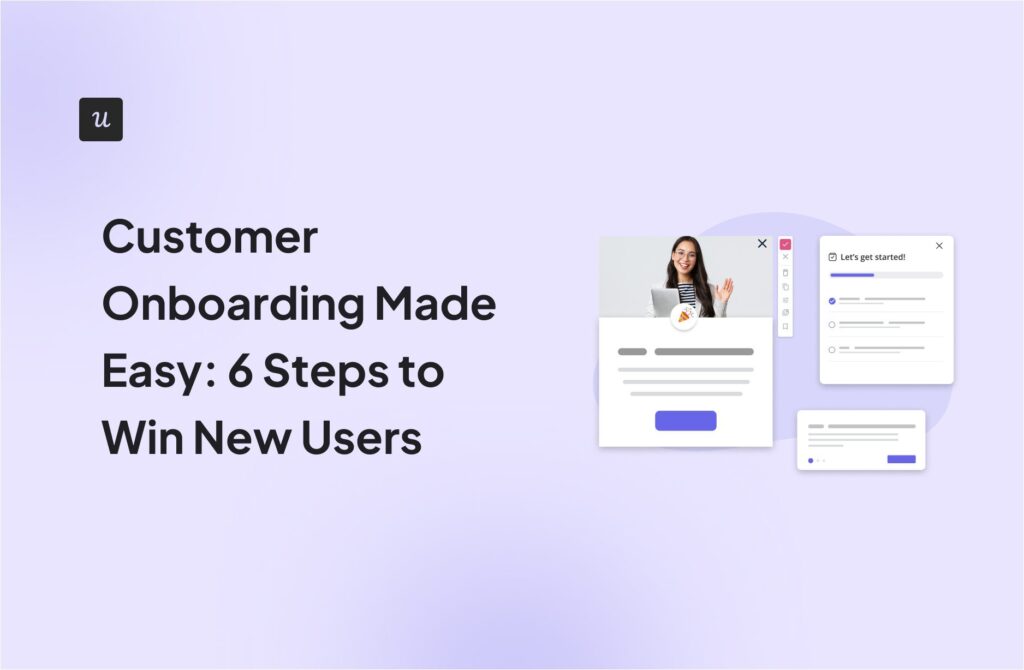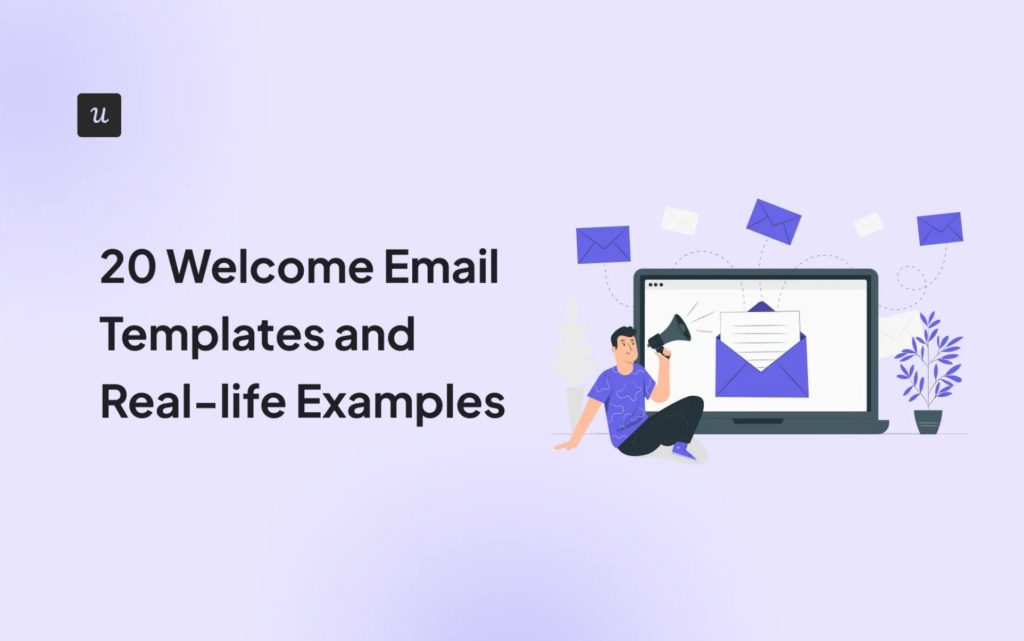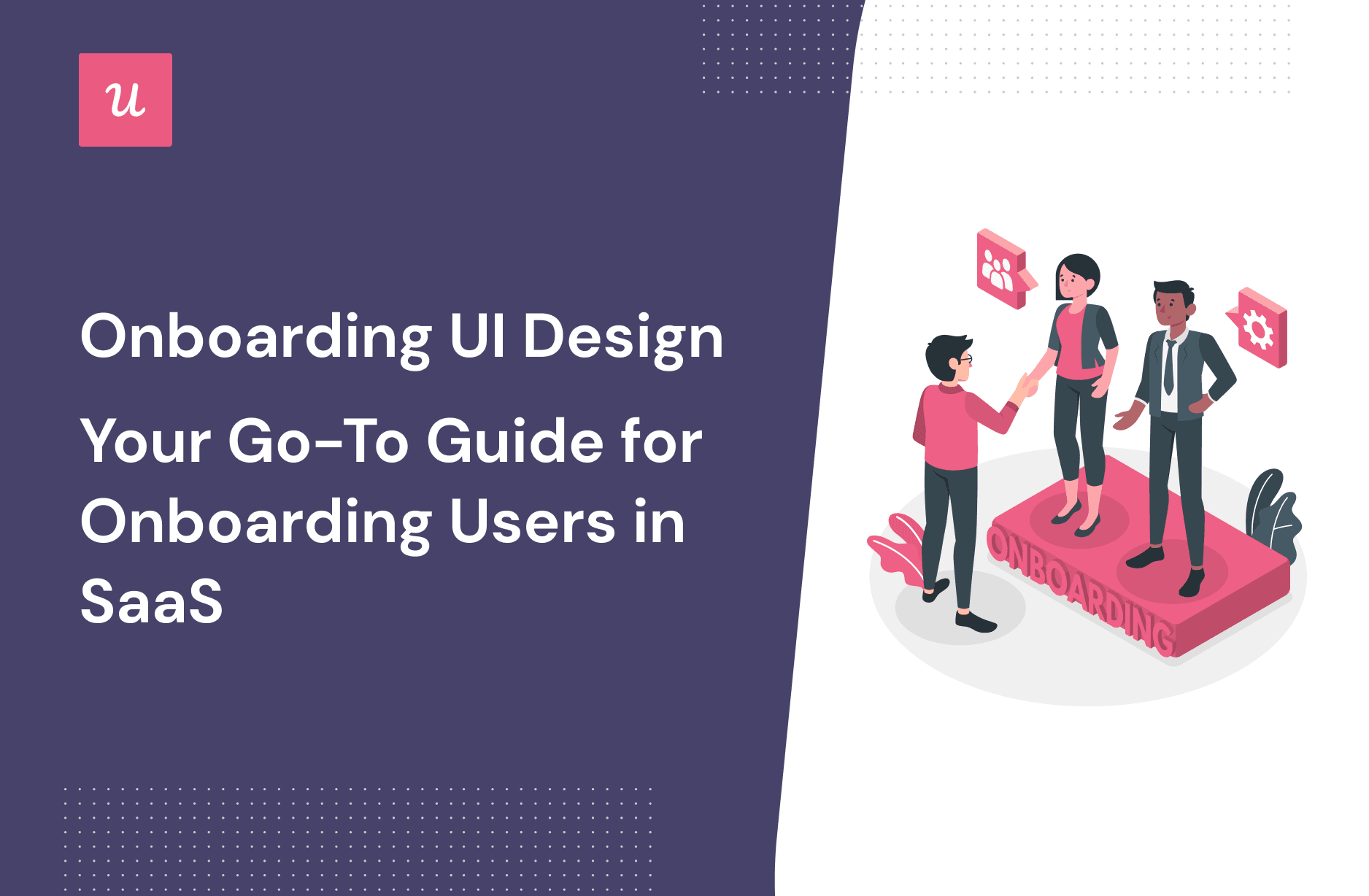
Onboarding UI Design- Your Go-To Guide For Onboarding Users in SaaS
First impressions count, so getting your onboarding UI design right is critically important for any savvy SaaS owner.
In this article, we’re going to dig into the theory behind user onboarding, break down the different elements of the process, and explore best practices and techniques you can apply to your own product.
Ready to dive in?
Let’s get started!
Get The Insights!
The fastest way to learn about Product Growth, Management & Trends.
TL;DR
- User onboarding describes the process of getting new users familiar with a product or service.
- The user onboarding experience is a term describing how onboarding fits into the overarching product experience.
- Onboarding UI design is the cornerstone of good user onboarding. It’s about the physical screen design (off informed by careful user research).
- User onboarding processes often share common goals: helping a user interact with a new product, informing and educating them about how it works, guiding them towards positive outcomes, and keeping it as simple and effective as possible.
- User behavior differs at various stages of onboarding. To drive retention, you need to think carefully about the stage they are at, and the most appropriate onboarding UX patterns to use.
- A signup flow is all about avoiding friction: you could use progress bars, an SSO option, or focus on using microcopy and in-app UI feedback.
- The blank slate is another aspect to think about: loading screens and templates help users get off to a fast start, as do personalized welcome pages. Video tutorials are another proven option to consider.
- First-time users often benefit from a guided tour: checklists are a handy UI pattern to remember here (depending on whether you go for a full product tour or a more targeted, user-guided approach).
- Personalization is essential: it has a huge impact on user behavior. To design personalized experiences, you need to gather relevant data throughout signup.
- You have a wealth of patterns to choose from when it comes to in-app guidance, including tooltips and step-by-step guides.
- Finally, gamification is a powerful area to explore. You can incentivize users to make effective decisions using patterns like reward modals, checklists, and animations.
- Start building personalized onboarding experiences with in-app guidance using Userpilot. Get a demo and start right away!
What is onboarding UX/UI?
In a nutshell, user onboarding describes the process of getting users familiar with a product or service.
Onboarding UX (user experience) and UI (user interface) are two integral parts of that process: the UX is the overall experience of a user, and the UI describes the physical onboarding screens your users will be interacting with.
What is the user onboarding experience (UX)?
A common misconception is that user onboarding is simply about new users, guides, and tutorials. In reality, it’s far more than that: onboarding is a critical part of the overall product experience.

You want to provide the smoothest possible introduction to your product and make sure your onboarding process helps drive user value as quickly as possible.
While every organization, product, or service will have a different set of needs to fulfill, there are some fundamentals you shouldn’t stray too far from. Those include clear navigation, being friendly and welcoming, and aiming for the right balance of detail and clarity without unnecessary details.
What is onboarding UI design?
As we discussed earlier, onboarding UI is a term describing the screens a user will interact with as part of the onboarding flow.
Thinking about the sequence a user completes certain steps or navigates through a flow is a difficult challenge. It takes a great deal of thought to design onboarding screens that simply work – and it’s a goal UX designers across the globe strive towards.
A big part of the design process is choosing the right combination of UI patterns to help address the needs of the user.
What are the goals of a user onboarding process?
While different products will of course have distinct goals, anyone looking to create an engaging user onboarding flow will likely want to:
- Help users find their feet, not overwhelm them with detail
- Avoid forcing them down a lengthy onboarding process
- Guide users toward positive outcomes
- Inform and educate about the benefits of the product to boost user engagement
- Focus on the essentials and remove distractions
- Get users excited about what your product features offer them
- Help retain users and build trust through honesty and expectation setting
How to drive user retention with UX/UI design across the user journey
The onboarding process is complex and multi-tiered. The better you understand specific actions to take within different areas of the flow, the more effectively you’ll be able to boost retention.
Those areas include:
- The signup experience
- The blank-slate experience
- The first time users’ guided tour
- The personalized user onboarding flow
- Contextual tooltips and in-app guidance
- Psychology principles and gamification
Onboarding UI/UX design: The signup experience
When a new user signs up for your product or service for the first time, you need to think carefully about whether you opt for a frictionless or a friction-based approach.
Frictionless signup involves asking for the bare minimum data, with no installation, paywalls, verification, or other complexities.
You’d use this if…
- You have a simple UI and users can reach an ‘Aha’ moment (or activation) independently
- There’s no need for technical integration to use the product
- The product is simpler and more entry-level (rather than premium)
Friction-based, by comparison, involves collecting as much data as possible to personalize the process.
You’d use this if…
- Your product is too complex to demonstrate value on its own
- It requires a high level of set-up and integration
- A new user would get more value from a bespoke experience
It’s a careful balance of simplifying the process, versus personalization.
How to design better signup flow experiences
Whichever option you go for, in this section of the article we’re going to cover some handy tips for designing more effective onboarding experiences.
Use a progress bar
When would you use it? In a complex flow with multiple screens.
Why would you use it? To help users understand their progress and stay engaged as part of their onboarding experience.

Provide an SSO option
When would you use it? To circumvent a traditional signup onboarding experience.
Why would you use it? Shorten time to value by providing a frictionless gateway to your product.

Avoid friction with microcopy and UI feedback
When would you use it? Throughout your onboarding UX.
Why would you use it? To reinforce key messages, set user expectations, and help support smooth app onboarding. In the example below, you can see Loom is clear about what users get on sign-up – a 14-day trial of Loom Business.

Onboarding UX patterns (like the error messaging below) also help keep users on the right path.

Onboarding UI/UX design: The blank slate experience
A blank slate experience describes users logging in to your product for the first time, and being greeted with an empty screen. It means your product is a ‘blank slate’ with no user data whatsoever.
How to design engaging UI blank slates
Handled in the wrong way, a blank slate can give users a poor first impression. There are a few handy onboarding UX patterns to consider that will ensure app onboarding is smooth and effective.
Use loading screens and skeleton pages
When use it? On any loading page.
Why use it? To give users confidence your product is actually loading, reinforce key brand values, and create a delightful experience with helpful tips about core functionality.

Personalize empty states to get users started fast
When use it? As part of app onboarding to onboard users new to the product.
Why use it? To show exactly how the product works in action, as a way of feature onboarding (like the onboarding checklist example from Notion below), and get users off to a fast start.

Use video tutorials to get users started
When use it? At any stage during account creation or onboarding.
Why use it? To give users a sense of how your product looks, feels, and operates, and avoid them feeling underwhelmed by space. The Loom dashboard below is a great example of an engaging onboarding UX interface. It offers guidance and it showcases the product while doing so.

Onboarding UI/UX design: The First time users’ guided tour
First-time users are completely new to your product. So, ‘first time UX’ (or FTUX) is a term describing a combination of all new users’ experiences during their first interaction with your product.
Key moments to consider as part of that experience include:
- The AHA moment
- The activation point: core feature discovery and engagement
- The time and effort it takes for a first-time user to get value from your product
How to improve the FTUX for new users
As we discussed earlier, first impressions count. Here are two distinct onboarding UX patterns to consider using to improve your FTUX.
Product-guided vs User-guided
Product tours can be massively helpful. But before creating one, you need to decide what type fits the context.
In a product-guided tour, hints are automatically launched in a designated sequence.
Why use them? As per the example from Slack below, showcase core product functionality in a set order that makes sense for the majority of users.

In a user-guided tour, tips and hints are triggered as the user reaches appropriate points in the journey.
Why use them? When you want to target users with branched experiences (like Notion below), a user-guided tour allows more flexibility.

Use checklists to keep users on the happy path to activation
When use them? Any time you need to prompt a user to take a series of actions.
Why use them? To help users take the right action, which features to engage with, and enable them to get value quickly.

Onboarding UI/UX design: The personalized user onboarding flow
Chances are, your SaaS will try and address challenges for a range of different users. You can’t shoehorn them all into one flow and expect that to meet all their needs: it’s never going to happen.
Now, personalization doesn’t just mean adding someone’s name to a page. What it should be about is delivering value to each user group at the relevant juncture.
How to design personalized onboarding experiences
When designing personalized experiences, there is a range of onboarding UX patterns and best practices to consider. Consider your target audience carefully before choosing which you think makes the most sense.
Collect relevant data on users’ needs
When would you use it? Either during the signup flow or a welcome screen.

Why would you use it? You can use the data you gather to personalize the onboarding path for distinct user segments. That bespoke guide will help them effectively engage with your product, and ultimately shorten their time to value.

You can launch in-app guidance in a way that makes sense for each group of users by embedding triggers on appropriate pages.
Onboarding UI/UX design: Contextual tooltips and in-app guidance
A principle you should always bear in mind for user onboarding UX is simplicity.
That means you should avoid cluttering your screens with superfluous information: keep it simple, clear and above all, easy to navigate.
One of the best ways to do that is through contextual help and in-app guidance. Done right, you’ll be able to grab a user’s attention, guide them effectively, and decrease friction.
How to use in-app guidance to improve the onboarding experience
In this section of the article, we’re going to explore ways to make sure your in-app guidance gives users a great first impression.
Use native tooltips to add extra details
When use them? Tooltips can be used at any stage in the onboarding flow as they don’t only show only when the user hovers over the small icons.
Why use them? To give users the help they need without cluttering the UI (the image below is a great example of using native tooltips to display extra information in a meaningful way).

Use tooltips to drive attention
When use them? When you want to showcase a new feature or highlight the next action for a user to take.
Why use them? You can think of tooltips as little helpers for handy in-app guidance. Use them to share the right information at the right time, in the right place.

Make sure to trigger them based on a user’s actions (you only want them to show up where it makes sense).
Step by step in-app guidance
When use it? When a user engages with a complex feature for the first time.
Why use it? There’s no more effective way to ensure an effective learning curve: a series of driven action tooltips do a great job of showing and telling at the same time.
As an added bonus for your users, make sure to include some kind of progress indicator – whether that’s a progress bar, ball indicators, or something else, like shown in the image below.

Onboarding UI/UX design: Psychology principles and gamification
Learning any new tool, process, or skill can be a challenge.
You need to make sure your user onboarding experience works to fit in with what we know about user behavior: keep it as simple as possible.
Work to impart as much information as possible on as few screens as possible. A good test is to make sure each page in a flow focuses on one key message.
Try and make it fun – gamification is a fascinating concept that can work wonders for reducing your drop-off rate.
Key elements to think about including in your onboarding are:
- Meaningful goals and objectives
- A clear set of rules to operate within
- Short feedback loops to encourage the right behavior…
- Frequent rewards to boost engagement
How to use gamification in UI/UX design
In this part of the blog, we’ll look at how you might introduce different elements of gamification to your onboarding (exploring some of the best examples from the SaaS world).
Use rewards and journeys to keep users engaged
When use them? To incentivize users to progress with an onboarding journey or flow (Clickup use a $10 credit in the modal below).

Why use them? The example from ProdPad below demonstrates how rewards directly encourage users to engage with the product, getting more time to test out features and start to realize value. You’re creating a win-win situation.

Celebrate successes with animations and modals
When use them? To draw attention to a user’s ‘success’ at any stage in the onboarding flow.
Why use them? The animation below shows Asana’s famous unicorn, which flies across the user interface whenever a task is completed. Not only is it recognizable, but it instantly gives users a positive feeling.
That prompts them to engage more: we all like to repeat actions that make us feel successful.

Conclusion
There we have it – a comprehensive breakdown of user onboarding UI patterns.
We’ve covered a lot in this article, from the theory underpinning modern UX and screen design, to specific examples from the fastest growing SaaS companies…
And hopefully, you’re now well equipped with the knowledge to choose the right patterns for your company.
Want to get started with onboarding UI design? Get a Userpilot Demo and see how you can craft compelling onboarding experiences today!