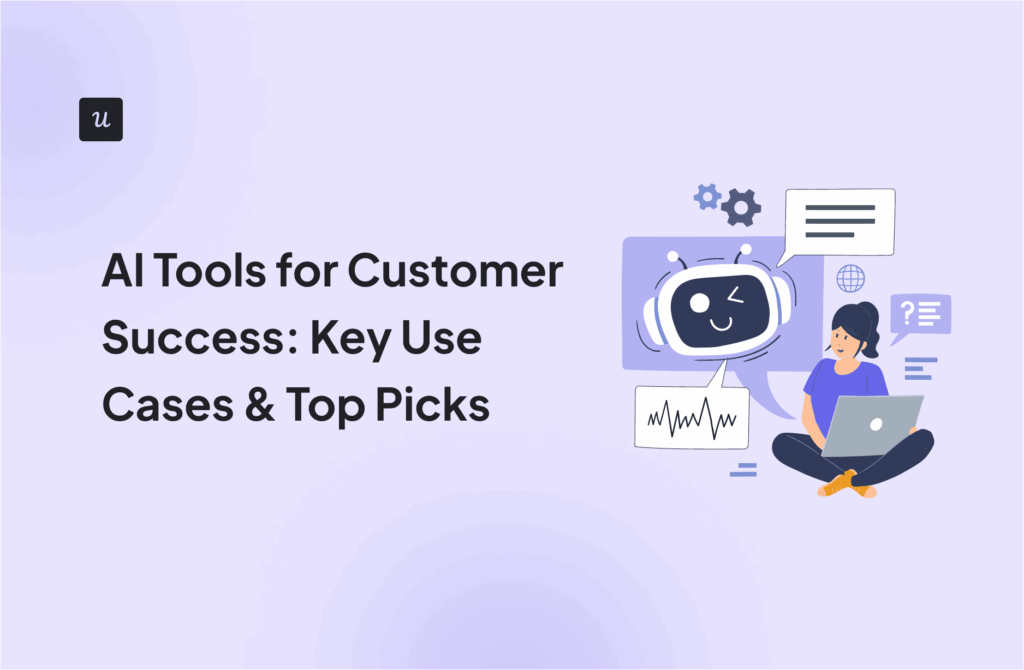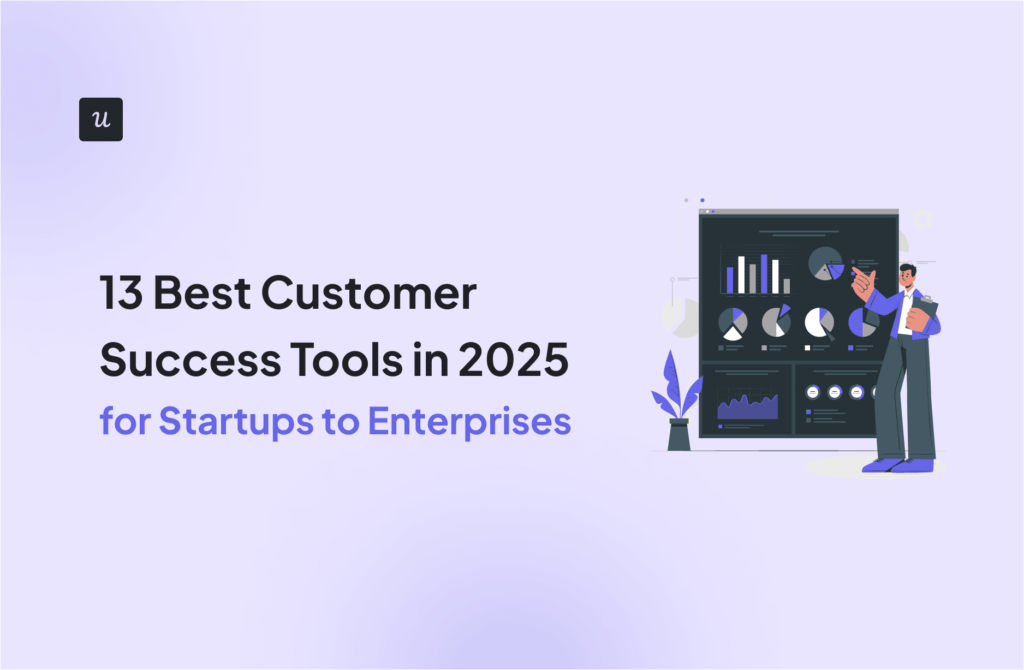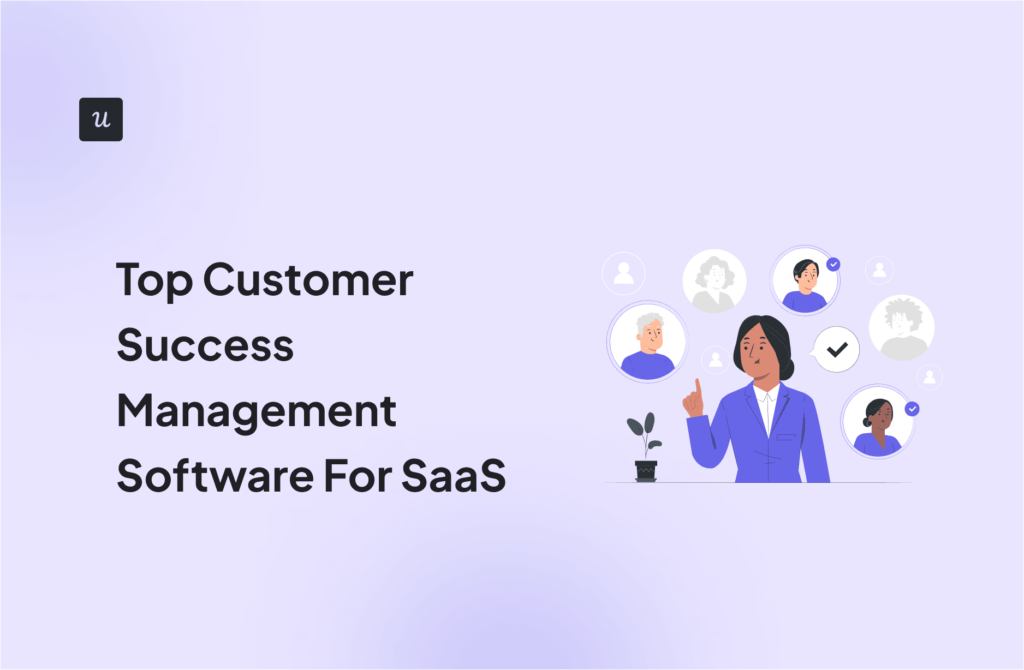Most email strategy advice in SaaS is about marketing: newsletters, outreach, nurture flows. But the emails that keep your product working day to day? They often get overlooked. Transactional emails, or as many teams call them, the “functional” ones: password resets, account confirmations, billing updates.
They may not look exciting, but they matter more than you think. These are the emails users open most, at the exact moments they’re relying on your product. Get them wrong, and trust takes a hit. Get them right, and you reinforce reliability and drive customer success.
To help you enrich your library and be ready for these messages in advance, I’ve put together my most-used 10 transactional email templates you can copy with a click. I’ll also share one standout example from a real brand to show how great transactional emails can look in practice.
How confident are you with your current transactional emails?
What’s your biggest challenge with transactional emails?
How do you currently create and manage your email triggers?
It looks like you’re ready to send better transactional emails.
Stop stitching tools together. Userpilot unifies email, in-app messaging, and analytics into one platform, so you can trigger the right message at the right time.
See how you can use our library of proven transactional email templates and behavioral triggers to improve your user experience.
Try Userpilot Now
See Why 1,000+ Teams Choose Userpilot

What makes a successful transactional email?
While transactional emails serve a functional purpose, they still shape how people experience your product. If the email arrives too late, it can disrupt the user flow. If it doesn’t match your product’s tone, it can feel out of place.
To avoid those issues, focus on these core elements, which typically include clarity and design:
- Timeliness: Timing is non-negotiable. If someone requests a password reset and the email shows up five minutes later, it already feels broken. These messages need to be immediate and reliable, especially when users are mid-task.
- Clarity: A clear subject line helps the user scan and spot the email in a crowded inbox. That means no filler or cleverness. If it’s a billing invoice, the amount, invoice number, and due date should be obvious at first glance.
- Personalization: Include details that show you know who the user is and where they are in the journey. Even a short reference to the plan level, feature usage, or support history helps the message feel more relevant.
- Mobile optimization: Many of your customers will read these emails on their phones. If they have to pinch or scroll sideways to read basic order details, that’s friction. The layout should be responsive, and the CTA should be tappable without zooming.
- Brand consistency: The tone, layout, and logo should match what users already see inside your product. Visual consistency builds trust. A message that looks out of place can feel suspicious, especially when it relates to billing or security.
- Deliverability: Your emails must reach the inbox. That means setting up SPF, DKIM, and DMARC correctly. Avoid red flags like all-caps subject lines or spam-triggering phrases. Test before you launch.
- Value orientation: Even though the email is functional, it can still be helpful. A password reset confirmation can link to a help page. A billing reminder can include quick access to update account details.
10 Of the most common transitional email templates for SaaS (+examples from real brands)
In this section, you’ll find 10 transactional email templates that cover common SaaS scenarios. For each one, I’ve explained what it’s for, when it’s triggered, and what to include. I’ll also highlight emails from real examples from SaaS brands that do it well.
1. Welcome emails
A welcome email is the first message a user receives after signing up. It helps set the tone, reduce early friction, and guide customers toward their first key action.
A single message usually isn’t enough. SaaS teams often set up a short sequence, where each email reacts to what the user does next, like skipping onboarding steps or logging in for the first time.
What to include in a welcome email:
- Personalized subject line and greeting.
- Short onboarding or explainer video.
- Clear steps (e.g., create a project, connect a tool).
- Links to the help center or product academy.
- Optional: Pre-built template to speed up time to value.
Welcome email template
Subject line: Welcome aboard, {{first_name}}! Let’s get you started 🚀
Hi {{first_name}},
Thanks for signing up! We’re excited to have you on board. {{ProductName}} is here to help you {{insert key benefit in simple terms, e.g., organize your projects, automate your tasks, grow your business}}.
To help you hit the ground running, here’s what to do next:
✅ Step 1: {{Insert key first action—e.g., “Create your first project”}}
✅ Step 2: {{Insert second easy action—e.g., “Invite your teammates”}}
✅ Step 3: {{Optional—connect an integration, set up a goal, etc.}}
Need help getting started? We’ve got you covered:
👉 [Watch the 2-minute onboarding video]
👉 [Visit the Help Center]
👉 [Chat with us anytime]
Best Regards,
[Product Name] Team
Example: Zapier’s welcome email
Zapier opens with a 14-day course told through a customer story. I like how they keep the tone light and avoid jumping straight into product tutorials. There’s a short video, links to explore more, and a ready-to-use Zap you can turn on without setup.
It gives you something small and useful right away, which helps reduce hesitation.

When I clicked into Tables, they followed up with a feature-specific email, sharing best practices on using it.

2. Invite and share emails
These emails usually get triggered once someone has experienced the product’s core value and reached a point where collaboration makes sense, for example, for a product analytics platform, that could be once you set up a dashboard and may need to share it with colleagues.
What to include in an invite email:
- The inviter’s name or context (so it feels personal).
- A short line on why joining the team helps.
- A clear button to accept or join the invite.
- Optional: Preview of what the shared space looks like.
- Optional: Light social proof (like “teams with 3+ members get to value faster”).
Invite email template
Subject: You’re invited to join the [Team Name] workspace on [Product]
Hi [First name],
You’ve been invited to join the [Team Name] workspace on [Product Name]. This will give you access to your team’s projects, shared content, and key tools—all in one place.
Click below to create your account and jump in:
👉 [Accept Invitation]
Need help getting started? Visit our [Help Center] or reach out to support anytime.
Welcome aboard!
The [Product Name] Team
Example: Miro’s invite email
This invite email from Miro gets a lot right. I’m immediately told who invited me, which makes it easier to trust the message. The button is placed at the top, so if I’m ready, I can accept the invite in seconds.
I also get to preview the board I’m being added to. That visual helps me see what kind of work is happening without needing to guess.

3. Trial expiration emails
Trial end emails are automated messages sent when a user’s free trial is about to expire or has just ended. They notify users that access to premium features will be limited or revoked and prompt them to upgrade to a paid plan.
A strong trial end email doesn’t just remind; it reinforces the value delivered during the trial, shows what the user will lose, and creates urgency with a clear call to action.
What to include in a trial expiration email:
- Reminder of the trial end date.
- A short list of features they’ll lose.
- Link to compare plans or upgrade.
- An optional support link to assist with questions.
Trial expiration email template
Subject: Your trial’s over—but your journey doesn’t have to be
Hey [First name],
Your free trial just ended, but you can still access everything by upgrading now. Don’t lose your progress!
Need help choosing a plan? We’re here.
Example: Zoho Creator’s trial expiration email
Zoho’s email gets straight to the point. The trial’s almost over, and they don’t waste time pretending otherwise. I like that it clearly names the expiration date and what happens after. There’s a quick list of functionalities users will lose, like customer portals and the ability to customize mobile apps. Each feature is easy to scan, and the icons help break the content visually.
There’s also a reminder that users can request help if they’re unsure about the plan. And the CTA stands out right away, not confusing what to do next.

4. Subscription renewal emails
These transactional emails remind users about an upcoming charge before their plan renews. These transactional emails usually go out 3 to 7 days before the billing date. That way, people have time to review their plan or update their bank account details if needed.
They’re also useful for reducing billing issues. I’ve seen fewer refund requests when users know the exact renewal date and amount. It removes guesswork. If I include a quick reminder of what the plan offers, it helps reinforce the value they’re getting.
What to include in a subscription renewal email:
- Clear renewal date and billing amount.
- Quick reminder of what’s included in their plan.
- Link to view or cancel the subscription.
Subscription renewal email template
Subject: Just a heads-up: your subscription renews soon
Hey [First name],
Hope everything’s going well. I just wanted to give you a quick heads-up that your [Product Name] subscription is set to renew on [Renewal Date]. No surprises, just making sure you know what’s coming.
You’re currently on the [Plan Name] plan at $[Amount] per [month/year], and we’ll charge your saved payment method automatically.
If everything looks good, there’s nothing you need to do. But if you’d like to update your billing info or switch plans before the renewal date, you can manage your account below.
👉 [Manage Your Subscription]
And of course, if you have any questions, just reply to this email. We’re always happy to help.
Thanks again for being with us.
Example: Grammarly’s renewal email
This one caught my eye right away. The subject line includes the product name, and the opening paragraph shows the exact renewal date and amount. I like how they use the email to show what I’ve been getting with Premium, like advanced suggestions and sentence rewrites.
There’s a clear link to manage the subscription on the same page, so I can make changes without searching my inbox or account settings.

5. Abandoned cart emails
These transactional emails give users a quick nudge to finish the checkout process.
I’ve found these emails are more useful when they focus less on urgency and more on helping. A quick recap of what’s in the cart, why it’s worth buying, and an easy way back to the checkout page is usually enough. If you include social proof or a short testimonial, it gives hesitant users the little push they need.
What to include in an abandoned cart email:
- Friendly reminder of what the user left in their cart.
- Highlight 1–2 key benefits of the product or service.
- Short testimonial or feedback from a real customer.
- Clear CTA to finish the checkout in just a few clicks.
Abandoned cart email template
Subject: Ready to unlock more? Your upgrade is almost complete
Hi [First name],
We saw you were exploring the [Plan Name] plan, but didn’t finish upgrading. If you’re still considering it, your progress is saved—you can pick up where you left off.
Here’s what you’ll get with [Plan Name]:
✅ [Premium benefit #1 – e.g., advanced analytics]
✅ [Premium benefit #2 – e.g., team permissions or API access]
✅ Priority support and more
Whether you’re scaling your team or need more power, the [Plan Name] plan is designed to help you do more, faster.
👉 [Complete Your Upgrade]
Have questions before making the switch? Just reply—we’re happy to help you find the best fit.
Thanks for growing with us,
The [Product Name] Team
Example: Headspace’s checkout reminder
Headspace nails the tone. It’s light, friendly, and human. It mentions the unfinished subscription and offers a direct link to continue in just a few clicks. The support email address stands out, which helps improve the overall customer experience.

6. Dunning emails
Dunning emails are a type of transactional email sent when a payment fails, typically due to an expired card or insufficient funds. Their goal is to help users fix the issue before their account gets suspended or their access is limited.
I’ve noticed that using responsive email templates makes these messages easier to act on, especially from mobile devices. A short, clear message with the amount due, a reminder of what might be lost, and a quick link to update payment details works best.
What to include in a dunning email:
- Clear mention of the payment failure reason.
- Amount due and link to update payment info.
- Friendly reminder of potential service disruption.
- Support contact or link to the help page.
- Use of a branded invoice email template if a bill is attached.
Dunning email template
Subject: Payment issue – please update your billing info
Hi [First name],
We weren’t able to process your latest payment for your [Product Name] subscription. This usually happens when a card has expired or been replaced.
To avoid any interruption to your service, please take a moment to update your billing details:
👉 [Update Payment Info]
If the issue isn’t resolved soon, your account may be paused. We’ll send a reminder before that happens.
Need help? Just reply to this email—we’re happy to assist.
Thanks,
The [Product Name] Team
Purchase confirmation email template
Subject: You’re all set! Thanks for your purchase 🎉
Hey [First name],
You’ve successfully subscribed to the [Plan Name] plan. Welcome aboard; we’re so glad to have you!
Here’s what you can expect:
✅ Full access to [main feature or benefit]
✅ Priority support
✅ Tools to help you [achieve a specific goal]
Your payment of $[Amount] has been processed, and you can manage your subscription here:
👉 [Go to My Account]
🧾 View your invoice: [Download Invoice PDF]
Let us know if you need anything—we’re just a reply away.
Cheers,
The [Product Name] Team
Example: Squarespace’s billing failure email
This is a solid example of a well-structured invoice email template. It clearly shows the amount due and includes a bold CTA to update billing. I like that it’s short and easy to scan. It’s also optimized like most good transactional email templates, which makes it perfect for users handling billing issues on the go.

7. Purchase confirmation email
These transactional emails are sent right after a user completes a purchase or upgrades their subscription. They confirm that the payment went through and reinforce the customer’s decision by thanking them and summarizing what they bought.
I’ve found that a clear layout with billing details, a short thank-you message, and a way to access the invoice helps reduce confusion. Including a link to download the invoice or view the order details helps reduce support requests, especially when users need receipts for teams or accounting.
What to include in a purchase confirmation email:
- Purchase summary (item, price, subscription period).
- Friendly thank-you message.
- Link to view or download the invoice.
- Support contact information.
- Optional: Subscription management page link.
Post-support email template
Subject: Just checking in – was your issue resolved?
Hi [First name],
Thanks for reaching out to [Product Name] Support. We wanted to make sure everything is working as expected now.
Here’s a quick summary of your request:
[Short description or ticket ID]
If there’s anything else you need or if the issue isn’t fully resolved, feel free to reply to this email—we’re here to help.
We’d also love your feedback on how we did:
👉 [Leave Feedback]
Thanks again for being a [Product Name] customer.
Best,
[Support Agent’s Name]
[Product Name] Support Team
Example: Slack’s purchase confirmation email
Slack uses a clean invoice email template that shows the billing period, plan name, amount paid, and its logo for branding. I like that it includes a receipt number and a support link in case the customer has questions. The layout is simple, and everything is easy to scan even on mobile devices.

8. Post-support interaction emails
These transactional emails are sent after a support ticket is resolved, along with any comments from the user. Their goal is to check how things went and invite the customer to share feedback. It’s a quick way to close the loop and improve the overall customer experience.
I’ve seen that the best email templates for this are short and friendly. A simple thank-you message, a quick recap of the case, and a clear link to a survey work well. Some teams even use responsive email templates so users can leave feedback right from their mobile devices.
What to include in a post-support interaction email:
- Reference to the resolved ticket or issue.
- Simple thank-you message.
- Link to a short feedback survey or rating form.
- Support contact in case the request wasn’t fully resolved.
Legal updates email template
Subject: We’ve updated our Terms and Privacy Policy
Hi [First name],
We’ve made some updates to our [Terms of Service] and [Privacy Policy] to better reflect how we operate and support you. These changes will take effect on [Effective Date].
What’s new?
- Clearer explanations of your rights and our responsibilities
- Updates to how we process and store data
You can review the updated policies here:
🔗 [View Updated Terms]
🔗 [View Updated Privacy Policy]
By continuing to use [Product Name] after [Effective Date], you agree to the new terms.
If you have any questions, feel free to reach out to us at [support email/contact form].
Thanks for being with us,
The [Product Name] Team
Example: Squarespace’s support follow-up email
This email does a good job of closing the loop. I like that it mentions the case number and what the issue was. The message is polite and to the point, and the survey button stands out clearly. It’s easy for the customer to respond without having to dig through their inbox or reopen the original request.

9. Legal updates emails
Legal updates are one of the most important types of transactional emails. They’re sent to inform users about changes to terms, privacy policies, refund processes, or other service agreements. Even though these emails don’t ask users to take immediate action, they help maintain transparency and customer trust, especially when it comes to data handling.
Most teams use clean, straightforward email templates for this. A good transactional email template should highlight the changes in plain language. Instead, it should focus on what’s changing, why it matters, and when the new terms take effect.
What to include in a legal update email:
- A brief summary of what’s changing.
- The reason for the update (e.g. legal compliance, policy clarity).
- Effective date of the changes.
- Link to the full policy.
- A note on whether the user needs to take any action.
Example: Udemy’s legal update email
Udemy lays everything out in a clear, readable format. I like how they explain each update in plain terms, like changes to data privacy rights and refund conditions. The structure follows a well-organized email template. It’s easy to scan and feels helpful without sounding overly formal.

10. Password reset emails
Password reset emails help users regain access when they’re locked out of their accounts. Since most people open them in a hurry, the content should be short, easy to scan, and focused entirely on the next step. A vague or delayed message can frustrate users and create unnecessary support requests.
These transactional emails should feel secure and trustworthy. Use clear language, set expectations around expiration time, and add a fallback in case the user didn’t make the request.
What to include in a password reset email:
- Clear message explaining the reason for the email.
- CTA button that opens the password reset page.
- Expiration time for the reset action.
- Guidance for users who didn’t take any action.
- Support address in case additional help is needed.
Password reset email template
Subject: Reset your [Product Name] password
Hi [First name],
We received a request to reset your password for your [Product Name] account. If you made this request, click the button below to set a new password:
👉 [Reset Password]
This link will expire in [X minutes/hours] for security reasons.
If you didn’t request a password reset, you can safely ignore this email—your account is still secure.
Thanks,
The [Product Name] Team
Example: GoDaddy’s password reset email
I like how GoDaddy keeps this clean. The subject line is clear, the CTA appears right away, and the reset steps are broken down for speed. There’s a note on link expiration and a reminder in case the request wasn’t made by the user. It’s direct and does the job without friction.

How Userpilot can help you send better transactional emails
Userpilot is a unified product experience platform that unifies email, in-app messaging, and push notifications into one platform. We built Userpilot with the vision of empowering product-led teams to communicate with their customers without stitching multiple tools together. Let’s have a closer look at our upcoming transactional email features:
- Create transactional emails quickly with a no-code builder: You can start from scratch or use one of the built-in email templates. To make your emails more relevant for users, you can use dynamic attributes to personalize certain details, automatically localize content into multiple languages.

- Use templates to get started faster: Userpilot offers a growing library of responsive email templates. You can pick one and customize it in just a few clicks. This helps speed up delivery, especially if you’re creating transactional emails for routine use cases like account set up, password resets, or trial expiration reminders.
- Trigger emails based on user behavior and product events: At Userpilot, we track product usage as it happens, which means you can set triggers and send behavior-based transactional emails without delays, as it’s intended to be. Apart from that, you can choose specific days and hours to send emails when it makes more sense, such as with legal term updates emails.

- Track email performance: Userpilot’s analytics dashboard shows you delivery, open, click, bounce, and unsubscribe rates. This helps you catch problems early and adjust campaigns without delays. You can even filter results by user segments for granular analysis.

Moreover, you can go one step further and see how emails affect product usage, whether a click led to a desired action, like finishing the onboarding flow or buying an upgrade. This helps you understand the impact beyond the inbox.
FAQ
What is a transactional email?
A transactional email is an automated message sent to a user after they take an action inside a product. These emails confirm activity like password changes, account sign-ups, or purchase receipts.
How are transactional emails different from marketing emails?
Transactional emails are triggered by user actions, such as updating their email address or requesting an invoice. They’re informational and often required. Marketing emails, on the other hand, promote features, content, or offers. They follow a schedule and aren’t tied to user behavior.
What is an example of a transactional email?
A common example is the password reset email. When a customer requests to change their password, they get a link to a secure page where they can create a new one. Other instances include account activation emails, shipping confirmations with tracking numbers, or updates when the billing address changes.