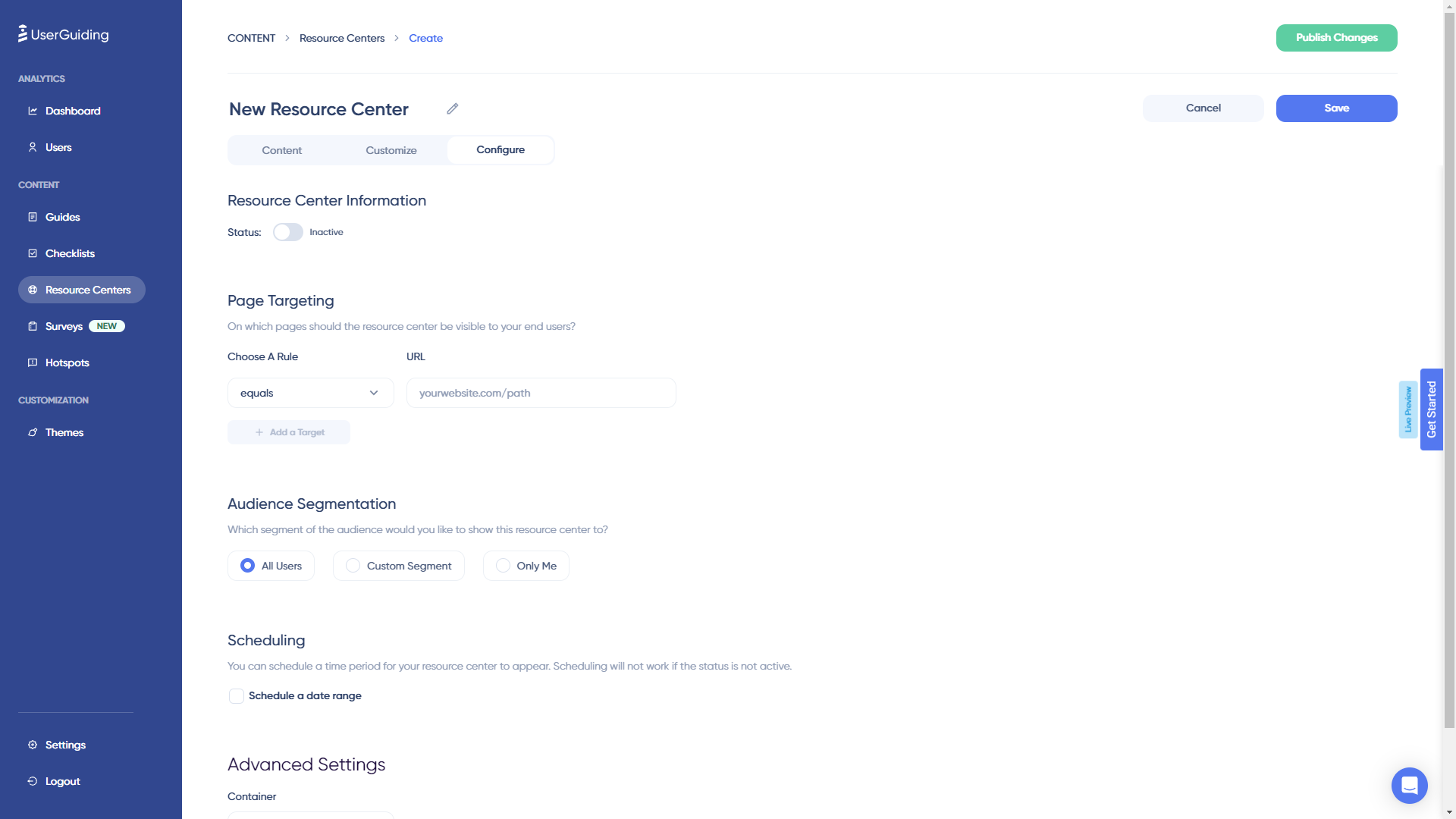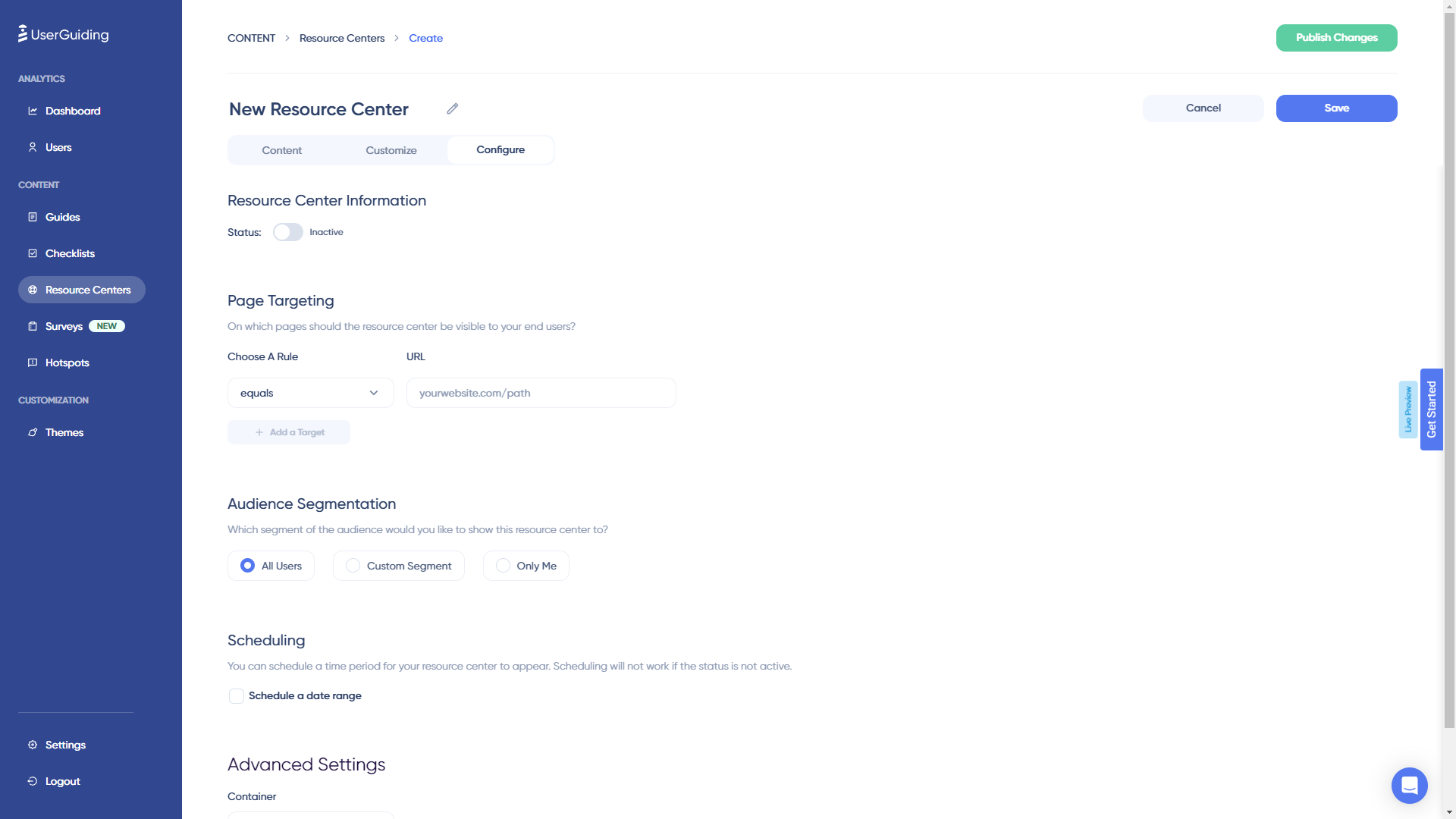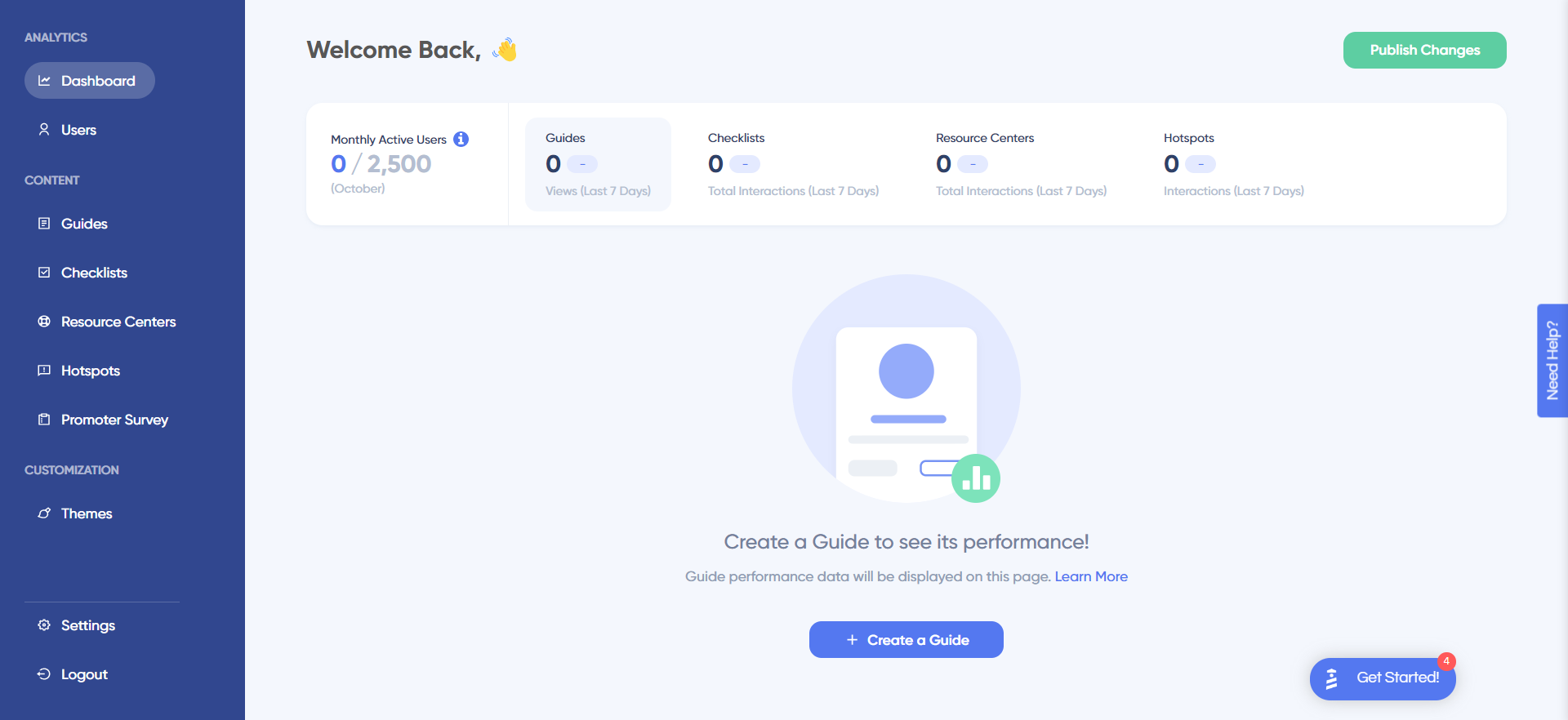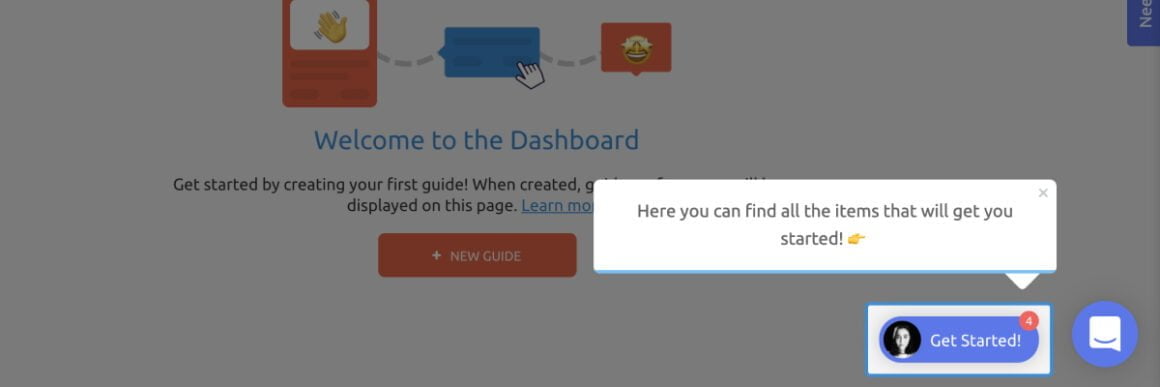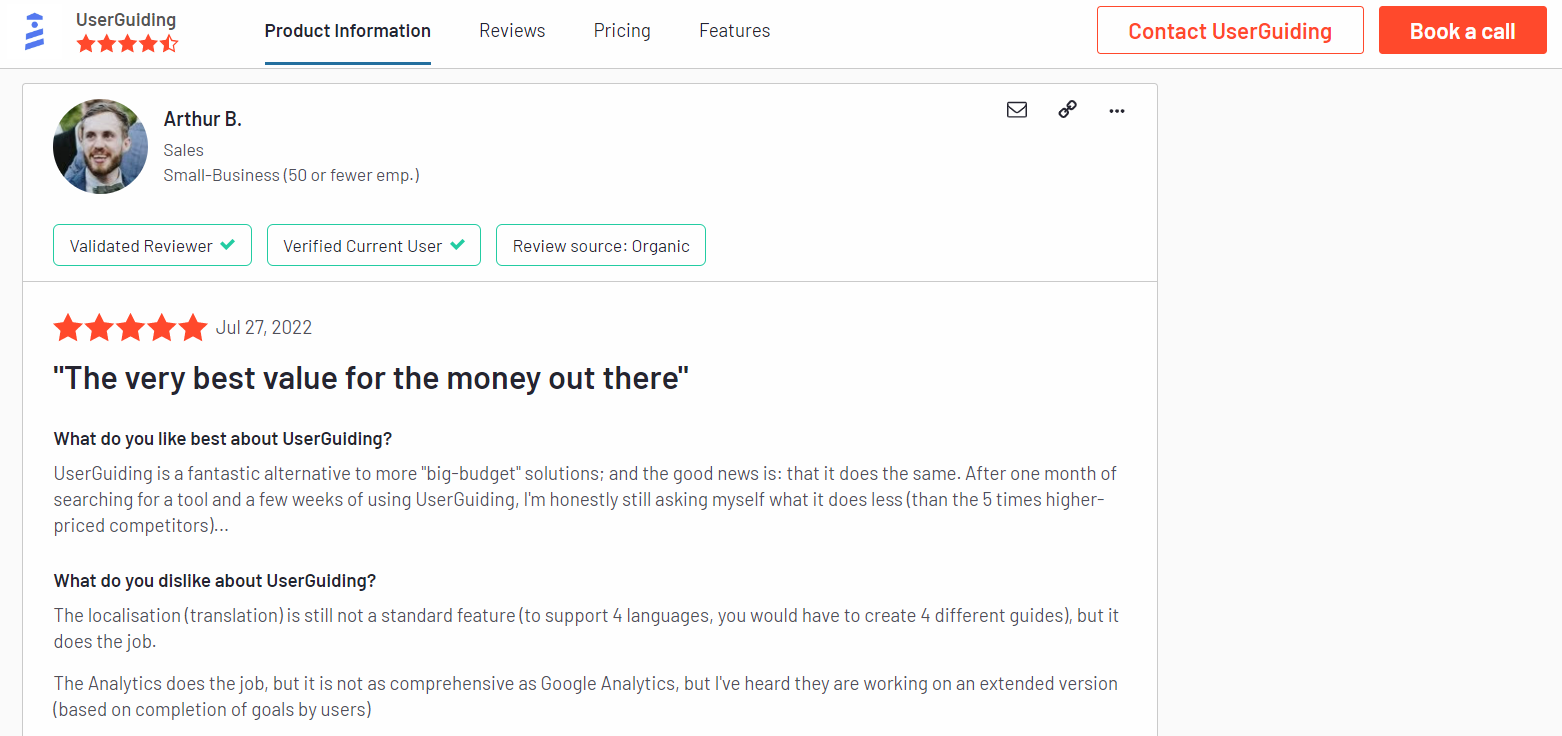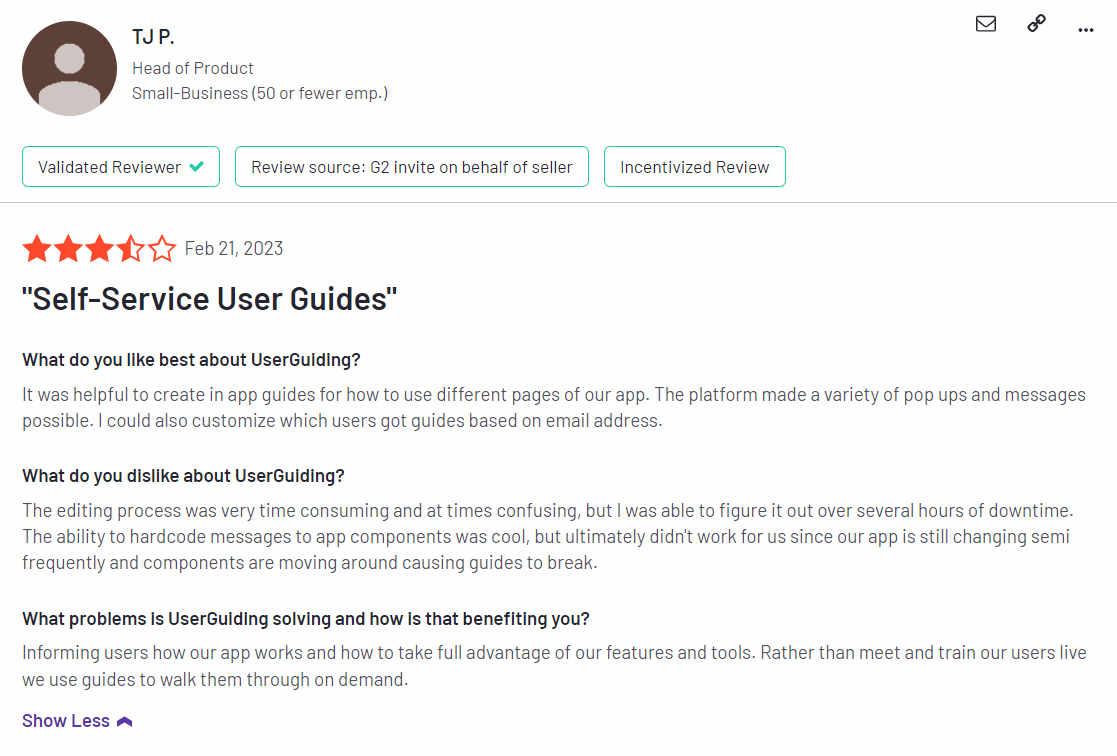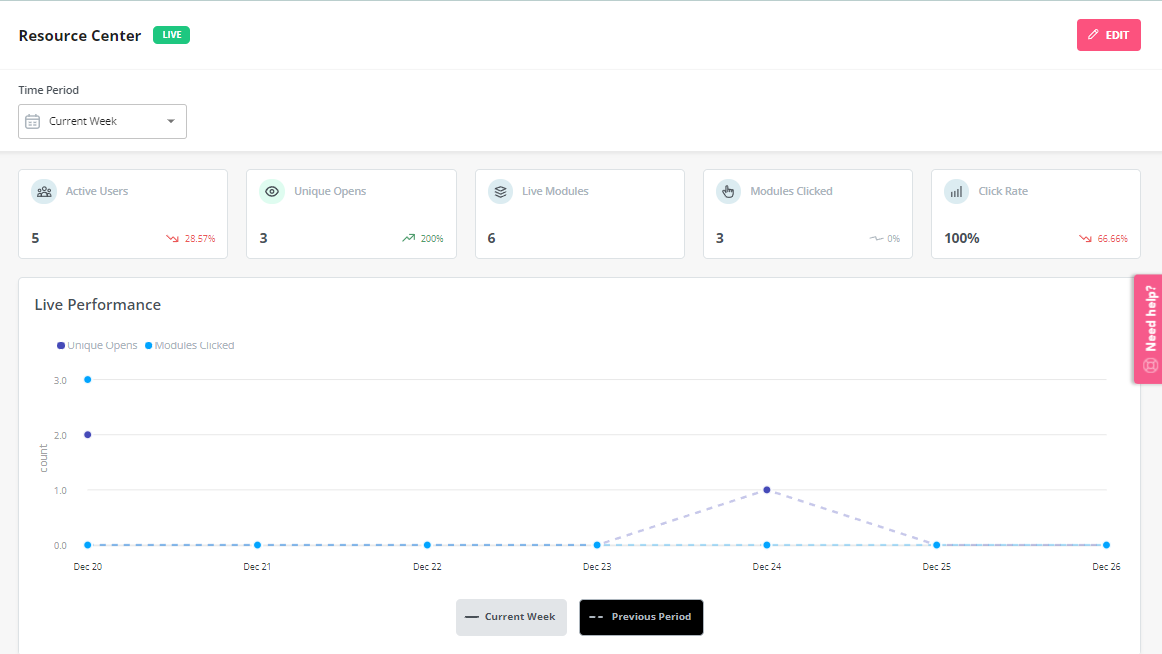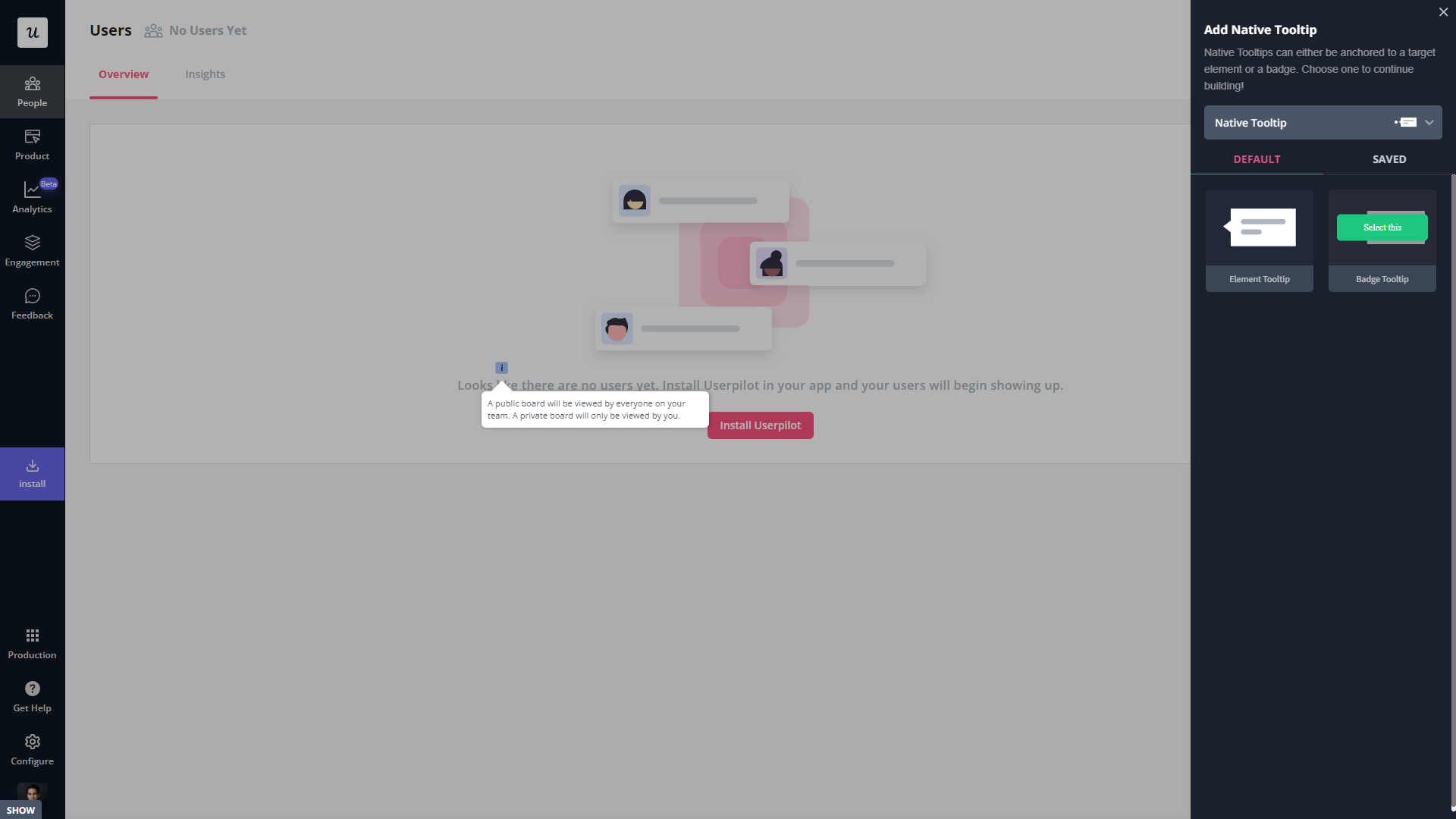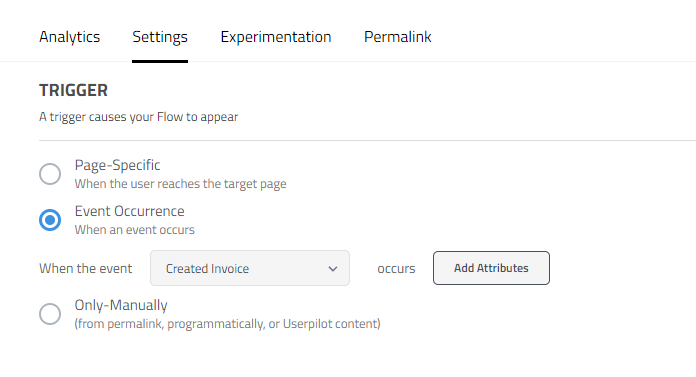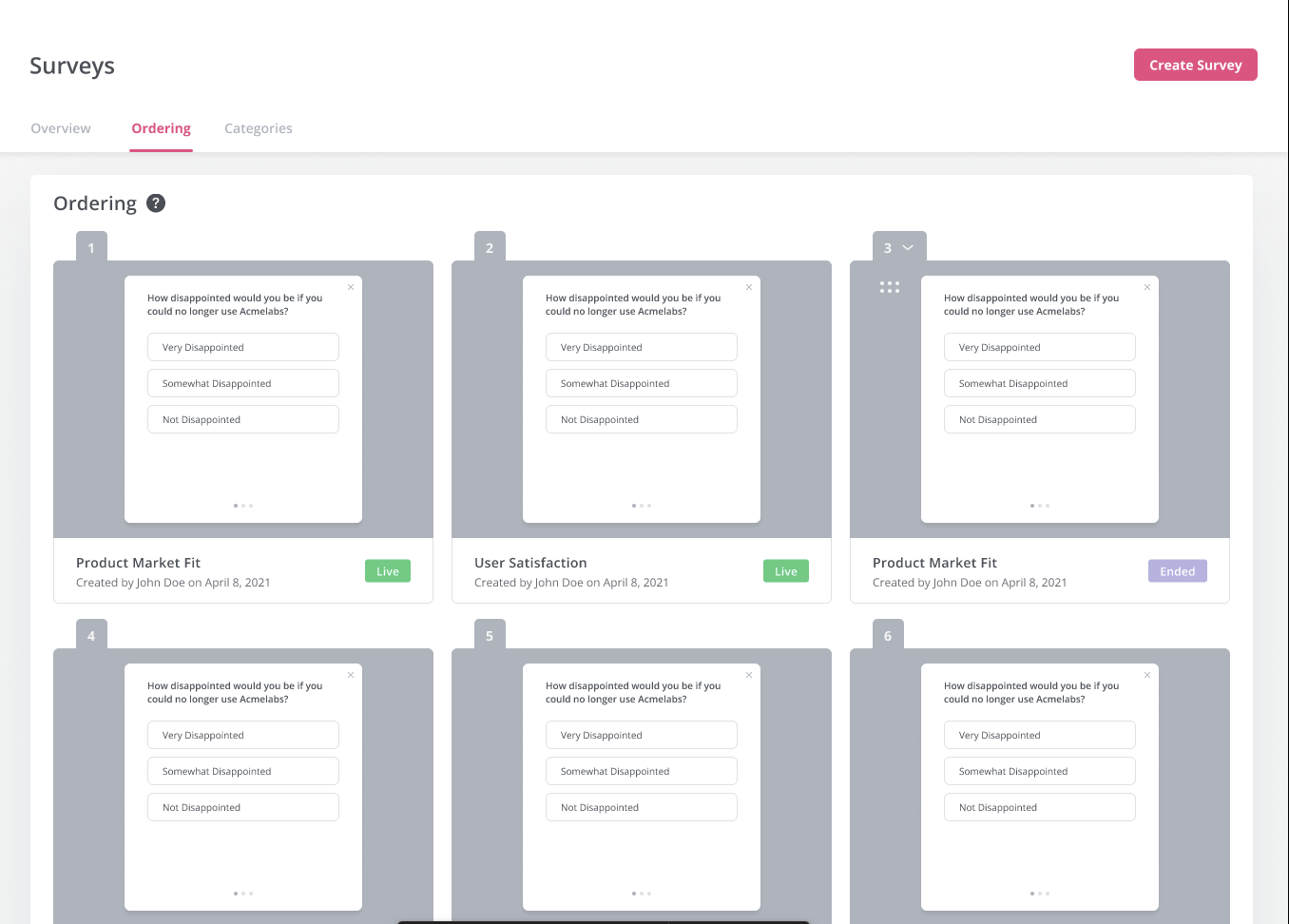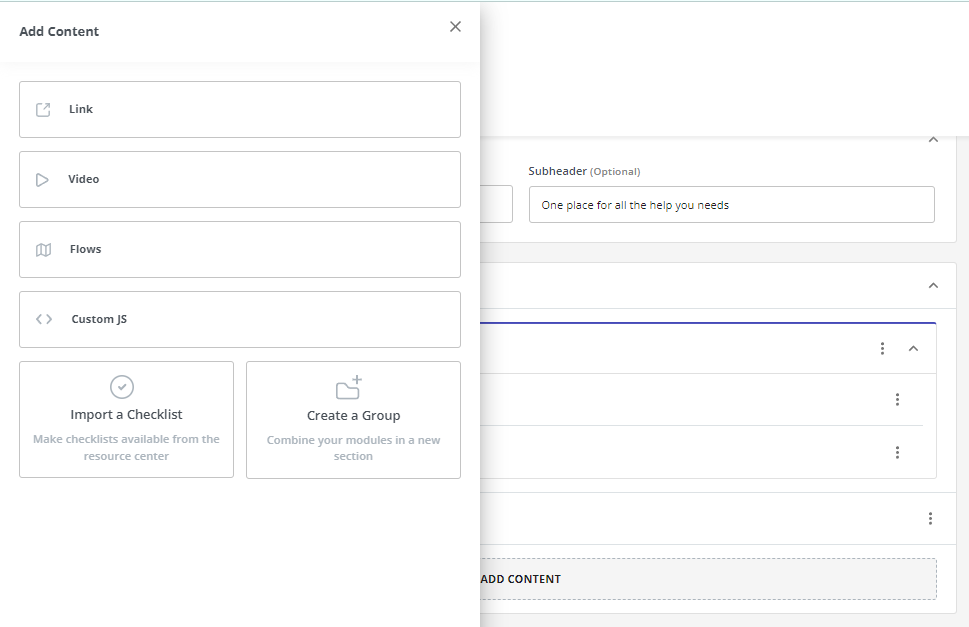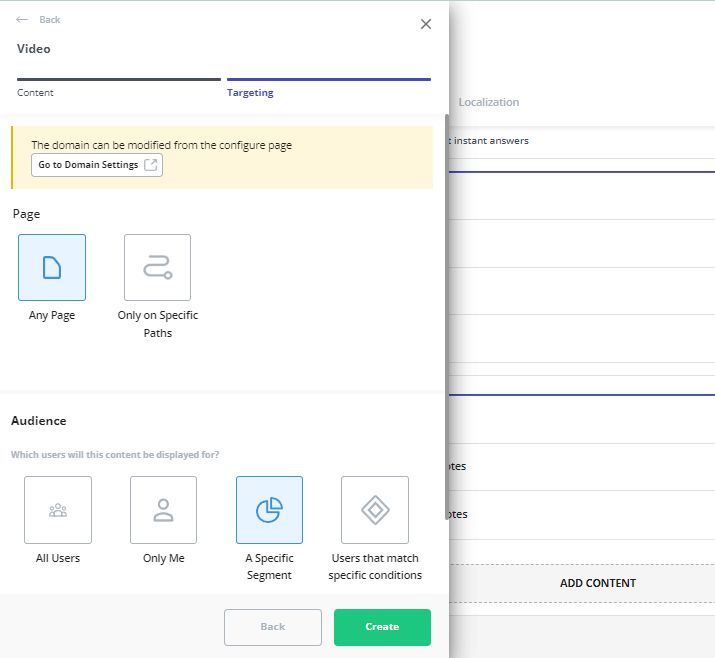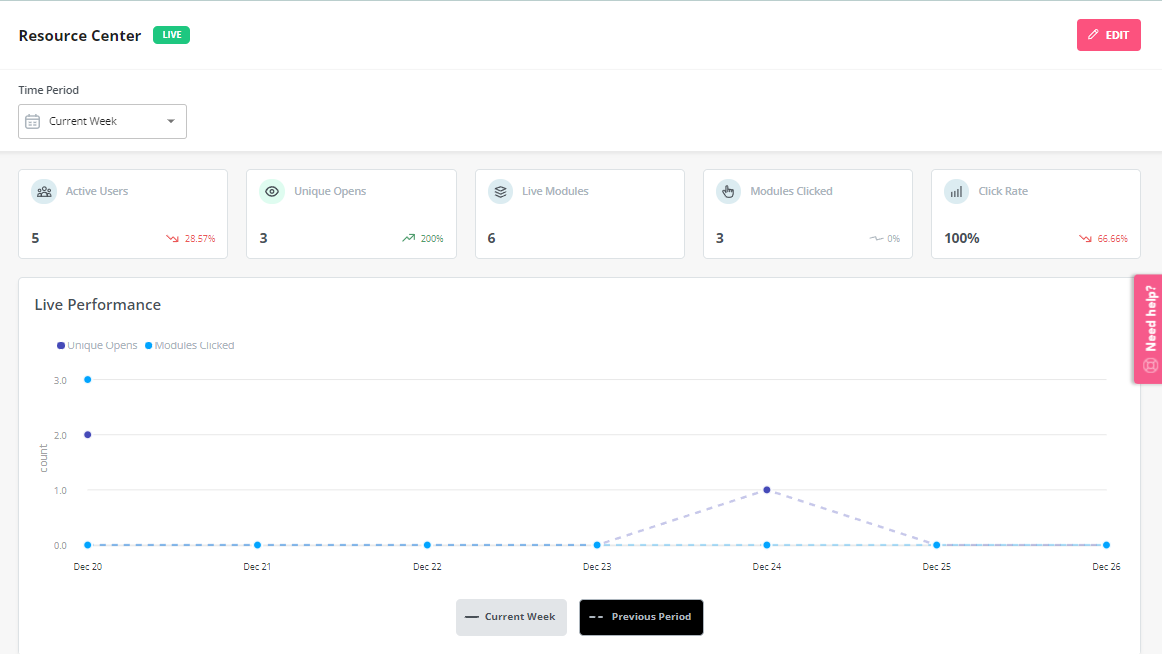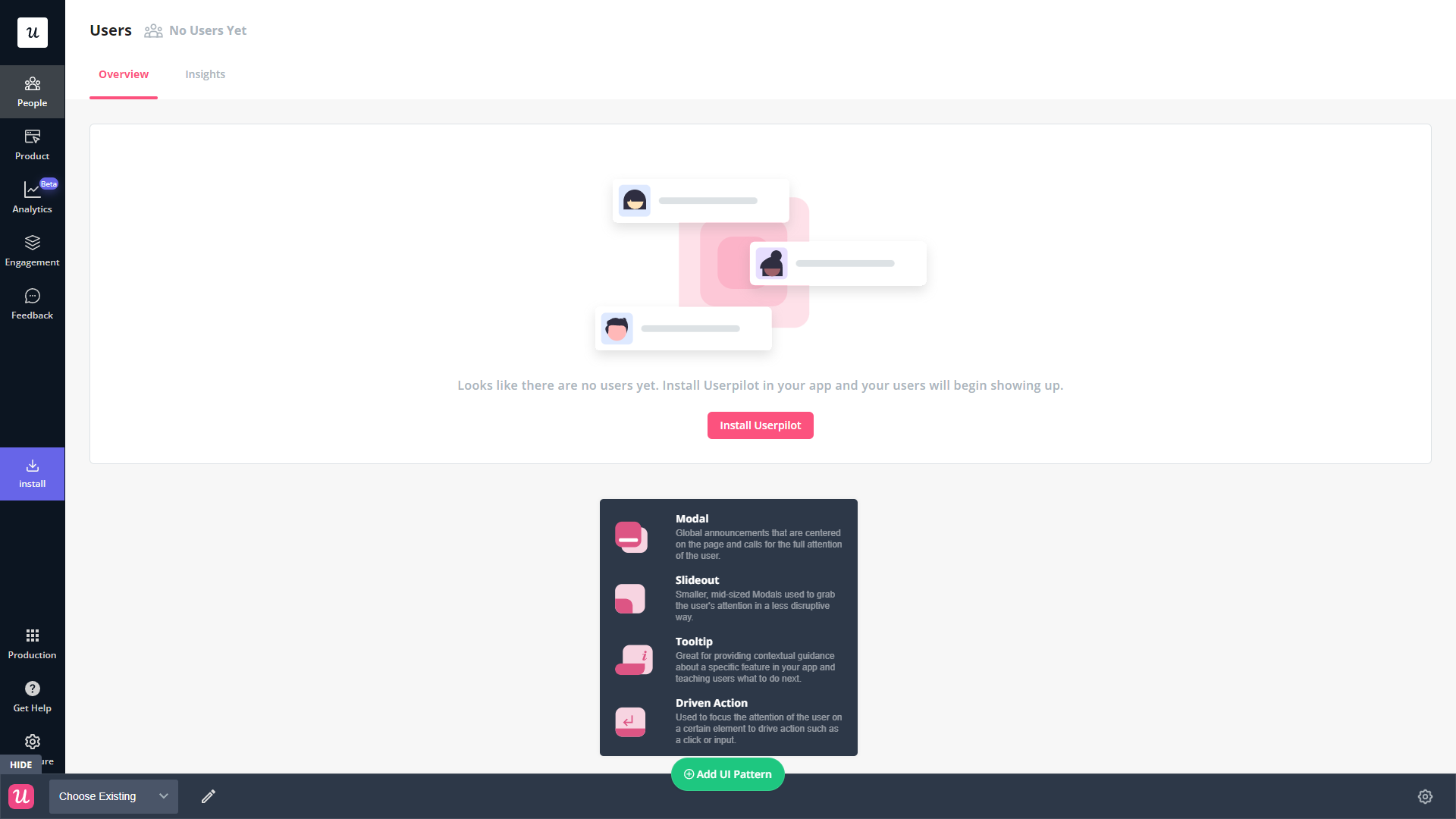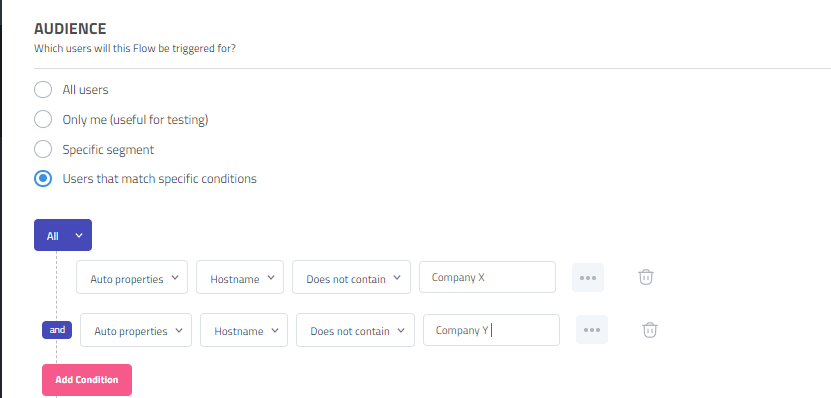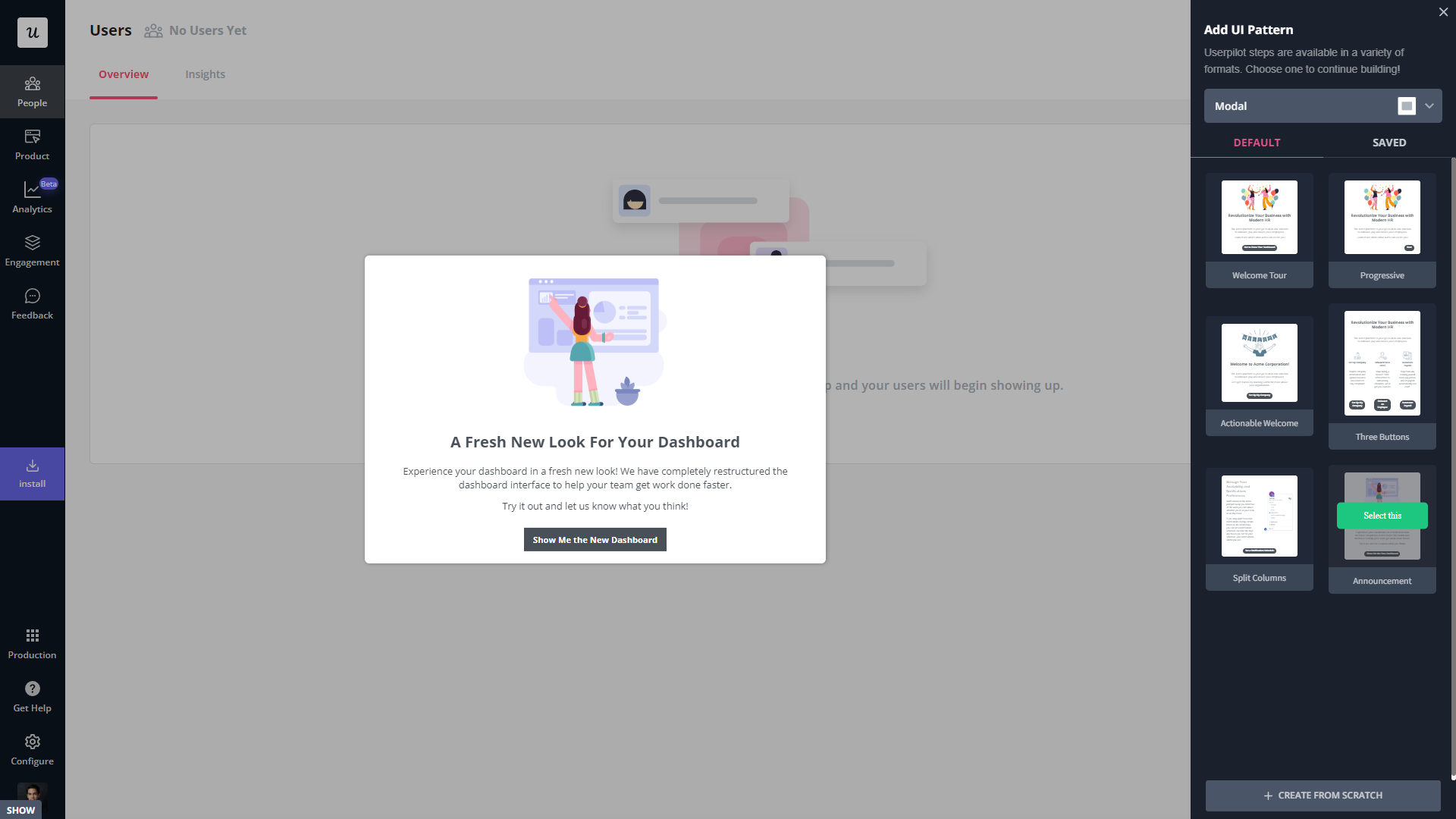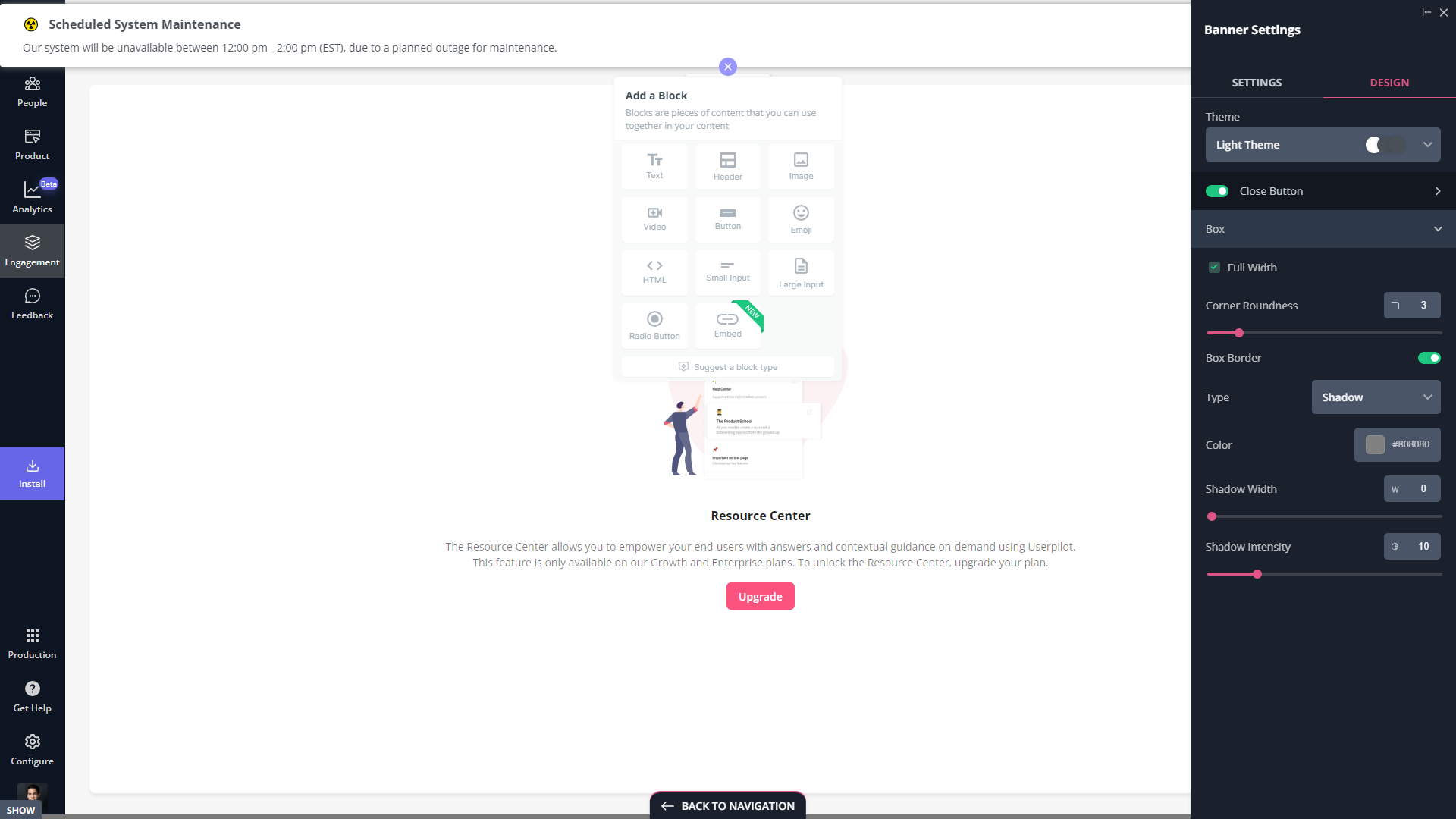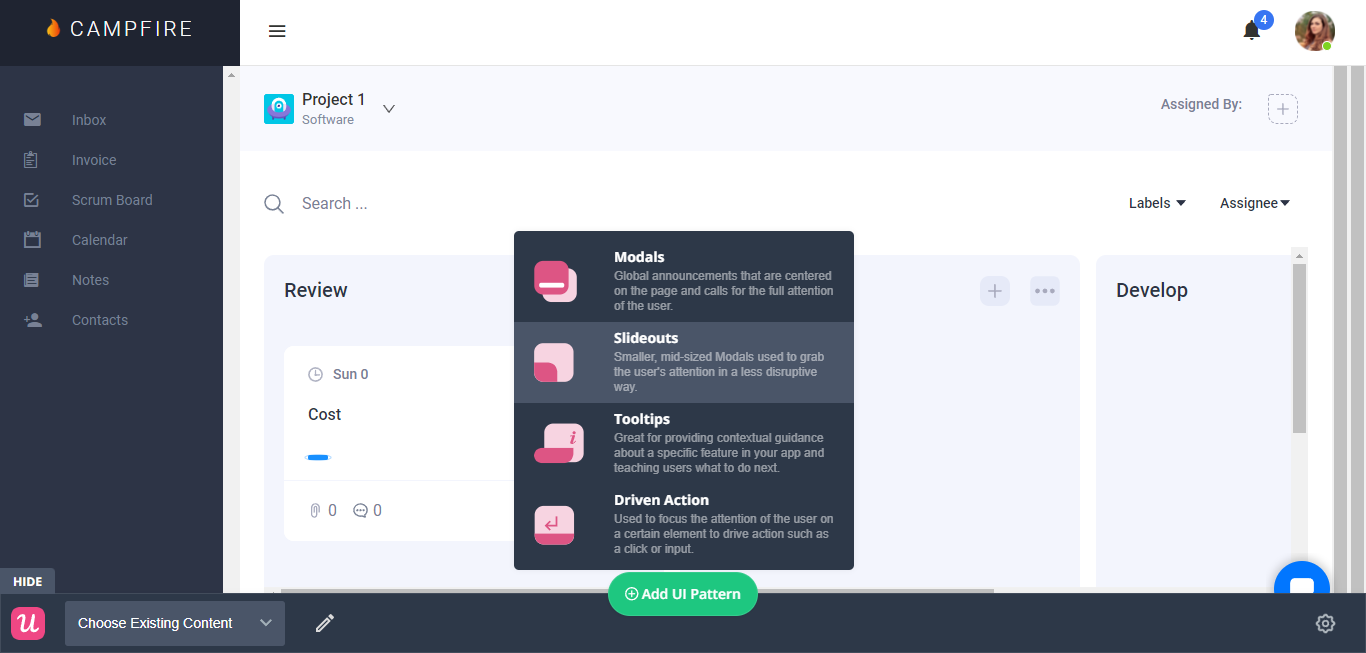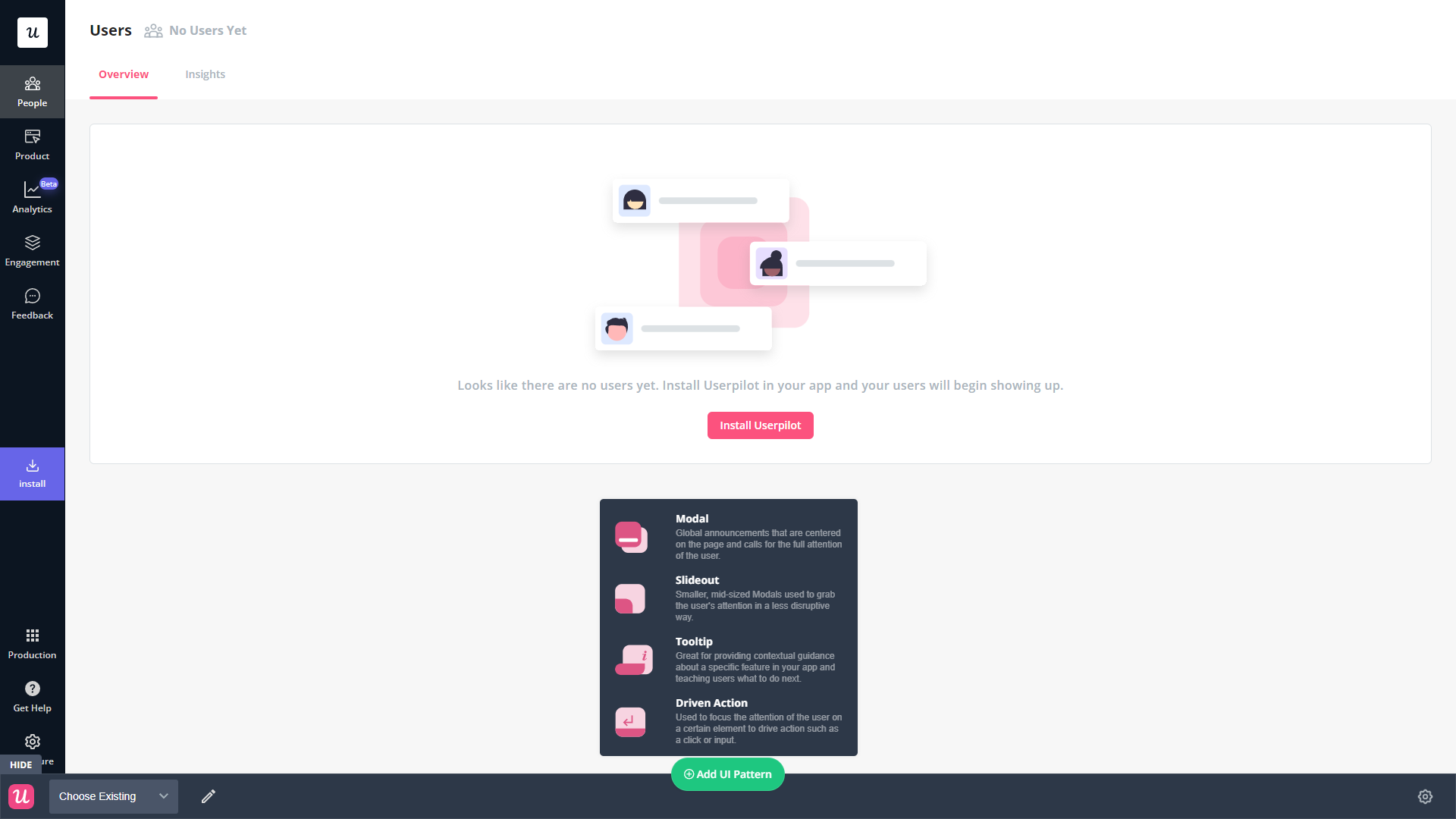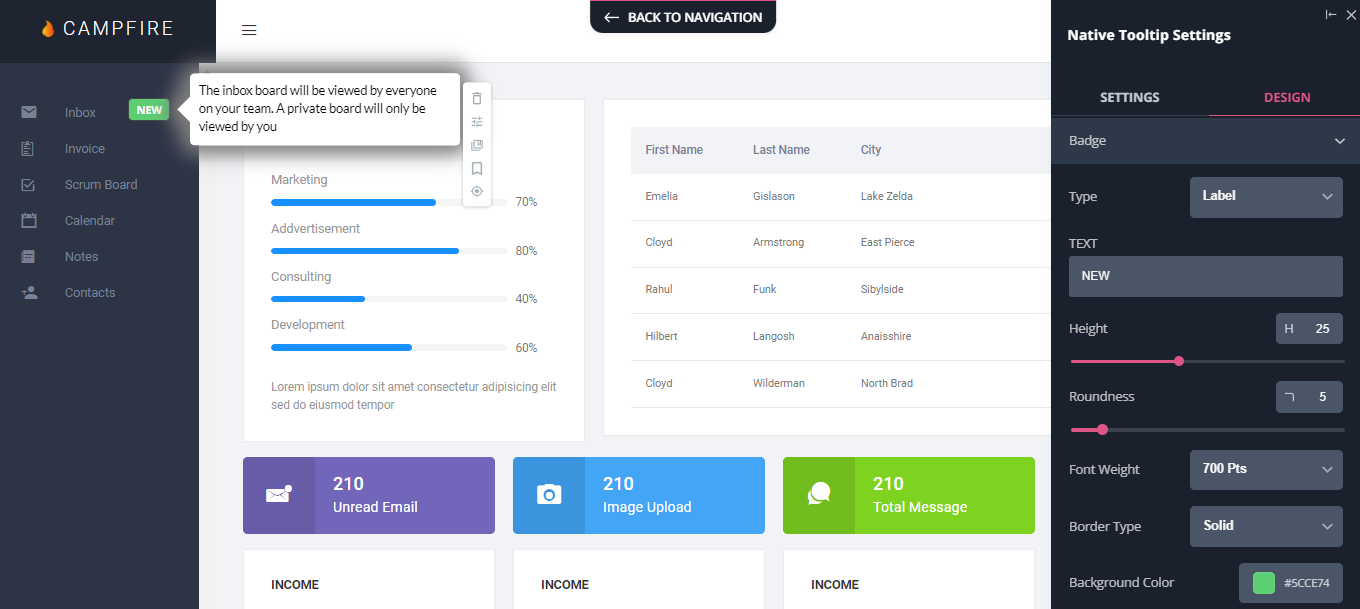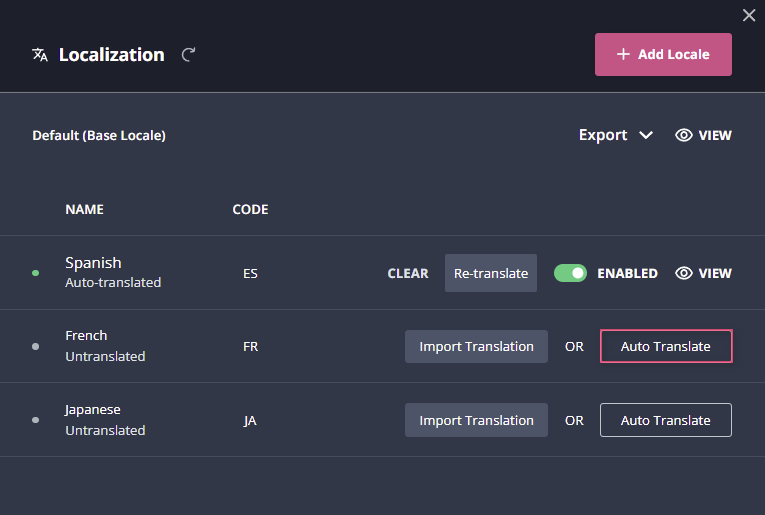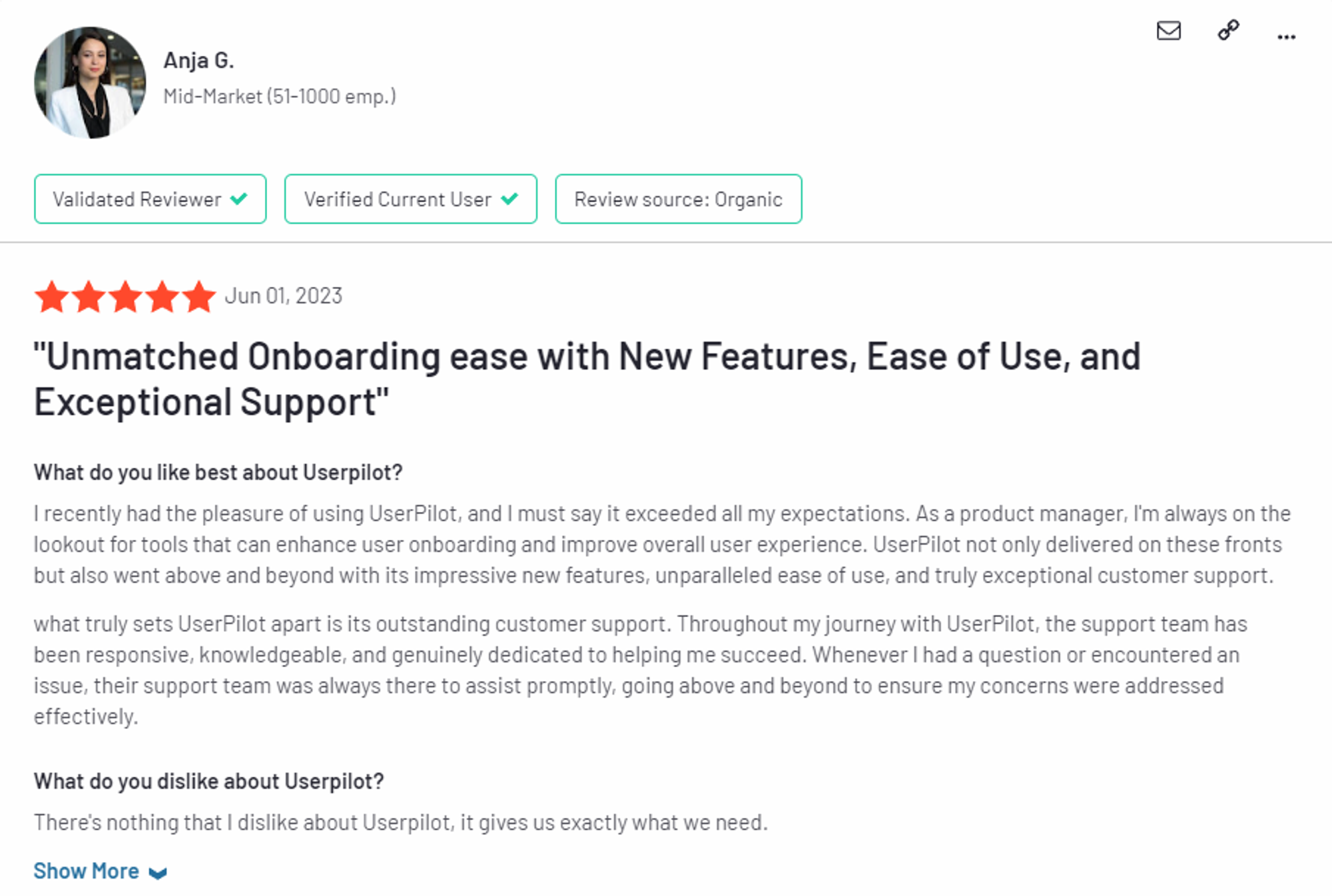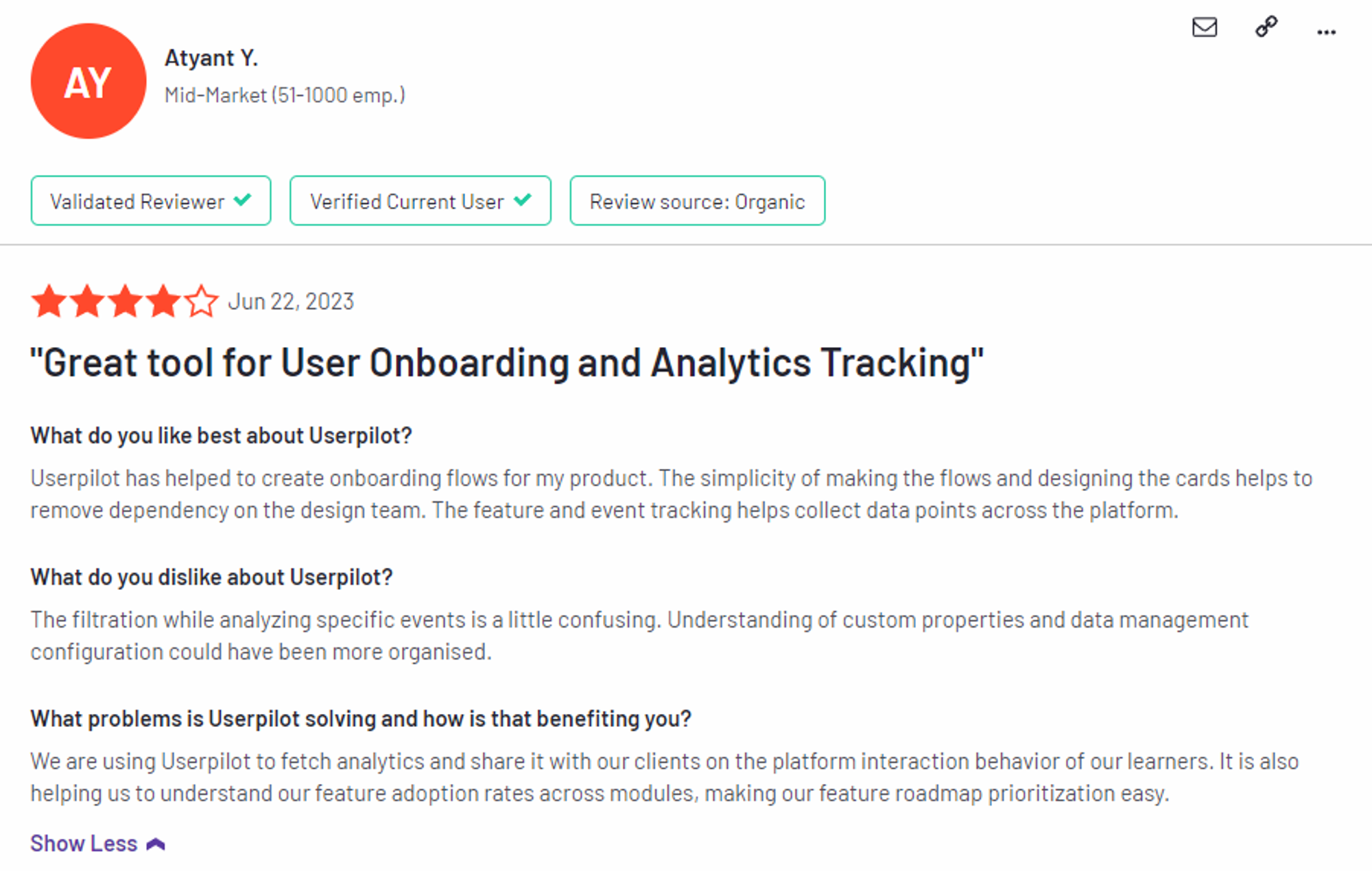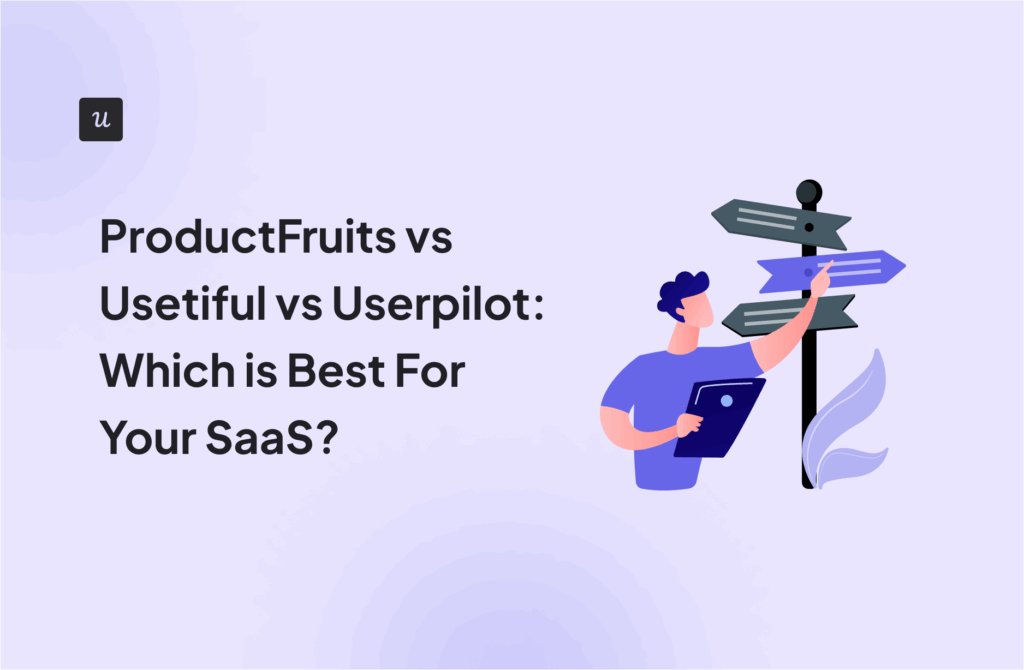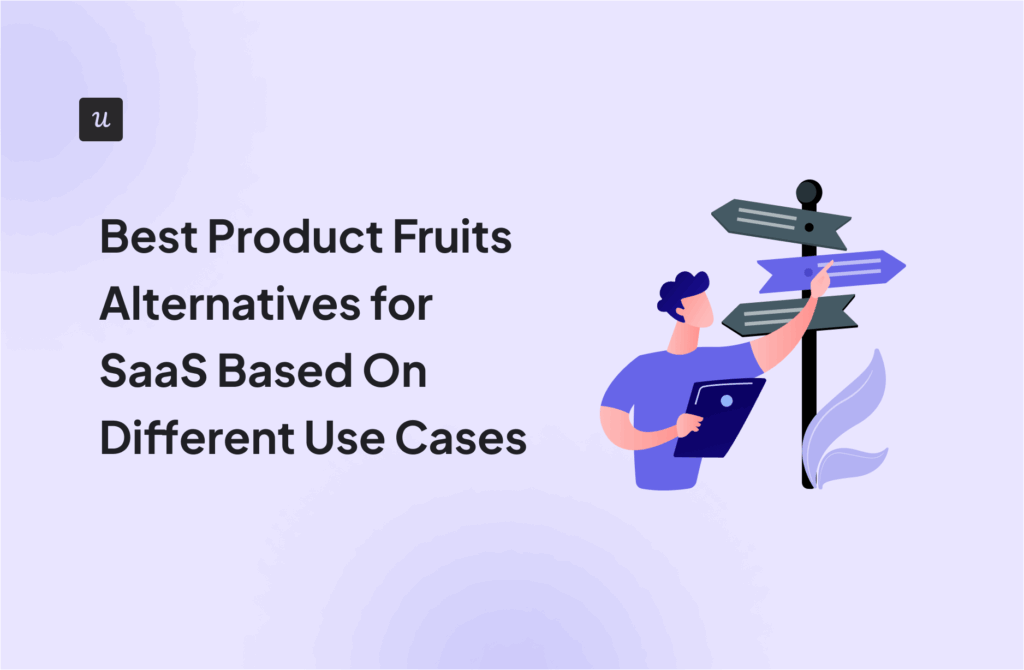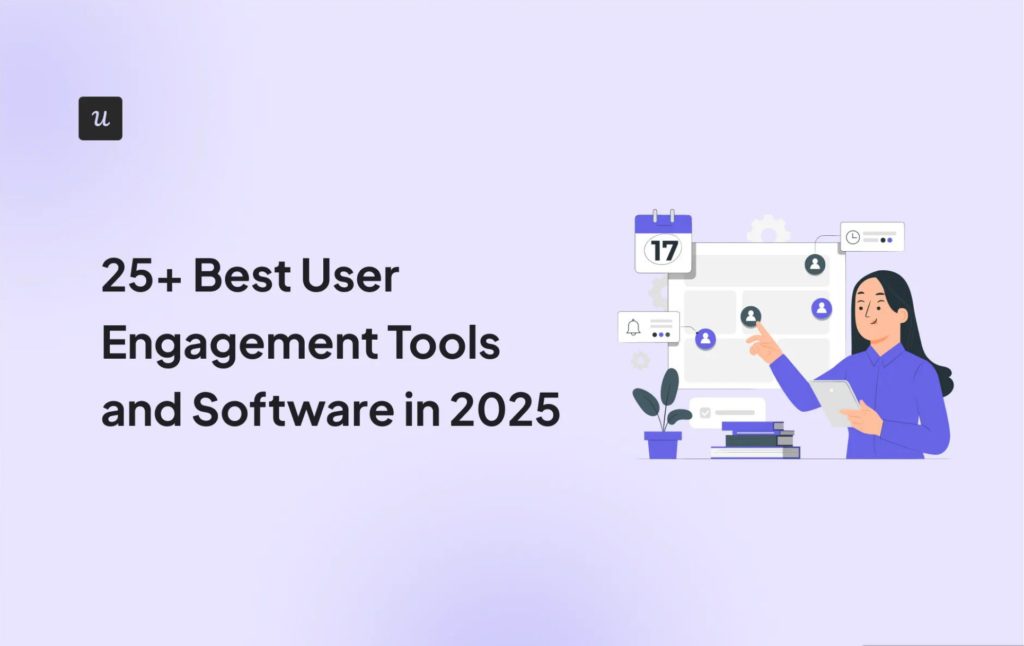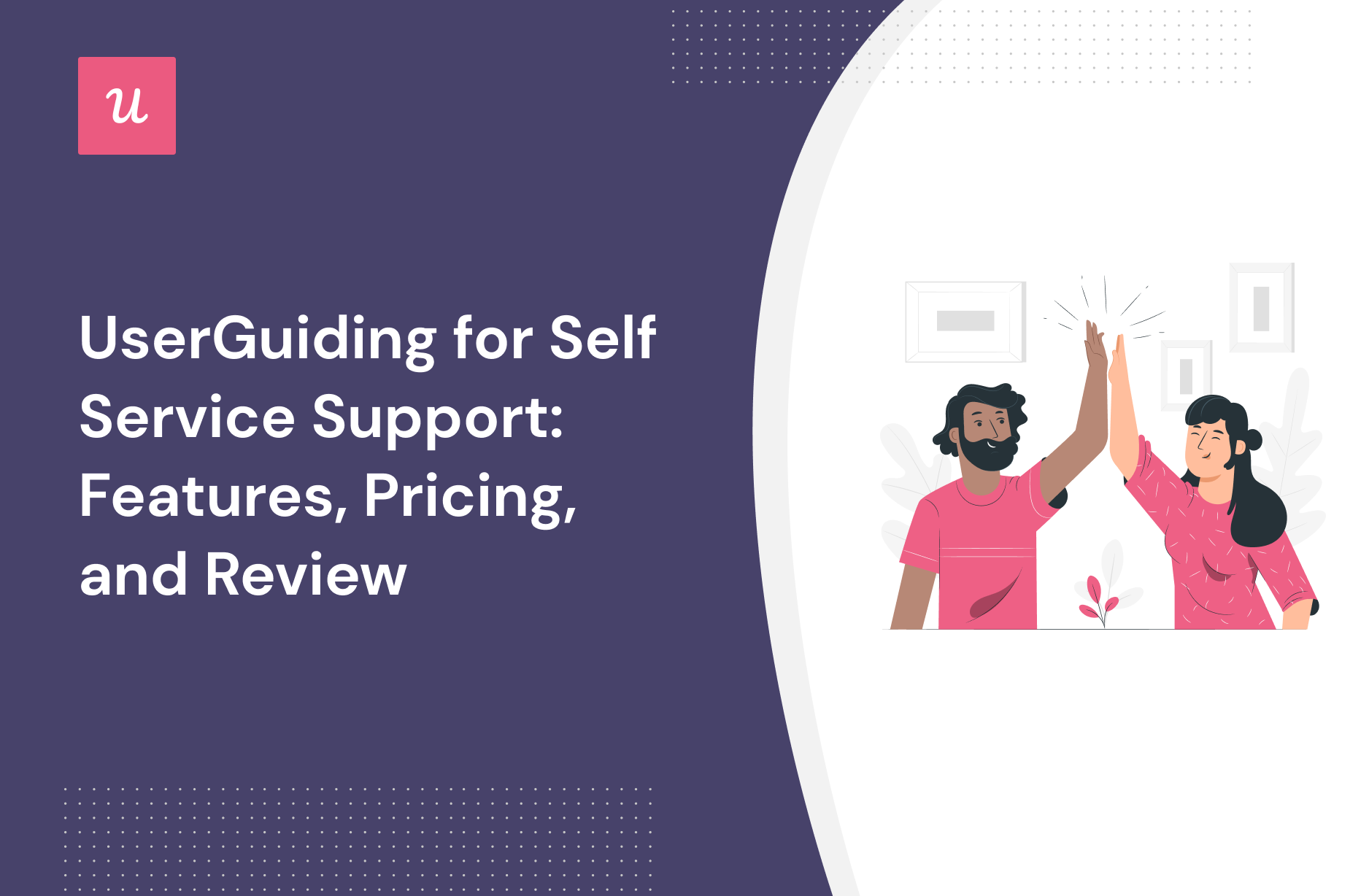
Get The Insights!
The fastest way to learn about Product Growth, Management & Trends.
What is UserGuiding?
UserGuiding is a no-code product adoption tool that lets users create in-app walkthroughs, guides, and checklists. The solution makes it possible for teams to onboard, engage, and retain users without needing coding skills to create these in-app experiences.
All in all, UserGuiding is a pretty flexible solution that can improve the onboarding process, boost user engagement, and increase customer retention.
Must have features of self service support tools
Here are some important factors to consider while choosing self-serve support tools:
- Ability to build different help content formats, including articles, videos, surveys, checklists, and links to add to your help center.
- The feature that triggers personalized modules for different user segments – helping users to find relevant information quickly.
- The option to customize your self-serve portals to match your brand’s branding, i.e., color palette, style, and fonts.
- Translation and localization – to make the content accessible in different languages and places to reach a wider audience.
- Trigger in-app messages based on specific events, in-app behaviors, and the user’s stage in the journey.
UserGuiding features for self service support
UserGuiding isn’t a support solution so it doesn’t have much in the way of native support capabilities. However, various features could be used to bolster your in-app support infrastructure such as:
- Resource centers: UserGuiding’s resource centers are the closest thing the tool has to dedicated support features while also doubling as a valuable customer education channel (but you’ll need to upgrade to Professional or higher to create more than one resource center).
- Chat integrations: UserGuiding has live chat software integrations that can help it interlink with the rest of your customer support tool stack.
- Knowledge base integrations: If the native resource center feature on UserGuiding isn’t sufficient for your use case then you could look at compatible knowledge base integrations to get more out of the tool.
UserGuiding’s in-app resource center
UserGuiding has an in-app resource center feature that can be helpful for your customer education efforts. In-app resource centers tend to see higher engagement than external knowledge bases because they’re easier for users to access.
Here are a few pros and cons of the feature:
- Customization: You can customize the color, font, and launcher text of your resource center to keep it congruent with your brand style guide.
- Segmentation: You can specify which segment of users you’d like to show a particular resource center resource so you can tailor the content accordingly.
- Limitations: UserGuiding lets you create multiple resource centers with unique content and triggers made for different user segments or URLs (but you can only have one resource center active at a time while on the Basic plan).
UserGuiding’s interactive walkthroughs
Interactive walkthroughs are shorter than most product tours and encourage users to take action instead of just asking them to passively click through a linear series of modals. UserGuiding lets you create interactive walkthroughs by adding steps (either modals, tooltips, or input fields).
Here are the elements you can add while building UserGuiding interactive walkthroughs:
- Modals: You can add modals to your interactive walkthroughs by starting from scratch or choosing one of the available modal templates in the walkthrough builder. There are templates for discounts, announcements, welcome screens, and hero modals.
- Tooltips: Much like the modals, tooltips can also be created from scratch or added using one of the templates. Templates include single-tip tooltips, visual tooltips, and tooltips that only show up when you click an element.
- Input Fields: Input fields aren’t as common in onboarding flows but could be used during the account creation process or during welcome surveys. When adding the step to your walkthrough, you can decide which input fields are mandatory versus optional for users to fill in.
- Copying: You can copy existing guides and then make minor changes to see if they perform better than the original. Unfortunately, you’ll need to interpret the resulting analytics manually, as UserGuiding has no native A/B testing capabilities.
- Triggers: Select between automatic or custom triggers, then decide whether an interactive user guide should only appear once versus whenever the targeting conditions are met.
UserGuiding’s in-app announcements
While UserGuiding is oriented towards the initial onboarding and adoption journey, its array of UI elements, such as modals and banners, can be used to display launch messages — despite usually being utilized for onboarding guidance.
Here are some UserGuiding features you could utilize for this use case:
- In-App Guides: UserGuiding lets you add modals as a part of the in-app guides you create. Using these modal flows to announce new features or upcoming updates is possible but takes time to set up (especially if you have multiple guide flows targeting different segments).
- Modals: UserGuiding has modal templates for new feature and server downtime announcements, so if your upcoming announcement falls into either category, then you could use these modal templates to quickly publish an announcement.
- Checklists: While checklists aren’t the most high-visibility approach to making in-app announcements, they can be used to guide users through new or updated features after substantial changes have been made to the product.
Note: UserGuiding only lets you create checklists within the in-app resource center so some users may not see launch messages here if they keep their resource center minimized.
UserGuiding’s tooltips
Tooltips offer additional context during onboarding flows without cluttering the screen like modals or being too vague like hotspots. Tooltips can tell users what a certain feature does, which button to click on next, and how to accomplish specific tasks within the product.
Here are some pros and cons of UserGuiding tooltips:
- Emojis: UserGuiding tooltips have emoji support, which can help you add some personality to your onboarding flows and make automated in-app messages feel more human.
- Branding: Customers on the Basic plan will have a “Grow with UserGuiding” watermark on every tooltip they create, which could be distracting for their users.
- Analytics: UserGuiding only shows you how many views each guide gets, but it doesn’t offer engagement data for individual tooltips.
What are the pros and cons of UserGuiding?
UserGuiding’s pros
UserGuiding has quite a few benefits as a product adoption solution, particularly for early-stage SaaS companies that need an easy-to-use starter tool for their small (but growing) team of product developers or marketers. Let’s look at some of the pros that UserGuiding has to offer:
- Chrome extension – UserGuiding utilizes a no-code Chrome extension.
- Survey template gallery – UserGuiding lets you choose from six survey templates or create your own survey from scratch.
- Analytics dashboard – users can see their monthly active users (MAUs) for the month, monitor the number of views their guides are getting, and see how many interactions checklists or resource centers have had in the past week from the UserGuiding homepage.
- Custom themes – granular theme customization and color selection.
- Easy onboarding – onboarding checklist walks you through key steps, such as how to get the UserGuiding Chrome extension and create your first guide.
UserGuiding’s cons
While there are quite a few benefits to using UserGuiding, there are three significant drawbacks to note:
- Dashboard customization – you can’t edit your home dashboard or choose which analytics you want to see.
- Pricing jumps – upgrading from Basic (2,500 MAUs) to Professional (20,000 MAUs) increases your subscription cost by more than 4x.
- Manual localization – UserGuiding doesn’t have AI-powered localization, so you’ll need to manually download, translate, and upload every CSV when attempting to localize content for your product.
- HubSpot integration – the UserGuiding-HubSpot integration is only a one-way integration which limits its functionality and prevents you from setting up two-way data synchronization between both platforms.
- Limited analytics – the analytics dashboard only shows you data for onboarding materials created with UserGuiding and even those analytics are quite limited as surveys only show you total responses rather than letting you select a date range.
- Survey limit – you can only have one active survey on the Basic plan which is disappointing considering UserGuiding costs over $1,000 annually (whereas Userpilot lets you create unlimited surveys and collect up to 250 responses per month on the cheapest plan).
What do users say about UserGuiding?
UserGuiding’s customers seem to be moderately satisfied with the solution despite some coding dependencies and plugin glitches:
“The most helpful thing is that as a product designer, I can define and set the guides ready and don’t depend too much on our dev team to put everything together. It’s straightforward to test, release and see it live!”
“Our new customers can buy our product by themselves and do their onboarding to get to know the product with the guides that show them everything they can do, so there’s no need for someone to explain everything.
Also, with UserGuiding, they can complete the minimal settings a client must do to use Worky. It saves us lots of time.”
Of course, some users were less satisfied than others:
“Price is too high for SaaS products like this. Doesn’t support mobile version of web app, when 80% customers using mobile phone. That’s why I will not use this app. Sorry guys.”
UserGuiding’s pricing
UserGuiding has three plans to choose from, targeted towards a range of business sizes from startup to enterprise.
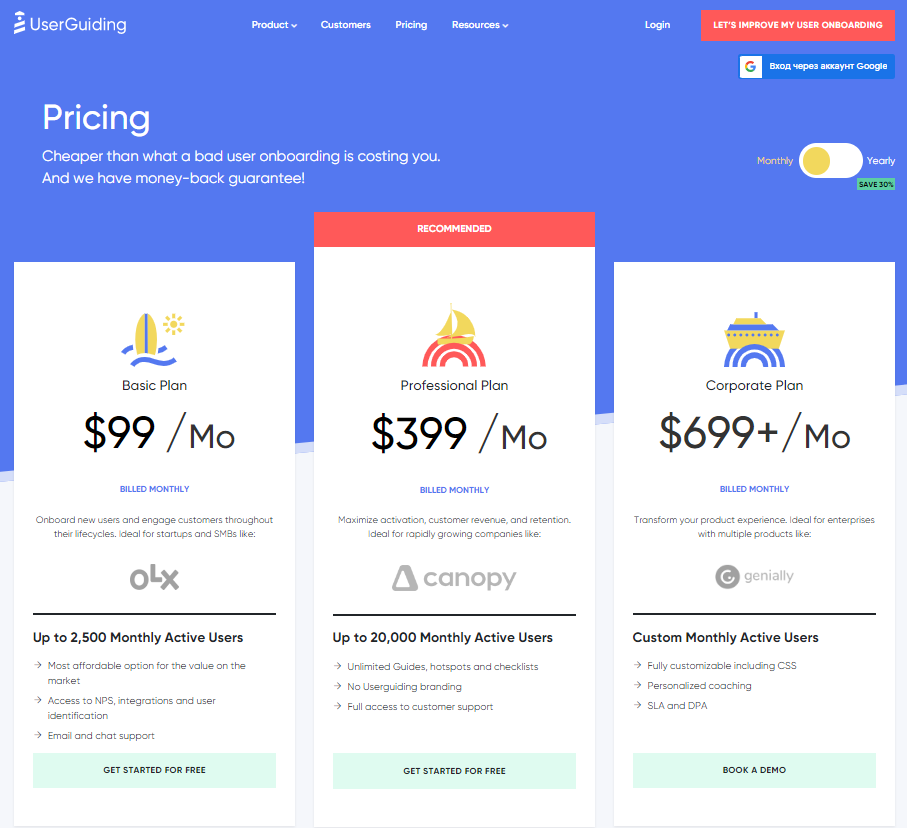
- Basic: Costing $89/month or $1,068/year, the Basic plan is targeted towards startups and SMBs. The Basic plan is quite limited as it caps your account at one active survey, two active checklists, and no more than 2,500 MAUs. Features include:
- Access to user identification features.
- Integrations with Google Analytics, HubSpot, Intercom, and more.
- Email and chat support.
- Customizable theme (only one).
- Professional: The Professional plan costs almost 4x as much as the Basic tier at $499/month or $4,668/year. That said, it significantly increases capacity to 20,000 MAUs and improves the quality of customer support you’ll receive. Features include:
- Removal of UserGuiding branding.
- Language localization.
- Full customer support access.
- Five team member seats.
- Five customizable themes.
- Unlimited guides and checklists.
- Corporate: Subscriptions on the Corporate plan start at $999/month but even if you get the annual discount you’ll still be paying at least $8,268 per year. Of course, this higher price does come with its fair share of enterprise perks. Features include:
- Service Level Agreement (SLA) + Data Processing Agreement (DPA).
- Up to 10 active surveys.
- Custom MAU capacity based on your needs.
- Unlimited team member seats.
- Unlimited customizable themes.
All monthly plans are marked down by 30% when customers choose to bill annually.
3 Reasons why you might need a UserGuiding alternative
You might need an alternative solution to UserGuiding if you fall into any of the following use cases:
- Advanced analytics: If you’re looking for a product adoption platform with full-suite native analytics then you’ll likely need to look at platforms like Userpilot or Appcues that are better suited to your needs.
- Create fully interactive product tours: While UserGuiding excels in creating in-app experiences and user guides, it may not offer the breadth of tools needed to fully support a comprehensive product adoption strategy.
- Build segments completely code-free: As segmentation features aren’t very intuitive and may require additional help from a developer.
Userpilot – A better alternative for self service support
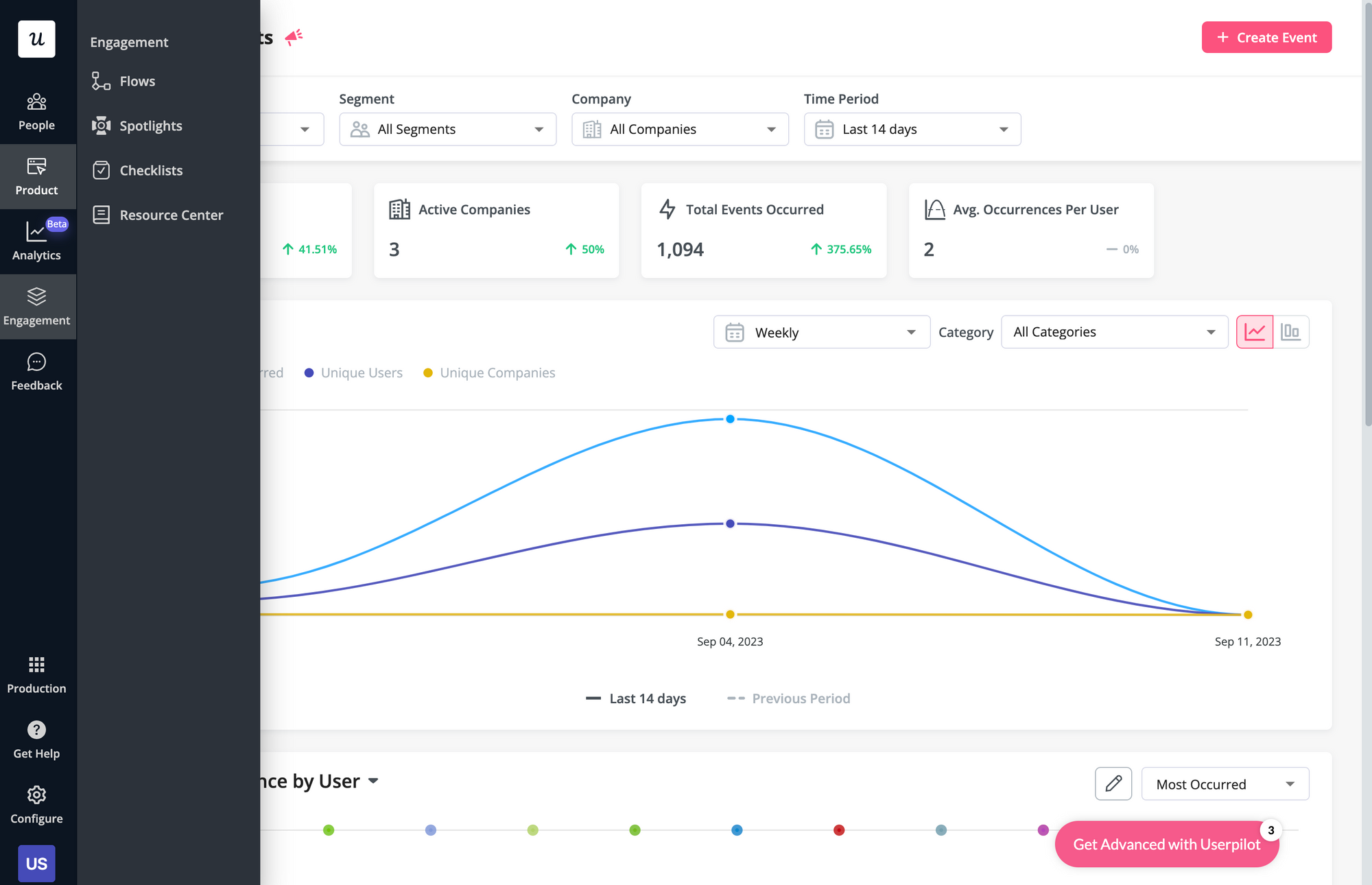
Here’s an overview of Userpilot’s in-app support capabilities:
- Resource center: Userpilot in-app resource centers let you add flows, checklists, external links, tutorial videos, external knowledge bases, and chat bots. You’ll also be able to view resource center analytics so you can check its performance.
- Native tooltips: In-app support must be proactive — which is why you should insert tooltips that guide users before they even think to open the resource center. Userpilot lets you add native tooltips that appear whenever users hover over an element or click on the info badge.
- Contextual flows: Userpilot’s trigger settings let you create contextual flows that automatically appear when a user reaches a certain page or performs a specific action. This can be used to offer in-app guidance and support whenever users try out a feature for the first time.
- Intercom integration: While Intercom is famous for its live chat embeds, you can do more than that by integrating it with Userpilot. You’ll see which events a user has done within Userpilot and whether or not they’ve completed onboarding to personalize support accordingly.
Userpilot’s in-app resource center
In-app resource centers help users find answers to their questions without needing to leave your product. Userpilot’s resource centers leverage advanced segmentation to target specific customers or use cases, have detailed analytics, and can be built using the no-code editor.
Here’s a closer look at Userpilot’s resource center editor:
- No-code editor: Userpilot lets you build in-app resource centers without needing to write any code. You can add modules like internal/external links, tutorial videos, in-app flows, custom JavaScript functions, and checklists — or group multiple modules into a single section.
- Targeted modules: Userpilot’s module segmentation features let you show/hide specific resources depending on which segment a user is in. This helps you personalize your in-app resource center and only show the resources that are most relevant to a particular user.
- Analytics dashboard: Userpilot’s resource center analytics can show you key metrics like the total number of visitors, how many modules have been clicked, and changes in the click rate to help you gauge performance. You can also sort data by a specific time period if needed.
Userpilot’s interactive walkthroughs
Interactive walkthroughs are better than linear product tours because they let new users learn by doing instead of dumping a ton of information on them all at once. Userpilot’s no-code features let you build advanced interactive walkthroughs and create personalized flows for each segment.
Here are the Userpilot features you can use to create interactive walkthroughs:
- No-code builder: Installing the Userpilot Chrome extension makes it possible to build interactive walkthroughs with zero coding needed. You’ll be able to use every UI pattern — such as modals, slideouts, tooltips, and driven actions — regardless of which plan you’re on.
- Welcome surveys: Userpilot lets you create welcome screens that survey users on what their primary use cases, roles, needs, etc., are. You can create different walkthroughs depending on their responses to ensure that there’s a personalized experience for all.
- Audience settings: The audience settings on Userpilot flows help you trigger or hide walkthroughs from specific users and segments. This makes it possible to create interactive walkthroughs that target a particular segment or trigger a flow when certain conditions are met.
Userpilot’s in-app announcements
Userpilot offers multiple options for broadcasting your announcements to users, such as modals and slideouts as part of a flow or standalone banners for less urgent in-app messages.
Here are the Userpilot UI patterns you can use for your in-app announcements:
- Modals: Userpilot has modal templates for specific use cases such as announcements, but you can also create a new design from scratch. You’ll be able to enhance your modals with emojis, images, and videos to make announcements as engaging as possible for your users.
- Banners: This UI pattern (which you can create with Userpilot spotlights) helps you announce new features, updates, or downtime without taking up the entire screen. You can also add blocks to your banners to insert emojis, media, input forms, or custom JavaScript functions.
- Slideouts: If you want your announcements to be less intrusive than modals but more obvious than banners, then you can add slideouts to your flows. Userpilot lets you add progressive slideouts, two-button slideouts, and slideouts that trigger a full-on welcome tour.
Userpilot’s tooltips
Tooltips are the most straightforward way to offer contextual information to users without interrupting their workflows. Userpilot lets you create tooltips as part of your in-app flows, attach standalone tooltips to individual features, and leverage the power of AI to streamline the process.
Here are the ways you can use Userpilot to create tooltips:
- Tooltip flows: Tooltips are one of the UI elements you can utilize when creating in-app flows. You’ll be able to edit the size, placement, and behavior of your tooltip as needed. You could also toggle the option to continue or dismiss the flow if a tooltip’s element can’t be located.
- Native tooltips: Userpilot spotlights let you create native tooltips that expand when users click on an element or hover over a feature. Since these tooltips are attached to the features rather than specific pages, they’ll show up anywhere that the element is present.
- AI assistance: Userpilot’s AI-powered capabilities help you create better tooltips in less time. You could use the writing assistant to create, shorten, or extend the content of tooltips and leverage automated localization to translate your flow’s tooltips to any of the 32 languages available.
What are the pros and cons of Userpilot?
Userpilot’s pros
As a full-suite digital adoption platform, Userpilot has all the features you need to onboard users, track analytics, and gather feedback from customers without writing a single line of code. Here are a few pros of using Userpilot as your product growth solution:
- No-code builder: Userpilot’s Chrome extension lets you build flows, add UI elements, and tag features without writing a single line of code.
- UI patterns: There are plenty of UI patterns to choose from when using Userpilot such as hotspots, tooltips, banners, slideouts, modals, and more!
- Startup-friendly: Userpilot’s entry-level plan gives you access to all available UI patterns so you can hit the ground running.
- Walkthroughs and flows: Build engaging interactive walkthroughs and personalized onboarding flows that target specific segments of your user base.
- Self-service support: Build an in-app resource center to help users solve problems, customize its appearance to align it with your brand, and insert various types of content (videos, flows, or chatbots) to keep your customers satisfied.
- A/B testing: Userpilot’s built-in A/B testing capabilities will help you split-test flows, iterate on the best-performing variants, and continually optimize based on user behavior.
- Feedback collection: Userpilot has built-in NPS surveys with its own unified analytics dashboard and response tagging to help you retarget users. There are other survey types to choose from and you can even create your own custom survey.
- Survey templates: There are 14 survey templates to choose from so you can gather feedback on specific features or run customer satisfaction benchmarking surveys like CSAT and CES.
- Advanced analytics: Userpilot lets you analyze product usage data, monitor engagement on all in-app flows, and use the data to create user segments that are based on behaviors instead of demographics.
- Event tracking: Userpilot’s no-code event tracking lets you tag UI interactions (hovers, clicks, or form fills) and group them into a custom event that reflects feature usage.
- Third-party integrations: Userpilot has built-in integrations with tools like Amplitude, Mixpanel, Kissmetrics, Segment, Heap, HubSpot, Intercom, Google Analytics, and Google Tag Manager so you can share data between all the solutions in your tech stack.
Userpilot’s cons
Of course, no tool is perfect and there are a few cons to consider before choosing Userpilot as your user onboarding or product growth solution:
- Employee onboarding: Currently, Userpilot only supports in-app customer onboarding.
- Mobile apps: Userpilot doesn’t have any mobile compatibility which could make it difficult for developers with cross-platform applications to create a consistent user experience for both versions of their product.
- Freemium plan: There’s no freemium Userpilot plan so those bootstrapping their startup and need sub-$100 solutions should consider more affordable onboarding platforms like UserGuiding or Product Fruits.
What do users say about Userpilot?
Most users laud Userpilot for its versatile feature set, ease of use, and responsive support team:
I recently had the pleasure of using Userpilot, and I must say it exceeded all my expectations. As a product manager, I’m always on the lookout for tools that can enhance user onboarding and improve overall user experience. Userpilot not only delivered on these fronts but also went above and beyond with its impressive new features, unparalleled ease of use, and truly exceptional customer support.
What truly sets Userpilot apart is its outstanding customer support. Throughout my journey with Userpilot, the support team has been responsive, knowledgeable, and genuinely dedicated to helping me succeed. Whenever I had a question or encountered an issue, their support team was always there to assist promptly, going above and beyond to ensure my concerns were addressed effectively.
Source: G2.
Of course, other users are also kind enough to share constructive criticism regarding specific features like event tracking filters:
“The filtration while analyzing specific events is a little confusing. Understanding of custom properties and data management configuration could have been more organised.”
Source: G2.
Userpilot’s pricing
Userpilot offers flexible pricing based on your monthly active users (MAUs). Plans start at $299 per month for smaller teams and scale as your user base grows.
Below are the pricing tiers you can choose from:
- The Starter plan begins at $299/month (billed annually) for up to 2,000 monthly active users. It includes in-app user engagement, usage trend analysis, NPS surveys, and essential product analytics—ideal for mid-market SaaS teams getting started.
- The Growth plan starts at $799/month (billed annually) and adds advanced analytics, retroactive event auto-capture, in-app surveys, session replay, and more. It’s the most popular choice for growing teams that need deeper insights and scale.
- The Enterprise plan offers custom pricing and includes everything in Growth, plus bulk data handling, custom roles and permissions, SOC 2 Type 2 compliance, and enterprise-level support.
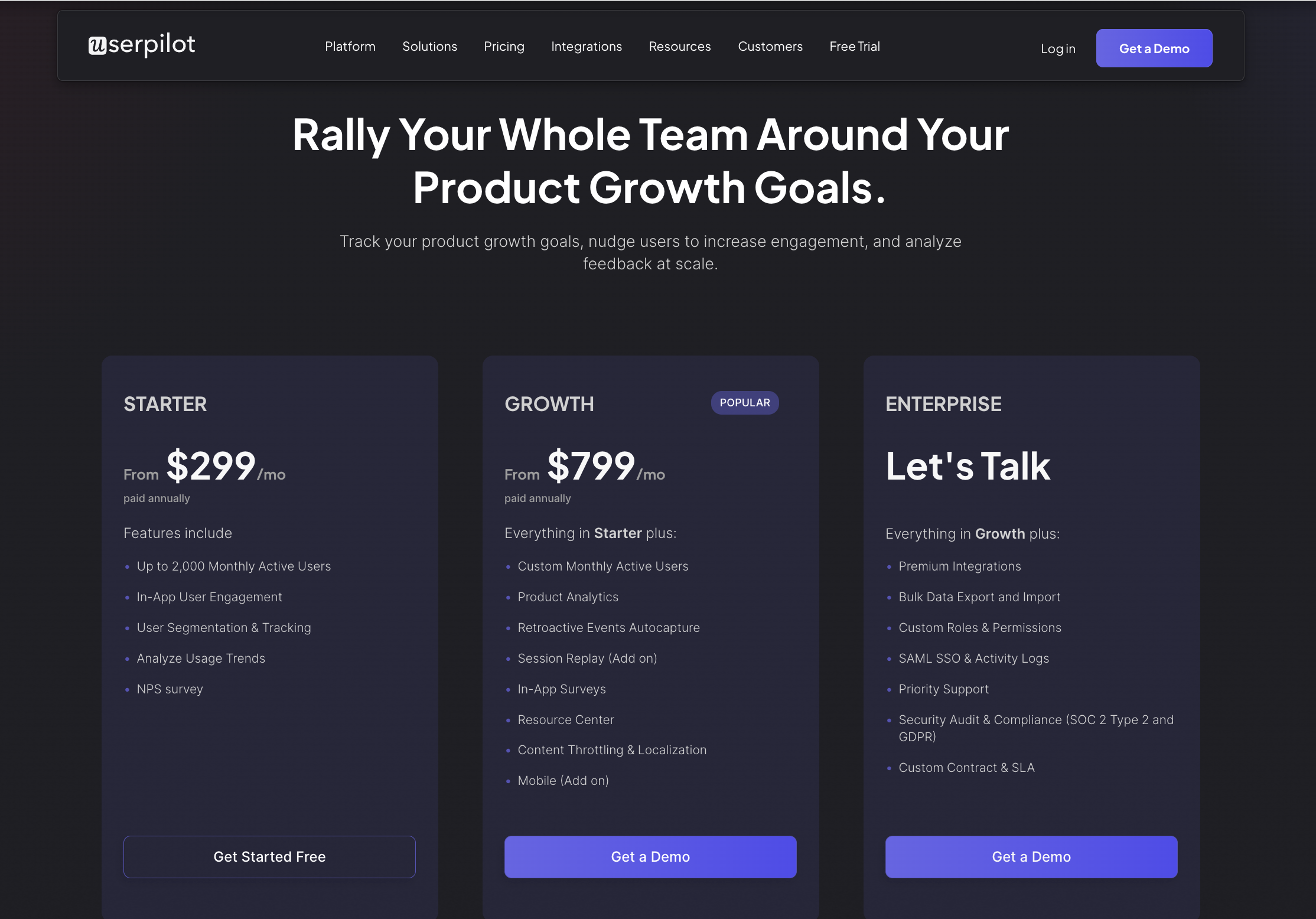
Conclusion
There you have it.
It should be easier now to make an informed decision whether UserGuiding is your go-to option for self service support. Ultimately, the best choice will depend on your product and current needs.
If you’re looking for a better alternative to UserGuiding for self service support, book a Userpilot demo today to experience firsthand how it can enhance your user experience and drive product growth!
Looking for A Better Alternative for self service support? Try Userpilot