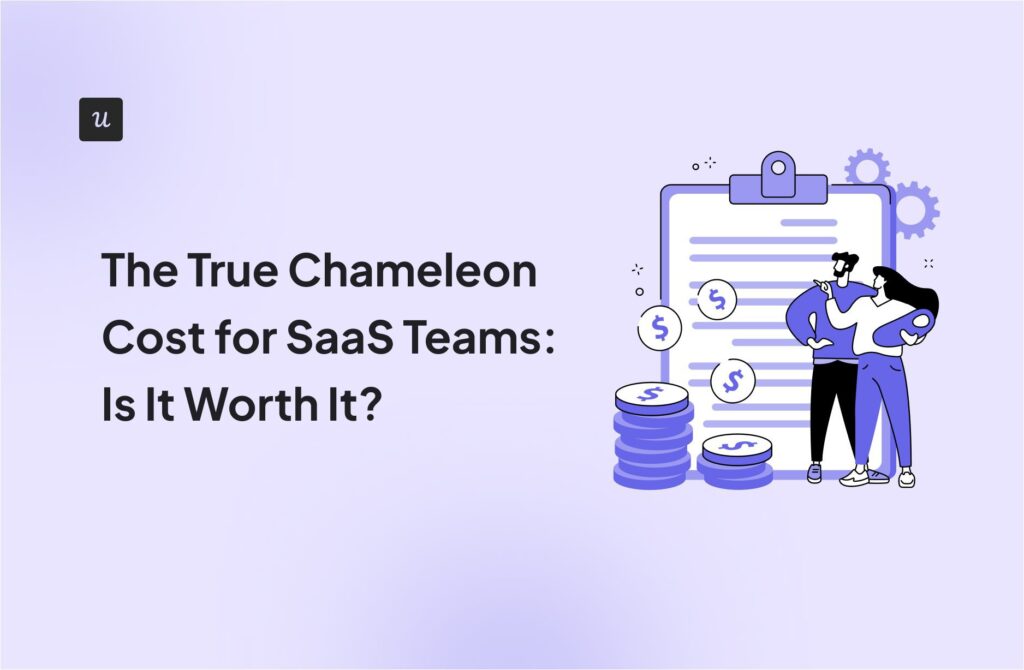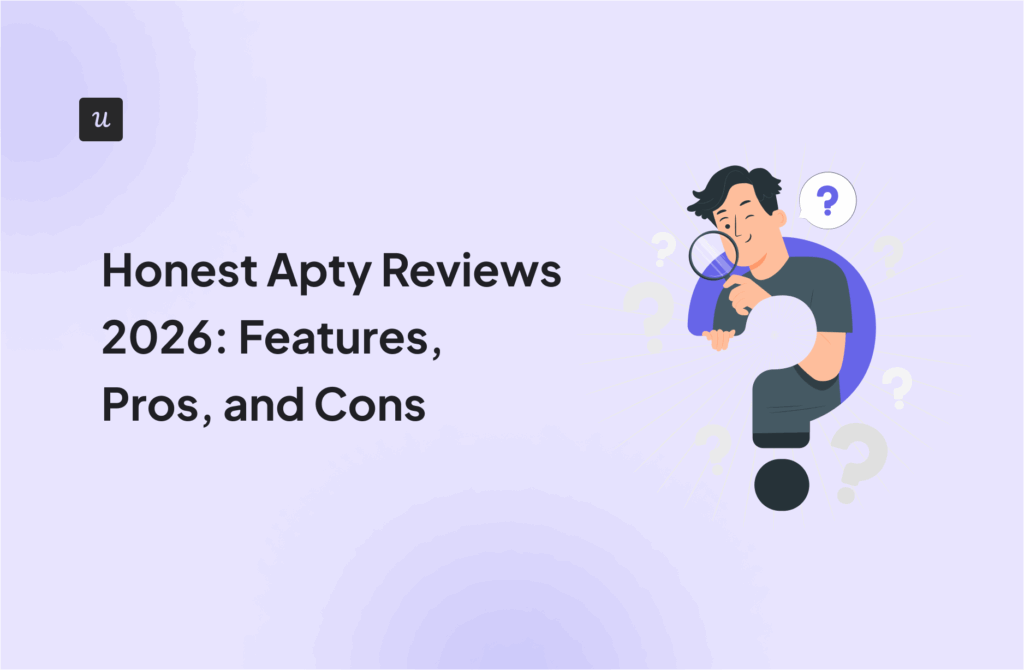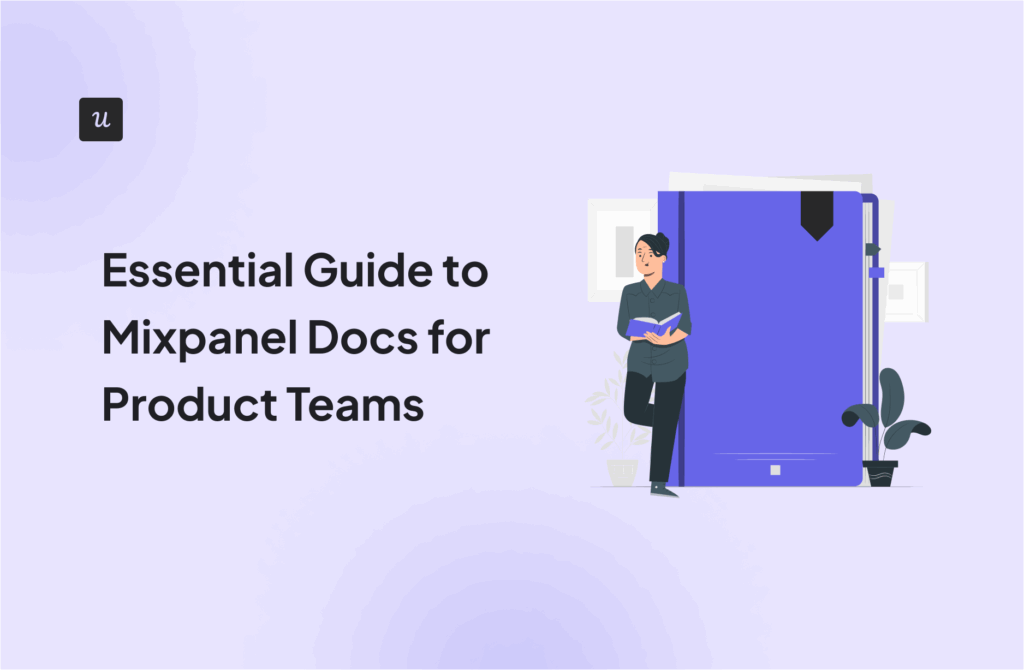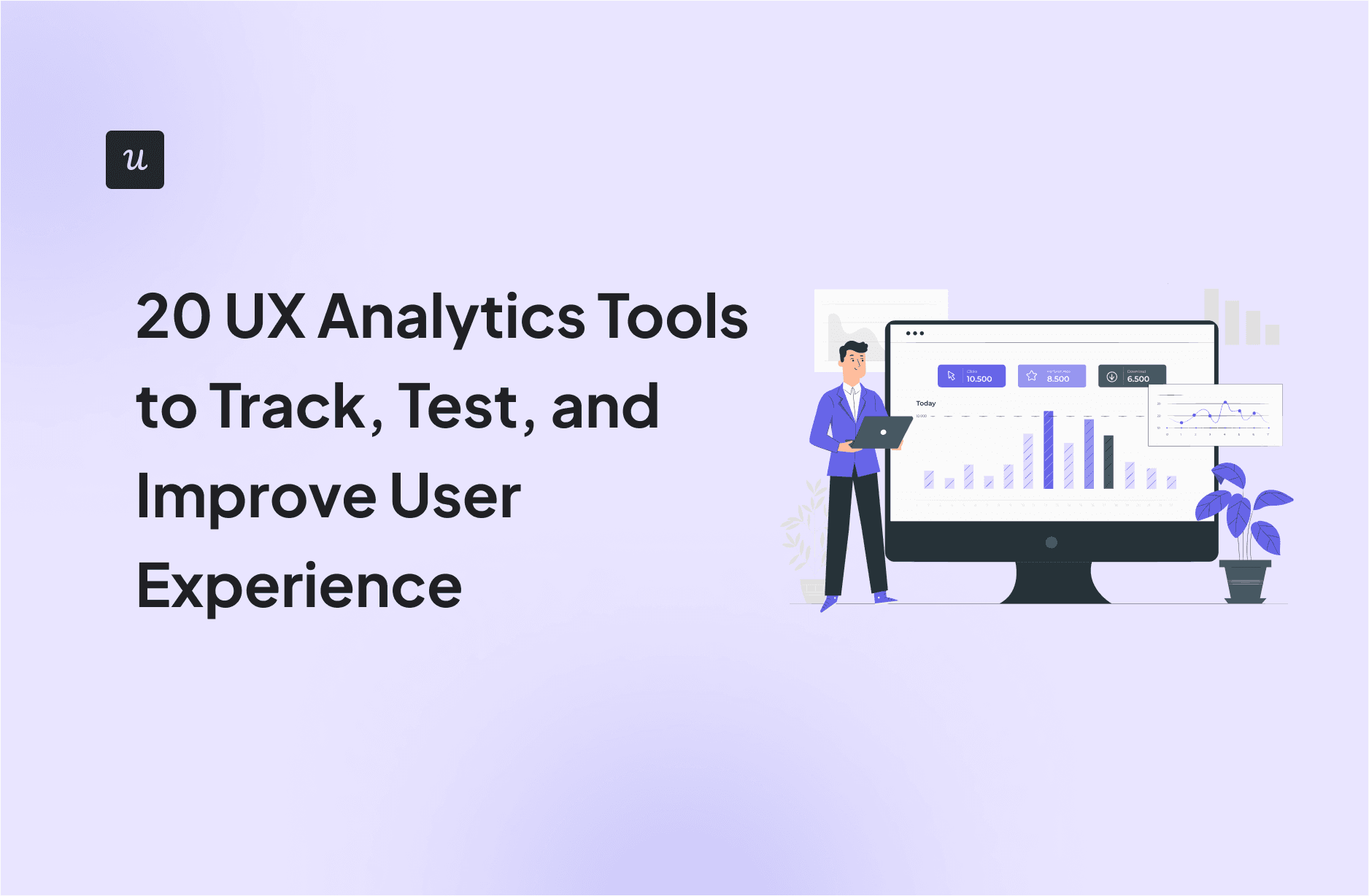
One of the cool things about being a UX designer is that you get to spend a lot of time trying to understand how people actually use the products you design. But unless you have the right UX analytics tools for you, it’s impossible to see the full picture.
UX analytics and research tools help us see all those unexpected connections between user behavior, feedback, and business outcomes. All of which help us make smarter design decisions and build better UX design experiences.
But different designers have different needs. So in this post, I’ll share the UX analytics tools I’ve personally tested, how I select them, and which ones I recommend for different use cases.
What’s your biggest UX challenge right now?
How do you currently analyze user behavior?
What’s most important in your ideal UX tool?
It looks like you’re ready for a smarter approach.
Based on your answers, you need more than just data. You need an all-in-one platform that connects behavior analytics to user feedback and in-app engagement. See how Userpilot’s UX analytics tools can help you find insights and act on them instantly.
Try Userpilot Now
See Why 1,000+ Teams Choose Userpilot

How we select UX analytics tools
The point of using any UX analytics tool is simple: track user behavior and collect insights that help you design better experiences. But great tools do more than that. They also help with other key UX jobs like running usability testing, collecting user feedback, supporting new feature development, and A/B testing.
I know choosing the right tool can feel overwhelming, with so many options out there. So my best UX analytics software selection focuses on what truly helps a UX researcher in their daily work. I prioritize tools that offer:
- Core functionality: Can it track user interactions, provide visual maps (like heatmaps), offer session replays, and analyze conversion paths?
- Actionable insights: Does it just give data, or does it help me understand what to do with that data to improve the product experience?
- Ease of use: A tool should have an intuitive interface and a minimal time to value, so my team can quickly get insights without needing advanced technical skills.
- Integration: How well does it fit into our existing tech stack? Seamless data flow between tools is crucial for a complete picture.
That’s the basis of how I evaluate and shortlist UX analytics tools. Each one on this list helps me capture not just data but meaningful user insights that make it easier to identify usability issues, validate design decisions, and improve the overall user experience.
Tried and tested UX analytics tools
Over the years, I’ve tested, compared, and tried out quite a few UX analytics tools, and these are the ones I keep coming back to.
Each of these brings something unique to the table. Some are great for mobile UX insights, some for usability testing or behavior analytics, and others for improving overall user experience. All of them are tools I’ve personally tested (or had solid recommendations from other UX researchers) and can recommend based on their capabilities and cost.
Here’s a quick overview before we dive deeper into each one:
- Userpilot: Best for AI-powered in-app user behavior analytics. Free plan available; paid plans start at $299/month.
- UXCam: Best for mobile app UX insights. Free plan available; paid plans have custom pricing.
- Smartlook: Best for product analytics and visual user insights. Free plan available; paid plans start at $55/month.
- Contentsquare: Best for quantitative and qualitative data analytics. Free plan; paid plans start from $49/month.
- Useberry: Best for UX analytics and prototype testing. Free plan available, paid plans start at $67/month.
- Maze: Best for AI-powered UX research. Free plan available, paid pricing starts at $99/month.
- UserTesting: Best for early user feedback during product development; pricing available only on request.
- Adobe Analytics: Best for actionable insights into the user journey; enterprise custom pricing.
- Optimizely: Best for A/B testing and usability optimization; custom pricing.
- Optimal Workshop: Best for design validation and usability testing; plans start at $199/month.
- Google Analytics: Best for website user insights; free.
Other tools worth exploring:
- Hotjar: For heatmaps and real-time user feedback.
- Fullstory: For behavior analytics and replaying user interactions.
- Mixpanel: For cohort analysis and product usage tracking.
- Amplitude: For in-depth funnel and retention analytics.
- UXtweak: For usability testing and user research.
- Userlytics: For remote user testing and qualitative insights.
- Inspectlet: For session recordings and form analytics.
- Quantum Metric: For enterprise-level digital experience analytics.
- Usersnap: For visual feedback and in-app bug reporting.
#1 Userpilot for AI-powered in-app user behavior analytics
Naturally, I have to start with the one I know best: Userpilot. But bias aside, it really is one of the most complete UX analytics tools on this list. That’s because we’ve built it as a full product growth solution that lets you analyze, act, and iterate, all in one place.
And now, with our new AI-powered Product Growth Agent, Lia, we’re making that process even faster. It’s the next big step toward making UX analytics not just powerful, but actually intelligent.
Let’s look at a few key Userpilot features and how they can help you make smarter UX decisions:
- Autocapture analytics: One of the best things about Userpilot is that it automatically collects all event data without any manual tagging. You will have real-time data for understanding how users actually engage with a product day to day.
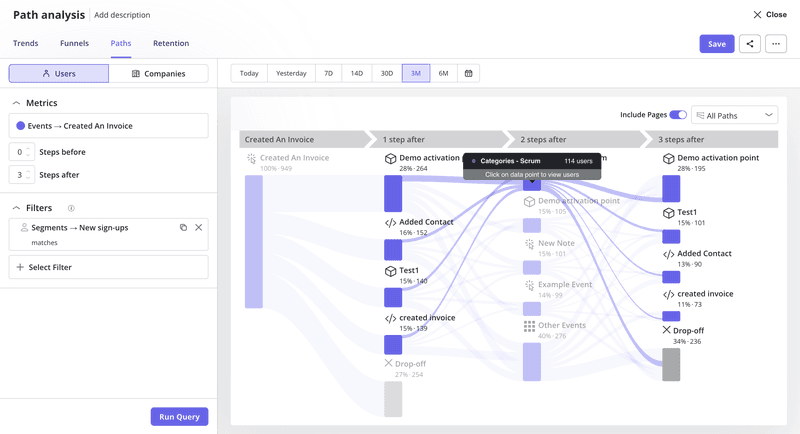
- Customizable dashboards: I love how simple it is to create a dashboard with drag and drop chart widgets. Whenever we ship a UX change, I can immediately see how it impacts user behavior or spot early issues before they escalate.
- Session replays with collaboration features: This one’s a personal favorite. Session replays let me watch real user sessions to identify UX friction or confusing moments. You can comment directly on the replay, mark bugs, add clip notes, or share snippets with the dev or design team, which saves hours of back-and-forth.
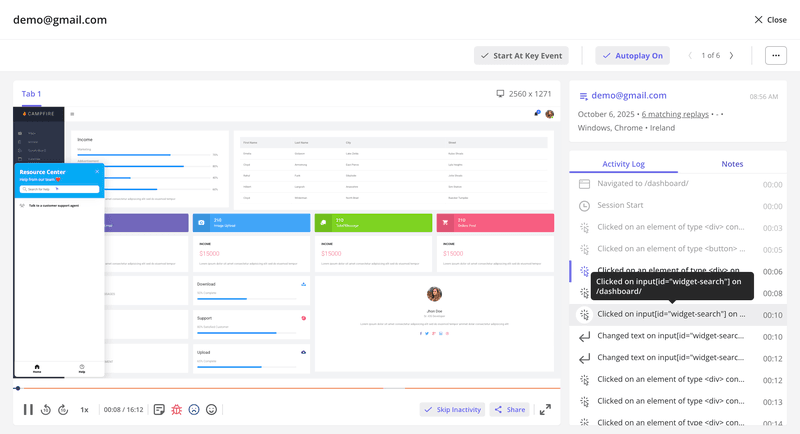
- Detailed user and company profiles: Userpilot also gives you access to comprehensive user and company-level profiles. I find it really useful to dig into who my most active or high-value users are. It’s a great way to align UX decisions with real customer behavior.
- In-app surveys and feedback collection: Finally, one of my favorite features: in-app surveys. You can run CSAT, CES, or NPS surveys, or even collect feedback to recruit beta testers right inside your product. In fact, this is exactly how I ran my own usability testing at Userpilot. I used our survey feature to recruit participants in-app, and it got me 4× higher response rates than traditional email outreach!
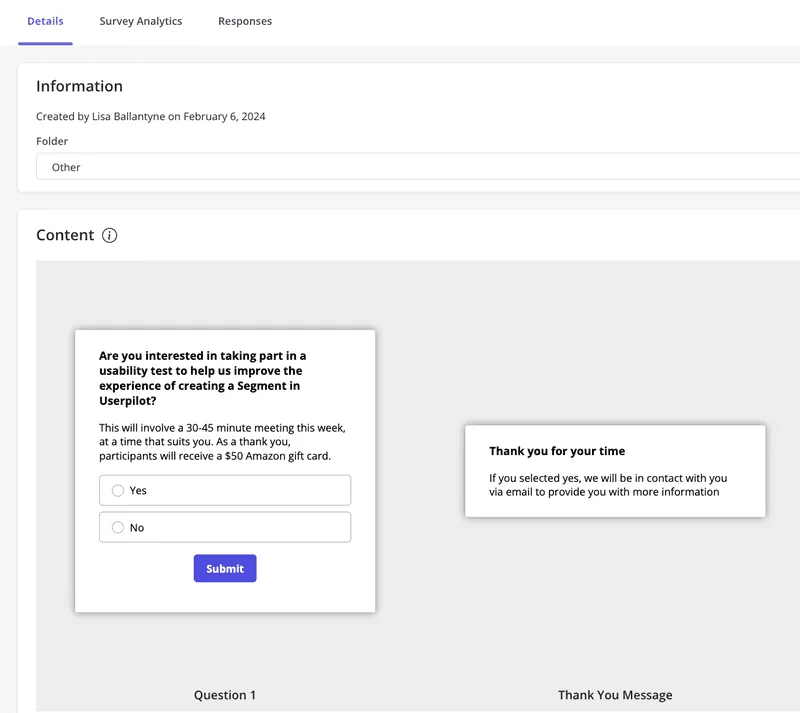
What makes Userpilot even more exciting right now is Lia, our new AI-powered Product Growth Agent. Lia adds a smart layer on top of everything I just talked about (from analytics and dashboards to surveys and replays) to help you get to UX analytics insights instantly.
Instead of digging through all the charts or dashboards, Lia does the heavy lifting: summarizing key data points, flagging anomalies early, and suggesting what might be worth looking into. You can join the waitlist here if you’d like to try Lia and see how AI can make your UX analytics faster, smarter, and a lot less manual.
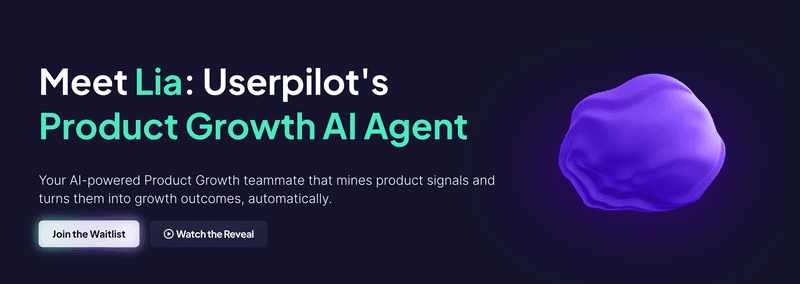
And if you want to stay updated on new releases and improvements, check out our Fall Product Release page.
Userpilot pricing
At Userpilot, we offer three pricing tiers:
- Free – for up to 500 monthly active users (MAUs).
- Starter – for $299 per month, great for small teams with in-app engagement needs.
- Growth – custom pricing, ideal for teams that want access to all the analytics, dashboards, and in-app engagement features.
- Enterprise – custom pricing for larger organizations with advanced needs.
If you plan to use the full suite of features like analytics, session replays, user feedback, and the AI layer, our Growth plan is your best fit. It’s where you unlock everything you need to understand your users deeply and act on insights instantly.
#2 UXCam for mobile app UX insights
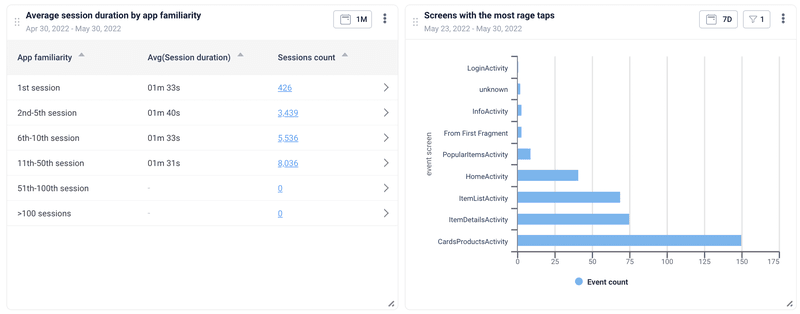
For mobile applications, UXCam offers specialized, critical insights. It helps us understand how users navigate our app, precisely where they tap, swipe, and encounter issues. Features like screen flow analysis and gesture detection are crucial for optimizing the mobile user experience.
As mobile UX becomes increasingly vital, having a dedicated tool like UXCam to visualize user journeys and spot common UX mistakes is incredibly helpful. It provides a holistic view of app performance, including crash analytics, which directly informs our efforts to improve app stability and satisfaction.
Key features
- Screen flow and gesture analytics: UX Cam is great at mapping how your users navigate your app. It tracks every tap and swipe, and is built to find friction points in native mobile user flows so you can spot where users get stuck or stay engaged.
- Session recordings and heatmaps: You can replay user interactions frame by frame to understand user behavior and diagnose mobile UX issues in context.
- Crash and performance analytics: This feature is especially useful for mobile teams. It automatically tracks crashes, UI freezes, and network errors, so you can fix problems that directly affect user satisfaction and retention.
Pros of UX Cam
- The session recordings make it very easy to spot friction or hesitation within seconds, especially on smaller mobile screens.
- It combines quantitative metrics with qualitative visuals, which gives you a complete picture of user behavior and app performance.
Cons of UX Cam
- I wish there were more integrations with other web analytics tools for a smoother cross-platform workflow.
- Dashboard customization can feel a bit limited once you start scaling.
- Exporting large session data takes some patience. It’s not a dealbreaker, but something to be aware of.
UX Cam pricing
UXCam offers a free plan for up to 3,000 monthly sessions with basic features. Paid tiers (Starter, Growth, Enterprise) are custom quote-only, although they do offer a 14-day free trial to get started.
#3 Smartlook for product analytics and visual user insights
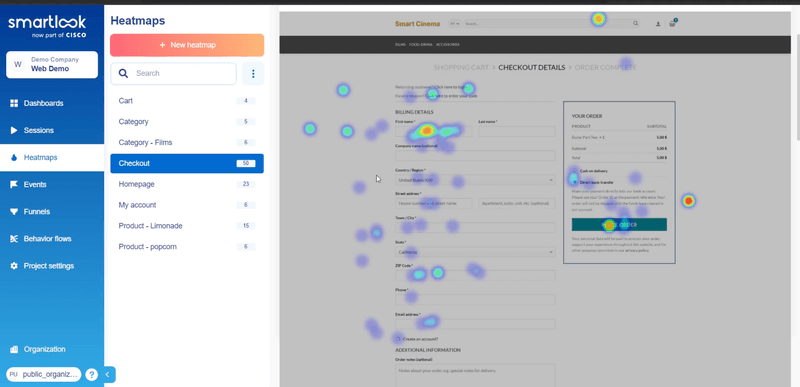
If you’re looking for a tool that helps you see what users are doing rather than just measuring it, Smartlook is a solid choice. It bridges the gap between traditional product analytics and visual UX insights, which is perfect for product teams that want both numbers and context.
I see it as a good fit for teams that have the relevant information but are busy chasing down the whys. It’s especially handy for SaaS or eCommerce teams trying to identify friction in complex flows or checkout journeys.
Key features
- Session replays and heatmaps: Smartlook’s biggest strength is how it combines session replays with heatmaps. You can watch how users scroll, click, or hesitate across pages to find usability issues.
- Funnels and event tracking: You can set up funnel analytics and custom event tracking without coding. It’s useful if you’re mapping user paths or trying to understand the customer journey across web sessions.
- Form analytics and error tracking: This is one of Smartlook’s underrated features. It shows where users abandon forms or make input errors, which lets you identify pain points that might not show up in quantitative data.
Pros of Smartlook
- Smartlook’s session replays are strong. You can easily pinpoint where users hesitate or abandon key steps, and get instant context behind your metrics.
- Has a good balance of quantitative and qualitative data, so you’re not stuck looking at raw numbers alone.
Cons of Smartlook
- Some users report bugs in recordings or funnel visualizations, especially in long sessions.
- The free or lower plans limit retention, number of events, or number of funnels, so scaling up can get pricey.
- For heavy web + mobile setups, dashboard customization can feel a bit constrained compared to more advanced analytics suites.
- Exporting data for deeper external analysis or cross-tool work can feel a bit clunky.
Smartlook pricing
Smartlook has a free plan (3,000 sessions/month, 10 events, 2 funnels, basic heatmaps). Beyond that, the Pro tier starts at $55/month for more sessions and features, with Enterprise/custom pricing for high volume usage.
#4 Contentsquare for quantitative and qualitative data analytics
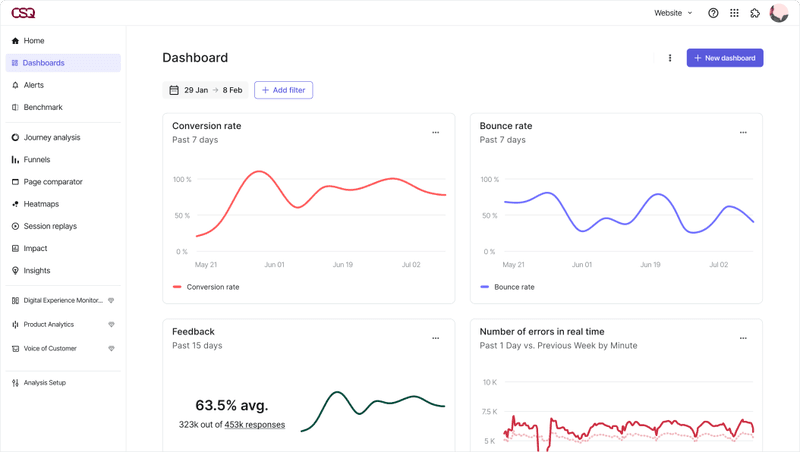
Contentsquare provides a deep, all-encompassing view of user behavior across web and mobile, automatically capturing 100% of user interactions without the need for manual event tagging.
I find its zone-based heatmaps especially useful for understanding engagement with specific page elements, and its AI-powered insights highlight frustration signals automatically.
For large organizations seeking a unified platform that seamlessly combines qualitative and quantitative data to drive company-wide digital strategy, Contentsquare is an excellent, albeit significant, investment.
Key features
- Automatic data capture: Unlike most user experience analytics tools, Contentsquare collects every user interaction automatically without the need for custom event tracking.
- Zone-based heatmaps and session replays: The platform’s zone-based heatmaps are one of the most detailed on the market. Plus, you can pair them with session replays. It’s one of the few tools that merges visual UX data with measurable performance metrics so seamlessly.
- AI-powered behavior insights: Its machine learning algorithms automatically detect “rage clicks,” hesitation, and anomalies. You can understand user interactions at scale and optimize user experiences without all the guessing.
- Integration and visualization tools: Contentsquare connects easily with Google Analytics, marketing platforms, and BI tools like Google Data Studio.
Pros of Contentsquare
- The AI insights are genuinely useful and automatically flag when something feels off in your UX, so you’re not hunting for issues manually.
- Integrations with enterprise marketing platforms make it easy to align UX data with broader business KPIs.
Cons of Contentsquare
- It’s one of the more expensive tools on this list, so I’d say it’s better suited for large or enterprise-level teams.
- The learning curve can be steep if you’re just getting started with user behavior tracking or multi-channel analytics.
- Some users mention that it can feel “heavy” to run compared to more lightweight, agile user behavior analytics tools.
Contentsquare pricing
Contentsquare doesn’t have fixed pricing available publicly. They do offer a Free plan, a Growth plan at $49 per month with limited features, and custom enterprise plans, but their pricing isn’t exactly transparent. From what I hear, the tool can be a hefty investment.
#5 Useberry for UX analytics and prototype testing
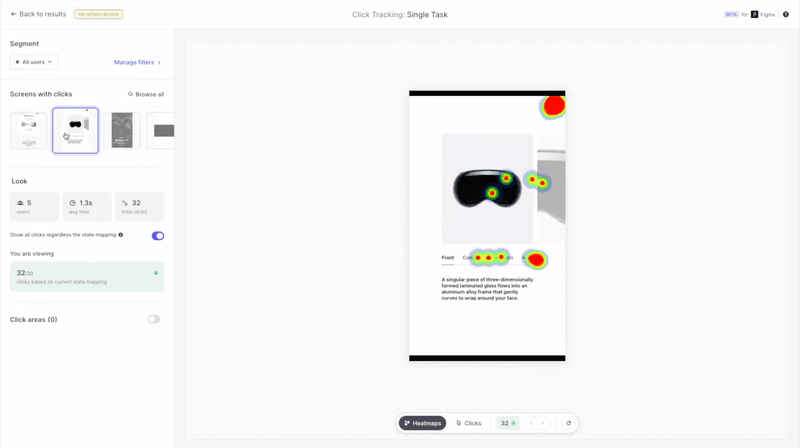
If you’re running usability tests or trying to validate design ideas early, Useberry is one of the simplest tools to start with. It’s built for product teams who want to test prototypes, collect feedback, and analyze user behavior without needing a live product yet.
I like to think of it as a “pre-launch” analytics layer; great for gathering quick insights before you invest in development.
Key features
- Prototype testing with analytics: Useberry integrates directly with Figma, Adobe XD, and Sketch so you can test interactive prototypes. You can see user sessions, completion rates, and time-on-task to understand how users interact before you ship.
- Task flows and heatmaps: The tool visualizes user actions and paths users take within your prototype. You can trace where testers clicked, dropped off, or looped back, giving you deeper insights into usability friction.
- Survey and feedback integration: Unlike many testing tools, Useberry lets you combine behavioral metrics with surveys and live user interviews, so you can easily connect what users do with why they did it.
- Real-time analytics dashboard: Its clean interface delivers real-time data tracking on completion rates and pain points.
Pros of Useberry
- I find it one of the easiest tools to set up for prototype testing.
- The combination of task analytics and qualitative feedback gives you a more rounded picture of user behavior.
- Also, it works directly with your design tools, so there’s no need to switch between apps.
Cons of Useberry
- The free plan is limited to 10 responses per month, which can feel restrictive for larger teams.
- Analytics depth isn’t as strong as dedicated user behavior analytics tools like Contentsquare or Smartlook.
- Some testers have noted that response collection can slow down when using large participant pools.
- Doesn’t (yet) offer customer segmentation abilities to segment users based on demographic or behavioral data.
Useberry pricing
Useberry offers a Free plan with up to 10 responses/month. The Growth plan starts at $67/month (billed yearly) for 300 responses and 1 seat, with options to scale up to 2,000 responses or add more seats. Enterprise plans are custom pricing.
#6 Maze for AI-powered UX research
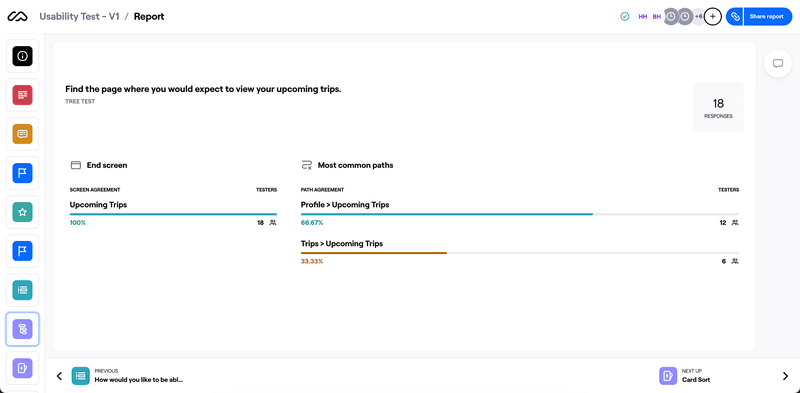
If you want a UX research tool that does more than collect feedback, Maze is one of the most advanced options out there. It takes traditional usability testing to a whole new level with its automation and AI analysis. I like how it makes research faster. So it’s not just running tests, but also summarizing findings, analyzing trends, and helping you turn results into deeper insights that can actually guide design decisions.
I think it’s especially useful for product teams who run continuous discovery or iterative design processes. If you need to test, learn, and adapt quickly without slowing down development, definitely look into Maze.
Key features
- AI-powered research analysis: It automatically processes quantitative and qualitative feedback to find key themes and friction points.
- Unmoderated usability testing: You can run usability tests with participants from all over the world. It captures clicks, completion rates, and user sessions through recordings.
- AI-moderated and live interviews: One thing I like about Maze is its flexibility and mix of automation and human input. You can use AI-moderated interviews when you need quick insights, or switch to live user interviews for deeper context.
- Automated reports and integrations: The reports are surprisingly polished right out of the box, with data visuals, charts, and summaries ready to share in minutes. Plus, it has integrations with Figma and Slack, which help with collaboration.
Pros of Maze
- It’s great for remote research. You get everything from user surveys to interviews and prototype testing in one place.
- The interface feels clean and beginner-friendly.
Cons of Maze
- The AI reports are powerful, but can sometimes oversimplify nuanced feedback. You might need to run a quick manual review.
- The free plan is limited to one study per month, so you’ll likely need a paid tier fairly quickly.
- Some users have mentioned occasional lag when analyzing larger study files or heavy media uploads.
Maze pricing
Maze offers a Free plan (1 study per month for up to 5 seats). The Starter plan starts at $99/month and includes unmoderated research, audio/video recordings, and research templates. But for surveys, moderated (and AI-moderated) interviews, and other advanced AI features, you’ll need the Enterprise plan, which is custom-quote only.
#7 UserTesting for early user feedback during product development
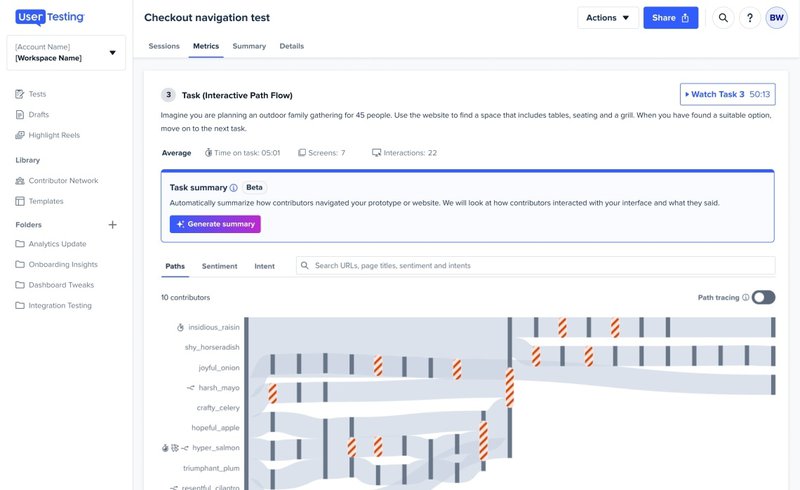
For rich, qualitative insights, UserTesting is invaluable. It connects us with real users who interact with our products or prototypes while providing live feedback. This helps product teams gather user feedback, hearing their thoughts and reactions as they navigate our designs.
This kind of qualitative data is a perfect complement to the quantitative insights from other tools. It helps us understand the “why” behind user behaviors and uncover usability issues that pure data might miss, making our UX research more human-centered.
Key features
- Live moderated and unmoderated tests: This is what UserTesting does best. You can run both real-time, moderated sessions and unmoderated ones.
- Access to a large participant panel: UserTesting also gives you access to a diverse pool of verified participants, so you can recruit people who fit your exact target audience. This saves hours you’d otherwise spend finding ideal beta testers manually.
- Real-time video feedback and highlights: You can watch participants’ screens and reactions as they use your product.
- AI-powered summaries and tagging: The platform automatically tags key moments and themes in the videos. It’s especially useful for finding recurring issues or behavioral patterns across different participants.
Pros of UserTesting
- You get immediate access to authentic reactions and thoughts, which makes the insights feel more real and tangible.
- The participant quality is impressive. Plus, you can filter by demographics, location, or experience level.
- Highlight reels are a great feature; they can turn your findings into impactful presentations for leadership or clients.
Cons of UserTesting
- It’s one of the pricier tools for smaller teams, especially if you need frequent tests or multiple target segments.
- Video files can take up a lot of storage and bandwidth, which can often slow things down.
- The analysis features are solid, but still require manual review to catch subtle UX issues.
- Some users report that recruiting very specific audiences (especially B2B) can be slower.
UserTesting pricing
Online, potential buyers appear to find UserTesting’s pricing confusing. The plans and tiers seem complicated, and the pricing isn’t publicly listed. Most reported prices, however, range from $1500 to $2500 per seat/month.
#8 Adobe Analytics for actionable insights into user journey
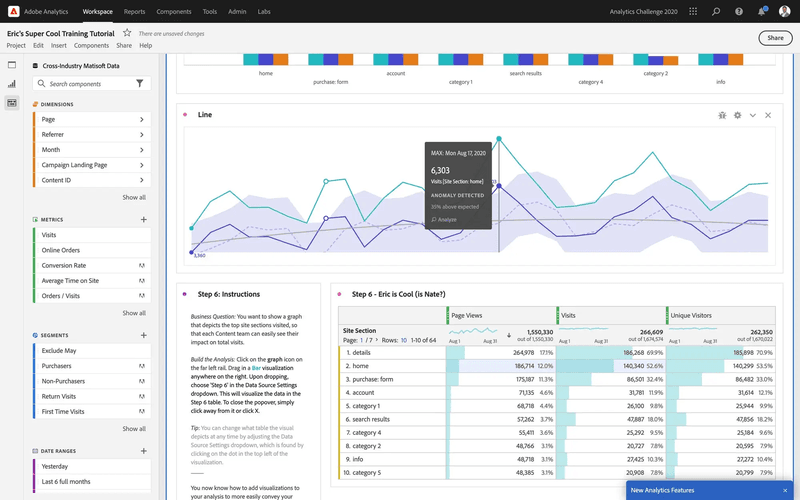
For large organizations that need extensive, complex data analysis across numerous digital channels, Adobe Analytics offers powerful features. It provides advanced user segmentation and predictive analytics capabilities, allowing us to consolidate insights from various sources for a comprehensive view of customer interactions.
While incredibly robust, it has a steeper learning curve and can be resource-intensive. It’s often best suited for enterprises with dedicated data teams who need deep, cross-channel data integration and advanced reporting.
Key features
- Advanced segmentation and cohort analysis: You can slice data across hundreds of variables, from device type to campaign to tiny behavioral nuances.
- Predictive analytics and machine learning models: One of my favorite things about Adobe Analytics is its AI ability. The predictive models can flag churn risks or forecast engagement dips early.
- Cross-channel data integration: You can connect data from websites, apps, CRMs, and marketing systems, all in one place. That unified, 360-degree view of the customer journey is useful if you’re dealing with multiple touchpoints or brands.
- Custom dashboards and visualization tools: The reporting flexibility is next-level. You can build dashboards tailored to any goal or department, though it takes a bit of time to get comfortable.
Pros of Adobe Analytics
- The predictive customer analytics features are incredibly useful for long-term strategic planning.
- Integrates smoothly with the rest of the Adobe Experience Cloud, which makes collaboration across marketing and UX smooth.
Cons of Adobe Analytics
- The setup and configuration process can be complex and time-consuming.
- Not a plug-and-play tool. You’ll need skilled analysts or data engineers to unlock its full potential.
- Some users find the interface less intuitive compared to newer, more visual UX tools.
- Pricing is on the higher side, so it’s best suited for enterprise-level teams.
Adobe Analytics pricing
Adobe Analytics doesn’t list its pricing publicly, but costs depend on your data volume, setup, and the features you need. From what I’ve seen, it’s definitely a pricey, enterprise-level investment and best suited for larger organizations that can fully leverage its depth and complexity.
#9 Optimizely for A/B testing and usability optimization
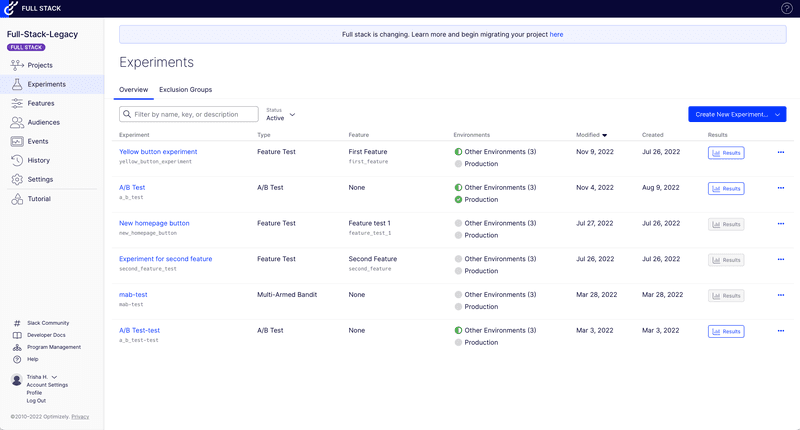
When it comes to rigorous testing and optimization, Optimizely excels. It offers robust A/B testing software and multivariate testing capabilities, allowing you to experiment with different design variations and accurately measure their impact on user engagement and conversion rates.
Its feature flagging also gives product teams precise control over rollouts, letting you test new features with a subset of users before a full launch.
This unwavering focus on controlled experimentation is key to making data-driven decisions that genuinely improve your product.
Key features
- A/B and multivariate testing: Optimizely is easily one of the most advanced testing tools out there. It lets you compare design variations and see exactly which one performs best.
- Feature flagging and rollouts: This is honestly my favorite part of Optimizely. You can roll out new features to a small segment of users, gather behavioral data, and tweak things before launching to everyone.
- Experimentation platform: Beyond UI tests, Optimizely also lets you test deeper elements like pricing, algorithms, or even messaging.
- Robust analytics and reporting: The reporting side is clean and straightforward. You can track impact and statistical significance in real time without going through reports. Plus, I find the visual dashboards good for getting designers, PMs, and marketers on the same page.
Pros of Optimizely
- It’s definitely one of the most reliable and precise testing tools for large-scale experiments.
- I like how detailed and visual the reports are; they make interpreting results simple, even for non-analysts.
Cons of Optimizely
- It’s on the pricier side, especially for startups or smaller teams.
- The setup process can feel complex initially if you’re new to experimentation frameworks.
- You’ll get the most value if your team already has a data-driven experimentation culture. Otherwise, it may feel underutilized.
Optimizely pricing
Optimizely offers custom pricing based on traffic and testing volume. While it doesn’t publish rates publicly, it’s definitely built with mid-sized and enterprise teams in mind.
#10 Optimal Workshop for design validation and usability testing
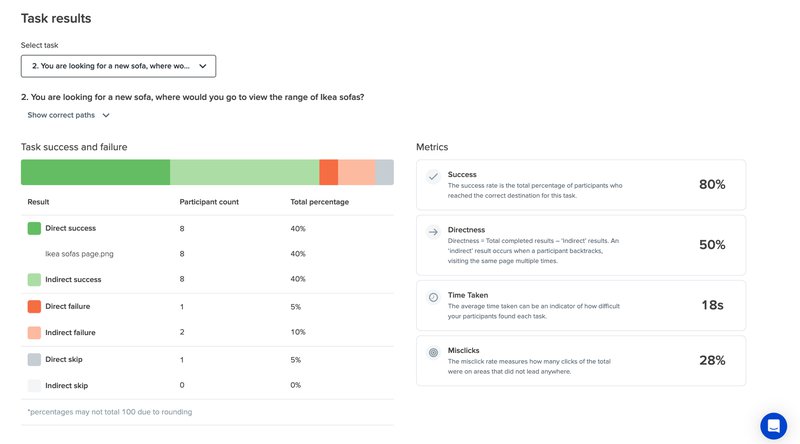
If your goal is to validate information architecture, navigation, or early design structure, Optimal Workshop is one of the best tools for the job. It focuses on helping UX teams understand how users think and organize information before they invest time in building complex prototypes.
I like it mainly because it gives super clear, research-backed evidence for design decisions that might otherwise rely on gut feeling.
Key features
- Tree testing and card sorting: It helps you test how users categorize and locate content, so you can see whether your site’s structure makes sense to them. I find this especially helpful for redesigning UX navigation or improving content-heavy pages.
- First-click and task analysis: The platform also measures where users click first when completing a task. That single click often tells you more about usability than any other metric.
- Survey and qualitative feedback tools: Along with behavioral data, you can also collect open-ended feedback from participants.
- Comprehensive reporting and visualization: The reports are clean and interactive, and easy to share with designers or stakeholders. The visual breakdown of paths, success rates, and click maps can save you hours of manual analysis.
Pros of Optimal Workshop
- It’s excellent for validating navigation and information hierarchy decisions.
- I like its intuitive interface. Even researchers new to usability testing can set up studies easily.
Cons of Optimal Workshop
- It’s definitely limited to early-stage UX research, and doesn’t track ongoing user behavior after launch.
- For large-scale projects, you’ll need to upgrade to access full analytics and data export options.
- Some users mention the UI could be more modern and customizable.
Optimal Workshop pricing
Optimal Workshop offers paid plans starting at $199/month (billed annually) with the Starter plan, which includes 5 studies and unlimited seats. There’s also an Enterprise plan for large organizations with advanced data needs, but you’ll need to contact their sales team for pricing.
#11 Google Analytics for website user insights
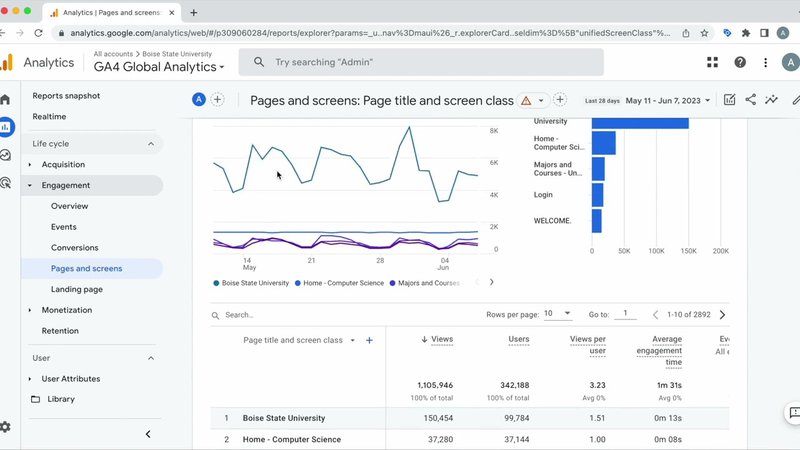
Google Analytics (GA) is the old guard for a reason. It’s fantastic for seeing the big picture of website traffic. As a UX researcher, I rely on it to understand user acquisition channels, audience demographics, and high-level engagement metrics like bounce rates and page views.
While it might feel a bit overwhelming for beginners with its extensive data, its customizable reports allow you to home in on the metrics that matter most. It’s a great starting point for understanding where users come from and how they generally interact with your site, forming a solid base for deeper UX investigation.
Key features
- Comprehensive traffic and behavior reports: GA tracks every visit, click, and session, so you can clearly see how users move through your site.
- Integration with other Google tools: Of course, one of GA’s greatest advantages is its seamless connection with platforms like Google Tag Manager, Google Ads, and Google Data Studio.
- Event tracking and goal setup: You can define custom goals (like clicks, scroll depth, or form submissions) and track them automatically.
Pros of Google Analytics
- Completely free, with advanced features that rival many paid analytics tools.
- The data coverage is extensive, so you can analyze nearly every interaction on your website.
Cons of Google Analytics
- The interface can feel overwhelming at first, especially for teams new to analytics.
- There’s also a learning curve when setting up custom events or filtering the data correctly.
- It’s not built specifically for UX research, which means you’ll need to pair it with other tools for deeper qualitative insights.
- Sampling can sometimes skew results for sites with very high traffic volumes.
Google Analytics pricing
Google Analytics (GA4) is free, and honestly, that’s one of the reasons it’s such a great starting point for many UX teams. If you’re working at scale and need advanced data limits or deeper integrations, Google Analytics 360 is the paid version to look at.
Other UX analytics tools to consider
If you’re looking to expand your UX analytics stack or look at even more specialized options, here are a few other tools I’d recommend:
| Tool | Best for | Pricing Range | Top Features |
|---|---|---|---|
| UXtweak | Usability testing and UX research | Free plan available; paid plans from $92/month | Tree testing, card sorting, session recordings, prototype testing |
| Userlytics | Remote user testing and video feedback | Paid plans from $699/month | Video-based user tests, screen and webcam recording, task analytics, panel recruitment |
| Inspectlet | Session replays and form analytics | Free plan available; paid plans from $39/month | Session recordings, form analytics, conversion funnels, heatmaps |
| Hotjar | Heatmaps and real-time user feedback | Free plan available; paid plans from $39/month | Heatmaps, session replays, surveys, feedback widgets |
| FullStory | Digital experience analytics and session insights | Custom pricing only | Auto-captured sessions, journey mapping, frustration signals, AI insights |
| Mixpanel | Product analytics and user behavior tracking | Free plan available; custom pricing for paid plans | Event tracking, funnel analysis, retention reports, cohort segmentation |
| Amplitude | Advanced product analytics and growth tracking | Free plan available; paid plans from $49/month | User segmentation, funnel analytics, journey analysis, A/B testing support |
| Quantum Metric | Enterprise-level digital experience analytics | Custom enterprise pricing | Continuous product design insights, anomaly detection, session replay, journey mapping |
| Usersnap | Visual user feedback and bug reporting | Free plan available; paid plans from $39/month | In-app feedback, screenshot annotations, issue tracking, customer surveys |
Typical pricing range of UX analytics tools
UX analytics and research tools vary a lot in pricing, and it comes down to how deep you want to go with your data and how big your team is.
Here’s a quick breakdown of what to expect at different tiers:
| Tier | Monthly budget | What you get | Trade-offs | Best for |
|---|---|---|---|---|
| Early-stage teams | $0–$100 | Basics like session replays, heatmaps, simple feedback forms | Limited retention and few advanced analytics | Startups validating UX with minimal spend |
| Growing teams | $100–$1,000 | Event tracking, funnels, usability tests, user interviews; integrations (CRM/analytics) | Some setup and process needed | Small–mid teams mixing quant + qual |
| Scale-ups | $1,000–$5,000 | Full UX analytics, A/B testing, customizable dashboards, conversion pathing | Higher cost; requires dedicated owners | PM/UX teams needing deep visibility |
| Enterprises | $5,000+ | Cross-channel data, AI insights, predictive analytics, strong security/governance | Complex implementation and change management | Large orgs with multiple products/markets |
What’s next for UX analytics tools
The UX analytics space is evolving fast, shaped by new technology, changing privacy laws, and rising user expectations. Here are some of the key trends shaping the next generation of tools:
- AI-driven insights and automation: Tools are moving beyond data visualization to interpretation. They will start focusing on automatically surfacing anomalies, summarizing findings, and even suggesting next steps. The goal is to spend less time analyzing and more time actually improving the experience.
- Privacy-first data collection: With stricter privacy laws and growing user awareness, analytics platforms are all in on consent-based tracking, anonymized data, and cookieless event capture. In fact, transparency is becoming a UX expectation in itself.
- Unified product and UX analytics: Teams want a single view that combines behavioral data, user feedback, and onboarding insights. The line between analytics and experience tools is blurring as companies are looking for one place to manage it all.
- Predictive and proactive UX: The next step is using AI to anticipate friction before it even happens (for example, predicting when users are likely to churn or hit confusion) and then triggering contextual help automatically.
FAQ
What is a UX analytics tool?
At their core, UX analytics tools are what help decode how users interact with our digital products. They gather both quantitative data, like clicks and conversion rates, and qualitative insights, such as session recordings, to paint a complete picture of the user journey.
What features should UX analytics tools have?
UX analytics tools should have the following key features:
- Event and funnel tracking: Spot where users drop off.
- Session replays and heatmaps: Visualize user interactions and friction points.
- Dashboards and reports: Track KPIs and share findings easily.
- Segmentation and user profiles: See how different user groups behave.
- Feedback tools (CSAT, NPS): Gather real-time user input.
- Integrations: Connect data across analytics, CRM, and onboarding tools.
- AI insights: Automatically surface anomalies and key trends.
What are the benefits of using UX analytics tools?
UX analytics tools help turn user data into design clarity. They show how users interact with your product, where they get stuck, and what drives engagement.
How do you choose the right UX analytics tool?
Choosing the right UX analytics tool isn’t a one-size-fits-all decision. It truly depends on your team’s specific needs, budget, and the stage of your product. Here’s how I approach this selection process:
- Define your goals: What do you want to achieve? Are you focused on funnel optimization, reducing customer churn, improving product adoption, or understanding customer loyalty? Your goals will guide your tool choice.
- Assess your team’s skills: Do you have data analysts who can write complex queries, or do you need user-friendly, no-code solutions? For instance, tools like Userpilot with its no-code analytics capabilities are perfect for product and marketing teams who need quick insights without developer intervention.
- Consider your product type: Is it a web app, a mobile app, or both? Select tools explicitly optimized for web, mobile, or hybrid applications, as generic tools often fall short in specialized environments.
- Think about integrations: How will the tool fit into your existing tech stack? Integrations with CRMs like HubSpot or Salesforce, or analytics platforms like Amplitude and Mixpanel, can provide a more omnichannel view of your users.
- Start small, iterate: Many tools offer free trials or basic plans. Experiment with a few that align with your needs before committing.