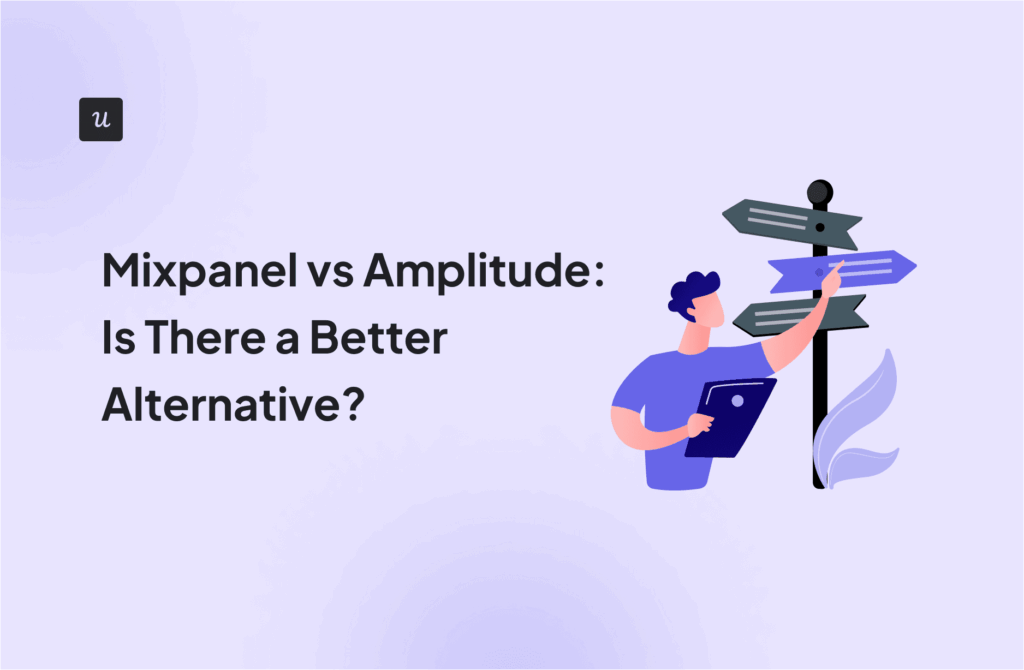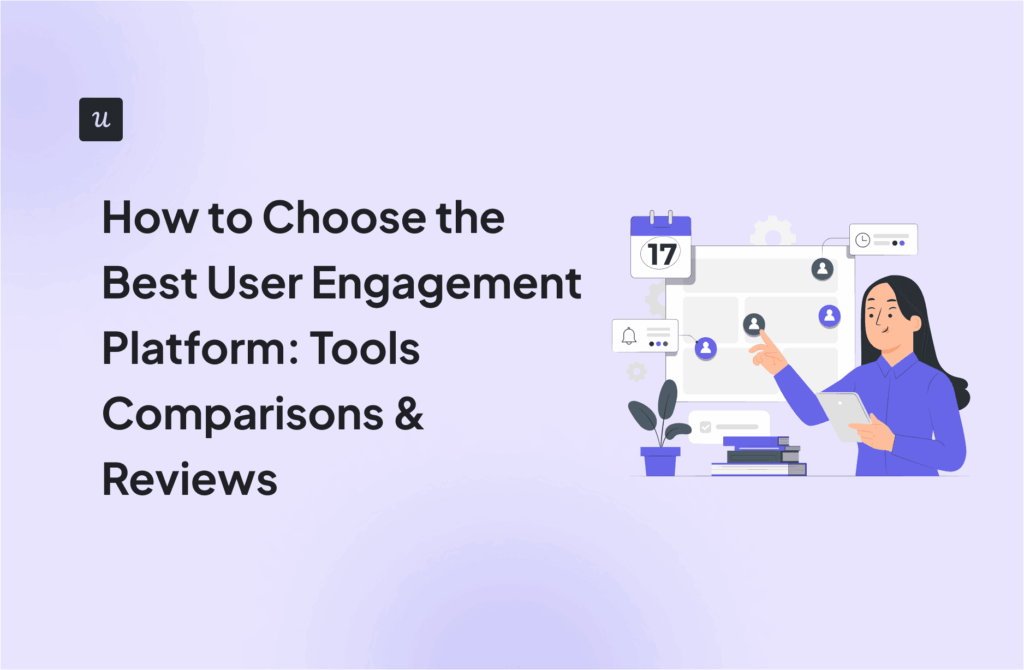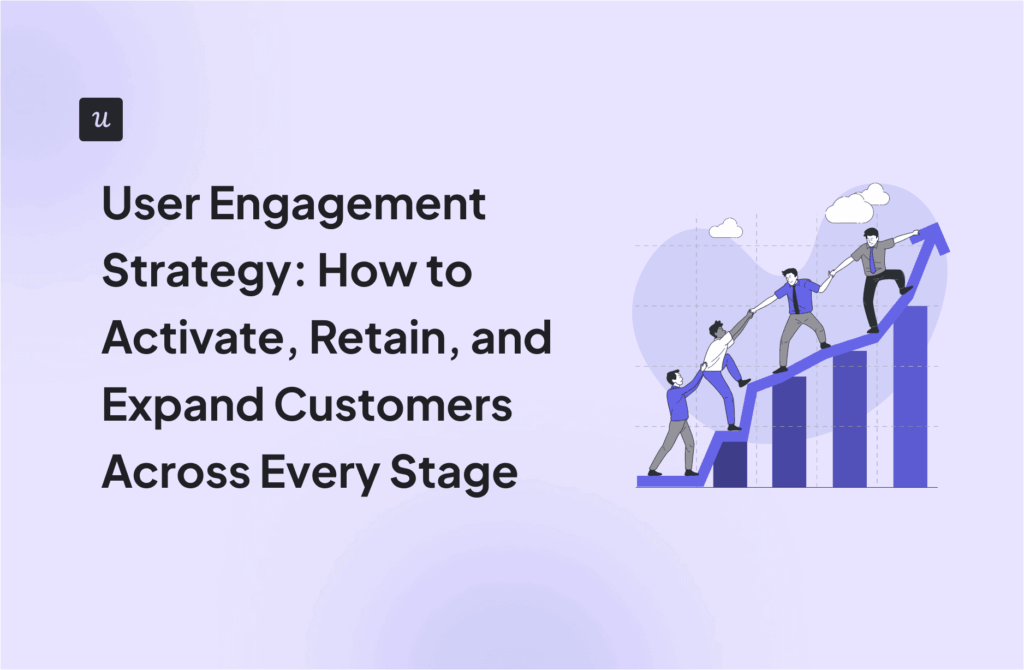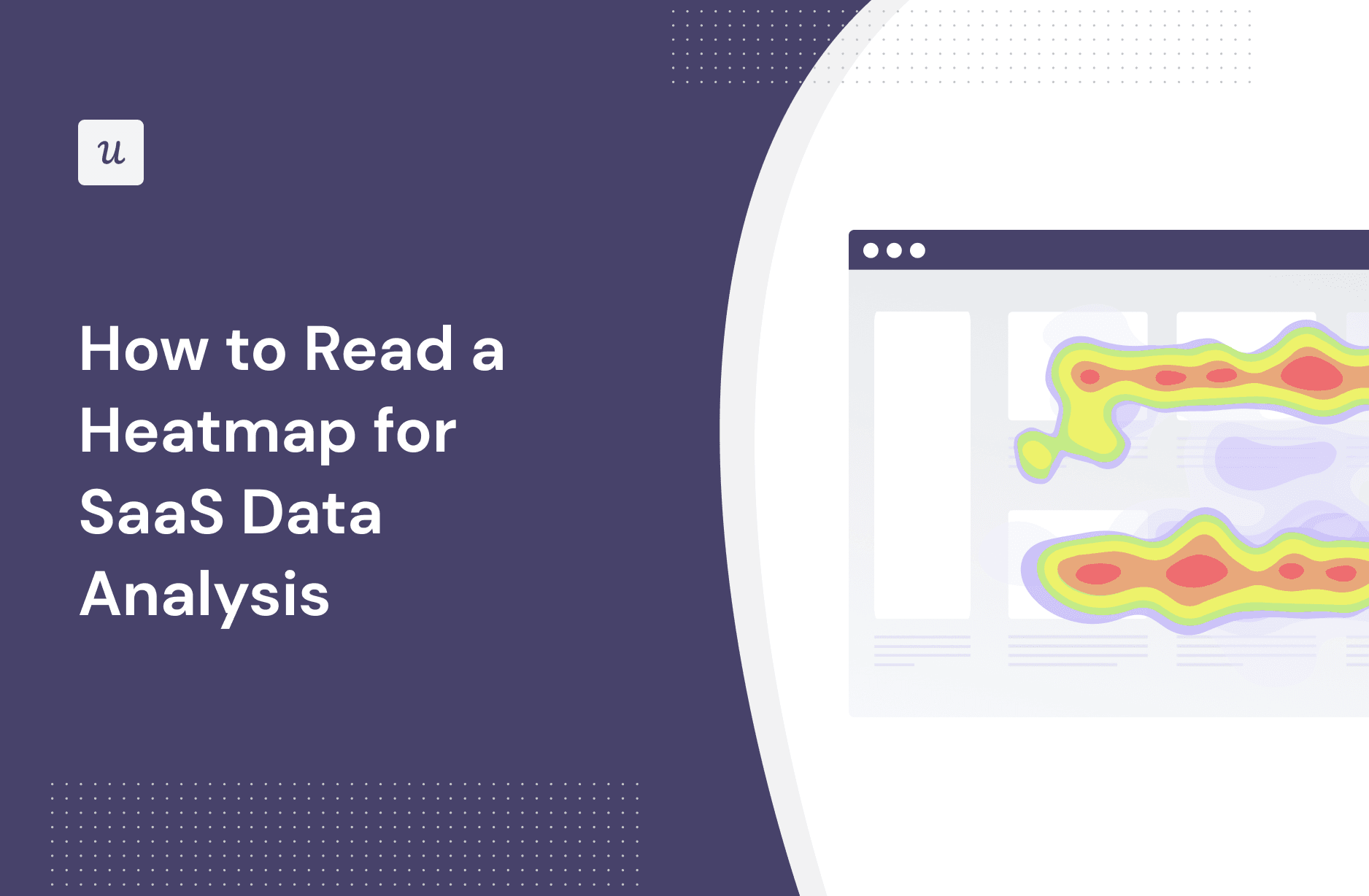
Understanding how to read a heatmap is one surefire way to boost your site’s conversions.
A heatmap can help you understand how users interact with your web and product pages. You can also understand their preferences and pain points.
In this article, we will discuss the different types of heatmaps. We will also find out how understanding their use cases can help you set up a user-friendly page.
Try Userpilot Now
See Why 1,000+ Teams Choose Userpilot

What is a heatmap?
A heatmap is a two-dimensional graphical representation of data in which all values are depicted through colors or shades. It is used to show the relationship between two variables, one plotted on the horizontal axis and the other on the vertical axis.
The horizontal or vertical axis variables plotted on a heatmap can be of any type, whether it is a categorical axis variable or a variable of numeric value.
If both axis variables are categorical in nature, it can be helpful to order the categories by their average cell value from largest to smallest and keep tick marks on each bin. You can also keep tick marks for numerical axis variables.
Including cell value annotations where possible is a great idea when plotting a heatmap, as it displays additional information for the rows or columns in the map.
Product and website heatmaps are powerful in identifying what works and does not work on your product page or website and detect areas of a page that are most or least engaging.
What we now know as heatmaps originated as two-dimensional displays in the 19th century, where shading matrices were used to display data raw data points and patterns.
Black or manual grayscale shading squares were used to depict larger values, while lighter squares represented smaller values.
Benefits of using a heatmap
You can use a heatmap to visualize data in a way that makes impenetrable data understandable. Some of its benefits include:
- Visualize product or web page usage data: Unlike spreadsheets, heatmaps visualize and interpret data, revealing clear and understandable results. They help product managers see their product pages through their users’ eyes to experience what navigating their page feels like.
- Track user engagement in-app across the whole customer journey: Friction scores track heuristics and data points that can help you understand the interests and frustrations of your users. Being able to track how users engage with your product, service, or idea lets you offer a quality user experience.
- See if the users interact with key page elements: Heatmaps reveal the navigational patterns of users. They provide precise and unfiltered feedback and reveal how users interact with key elements of your page.
Different types of heatmaps product managers can use
There are different types of heatmaps that can provide insights for product managers. At times, it may be ideal to combine multiple heatmaps to get the perfect picture of user behavior on your page.
Scroll heatmaps

These heatmaps provide insights into how many people are on your web page and how far down they scroll through each portion of the page. For instance, 30% of visitors scrolled 60% of the depth of a page, while 10% scrolled to the bottom of the page. A scroll map also reveals the portions of your page that visitors tend to abandon.
Mouse tracking heatmaps

Also known as move maps, mouse-tracking heatmaps reveal portions of a page where users are hovering and moving their cursor. Research shows a correlation between where users move their mouse and where they focus their attention. This makes mouse tracking informative for revealing areas that visitors find interesting and less interesting areas.
However, the data is inconclusive, as other research studies have shown that mouse tracking is a poor alternative to eye-tracking maps.
Eye-tracking heatmaps

Eye-tracking heatmaps use sensor technology to monitor pupil dilation, blinking, and eye movement to track where users focus their attention on a web page.
However, it requires the use of a special device or access to a user’s webcam, which a lot of people may not want to grant. As a result, it can be tricky to find a large sample of users to provide the insight you need.
How to read heatmap data: What should you be looking at?
Reading a heatmap depends on the question you want to answer and the data available. Let us explore the use cases for each heatmap type, the questions they answer, and when to use each.
Use feature heatmaps to see if users engage with key elements
Understanding where users click on your web page is one of the most important actionable insights for a business.
A feature click heatmap captures and provides insights on the following analytics:
- Conversion clicks: When a user engages a CTA, product page link, or other micro/macro conversions, conversion click maps indicate the success of the placement, copy, and other elements.
- Rage clicks: When a user repeatedly and rapidly clicks on a portion of a web page, it strongly indicates frustration. You may need to optimize your website for improved engagement.
- Error clicks: These types of clicks happen when users click on elements that are not functioning properly, leading to errors. It is directly associated with JavaScript errors and indicates that a technical fix is required.

Feature click maps can help you track users’ behavior in real-time and gain data-driven insights on your website performance. It can help you determine the start of a customer journey so you can guide users to adopt your product.
The heatmap can also help you identify areas with high and low engagements and determine the cause. What’s more, you can discover technical errors, non-clickable elements, and other elements causing friction on your web page.
Analyze the effectiveness of your demo page with scroll maps

Think of a scroll map like graphic product analytics. Your demo page should increase prospects’ interest in your products. Thus, analyzing user interactions on specific portions of your page is a great way to find out what works and doesn’t work for your prospects.
Scroll maps reveal “heat zones” of your demo page and can be collected on mobile devices and computers.
Scroll maps can be used to:
- Find out where you’re losing visitors: At first glance, scroll data will reveal how far down your demo page users go. The colder the color, the fewer people will have landed on that part of your page. You may need to optimize your page.
- Identify false bottoms: A website “false bottoms” means a user thinks they have scrolled to the end of the website when they haven’t. This is often caused by blocks in the content, line breaks, or white spaces. Using a scroll map to depth test can help you identify elements of your demo page that may need to move higher to increase engagement.
- Find out if users see what’s above the fold: The fold line is the portion of the website before scrolling. By using a scroll map to measure the average fold data, you can place important page elements above the fold in a way that is optimized for all devices.
- Figure out if your demo page offers a good cross-device experience: You can understand the behavior of your users with a scroll map. With scroll data, you can build perfect user experiences optimized for desktop and mobile to place key elements like a CTA and capture the attention of your users.
Identify dead clicks with mouse-tracking heatmaps
A mouse-tracking heatmap uses thermal imaging to record where visitors are hovering, pausing, and clicking. It is a great way to predict and measure user experience, discover dead clicks, and optimize your page for all devices.
Mouse tracking helps you spot button lookalikes that can confuse your users and create friction on your page. You can discover how user attention varies across your page layout, identify areas that attract the most attention, and figure out portions that distract your users.
A mouse-tracking heatmap shows:
- Which elements are ignored: Mouse maps can reveal ignored elements on your page. This is because they measure mouse movements that have correlations with eye movement.
- If unclickable elements are seen: Most text and images on a page cannot be clicked. So, a mouse map reveals the scale at which they are being seen and read.

Mouse maps can improve your user experience. It observes the psyche behind the choices and actions that users make. With insights that help you identify user clicks, high-engagement areas, frustration points, broken links, distractions, or even confusing navigation, you can evaluate the effectiveness of your page and optimize it for your user journey.
Use eye-tracking heatmaps to unveil the most captivating areas of your pricing page
Eye-tracking website heatmaps provide insights into which areas of your pricing page capture users’ attention and which areas are overlooked. This insight will help you follow the pricing page best practices to optimize your site.
You can use eye-tracking can for:
- Conversion rate optimization: With eye-tracking maps, you can determine whether your pricing page has too much information or distractions that confuse users.
- Users’ behavior tracking: You can discover what makes visitors look away from one website element to another. You can also compare frequency count and attention span between large and small elements and identify which content form appeals to users.
Eye tracking can help you uncover blind spots and bottlenecks on your pricing page, analyze trends and patterns therein, and use data visualization to optimize your pricing page.
Best analytics tools to better interpret heatmaps
Let us take a look at three heatmap software and tools that offer behind-the-scene insights and reveal what is effective and what is ignored on your site.
Hotjar – Best for visualizing user behavior
Hotjar is an analytics and feedback tool that uses session recordings and heatmaps. In addition, it offers survey features and feedback polls that provide organizations with a complete picture of the behavior and interests of their users.

The main features of the Hotjar heatmap tool include:
- Capacity to extract feedback through surveys and polls.
- Produces real-time feedback.
FullStory – Best for identifying website bugs

FullStory is an analytics platform that offers heatmaps and session recordings. It helps you identify and fix UX bugs and error clicks. FullStory also offers insights into the behavior of users, empowering businesses to make data-driven decisions.
Its main features include:
- Funnel analysis.
- Session replay tool.
- Filtering and segmenting users based on their actions.
Conclusion
Heatmaps are a great way to understand how your brand and content are perceived by your audience. Beyond helping you to analyze complex data, heatmap analysis also enhances your communication with clients.
Looking to get started with heatmap analysis? Get a Userpilot demo and see how you can monitor in-app user performance and interactions with feature tagging and heatmaps.