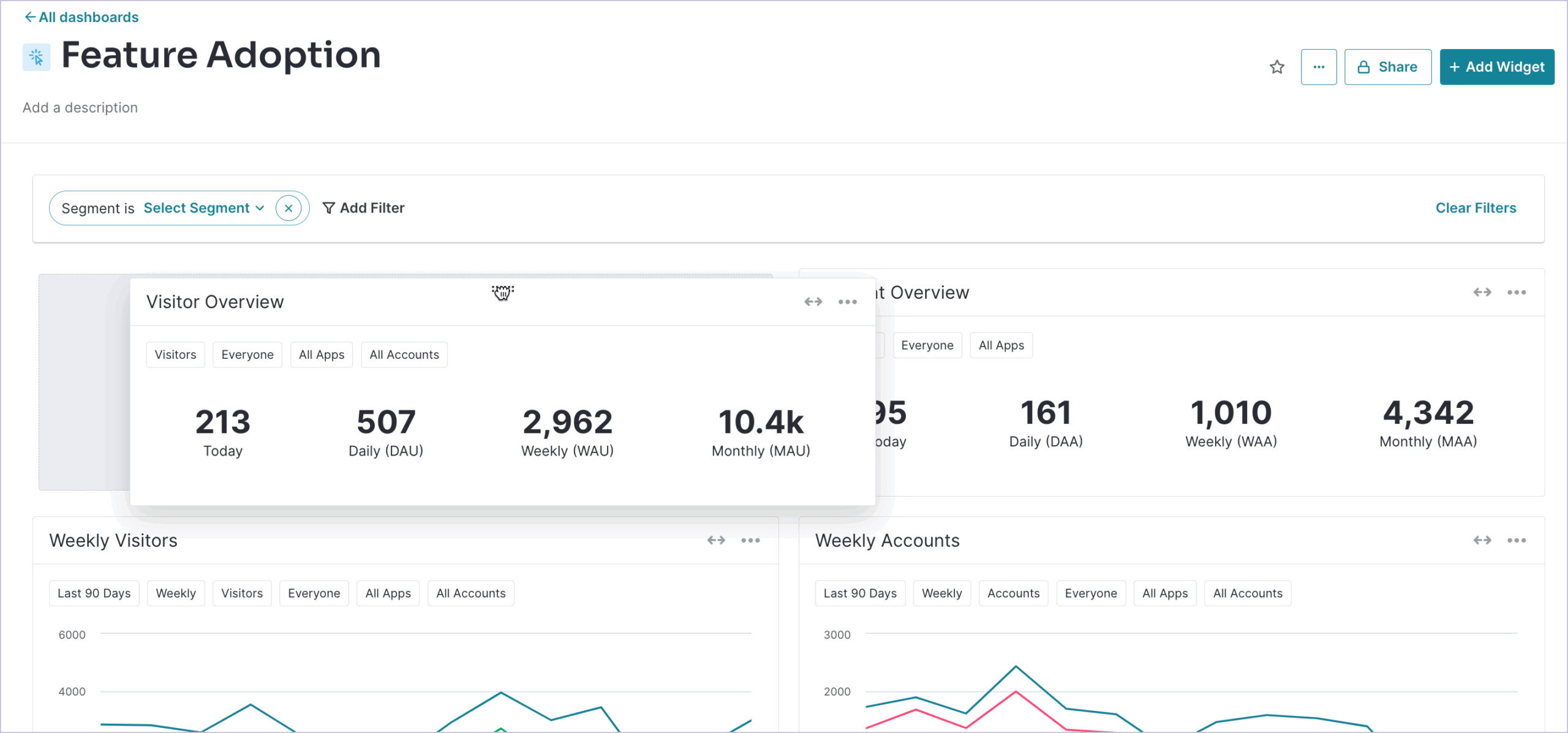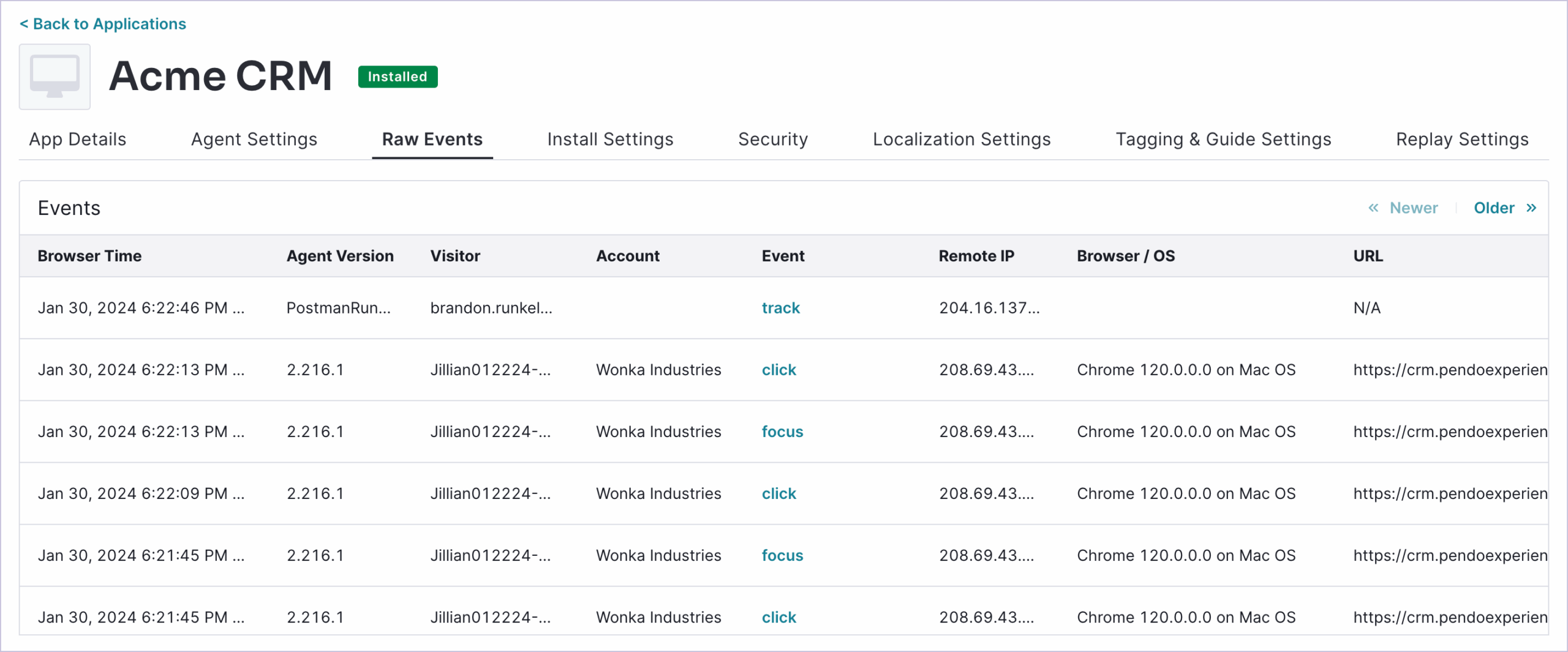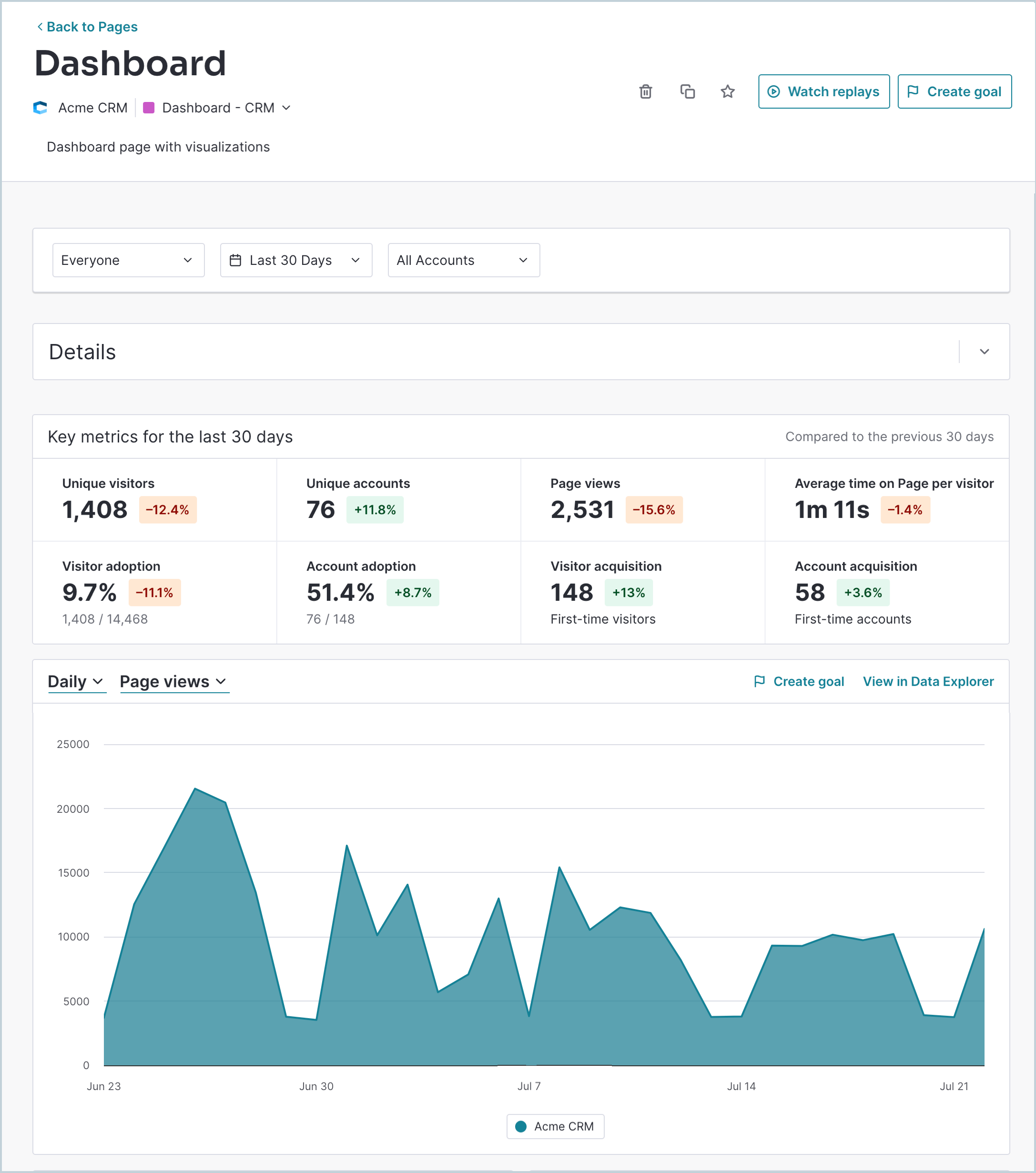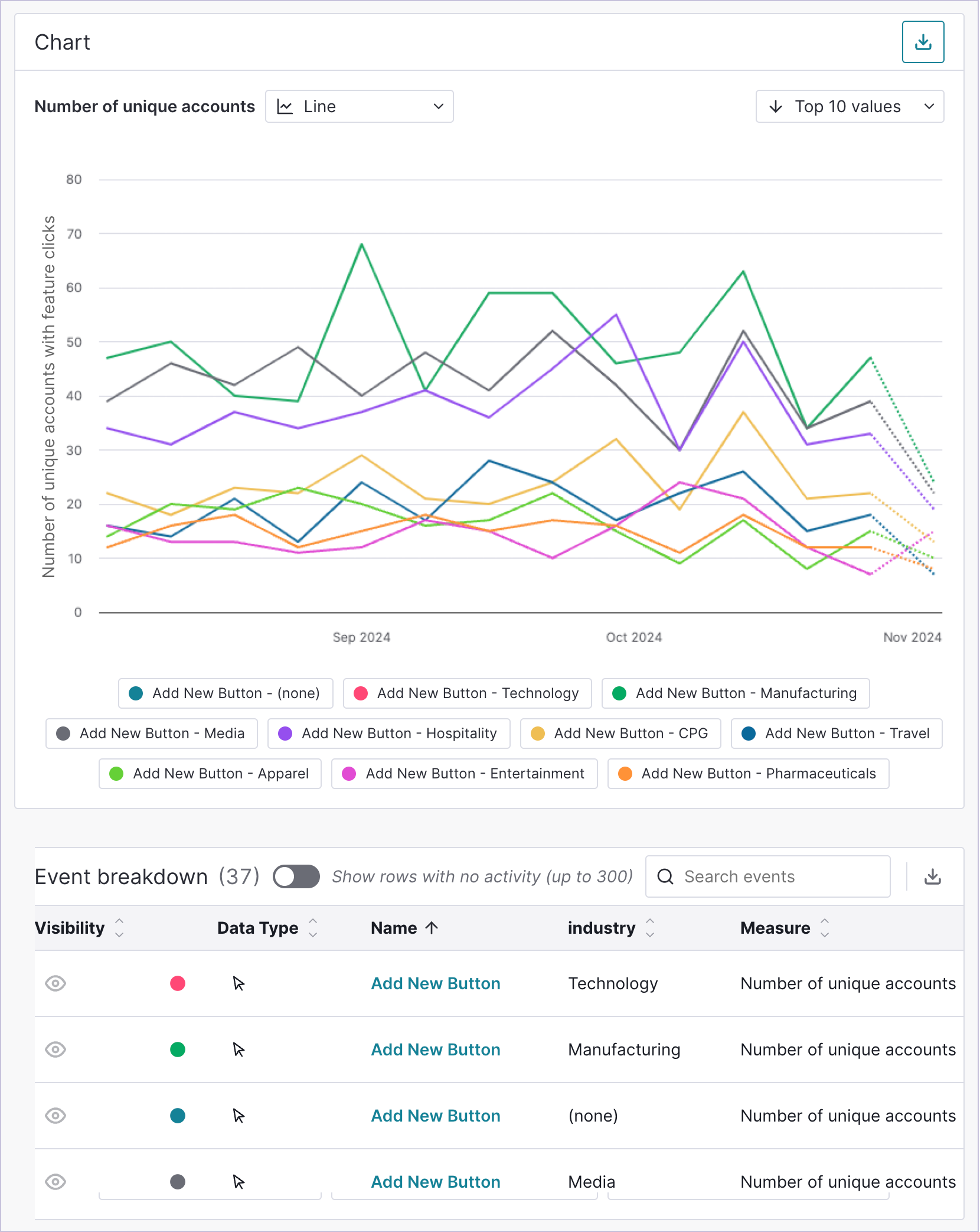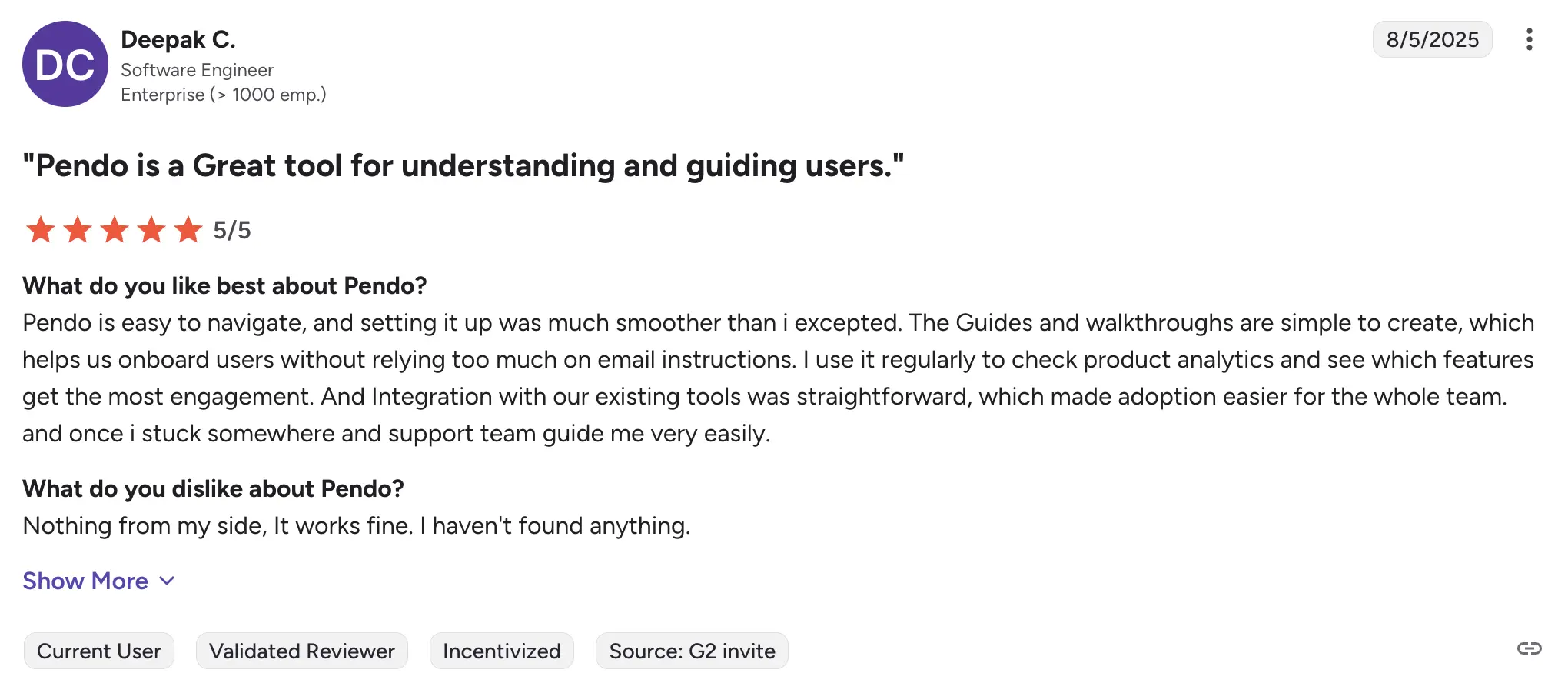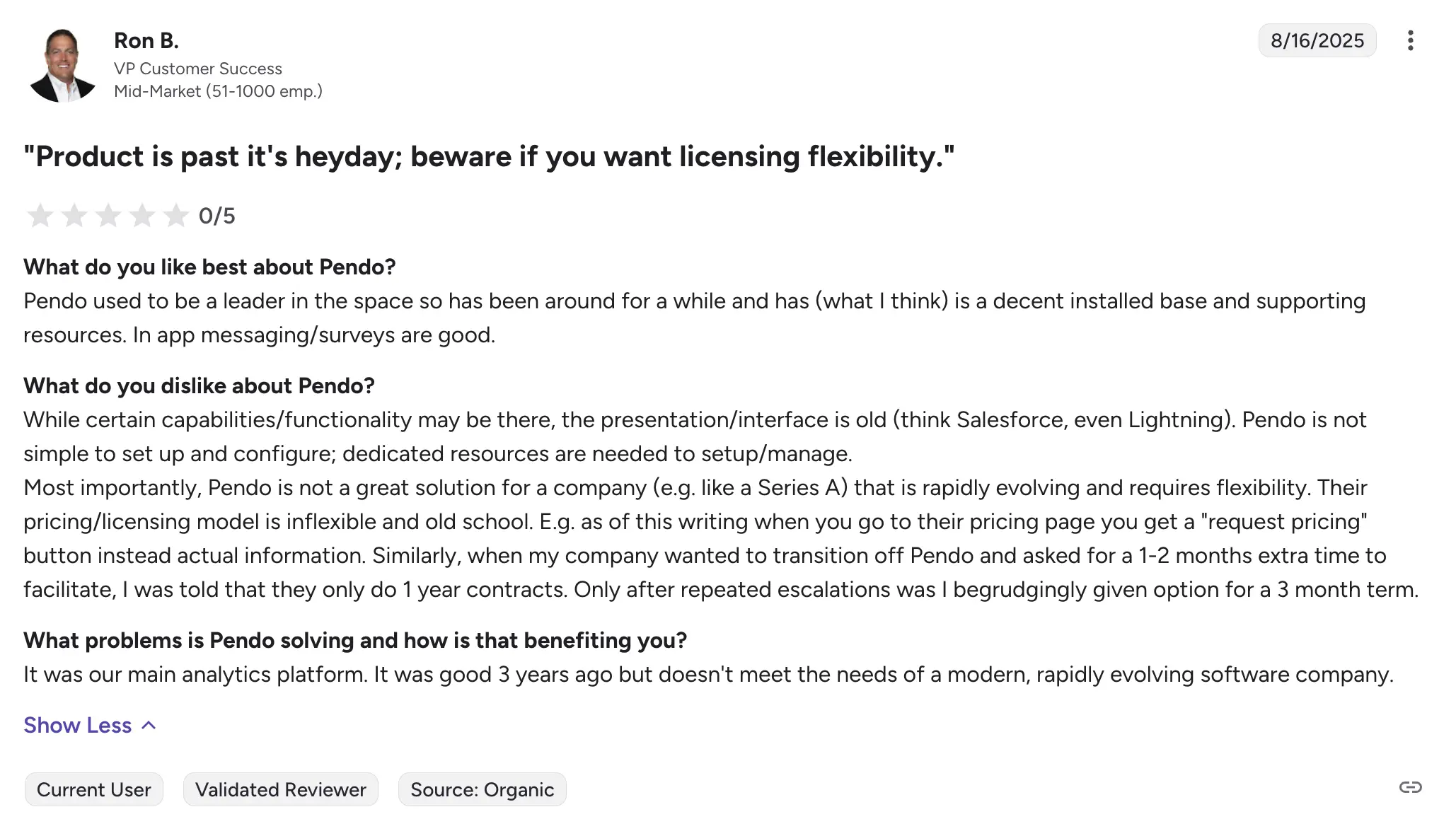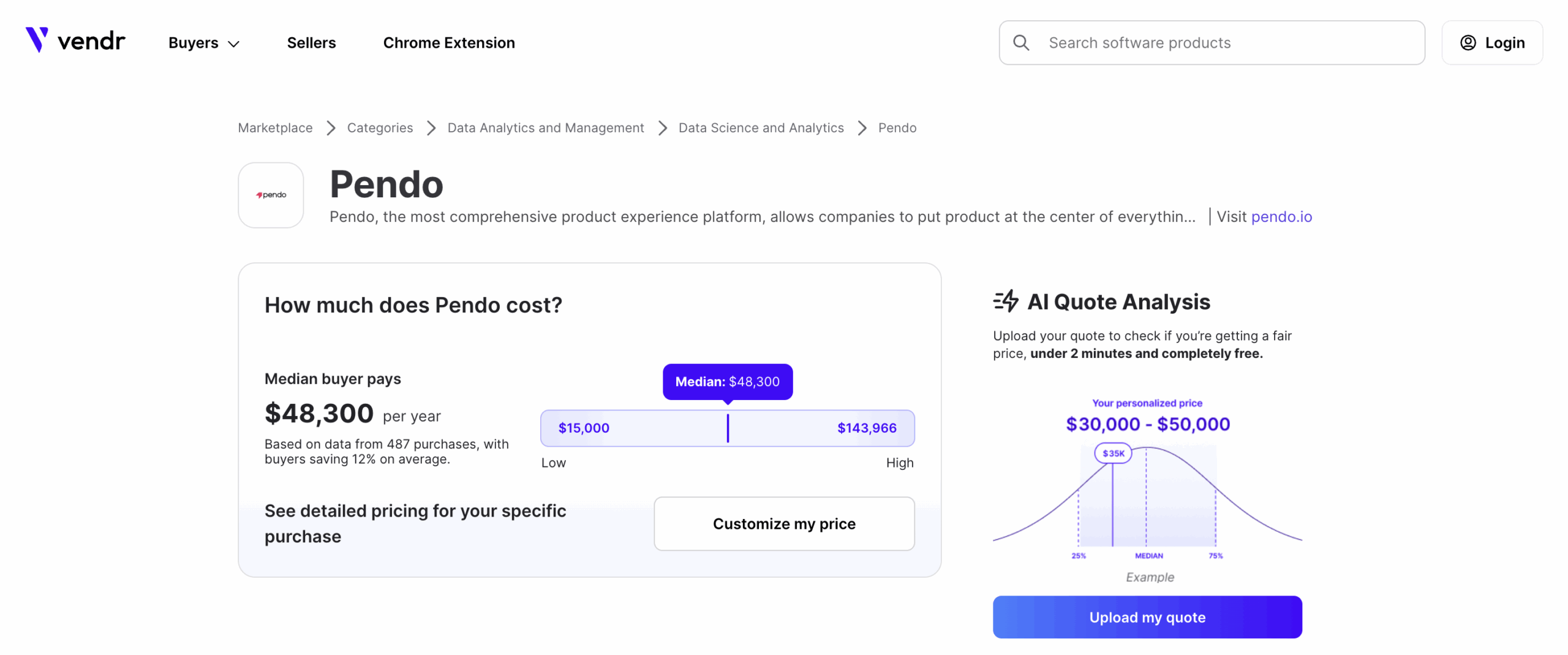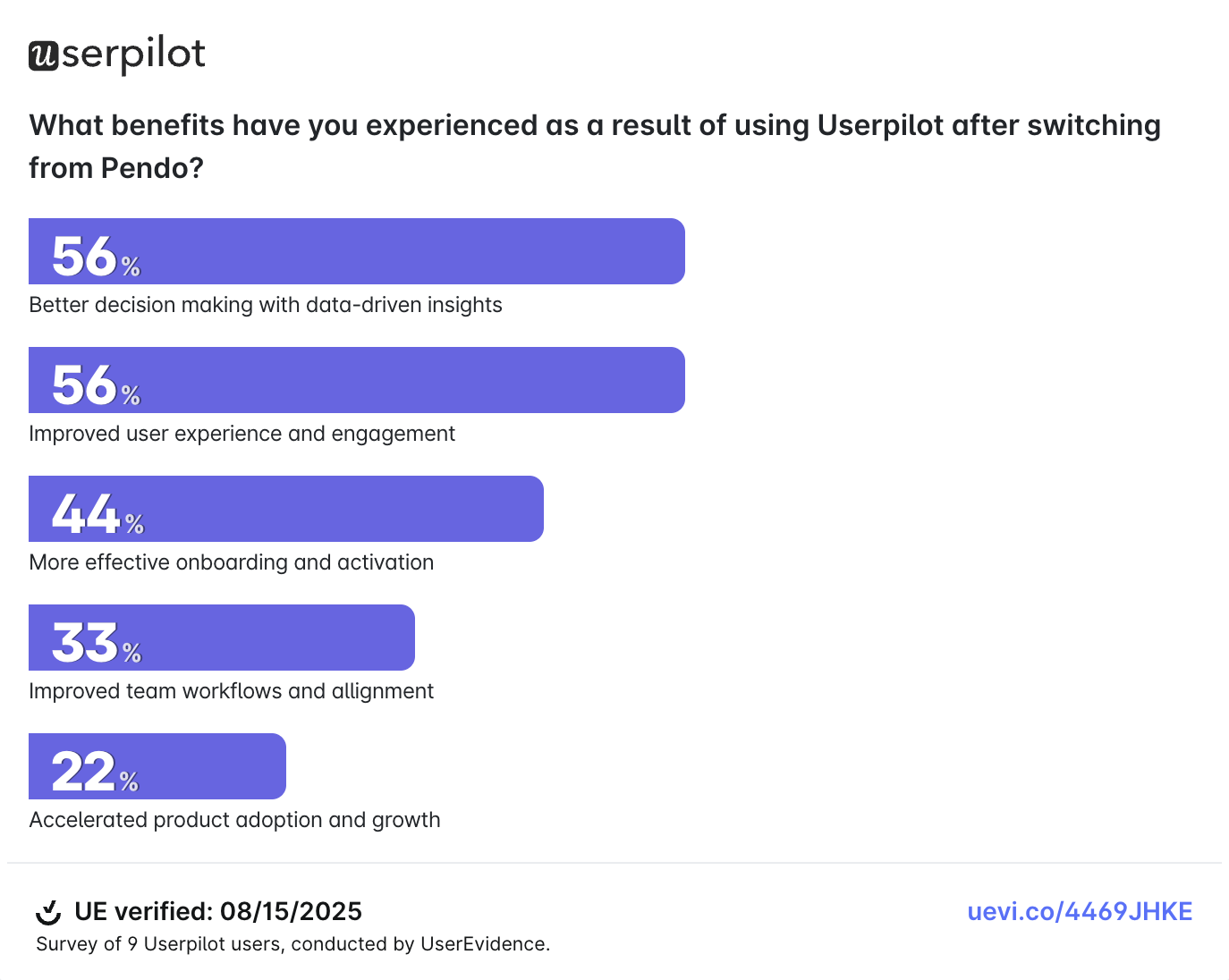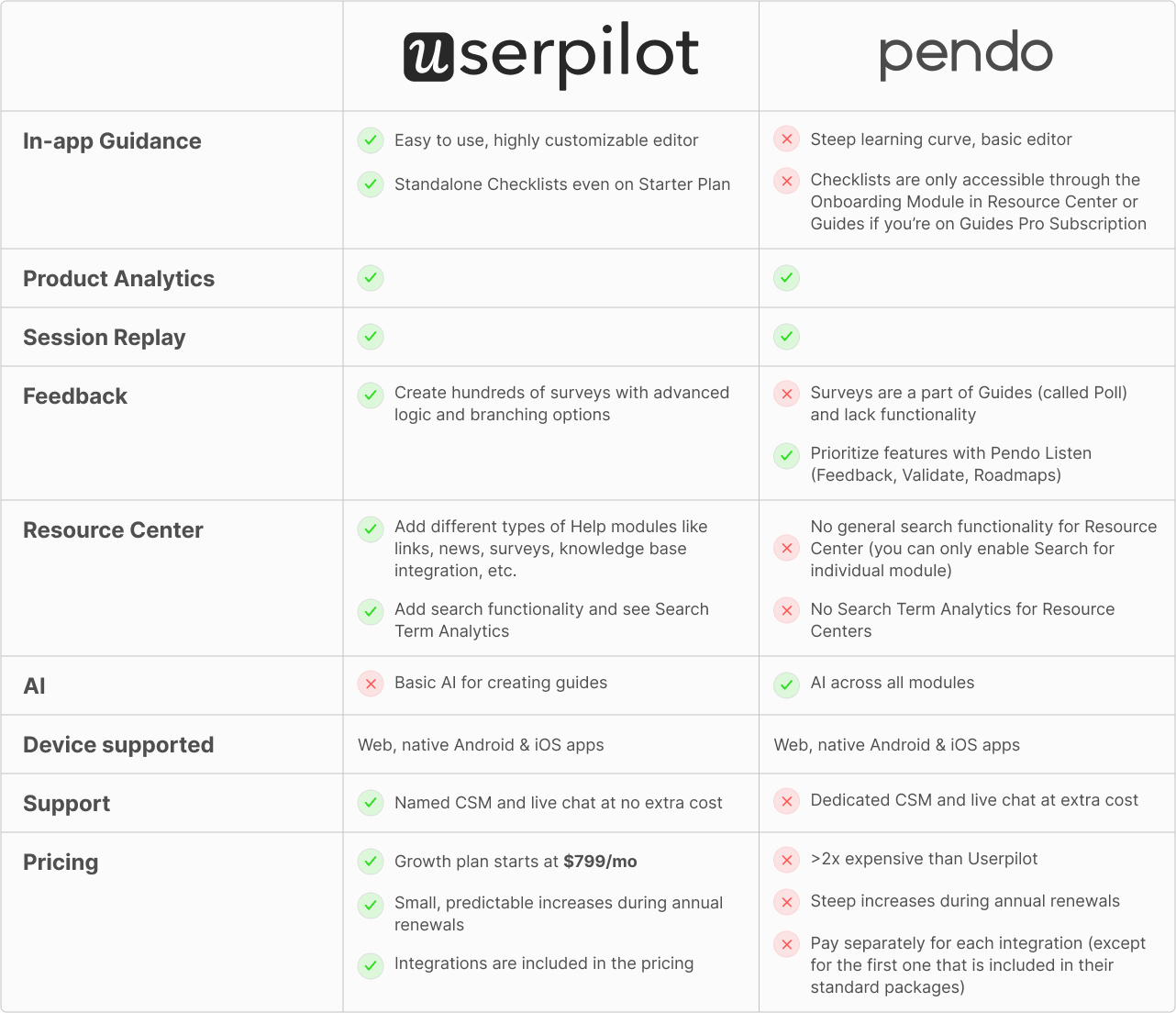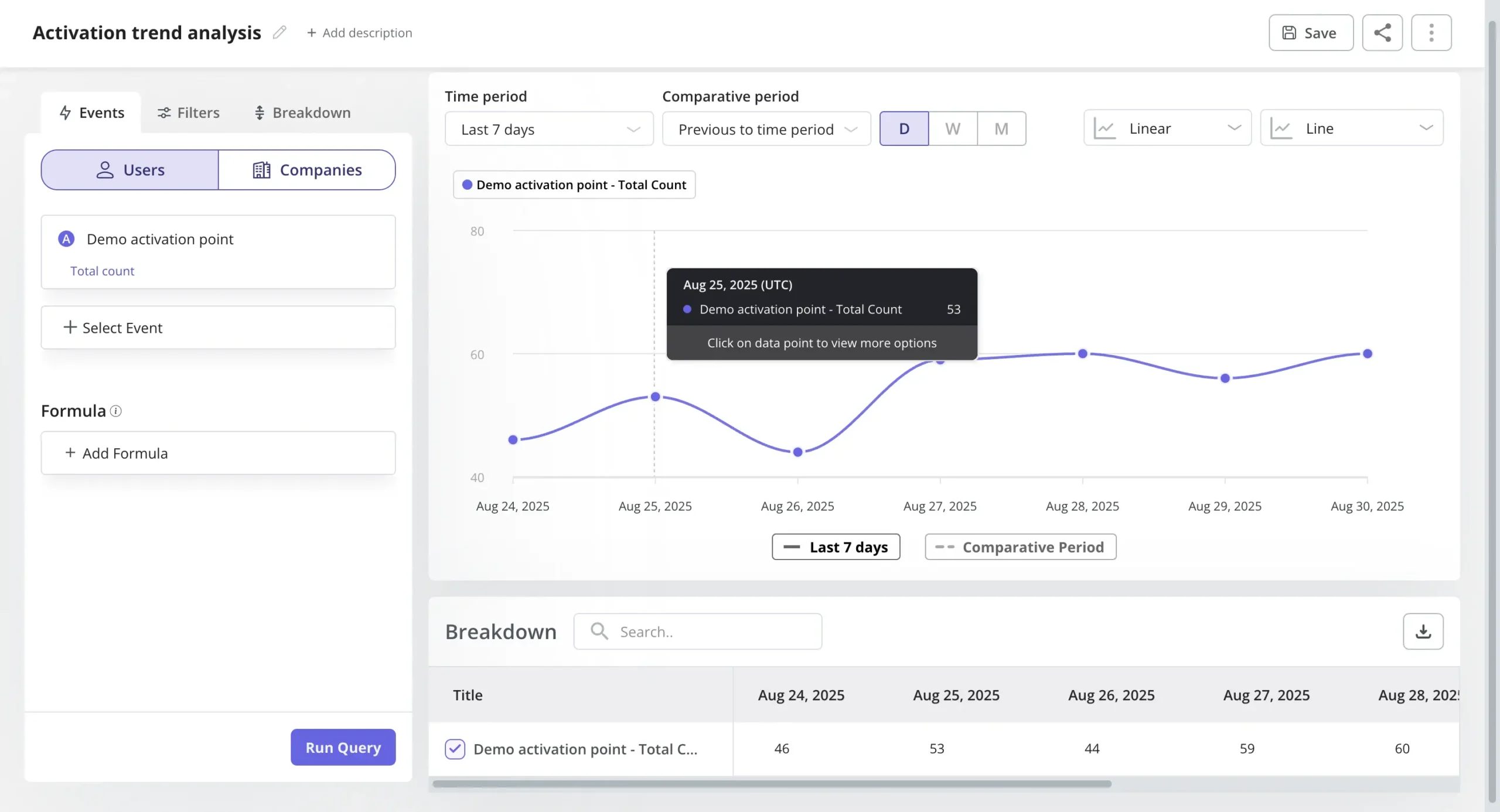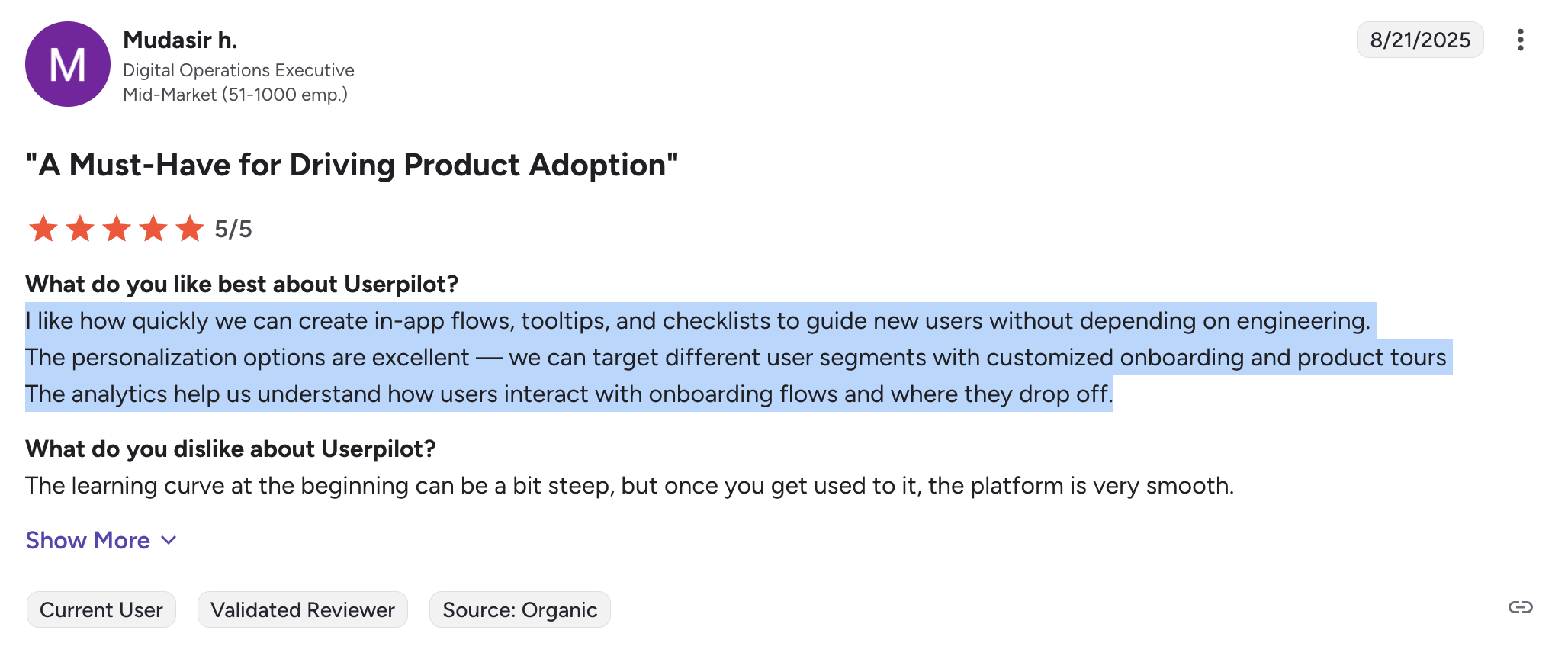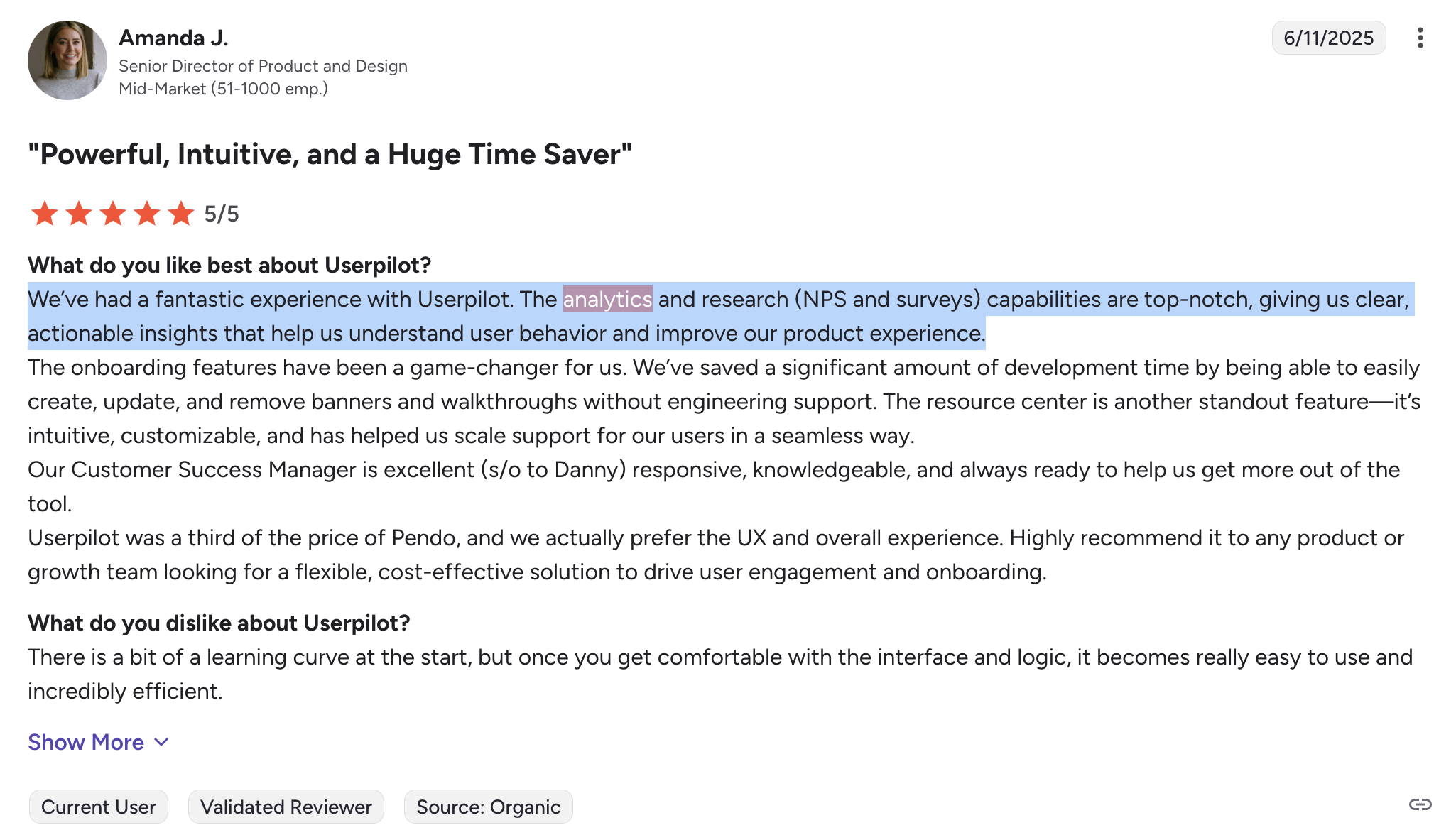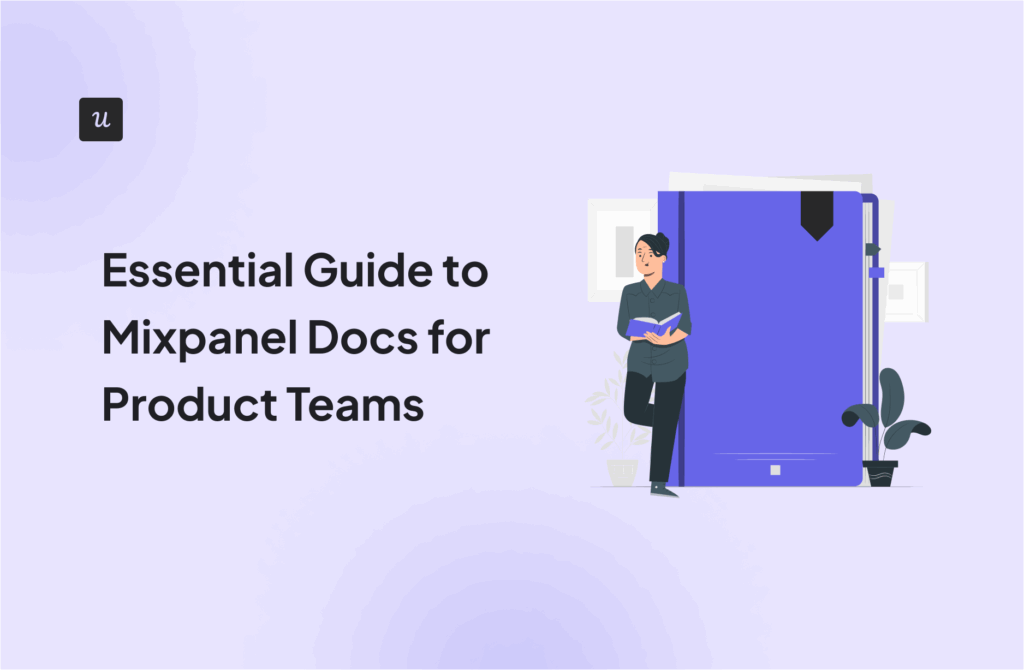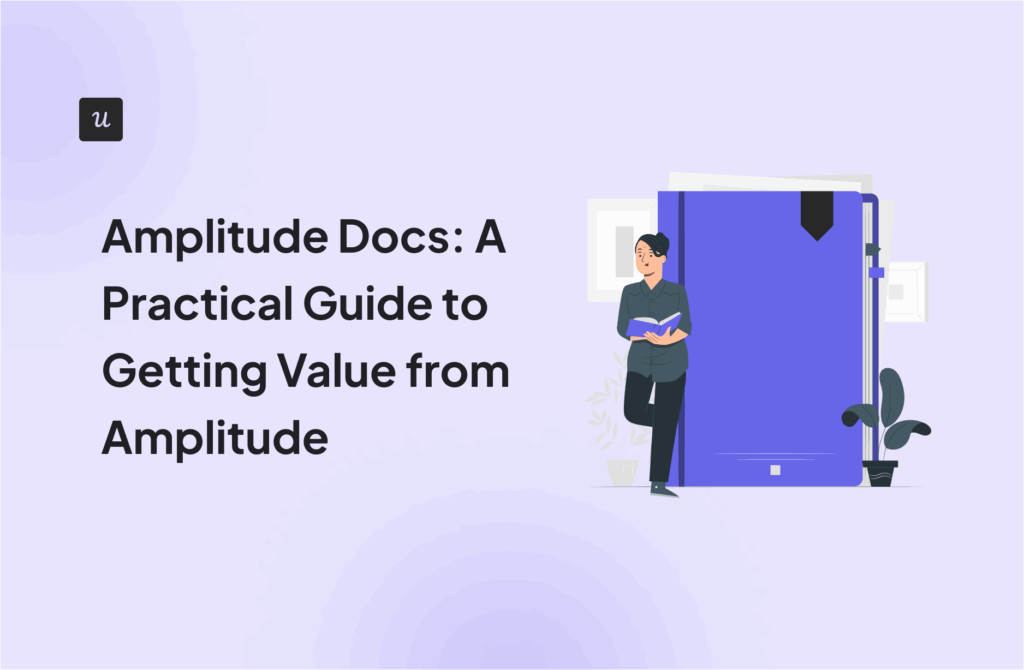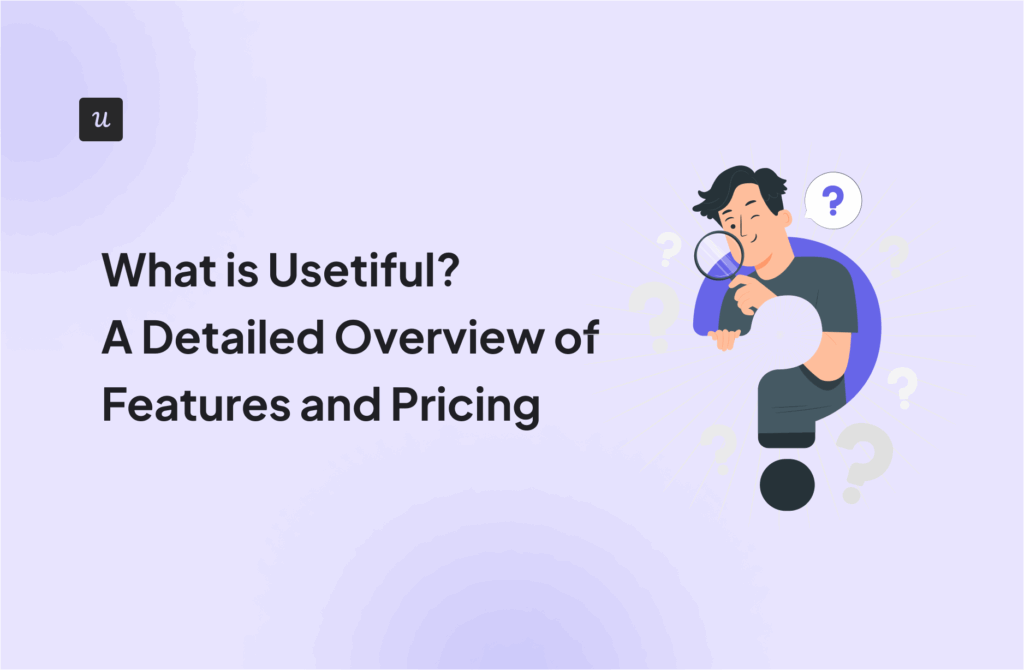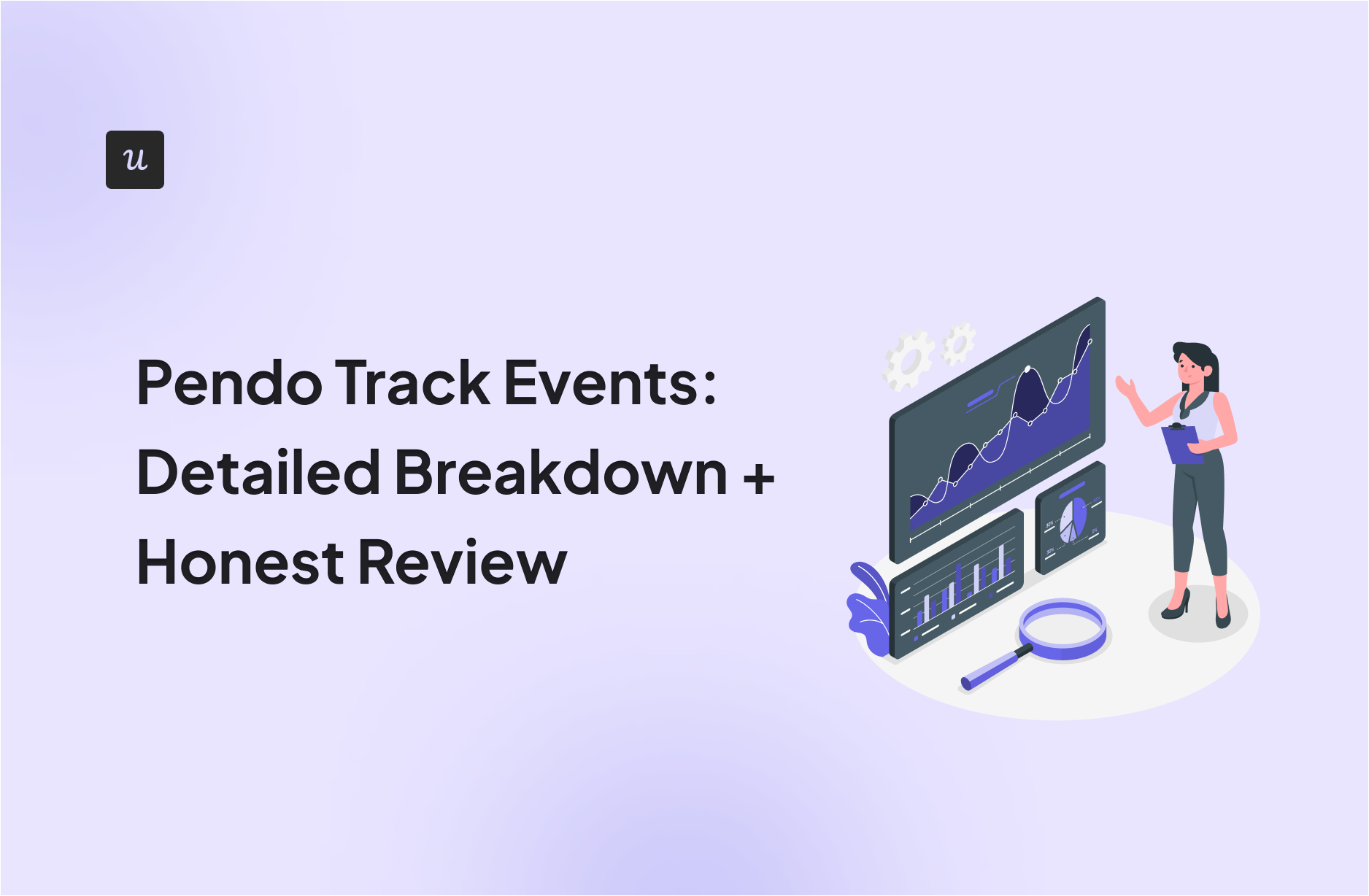
Looking to track how users interact with your product? Pendo promises to help you do that, with event tracking baked into its analytics layer.
But how good is it, really?
In this guide, we’ll break down how Pendo handles event tracking, what features you get (and don’t), how much it’ll cost you, and suggest a better alternative.
If you’re considering Pendo to understand user behavior and trigger personalized in-app experiences, this review is for you.
Try Userpilot Now
See Why 1,000+ Teams Choose Userpilot

What is Pendo?
Pendo is a product adoption platform that lets teams monitor product usage, analyze user behavior, and publish in-app guides. The no-code solution focuses on increasing user engagement and driving feature discovery.
Additionally, Pendo also lets you survey users, segment customers, and see how many site visitors or MAUs your web app is getting. Certain features like Data Explorer and Product Engagement Score (PES) are locked to Base or higher, while Resource Centers require any paid plan (Base or above).
Analytics dashboards in Pendo.
How do you track events in Pendo?
Pendo’s whole analytics engine runs on events. It starts to collect user interaction data automatically once the script is installed, including page views, clicks, focus events, and guide activity.
Let’s take a look at the main types of events you can collect with Pendo:
| Event Type | Triggered By | How to Set Up | Retroactive Data? | Example Use Case |
|---|---|---|---|---|
| Page View (Page Load) | User loads a page (URL) in the app. | Tag a Page in Pendo by defining URL rules (via UI/Visual Design Studio). Pendo agent auto-captures all page loads and matches them to your rules each hour. | Yes – Past and future page loads are counted once a Page tag is created. | Tracking visits to the Dashboard page (e.g., “Dashboard” Page tag counts every time the dashboard URL is loaded). |
| Feature Click (UI Element) | User clicks a specific UI element (button, link, etc.). | Tag a Feature by selecting an element in the Visual Design Studio. This creates a CSS selector rule for that element. Pendo auto-captures all clicks, surfacing those that match the tagged selector. | Yes – Past and future clicks on that element are counted after tagging. | Monitoring usage of a “Save” Button (e.g., a Feature tag on the “Save Settings” button tracks every click on it). |
| Track Event (Custom) | A custom action occurs (not automatically tracked by Pendo). Example triggers include form submission, purchase completion, background job completion, etc. | Developer calls the Pendo API (web pendo.track() or server SDK) to send an event name + properties at the appropriate moment. Must be instrumented in code (or via an integration). | No – Only events sent after implementation are recorded (no historical capture before sending). | Logging a “Purchase Completed” event when an order is placed, including details like product ID and price (requires calling pendo.track(“Purchase Completed”, {…}) in code). |
Compared to Userpilot, Pendo’s autocapture and historical data types are fairly limited. You only get page loads and clicks with event data, typically lagging by about an hour. Meanwhile, Userpilot also lets you track things like text inputs and form submissions out of the box.
How does Userpilot stack against Pendo for event tracking?
| Area | Userpilot | Pendo |
|---|---|---|
| Default collection approach | Autocapture on install ✅ (real-time raw clicks, inputs, forms) | Manual tagging required 🟡 (data exists, but you must tag Pages/Features to surface it) |
| Event types (surfaced) | Pages, labeled UI events (clicks, text inputs, form submits), tracked events (code), custom/grouped events ✅ | Pages, Features (clicks), Track Events (code) 🟡 |
| No-code UI event definition (Pages/Features) | ✅ Visual labeling (retroactive) | ✅ Visual Design Studio (retroactive) |
| Custom events via code | ✅ Tracked Events (web/mobile/API) | ✅ Track Events (web/server/mobile) |
| Retroactive history for UI events | ✅ Labeled events backfill from install | ✅ Page/Feature tags backfill from install |
| Retroactive history for custom events | ❌ (starts after first send) | ❌ (not retroactive) |
| Data freshness in UI | Real-time ✅ | Hourly batches 🟡 (~+15 min after the hour) |
Where do your tracked events show up across Pendo?
Unlike Userpilot, where event usability is immediate, in Pendo, getting tracked events set up and usable takes longer than you’d expect.
Before you can analyze anything in dashboards or segments, you need to label that data by tagging Pages, Features, or sending Track Events. That tagging layer is what defines how data gets surfaced in reports.
In short:
- Tagging required to use events in reports: You have to define Pages and Features using the Visual Design Studio before event data shows up in analytics.
- Sampling on high-volume apps: In large environments, Pendo might sample raw events for performance reasons, which can lead to gaps.
- Events don’t appear instantly: Even after you’ve tagged a Page or Feature (or sent a Track Event), the data doesn’t show up right away. Pendo processes events in hourly batches, so there’s typically a lag of up to an hour before anything appears. That delay can feel significant for fast-moving teams.
In the next sections, I’ll break down how Pendo uses these tracked events to drive guides, analytics, and segmentation.
In Pendo’s Guide, targeting settings
When you look at how Pendo triggers in-app guides, everything comes back to events. Guides can only appear if you’ve already tagged the right Pages or Features, or if you’ve set up Track Events in your code. Once that groundwork is in place, Pendo uses events in a few ways:
- Page view activation: A guide can launch when a user lands on a tagged page. For example, if you tag the Settings page, you can set a guide to automatically appear there. On mobile, there’s even a dedicated “Page View” trigger tied to tagged screens.
- Feature click activation: You can also trigger a guide when someone clicks a tagged UI element. Say you’ve tagged a “Save” button, you can attach a tooltip that fires the moment someone interacts with it, anchored right to the element’s position.
- Track event activation: For actions that aren’t page loads or clicks, you’ll need Track Events. These are custom events your developers send to Pendo. For example, a completed purchase or a background process finishing. You can then use those events as triggers, even filtering by properties like error codes if you want the guide to appear only under certain conditions.
In Pendo’s behavioral analytics reports
Pendo offers a robust set of behavioral analytics tools to help product and growth teams understand how users interact with their app, notably Data Explorer.
This is Pendo’s analytics ad hoc query tool. It lets you drill into event-level data by filtering and slicing based on user properties, segments, or time ranges. Think of it like a flexible report builder, but only as powerful as the events you’ve tagged.
- Flexible query builder: You can select events like Feature clicks, Page views, Track Events, and Guide views, and apply filters based on event types, Product Areas, and Apps.
- Segmentation and grouping: Data Explorer allows you to segment data by metadata and event properties while also applying formulas in reports.
- Custom measurements: You can define how to measure each event group, with options like Total events, Visitor event average, Account event average, and more.
- Visualization and sharing: After building a report, you can analyze the results, customize the chart, and share your findings with others.
Pendo’s Data Explorer chart.
In Pendo’s user segmentation
In Pendo, segments are basically filters that let you identify and group users (visitors or accounts) based on their behavior.
They’re built on events, so you can answer questions like: “Who used Feature X but didn’t complete Event Y in the last 30 days?”. Once defined, these groups become useful everywhere in Pendo, from analytics filters to guide targeting.
You can create segments with mix and match conditions using AND/OR logic. So you might create: “Visited Page A AND clicked Feature B, but didn’t trigger Track Event C.” There are also pre-built rules like “days active” or “time on site,” which are calculated from event counts.
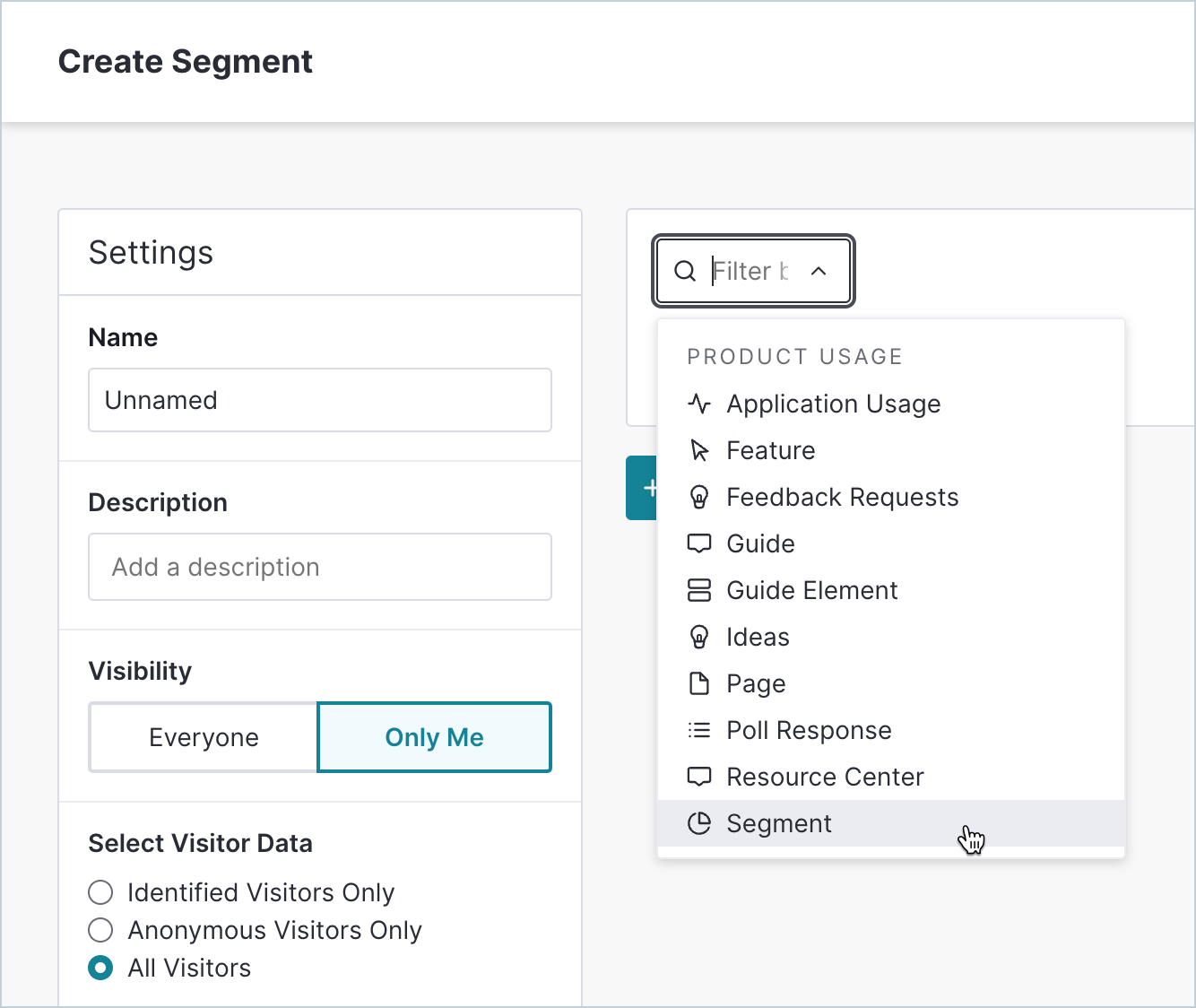
Apart from that, here are a few segmentation rules you can use when configuring in-app guides, filtering analytics, or collecting feedback from users:
- Guide targeting: You can use Pendo segmentation rules to segment users based on product usage, metadata, and visitor/account IDs. Contrary to some descriptions, you can also segment based on poll or survey response data collected via Guides, then fire personalized in-app flows (e.g., upsell popups for positive responders).
- Survey segmentation: You can use Pendo segmentation rules to segment users based on their responses to recent polls. You could then target that segment with personalized in-app flows (e.g., showing upsell popups to customers who left positive poll responses). (Note: contrary to some claims, poll-based segmentation is supported.)
- Segmented feedback: If you get the separate Pendo Feedback product (charged on a per-seat basis), then you’ll be able to filter feedback based on which segment respondents are in, how much they spend on your product, and other user tags on their account.
What are the pros and cons of Pendo?
✅ Pendo’s pros
Let’s take a look at some of the benefits of using Pendo:
- No-code: Pendo lets you create surveys, in-app guides, and track metrics without needing to write your own code, which saves a lot of time (while making product experiments or split-testing a lot easier).
- Custom themes: Pendo’s themes let you create multiple palettes and ensure that any in-app materials published align with your existing brand palette (however, you can only create/customize themes after you’ve installed the Pendo snippet).
- Flexible dashboards: Pendo has plenty of widgets that you can add to your dashboard, including feature adoption, net promoter score, poll results, guide engagement, product stickiness, and MAUs — so you always have your most important metrics within reach.
- Integrations: Pendo offers a broad ecosystem of integrations, dozens of native connectors from tools like Intercom, Jira, Okta, and HubSpot, and supports bi-directional data sync with platforms such as Salesforce, HubSpot, Workato, and Zendesk, letting you both enrich Pendo with external CRM/support metadata and push product-usage insights back into those systems.
- Multi-platform analytics: Because Pendo is compatible with mobile applications, you’ll be able to track product analytics for both web apps and mobile apps. This gives you a more holistic view of how users (or specific segments) use your product on different platforms.
❌ Pendo’s cons
While Pendo certainly has quite a few benefits that make it an appealing solution, there are also a few notable drawbacks that you should be aware of before you choose the platform as your product adoption tool:
- Pricing jumps: While Pendo does offer a free version, it has a limit of 500 MAUs. Upon reaching the MAU limit, you’ll need to upgrade to continue using most of Pendo’s features (and paid plans tend to cost thousands of dollars per month). Sadly, this is often the case.
- Locked features: With Pendo, the features that come standard in Userpilot are often hidden behind expensive plans. And in many cases, you’ll still need to pay extra for them as add-ons. Take onboarding checklists as an example. We give you this out of the box on the standard plan, but with Pendo, you’ll need to pay for the Guide Pro tier to get it.
- Data lag: Pendo’s analytics dashboards only update once per hour. In some cases, this data lag could lead product teams to make the wrong decisions or draw false conclusions from outdated insights.
What do users say about Pendo?
Many users find Pendo useful for surfacing insights and guiding product decisions, especially when paired with strong support:
“Pendo is easy to navigate, and setting it up was much smoother than i excepted. The Guides and walkthroughs are simple to create, which helps us onboard users without relying too much on email instructions.”
– Deepak C., Software Engineer
However, many point out challenges around complex UI, pricing structure, etc.:
“While certain capabilities/functionality may be there, the presentation/interface is old (think Salesforce, even Lightning). Pendo is not simple to set up and configure; dedicated resources are needed to setup/manage. Most importantly, Pendo is not a great solution for a company (e.g. like a Series A) that is rapidly evolving and requires flexibility. Their pricing/licensing model is inflexible and old school. E.g. as of this writing when you go to their pricing page you get a “request pricing” button instead actual information. Similarly, when my company wanted to transition off Pendo and asked for a 1-2 months extra time to facilitate, I was told that they only do 1 year contracts. Only after repeated escalations was I begrudgingly given option for a 3 month term.”
– Ron B.
These are common pain points with Pendo, and every customer who’s switched to Userpilot has told us the same story.
“One of the biggest feedback the team had about Pendo was like, we just don’t know how to use it. And it’s hard to figure out. We don’t have the time to just like, sit and read through everything to figure out how to use it.
– Matthew Brown, Senior Customer Solutions Manager at Shelterluv
If you care about ease of use and getting better value without the inflated price tag, it might be time to make the switch.
💸 Pendo’s pricing
Pendo’s pricing is mostly a black box. Apart from the Free plan, nothing is listed publicly, and you’ll have to talk to sales and hope for a fair quote. According to Vendr, customers pay anywhere from $15,000 to $143,000+ per year, depending on usage and features.
That’s a huge range and not great if you’re trying to budget with any level of confidence.
Here’s how their plans break down:
- Free: Limited to 500 MAUs. You get basic analytics, in-app guides, and roadmaps. Decent for testing, but you’ll outgrow it fast.
- Base: Adds basic support, a single Resource Center, limited dashboards, one integration, and some customization. Still pretty barebones for a paid plan.
- Core: Unlocks Pendo’s session replays, A/B testing, and frustration signals like rage clicks. Good step up, but the value depends on your usage volume.
- Pulse: Focused on user feedback: NPS, idea validation, Jira integration, and feedback automation. You’ll need this if you want serious Voice of Customer tools.
- Ultimate: Full-scale analytics and orchestration. Includes advanced guide controls, system-wide data sync, and unlimited resource centers.
The bottom line? Pendo can get powerful, but it’ll cost you much. And without transparent pricing, it’s tough to know if you’re getting a good deal or overpaying for features you don’t need.
🟡 3 Reasons why you might need a Pendo alternative
There are a few obvious instances where you’ll likely need an alternative solution to Pendo, such as these use cases:
- Over 500 MAUs: If your product has more than 500 MAUs, then you’ll need to subscribe to a premium Pendo plan (which tends to be significantly more expensive than other competitors on the market).
- Real-time analytics needs: Companies that operate in fast-paced work sprints will likely opt for product adoption solutions with real-time analytics since Pendo’s one-hour data lag can make data-driven decision-making difficult.
- Expensive pricing model: Pendo is more expensive than most solutions on the market, and the subscription cost rises rapidly as your MAUs grow. Even if you’re on the Base plan, you could be paying up to $35,000 annually once you reach 10,000 MAUs, which makes it harder to scale.
Still wondering if moving away from Pendo is the right choice? Take a look at what other teams gained after switching to Userpilot:
But if you are already stuck with Pendo and need a helping hand, we’ll buy out your contract and help you switch because you deserve better.
Userpilot – A better alternative for event tracking
Looking for a better way to track user behavior? That’s exactly why we built a flexible, no-code event tracking system inside Userpilot, so you don’t need a developer every time you want to answer a product question.
✅ Autocapture for web apps: We automatically track clicks, text inputs, hovers, and more the moment our script is installed, no need to define events manually. And yes, it works retroactively from the moment the script is added.
✅ Mobile event tracking via SDK: Our mobile SDK lets you track in-app actions, screen views, and flows on iOS and Android, giving you parity across platforms, not just web.
✅ Group events to track progress: You can bundle multiple events into one custom event (e.g., “onboarding completed”) to track workflows that span several steps. Unlike Pendo, it does not currently support reusable grouped events, you’d need to analyze individual events separately or create custom filters each time.
✅ More flexibility in how you send tracked events: Userpilot lets you push tracked events in multiple ways — a one-line userpilot.track(“EventName”) call with metadata, adding the name and event key directly in Userpilot’s UI, sending tracked events through HTTP Rest API, or using the Bulk Data Import API. Events show up instantly in your dashboard and there’s no cap on how many you can create. Pendo, on the other hand, requires developer setup, doesn’t allow bulk event import, and enforces a 5,000-event limit per app.
That’s simply how Userpilot is designed: more intuitive and more flexible for event tracking than Pendo.
Overall, here’s how we stack against Pendo:
Userpilot’s behavioral analytics
We built Userpilot’s behavioral analytics to give product teams a clear, actionable view of how users interact with their product, across both web and mobile. No fluff. Just the insights you need to make smarter decisions.
Here’s what’s under the hood:
- User & company profiles: You can see event history, device type, location, last seen date, session replays, and which flows they’ve experienced, whether they’re using your web app or mobile app. This helps you debug issues, understand usage patterns, or spot expansion opportunities, all from one place.
- Session replay: Our session replay shows exactly how users navigate your product, i.e., clicks, scrolls, rage clicks, dead clicks, errors, all captured automatically. You can filter replays by segment, company, or event triggered (e.g., “clicked Upgrade button”) to investigate drop-offs or support tickets without guessing. It’s like watching over your users’ shoulders, without invading their privacy.
- Funnel, path, retention, and trend reports: We offer all the core behavioral reports Pendo has, plus one they don’t:
- Funnels show where users drop off between steps (e.g., signup → completed onboarding → activated core feature).
- Paths visualize what users do before or after a key action.
- Retention tracks how often users come back after a milestone.
- Trend (the one Pendo doesn’t have) helps you track patterns over time – ideal for spotting feature adoption growth or usage declines.
All reports come with advanced filters, date range comparisons, and custom formulas, so you can build cohort-based metrics, slice data by persona, or create your success definitions.
Userpilot’s user journey mapping
User journey mapping helps you visualize all the interactions between users and your product as they try to achieve a particular goal. Userpilot’s detailed user analytics and funnel/trend reports help you track customers as they progress through different stages of their journey.
Here are the Userpilot features you can use for user journey mapping:
- User analytics: The Users dashboard provides detailed analytics of your entire customer base. You’ll be able to sort by segment, company, or time period and add multiple filters to help you narrow results. You can also perform bulk actions and export user data in a CSV format.
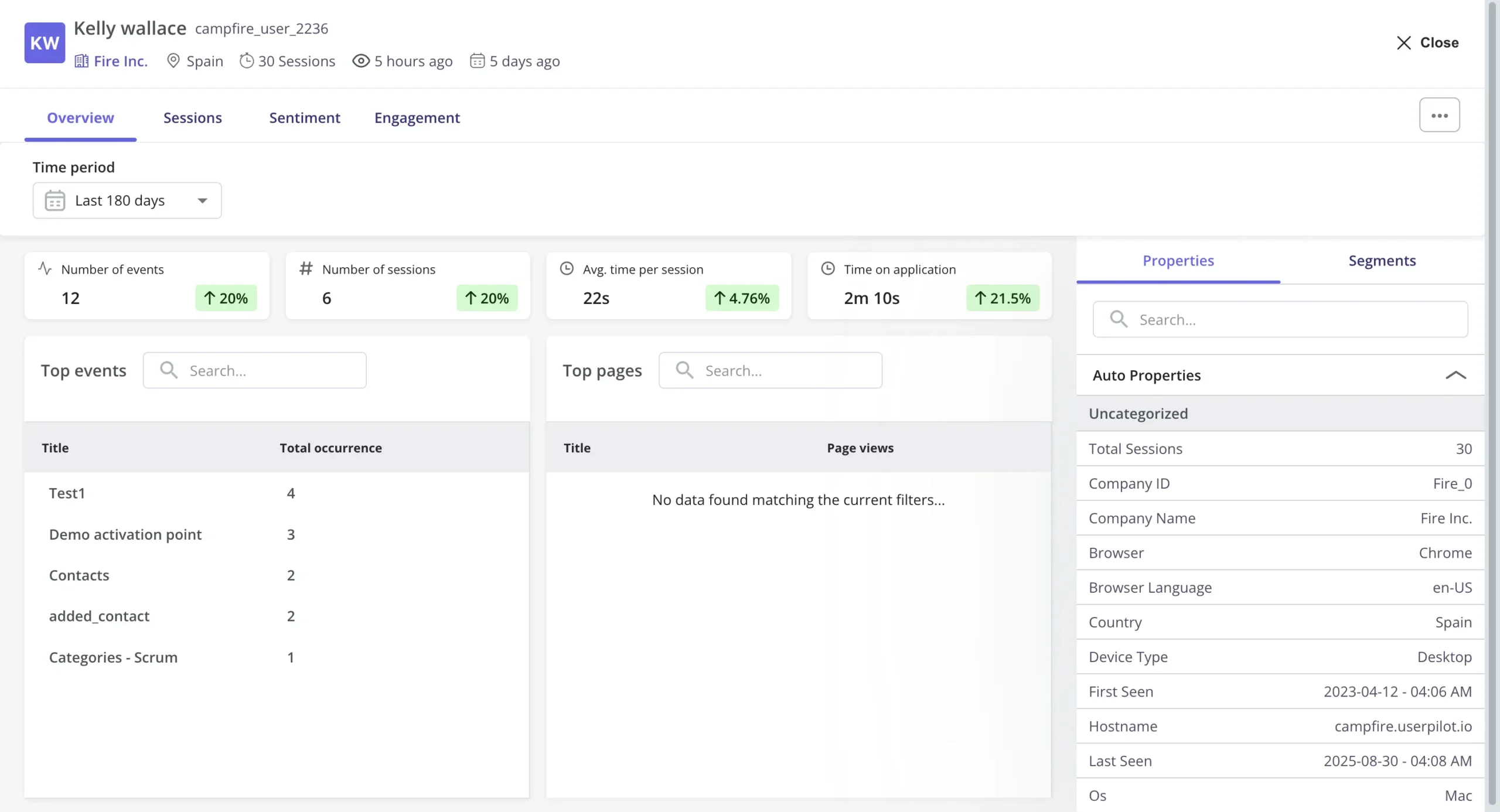
- Funnel reports: These reports help you visualize the user journey map by showing which stage, page, or action most users get stuck on. You’ll also be able to view breakdowns so you can see how the user journey changes depending on which OS, browser, or device type a user is on.
- Trend reports: Userpilot’s trend reports offer behavioral insights such as how often users perform a specific action, the number of unique users who take that action, and where in the user journey these actions occur. You can also create custom metrics and build your own charts.
What are the pros and cons of Userpilot?
✅ Userpilot’s pros
As a full-suite digital adoption platform, Userpilot has all the features you need to onboard users, track analytics, and gather feedback from customers without writing a single line of code. Here are a few pros of using Userpilot as your product growth solution:
- All-in-one product growth tool: Userpilot combines onboarding, product analytics, session replays, in-app surveys, and native mobile – all in one platform. No need to stitch five tools together.
- Powerful no-code builder: Create flows, tooltips, banners, carousels, and checklists directly in your app using a Chrome extension. What you see is what your users get.
- Transparent, scale-up-friendly pricing: Clear pricing tiers that don’t require talking to sales just to get a number.
- Enterprise-ready security: SOC 2 Type II certified, with role-based access controls and audit logs for peace of mind.
🟡 Userpilot’s cons
Of course, no tool is perfect, and there are a few cons to consider before choosing Userpilot as your user onboarding or product growth solution:
- Employee onboarding: Currently, Userpilot only supports in-app customer onboarding.
- Not ideal for very early-stage startups: Pricing may still be too steep for tiny teams or MVPs.
- No email capability yet: Focused on in-app experiences only, outbound communication (like email) isn’t part of the platform (yet). We have push notifications for mobile apps, though.
What do users say about Userpilot?
Userpilot users consistently highlight its ease of use, powerful segmentation, and rich analytics capabilities.
“I like how quickly we can create in-app flows, tooltips, and checklists to guide new users without depending on engineering. The personalization options are excellent — we can target different user segments with customized onboarding and product tours. The analytics help us understand how users interact with onboarding flows and where they drop off.”
– Mudasir h., Digital Operations Executive
Strong analytics and flexible segmentation are also often called out as standout features:
“We’ve had a fantastic experience with Userpilot. The and research (NPS and surveys) capabilities are top-notch, giving us clear, actionable insights that help us understand user behavior and improve our product experience.”
– Amanda J., Senior Director of Product and Design
Userpilot’s pricing
Userpilot offers transparent, scalable pricing to suit the needs of growing SaaS companies and large enterprises alike. It has three pricing tiers:
- Starter – $299/month (billed annually): The entry-level Starter plan is available exclusively through annual billing. It includes all core features such as segmentation, product analytics, reporting, user engagement, NPS feedback, and UI customization. It also provides full access to all UI patterns, making it ideal for most mid-market SaaS businesses looking to drive product adoption.
- Growth – Custom pricing: The Growth plan adds more advanced capabilities, including resource centers, event-based triggers, unlimited feature tagging, AI-powered content localization, EU hosting, and a dedicated Customer Success Manager.
- Enterprise – Custom pricing: Designed for large organizations, the Enterprise plan includes everything in Starter and Growth, plus advanced features like custom roles and permissions, premium integrations, SAML SSO, SLAs, priority support, activity logs, and compliance with SOC 2 and GDPR standards.
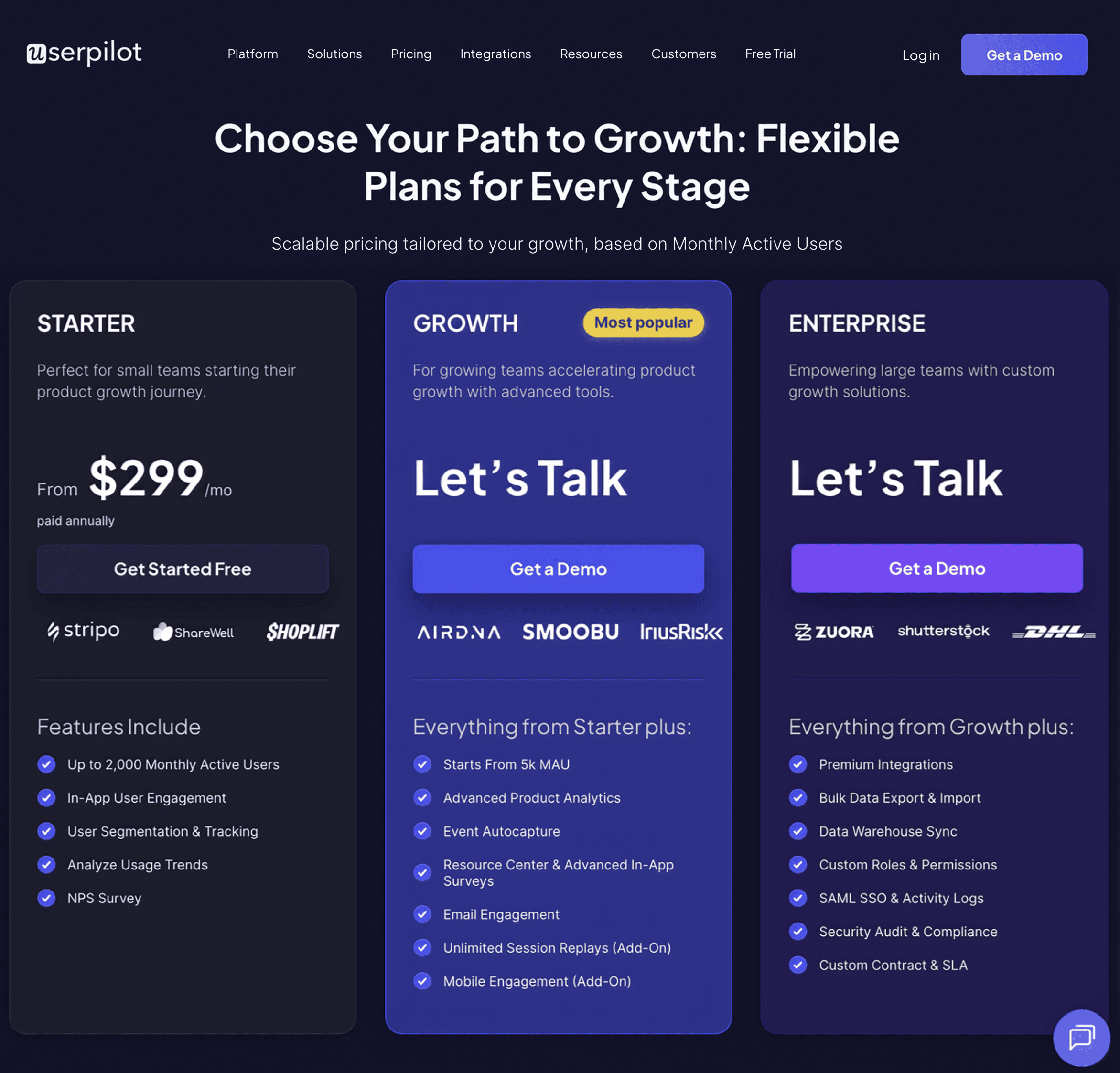
So, is Pendo right for event tracking?
Pendo can get the job done, but for many teams, it’s more work than it’s worth.
That’s why companies like Cuvama made the switch to Userpilot. They ditched Pendo’s complex setup and now use our platform to build flows, track events, and analyze behavior, without engineering help.
With Pendo, I could not do, or at least I didn’t know how to easily do, specific flows for specific companies.
– Leyre Iniguez, Customer Experience Lead
If you want faster setup, deeper insights, and better value, book a Userpilot demo and see it for yourself.
Userpilot strives to provide accurate information to help businesses determine the best solution for their particular needs. Due to the dynamic nature of the industry, the features offered by Userpilot and others often change over time. The statements made in this article are accurate to the best of Userpilot’s knowledge as of its publication/most recent update on August 9, 2025.