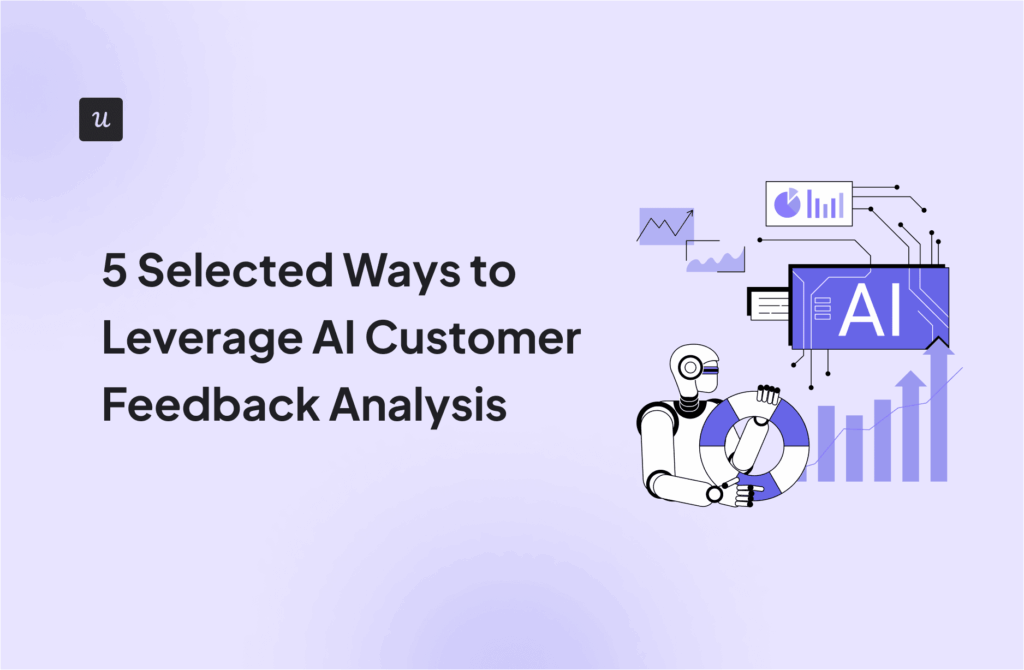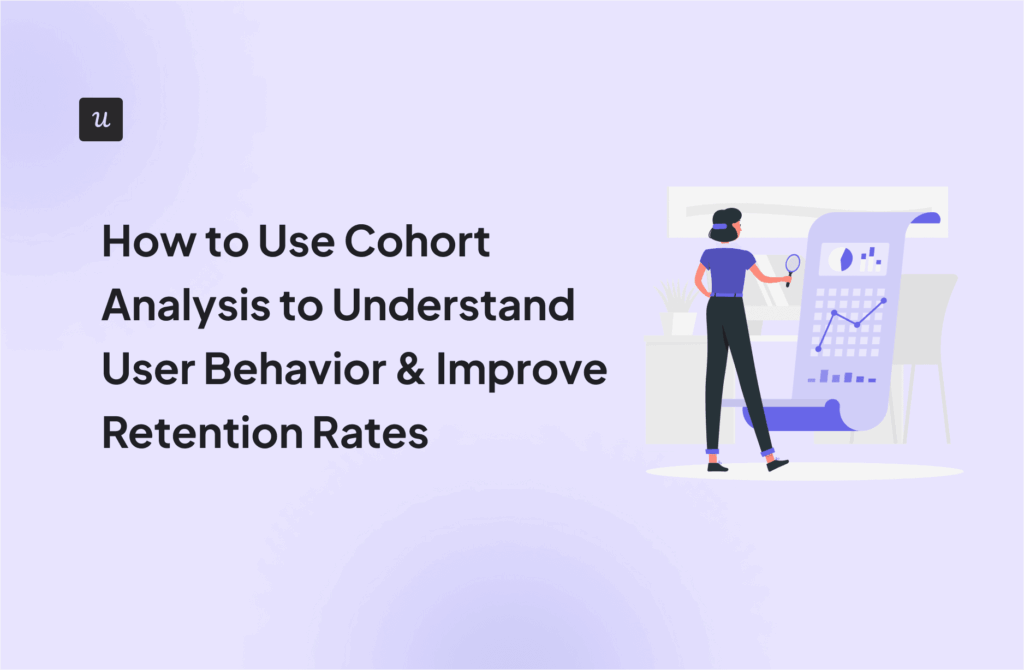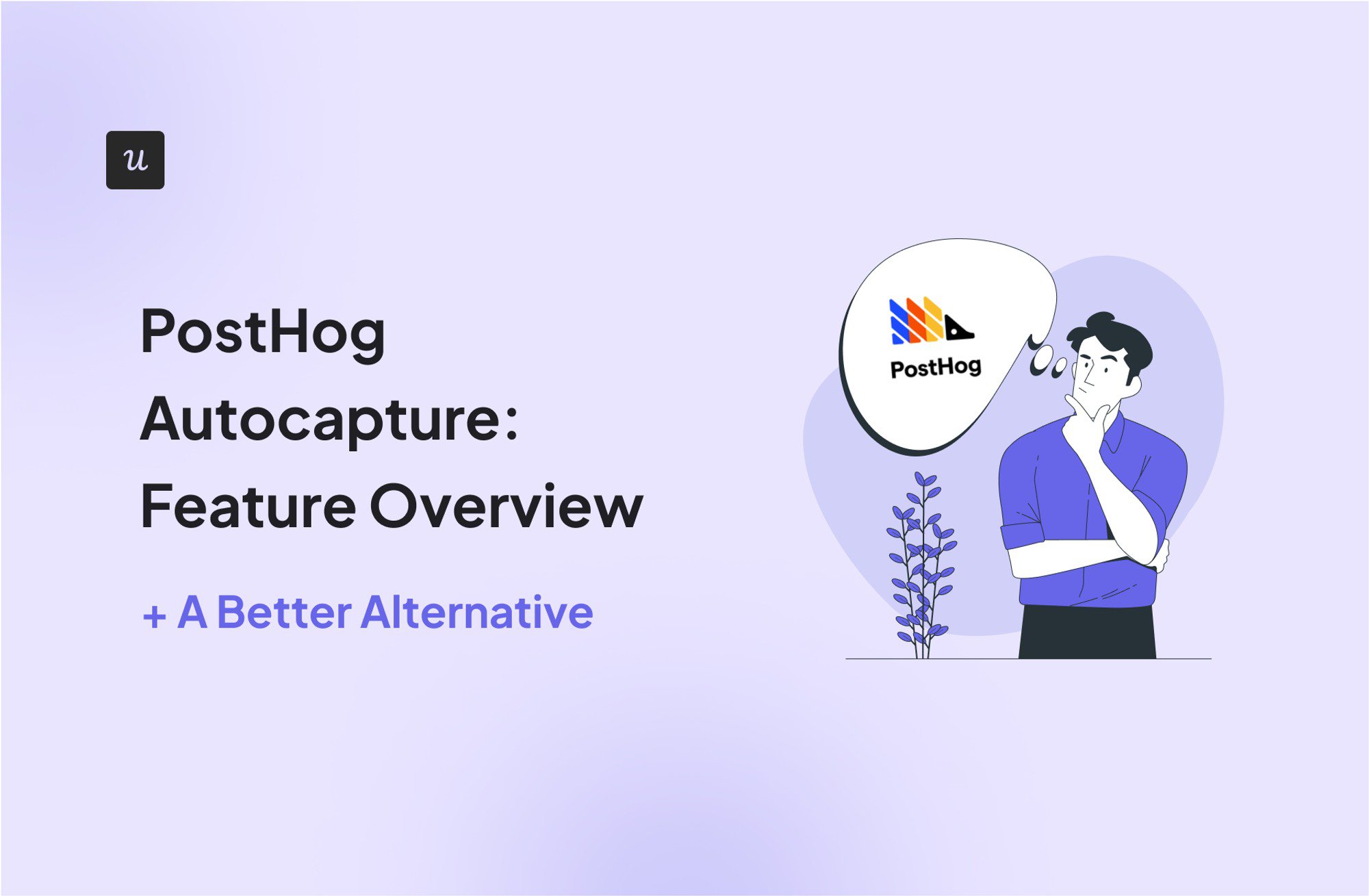
Curious about PostHog autocapture and its capabilities?
In this article, we’ll take a deep dive into this feature and what you can do with it. But we won’t stop there. We’ll also introduce you to a compelling no-code alternative that could offer more value for money and transform your product analytics and user engagement efforts.
Try Userpilot Now
See Why 1,000+ Teams Choose Userpilot

TL;DR
- PostHog autocapture automatically records frontend events on your website or application without manually adding a tracking code for every interaction.
- PostHog’s autocapture feature tracks general web or in-app events, including page views, page leaves, rage clicks, and mobile screen interactions.
- PostHog allows you to configure the autocapture feature right within your JavaScript and React SDKs. You can turn off event autocapture from the platform’s settings.
- PostHog requires you to embed data attributes directly into the HTML elements you’re interested in tracking to add more information to the tracked data.
- When analyzing event data, PostHog allows you to filter the autocaptured events based on the HTML element’s tag name, text content, href target, or CSS selector. You can also use PostHog’s query language, HogQL, to understand the sequence of user activity.
- Userpilot is a no-code, all-in-one alternative that lets you track meaningful clicks, text inputs, and form submissions.
- Userpilot stands out because it goes beyond mere tracking to allow you to act on your data to improve the user experience. You can perform retroactive analysis, analyze user segments, conduct product experiments, build in-app flows, etc.
Ready to take your product analytics to the next level? Get a demo and see how Userpilot’s autocapture pairs with other analytics and engagement features to help SaaS companies drive growth.
What is PostHog autocapture?
PostHog autocapture is a feature that automatically captures frontend events in your web application without the need to add tracking code for every single interaction manually.
It helps you track and generate data analysis reports for events like clicks, form submissions, user inputs, and so on.
This feature also provides data for heatmaps.
What is considered an autocaptured event in PostHog?
The platform lets you track five major event types:
- Autocapture: This is a general event property indicating that the event was captured automatically by PostHog rather than being manually tracked with custom code.
- Pageview: A $pageview event is triggered each time a user lands on a new page. It captures details like the URL, page title, and referrer. For single-page apps (SPAs), however, you’ll need to manually fire this event when the page content changes, as SPAs don’t reload in the traditional sense.
- Pageleave: As the name suggests, this event signals when a user exits a page. It helps you track user engagement, identify potential drop-off points, and understand how long users typically spend on specific pages.
- Rageclick: When a user gets frustrated, they might start rapidly clicking on the same element—perhaps because something isn’t working as expected. The $rageclick event tracks this behavior, firing when a user clicks on the same spot multiple times in quick succession.
- Screen: For mobile apps, the $screen event is your go-to for tracking when users navigate between different screens within the app. It’s similar to $pageview but specific to mobile environments, capturing the screen name and other relevant details that help you understand how users are moving through your app.
How do you configure PostHog autocapture?
You can configure the PostHog autocapture feature right within your JavaScript and React SDKs.
After setup, PostHog automatically tracks various user experience interactions on your platform, including the events discussed earlier. Since this can generate a lot of data and potentially make analysis overwhelming, PostHog lets you create allowlists and ignorelists to filter what gets tracked.
By default, PostHog only captures the name, id, and class attributes for user inputs. This helps prevent accidental capture of sensitive data. However, you can set up custom event tracking if you need more detailed information from input fields.
Can you disable PostHog autocapture?
PostHog provides flexibility in controlling autocapture. You can turn it off completely either through your project settings or by configuring autocapture: false.
If you wish to specifically disable pageview and pageleave tracking, you can set capture_pageview: false. To only stop pageleave tracking while keeping pageviews active, configure capture_pageview: true and capture_pageleave: false.
PostHog’s automatic session recording feature remains after disabling the autocapture. To turn that off, you can do it through your project settings or by setting disable_session_recording: true.
Can you add additional information to autocaptured events?
Yes, PostHog allows you to enrich your autocaptured events with additional context.
You can do this by embedding data attributes directly into the HTML elements you’re interested in tracking.
The attributes follow a specific format: data-ph-capture-attribute-some-key={someValue}. Here, some-key serves as the name of the property you wish to include in the event, while someValue represents its corresponding value.
Let’s illustrate this with an example. Imagine you have a “Book a demo” button on your homepage. You could add a data-ph-capture-attribute-demo-booking-count={demoCount} attribute to the button. This allows you to track the number of times the “Book a demo” button has been clicked.
Plus, you can attach metadata to your autocaptured events and gain more actionable analytics data. For instance, you can use the attributes below to better understand user interactions with your Reporting feature:
<button
data-ph-capture-attribute-feature-name={featureName}
data-ph-capture-attribute-plan-type={planType}
data-ph-capture-attribute-user-role={userRole}
>
Generate Report
</button>
Whenever a user clicks the “Generate Report” button on your app, the autocapture event will include metadata indicating:
- The feature being used (feature-name: “reporting”).
- The user’s subscription plan (e.g., free or premium).
- The user’s role within the application (e.g., admin or end-user).
How can you analyze autocaptured events and properties?
In PostHog, autocaptured events seamlessly integrate into your analytics toolkit. You can dissect and understand them in depth, using the same tools and features as you would for any manually tracked event.
For instance, you can visualize trends over time, track funnels to understand user journeys, define cohorts based on specific interactions, or even trigger surveys based on autocaptured events.
In addition, you can:
- Filter autocaptured events based on the HTML element’s tag name, text content, href target, or CSS selector.
- Organize and rename autocaptured events for better clarity and management.
- Understand the sequence of user activity leading up to an event using PostHog’s query language, HogQL.

PostHog autocapture alternative: Userpilot
If you’re looking for an alternative to PostHog’s autocapture, Userpilot offers a compelling product growth solution. Let’s explore its autocapture feature and why Userpilot is more straightforward to use.
What is Userpilot autocapture?
Userpilot’s autocapture automatically collects data on user interactions within your product, such as clicks, text inputs, and form submissions without requiring manual event setup.
It helps you gather valuable data to understand user behavior, identify usage patterns, and optimize product experiences.

What is considered an autocaptured event in Userpilot?
Userpilot tracks the following events:
- Meaningful clicks: These are clicks on elements that initiate a change or action on the page. It typically includes clicks on buttons, links, and other interactive components that trigger a visible response or transition.
- Text input: These events record any modifications users make to the text input fields. While autocapturing, Userpilot links these interactions with the relevant form input name to make identification simple. For example, you can easily navigate to the events dashboard and search for text inputs associated with the search bar in your resource center. This lets you know what customers are searching for and optimize your customer support accordingly.
- Form submissions: A form submission event is captured when a user completes and submits a form within your product. Examples include registering for an account or submitting a customer feedback form.

How does Userpilot autocapture work?
You can begin tracking user interactions once Userpilot’s code snippet is integrated into your web app.
These interactions are initially captured as “raw events,” as in the image below:

Raw events are essentially unprocessed data points representing every click, text input, and form submission within your application. On their own, these events offer limited insights and only display basic information like total occurrences and the last occurrence date.
However, Userpilot empowers you to filter through raw event data and focus on the interactions most crucial to your business. You can do this by labeling an event and defining its properties.

Once labeled, your events migrate from the “Raw Events” tab to the “Overview” tab. This opens up a wealth of possibilities, allowing you to perform retroactive analysis, create user segments based on their actions, set up event-based triggers, and build in-app flows.
Our product analytics tool also provides advanced filtering options:

Can you disable Userpilot autocapture?
Absolutely! You can easily turn the autocapture functionality on or off from the “Settings” tab.
Here’s how to do it:
- Navigate to the “Configure” section within Userpilot.
- Click on the “Settings” tab.
- Find “Raw data settings” and simply untick it.

Why choose Userpilot autocapture?
Analytics tools like PostHog stop at gathering information and leave you to bridge the gap between insights and action.
However, Userpilot is one of the few all-in-one solutions on the market—rivaled only by Pendo—that allows you to blend product analytics with user engagement features.
This means you can track user interactions effortlessly and leverage that data to create targeted experiences, guide users, conduct in-app experiments, and optimize your product—all within a single platform.
Userpilot’s autocapture helps you achieve the following:
- Reduce manual work: Eliminate the tedious task of manually tagging in-app events. Historical data is tracked automatically.
- Save time: Free your engineering team from writing custom tracking code and allow them to focus on core development.
- Maintain data integrity: Say goodbye to data discrepancy. Userpilot ensures comprehensive data collection from day one, leaving no interaction unaccounted for.
- Get answers instantly: Access valuable insights in real time, without waiting for weeks of data tracking. Userpilot empowers you to ask questions and get answers on the spot.
- Eliminate the need to decide in advance what to track: Capture all interactions and explore your data freely to discover unexpected insights.
- Avoid bias: Eliminate the risk of focusing only on predefined events. Userpilot’s unbiased approach ensures you don’t miss critical user behavior.
- Make data actionable: Go beyond analysis and trigger in-app flows and surveys or analyze segments based on autocaptured events. Respond to user actions in real time with personalized guidance and support, thanks to event-based triggering.
Conclusion
If you’re in the market for a new tool or seeking an alternative to PostHog autocapture, Userpilot offers an all-in-one, simple-to-use solution to meet your needs. Get a Userpilot demo today and see how to start tracking user data effortlessly!