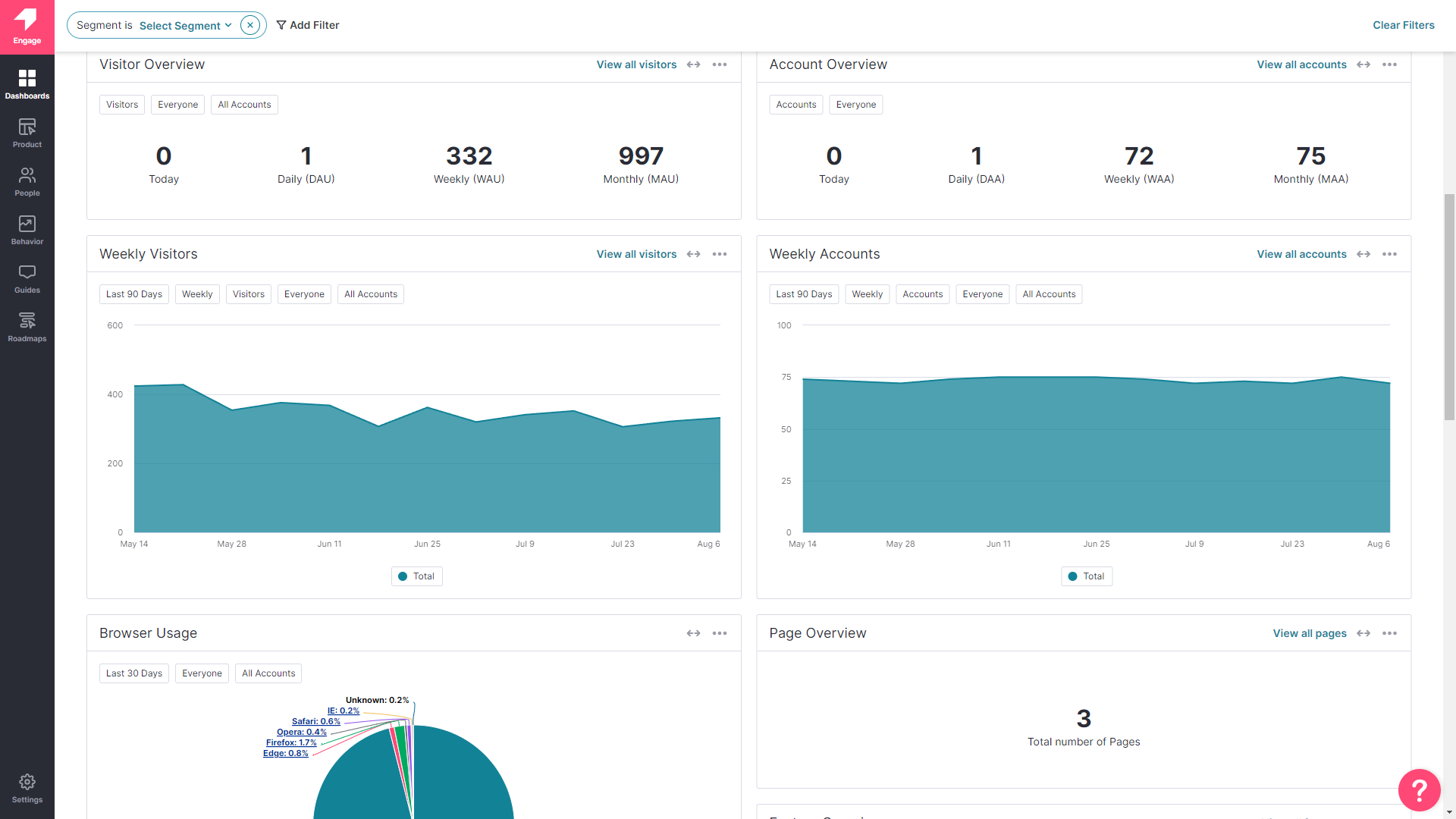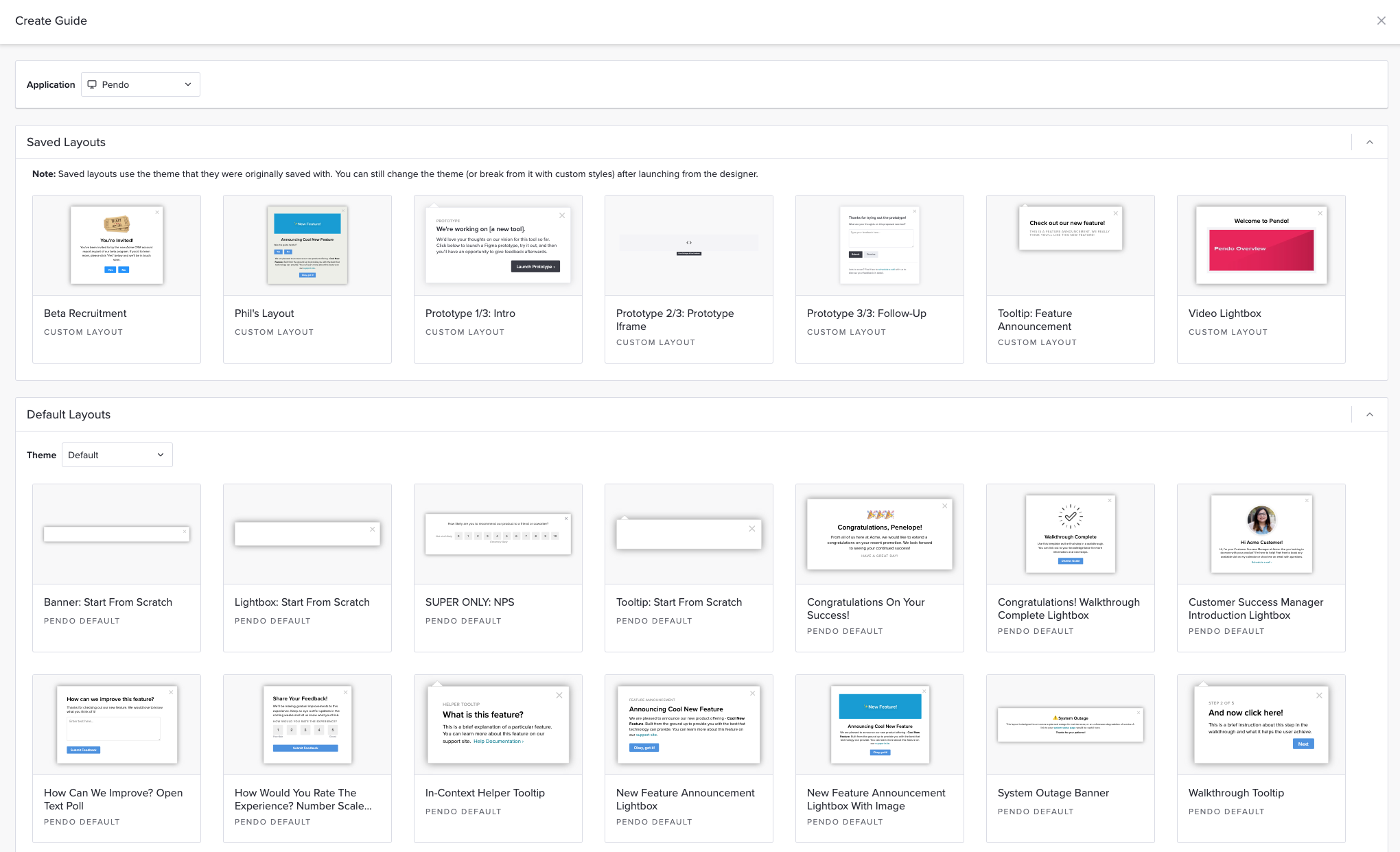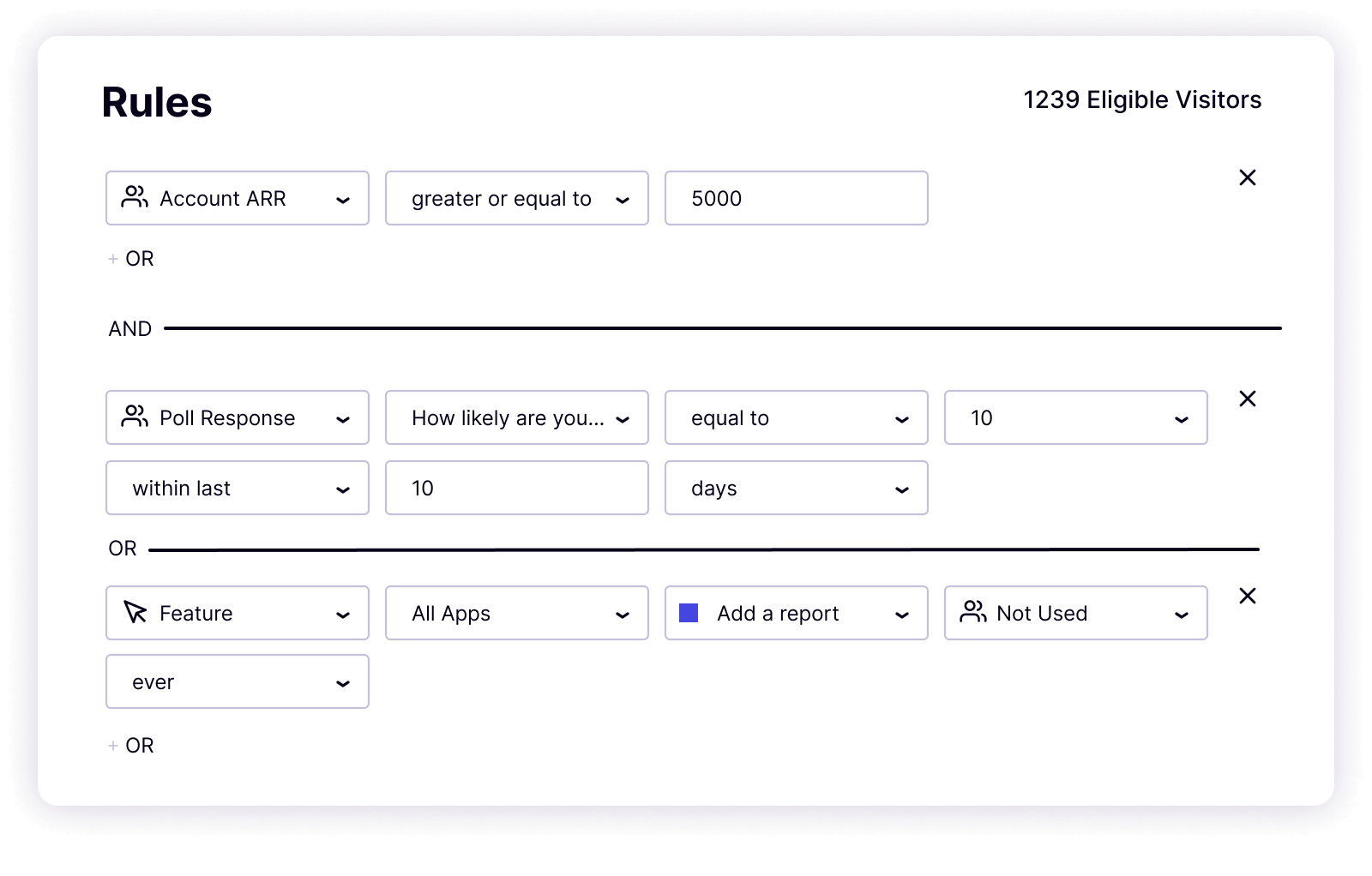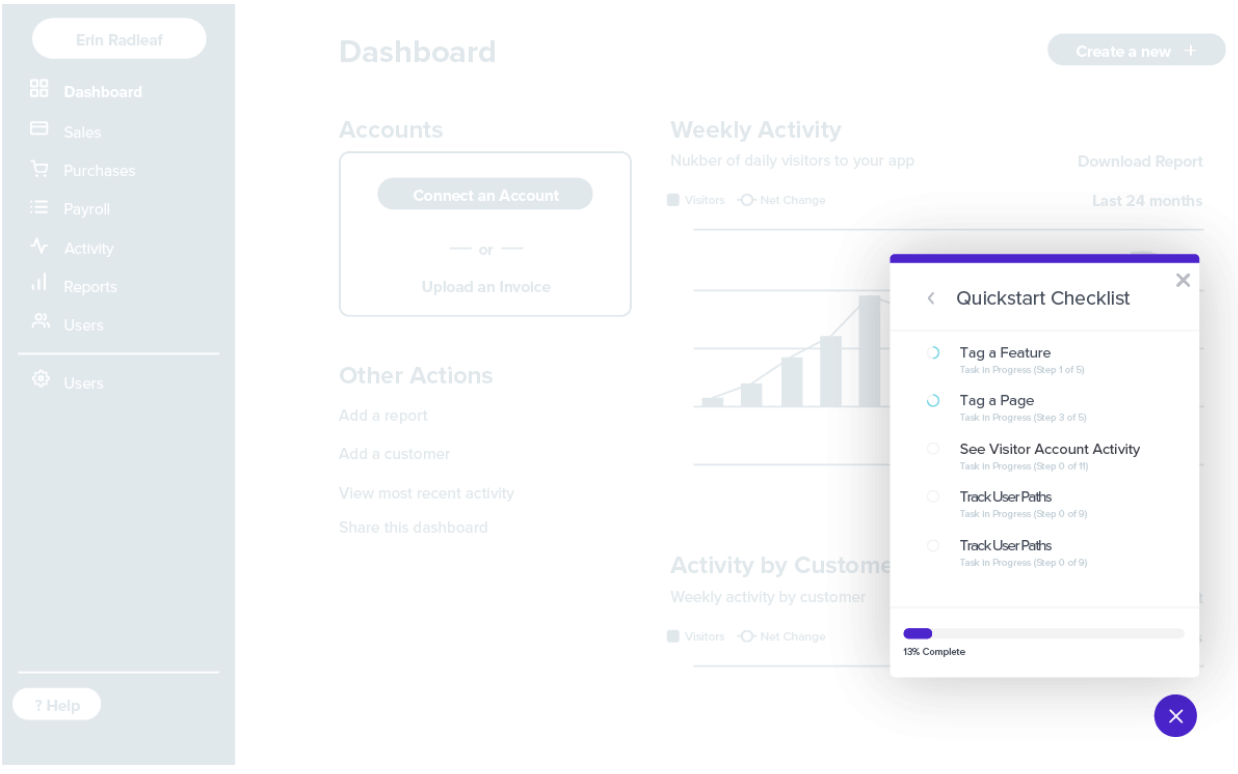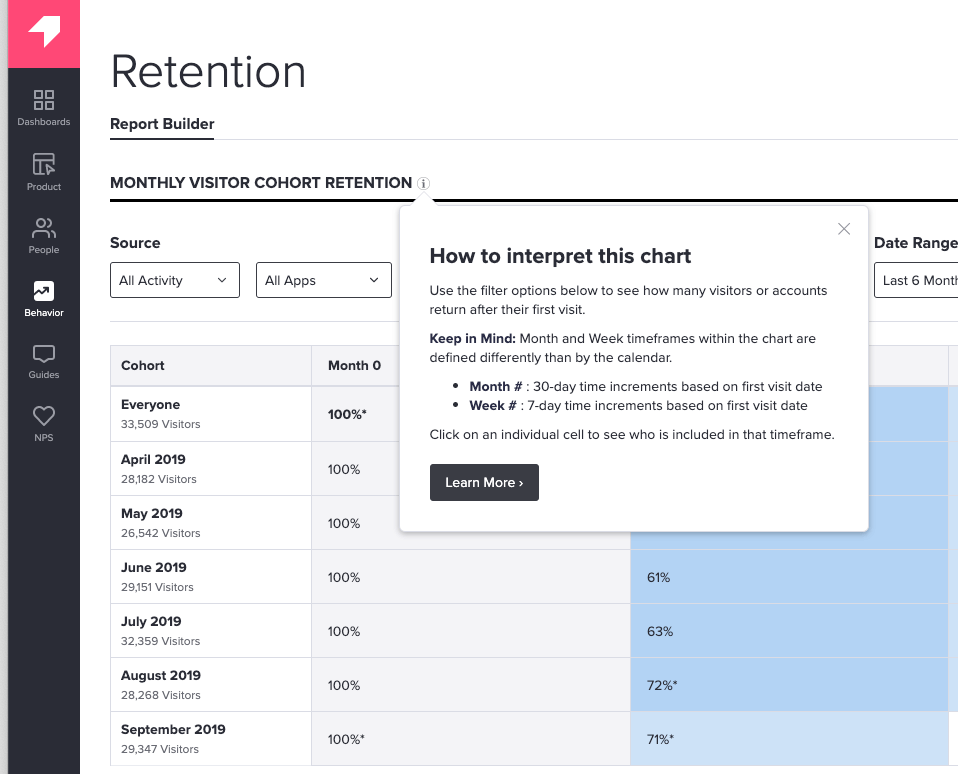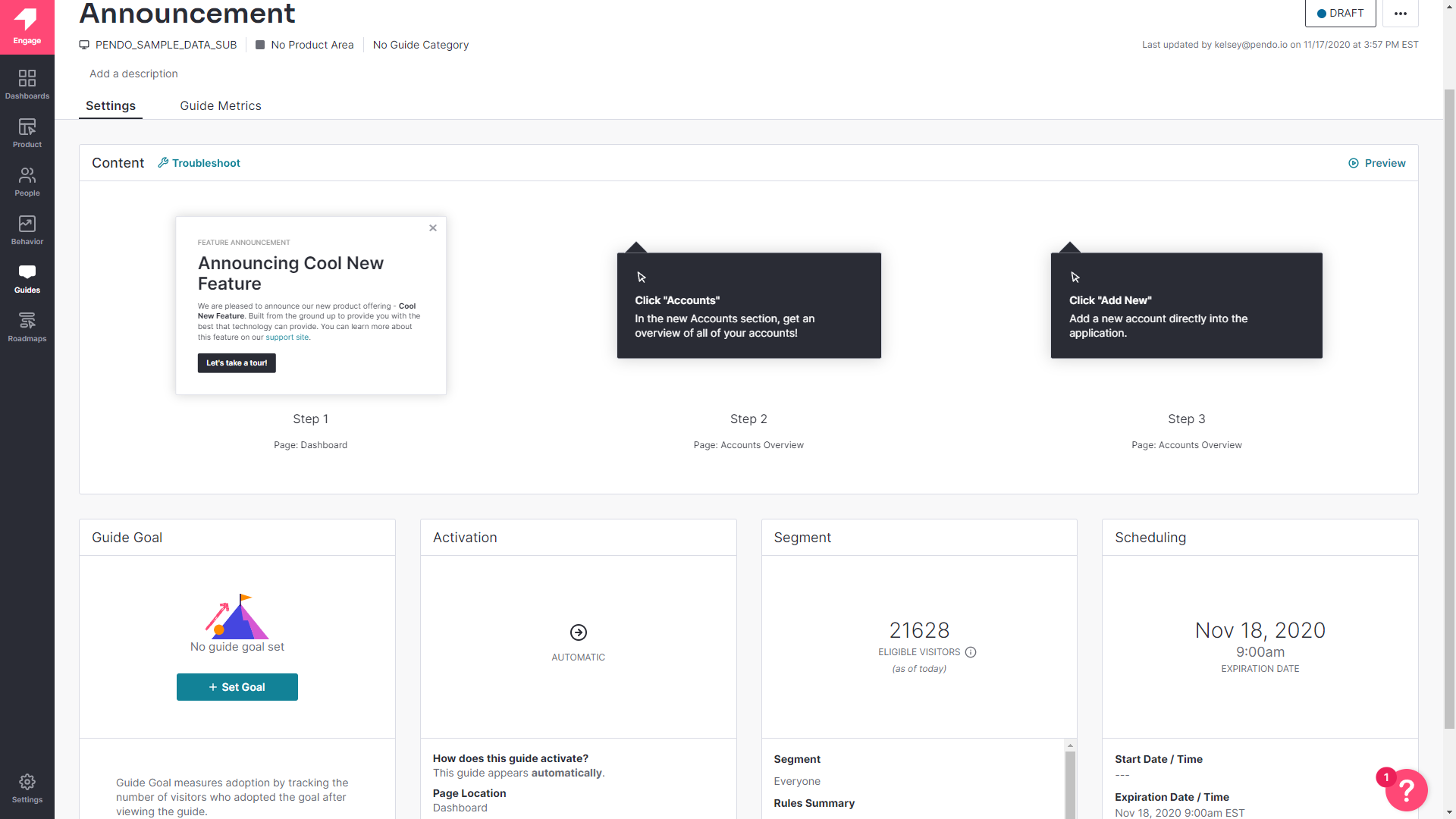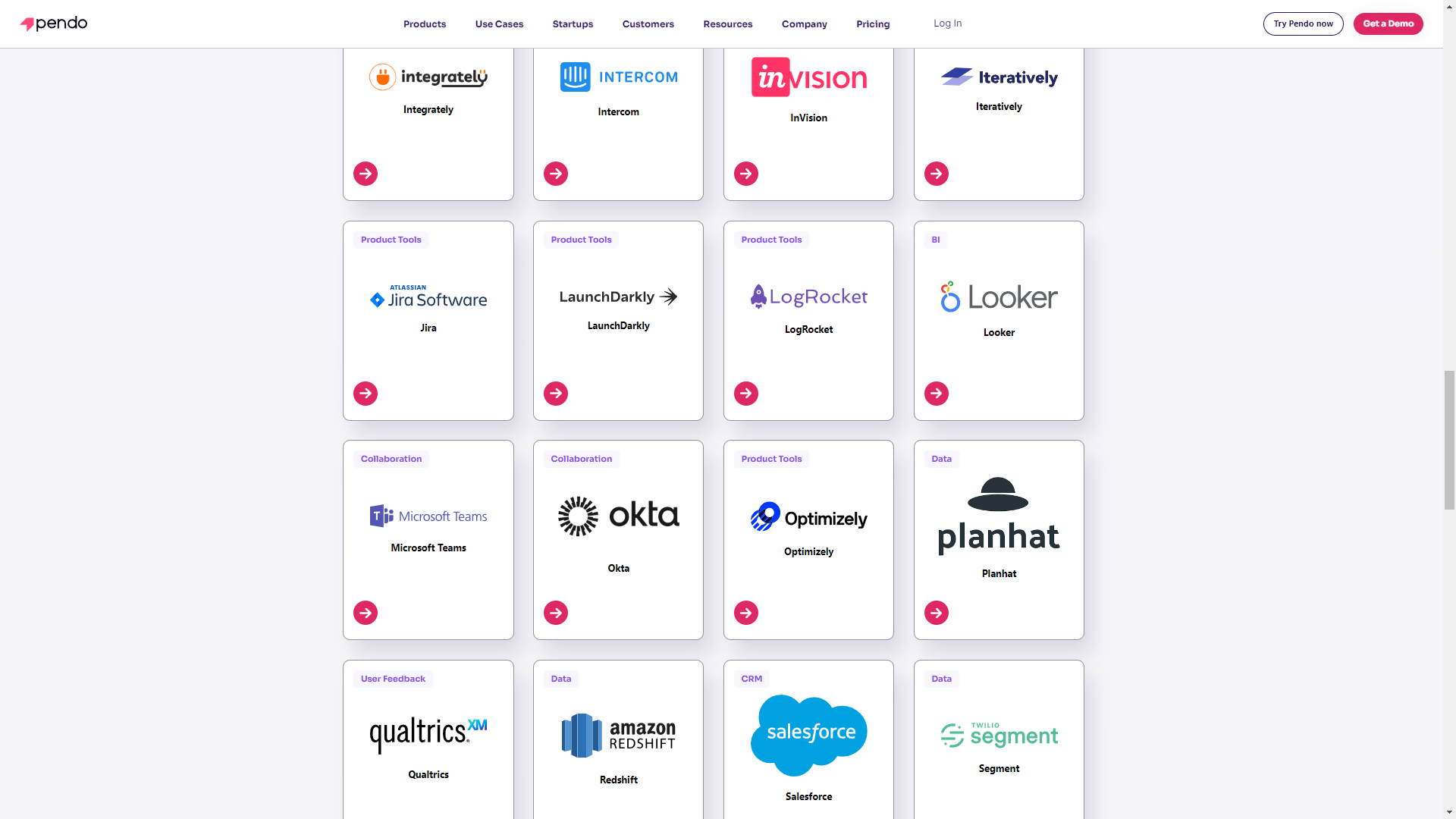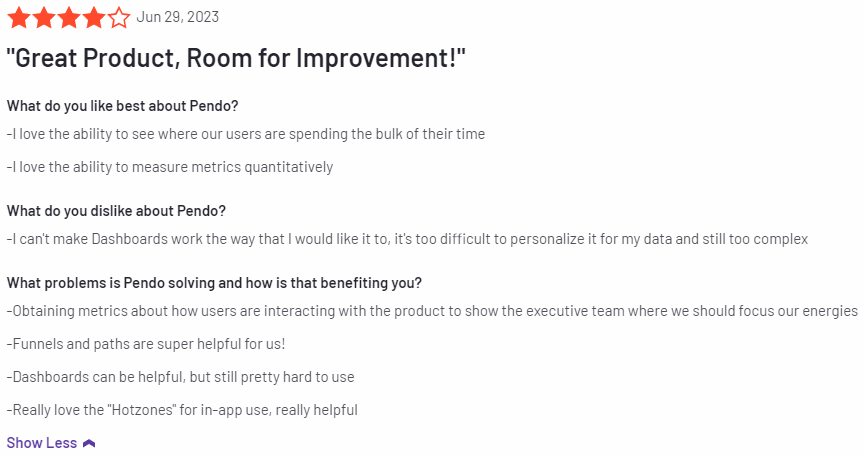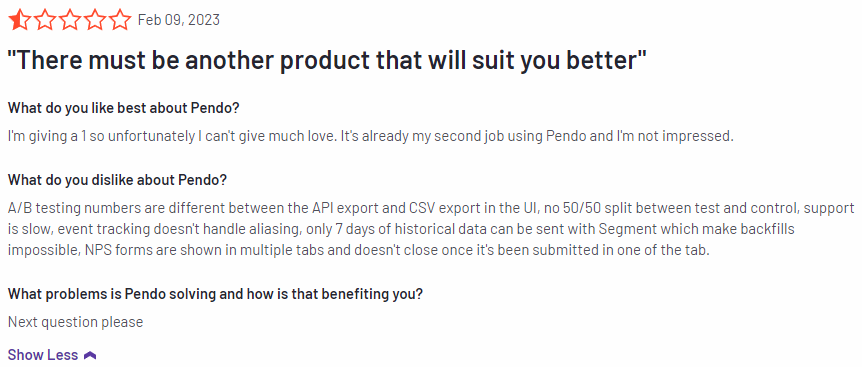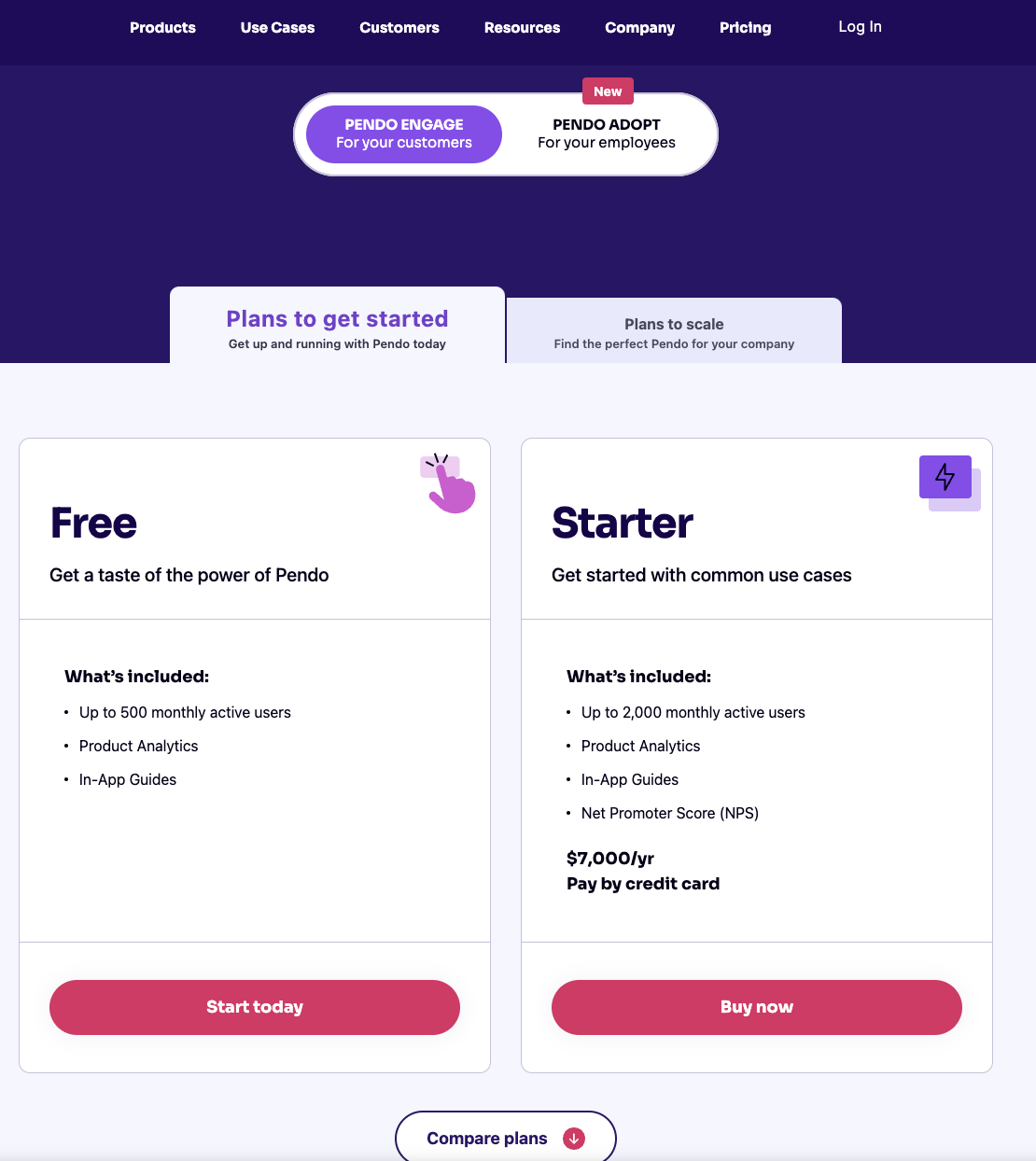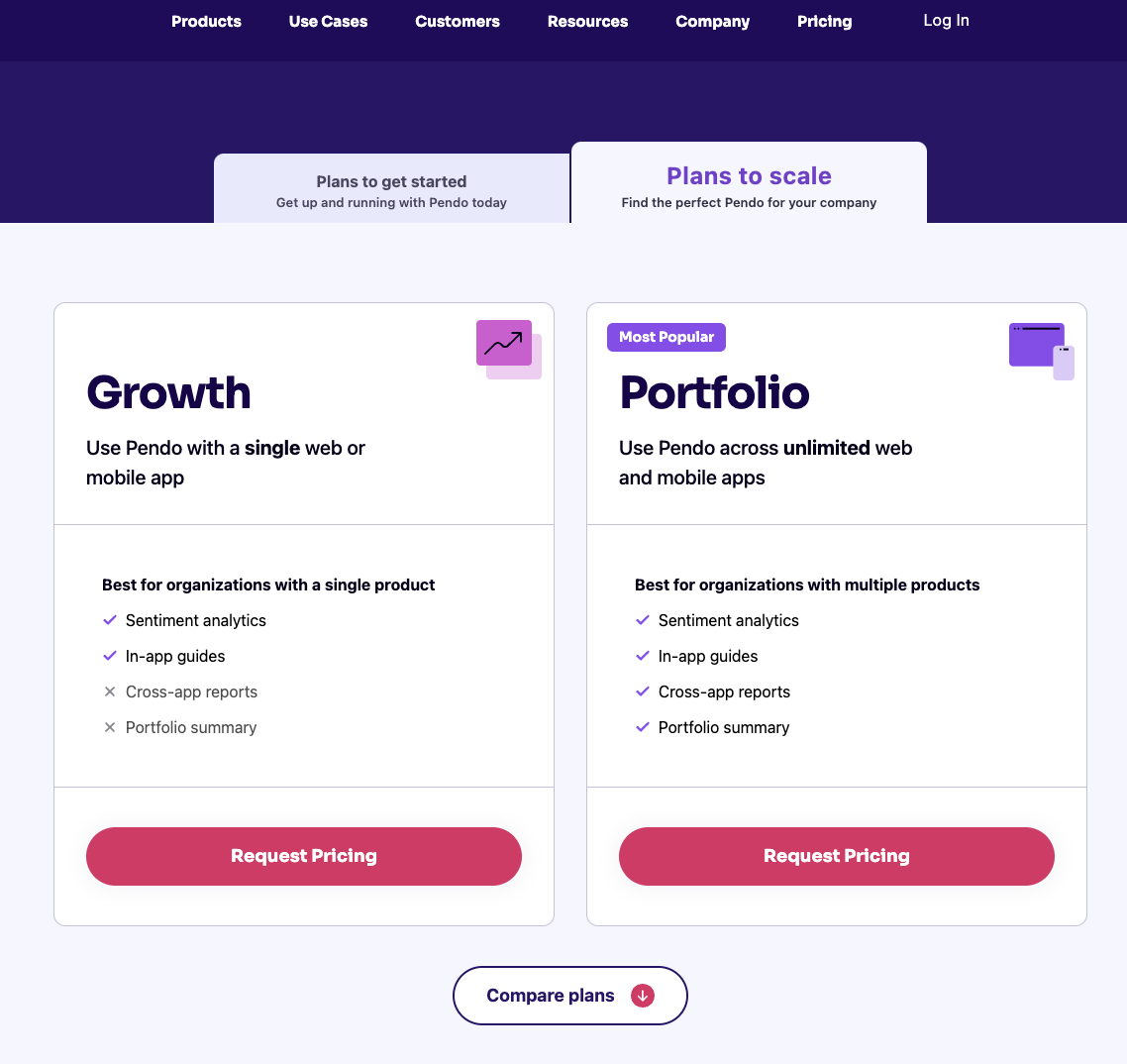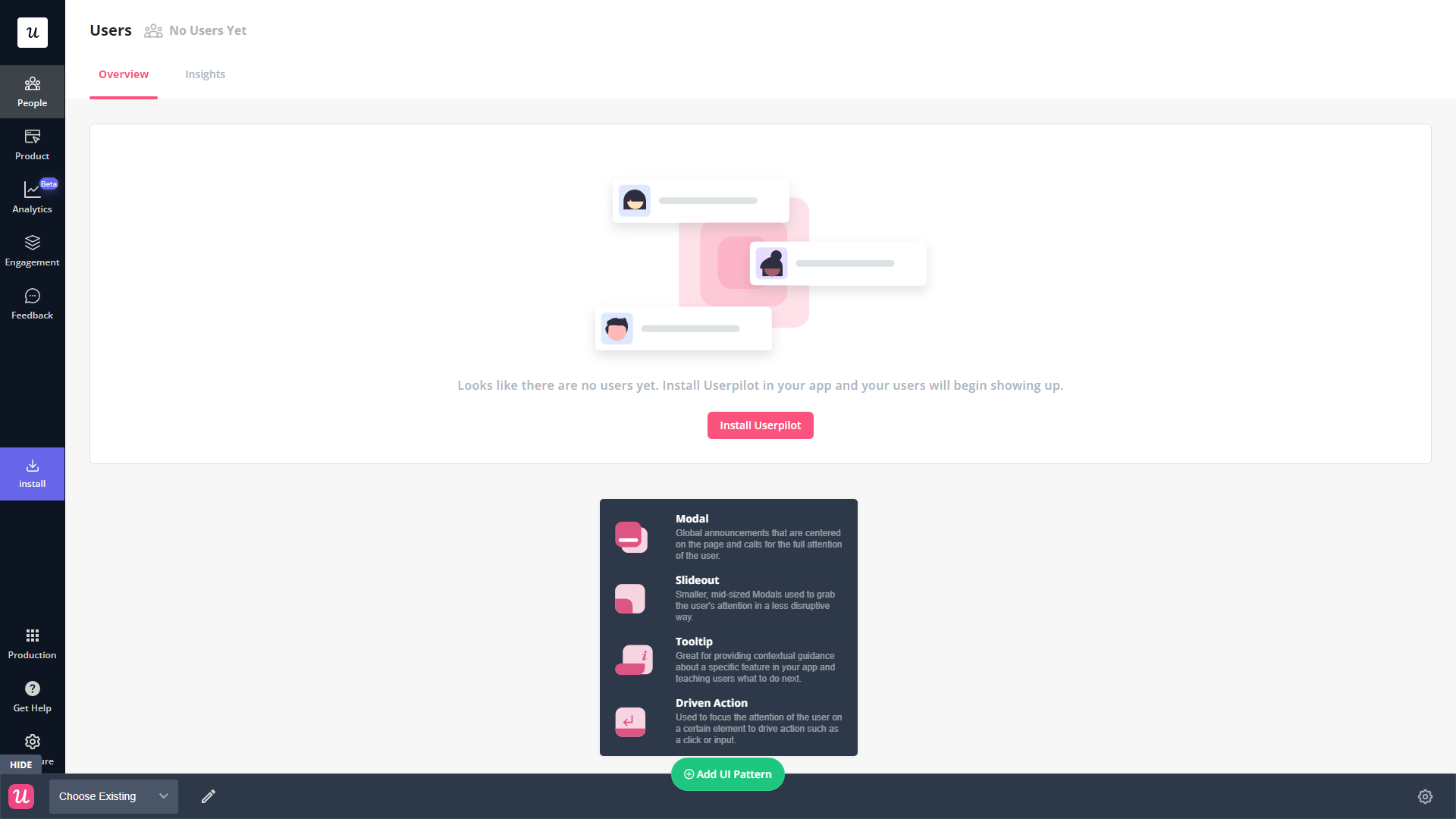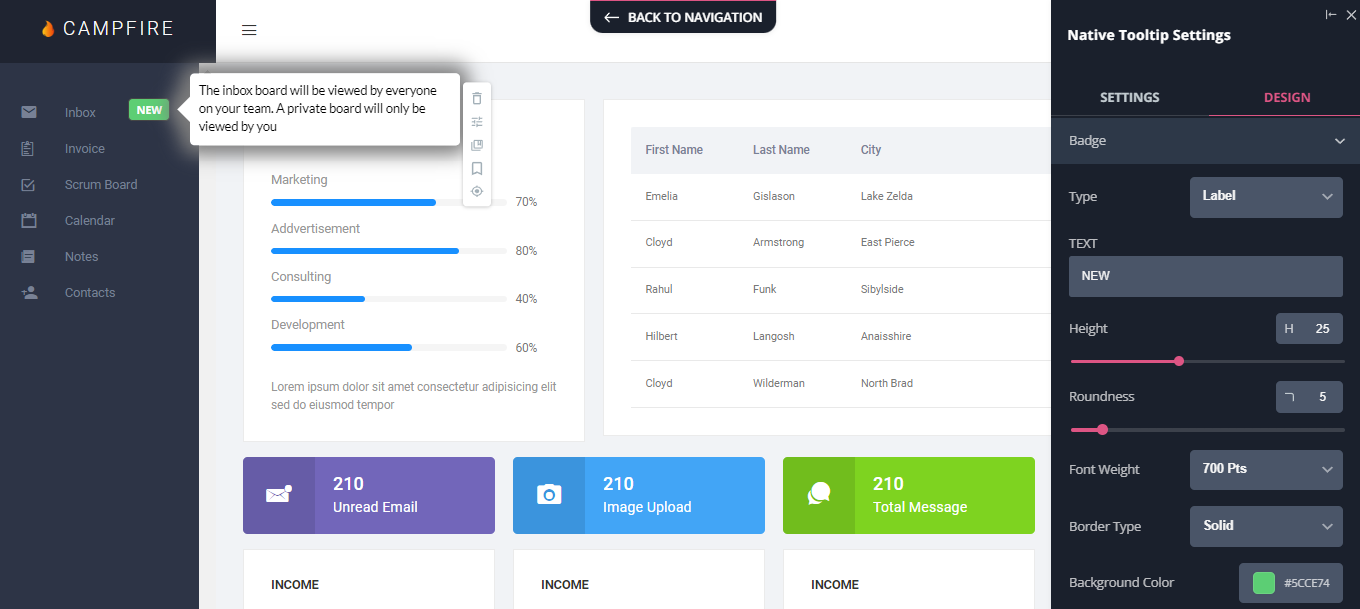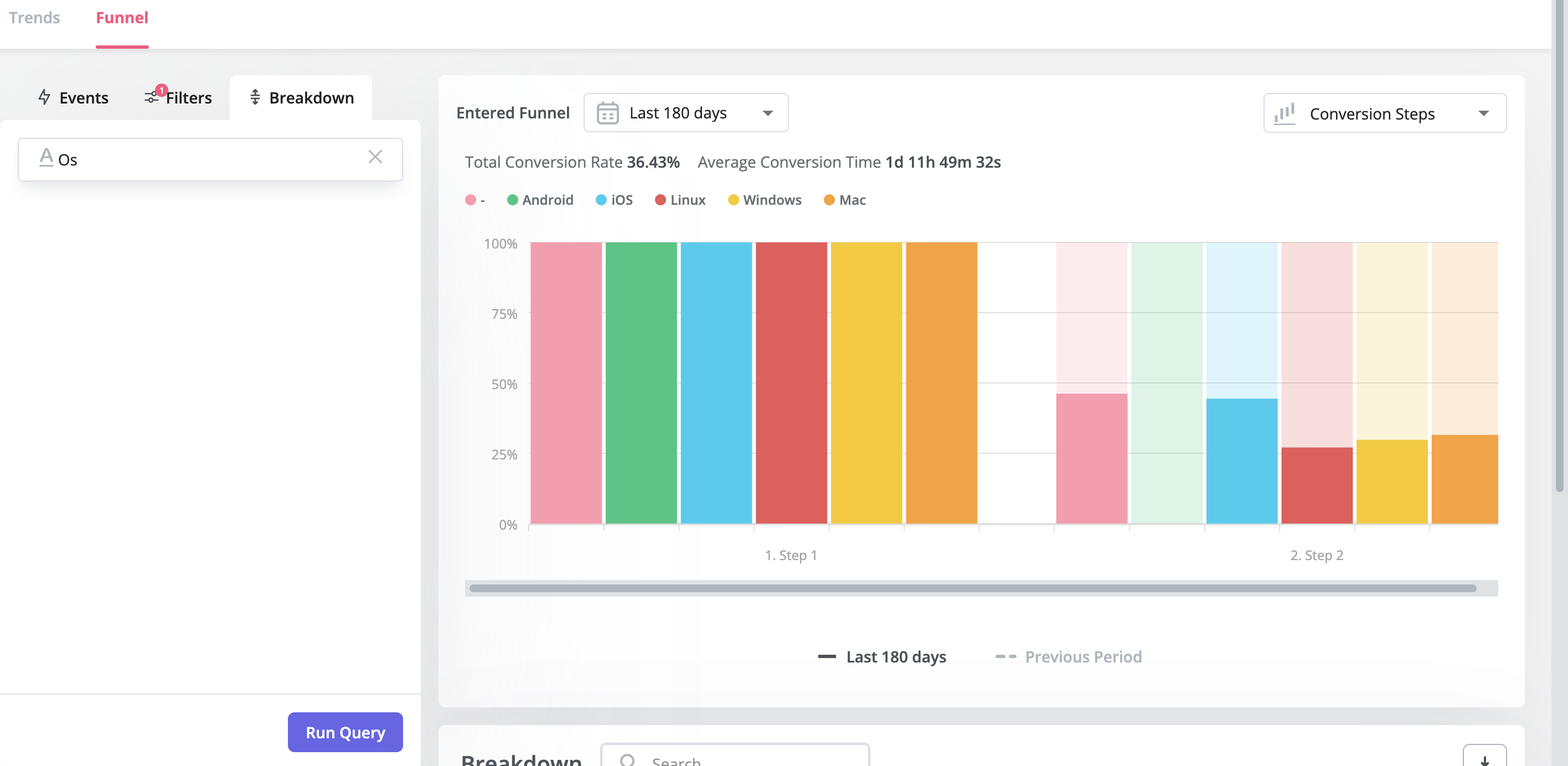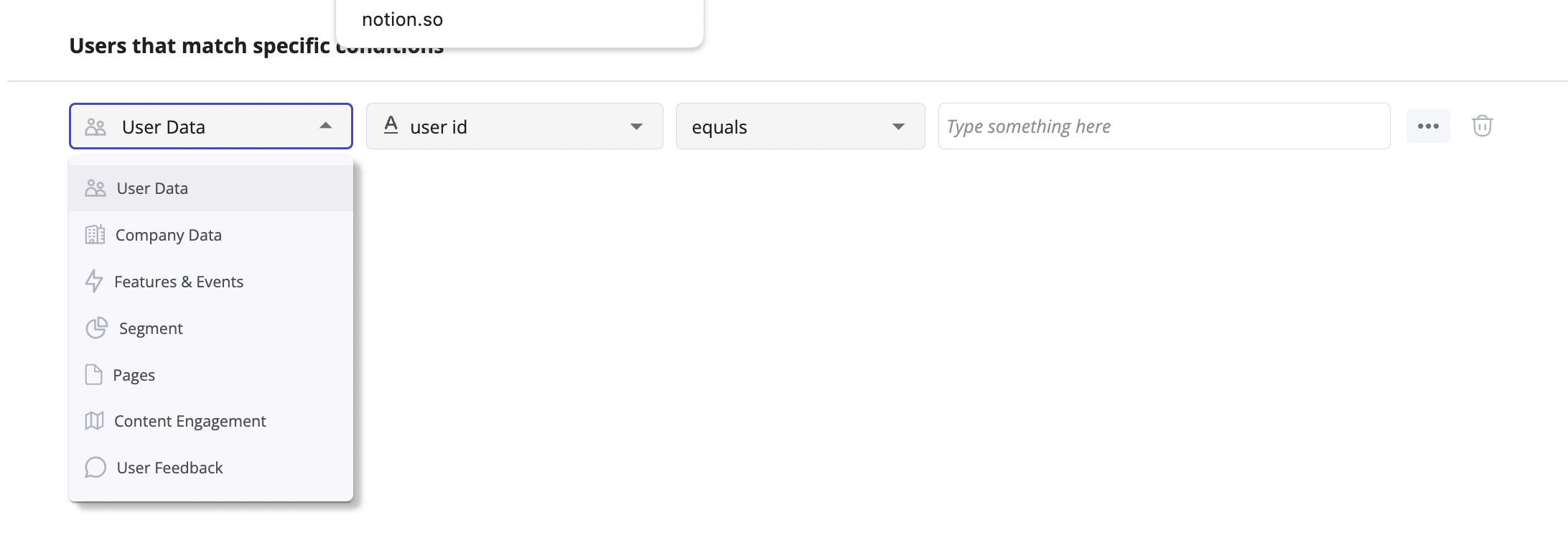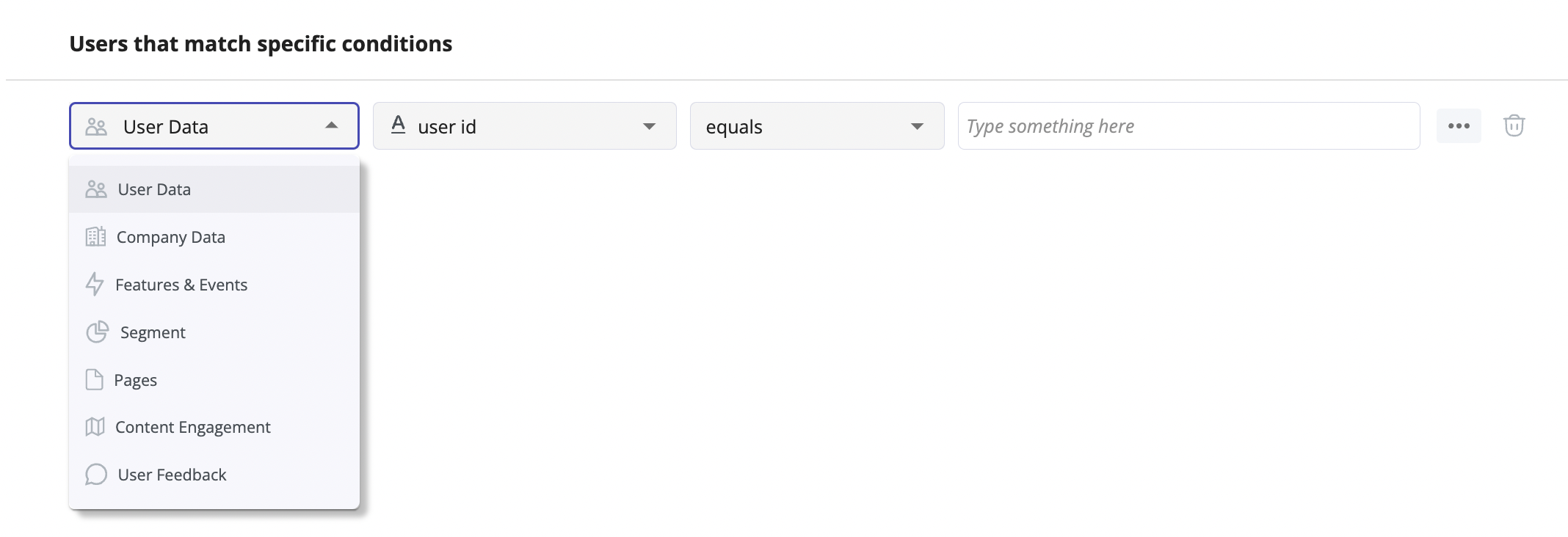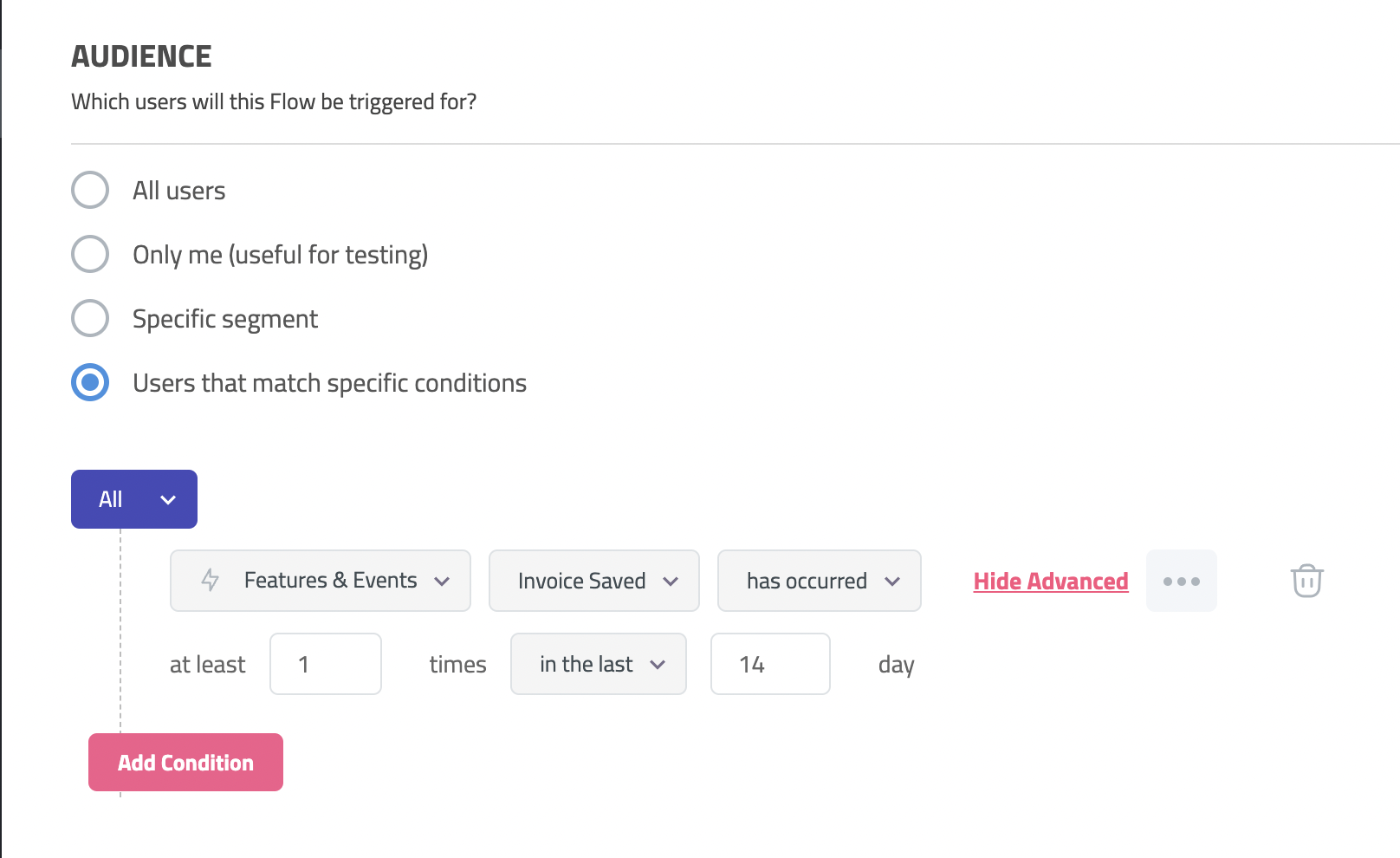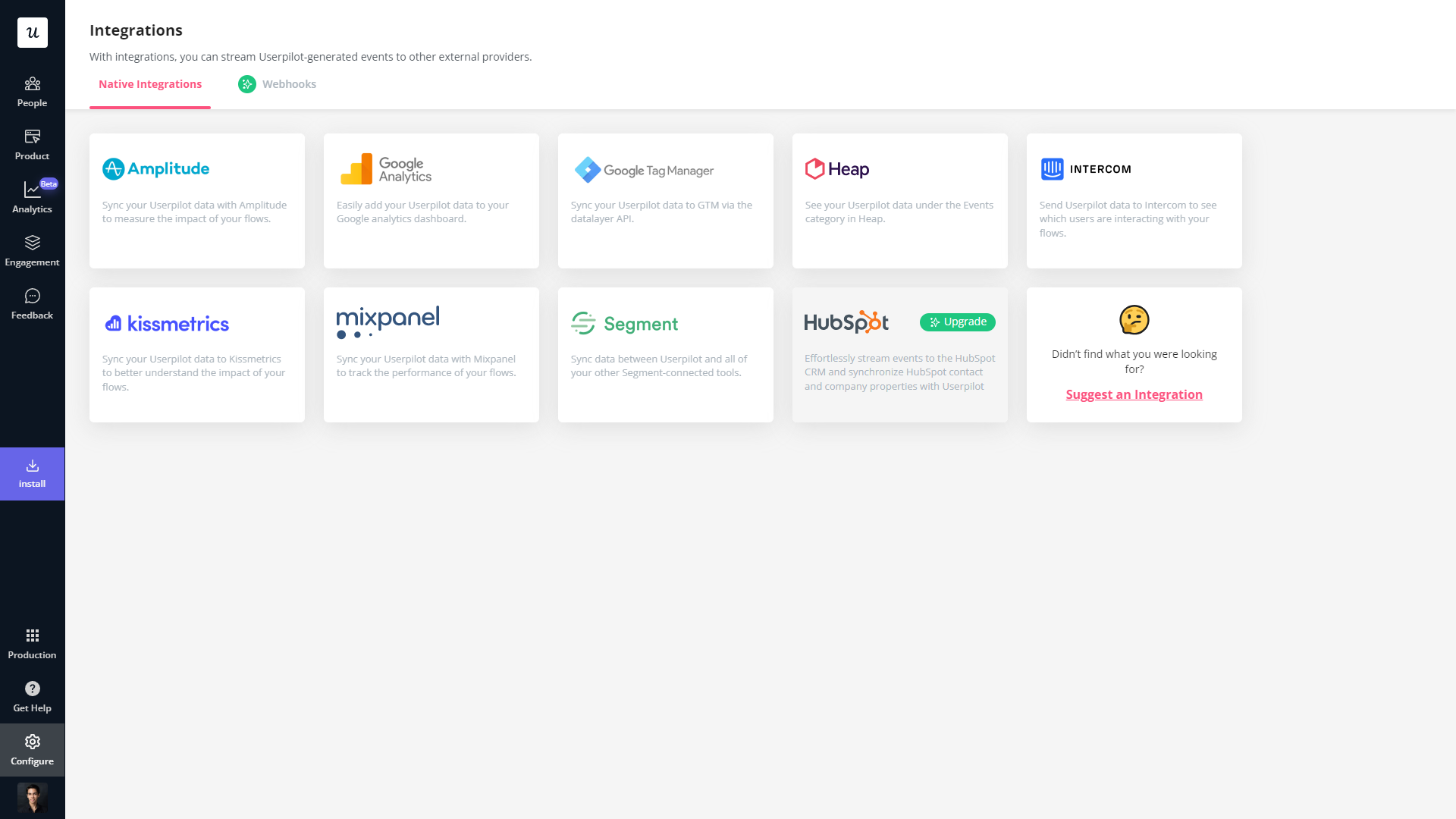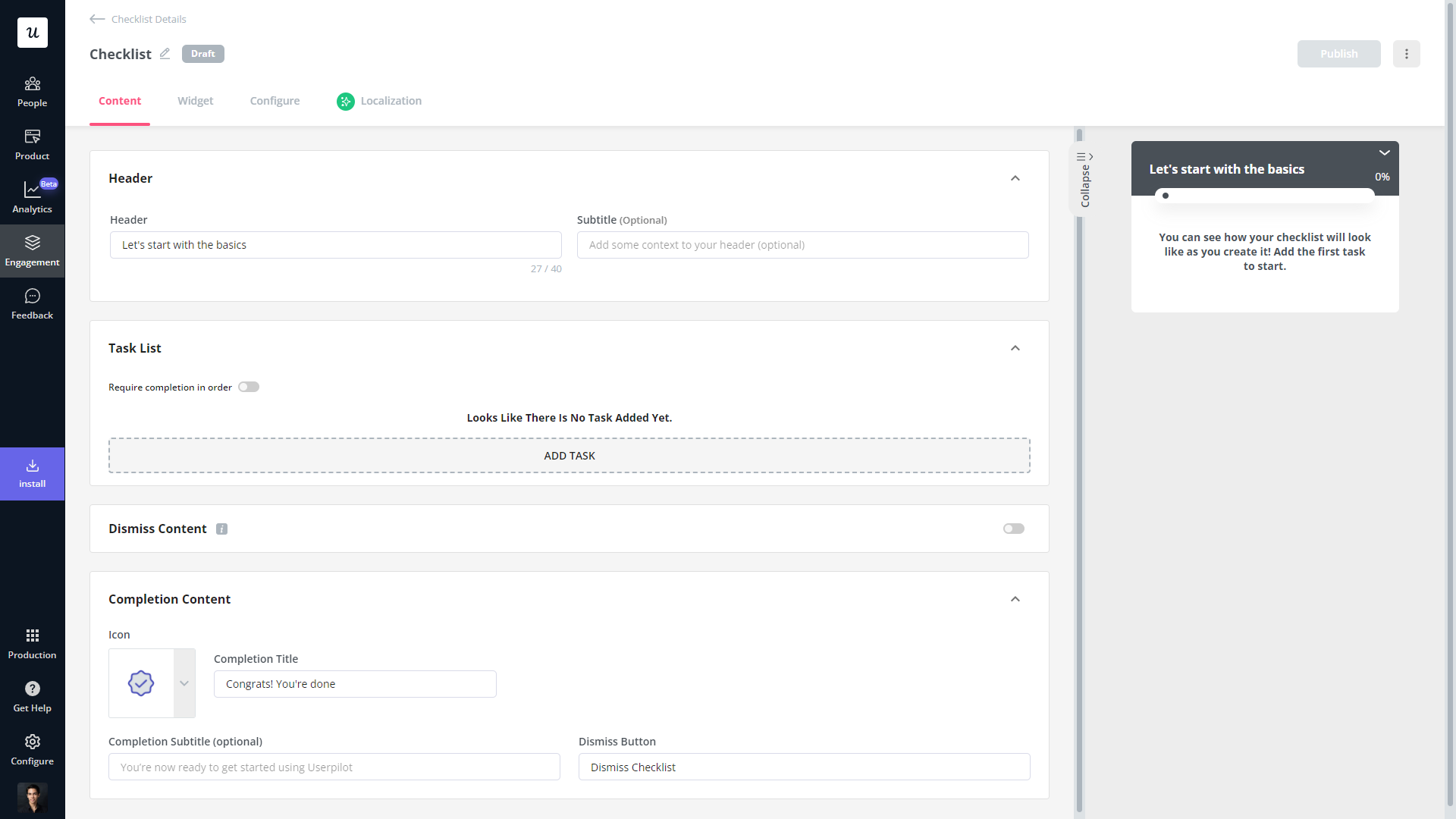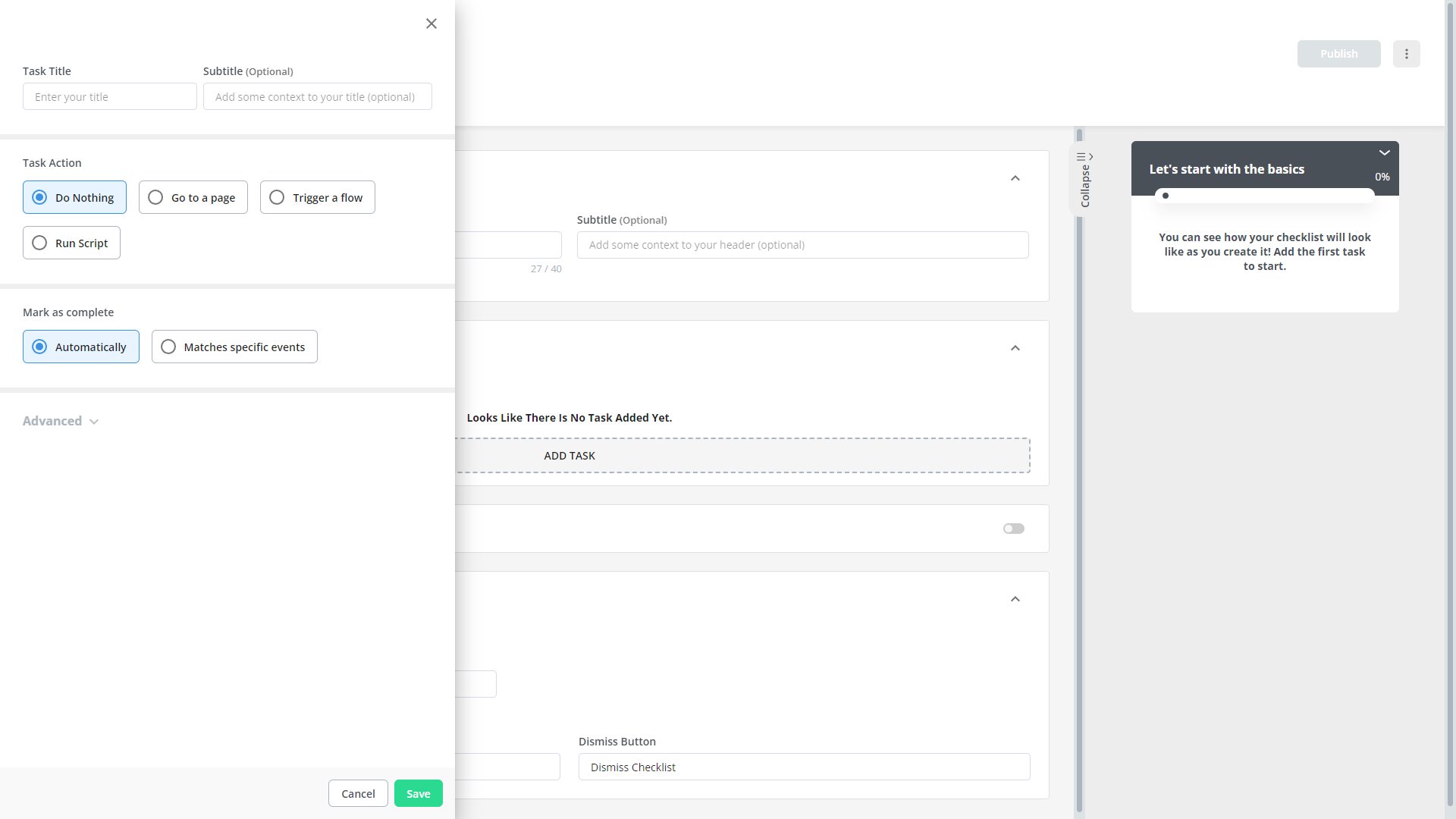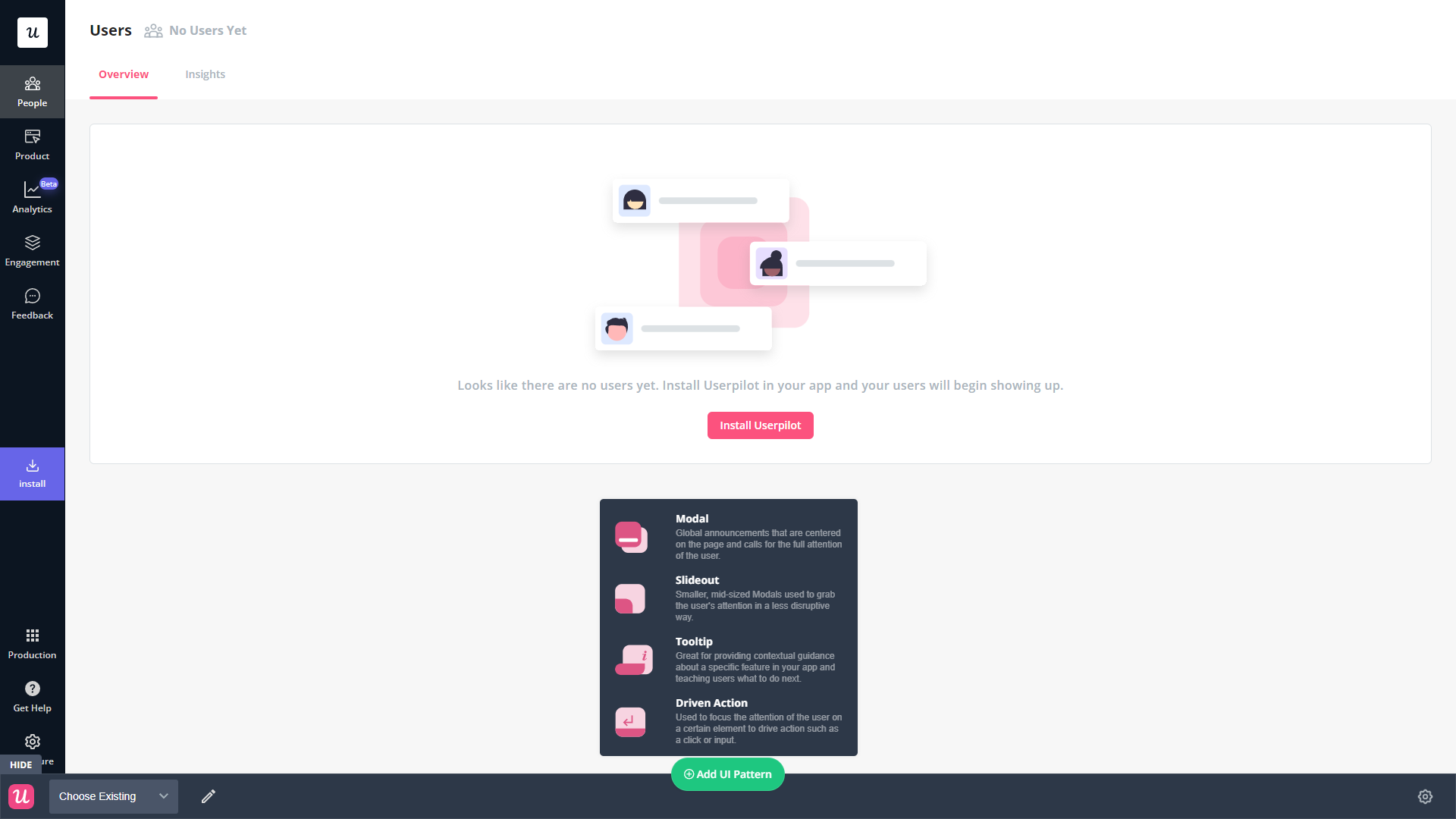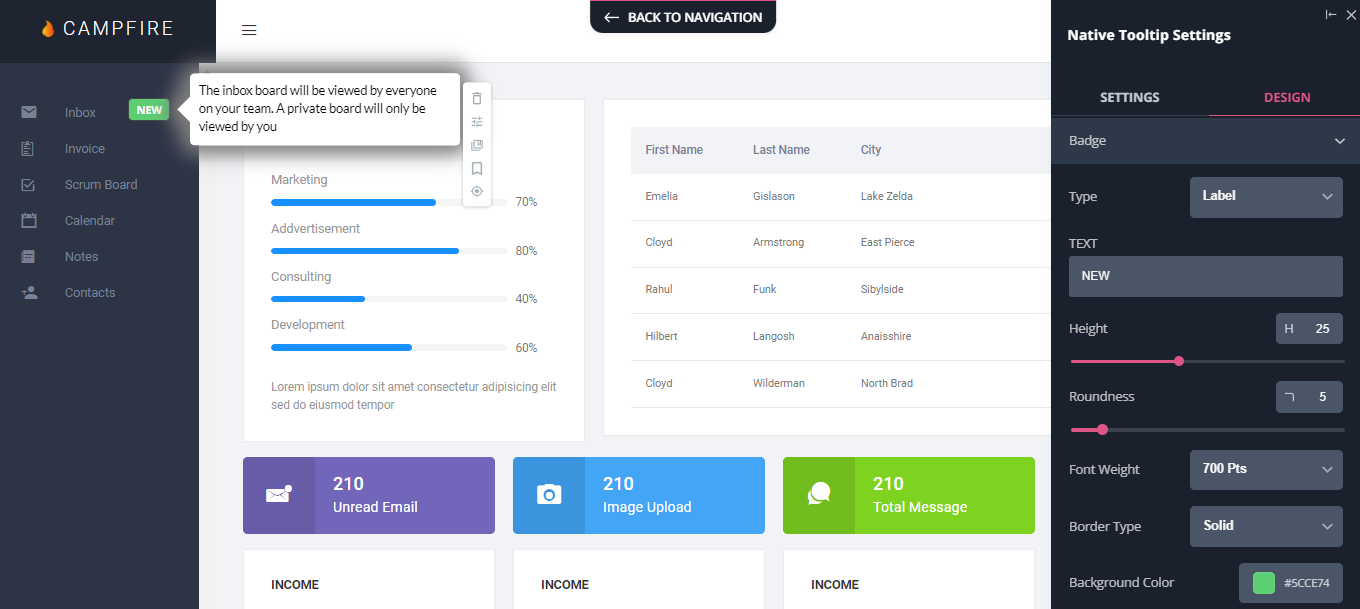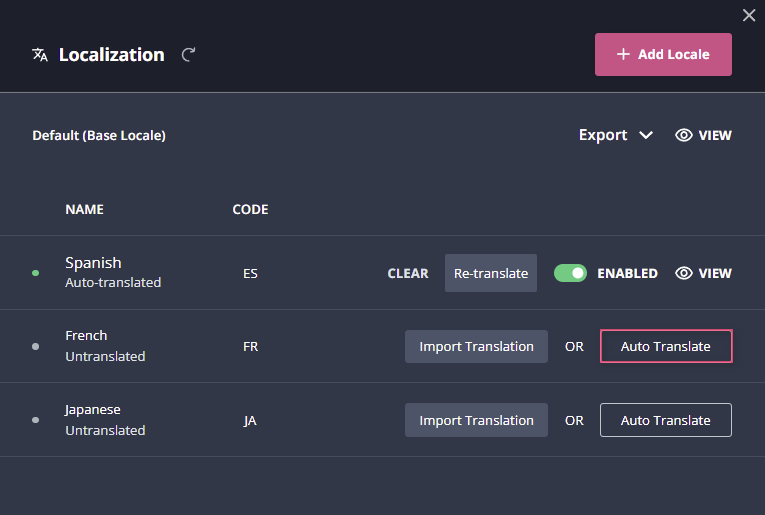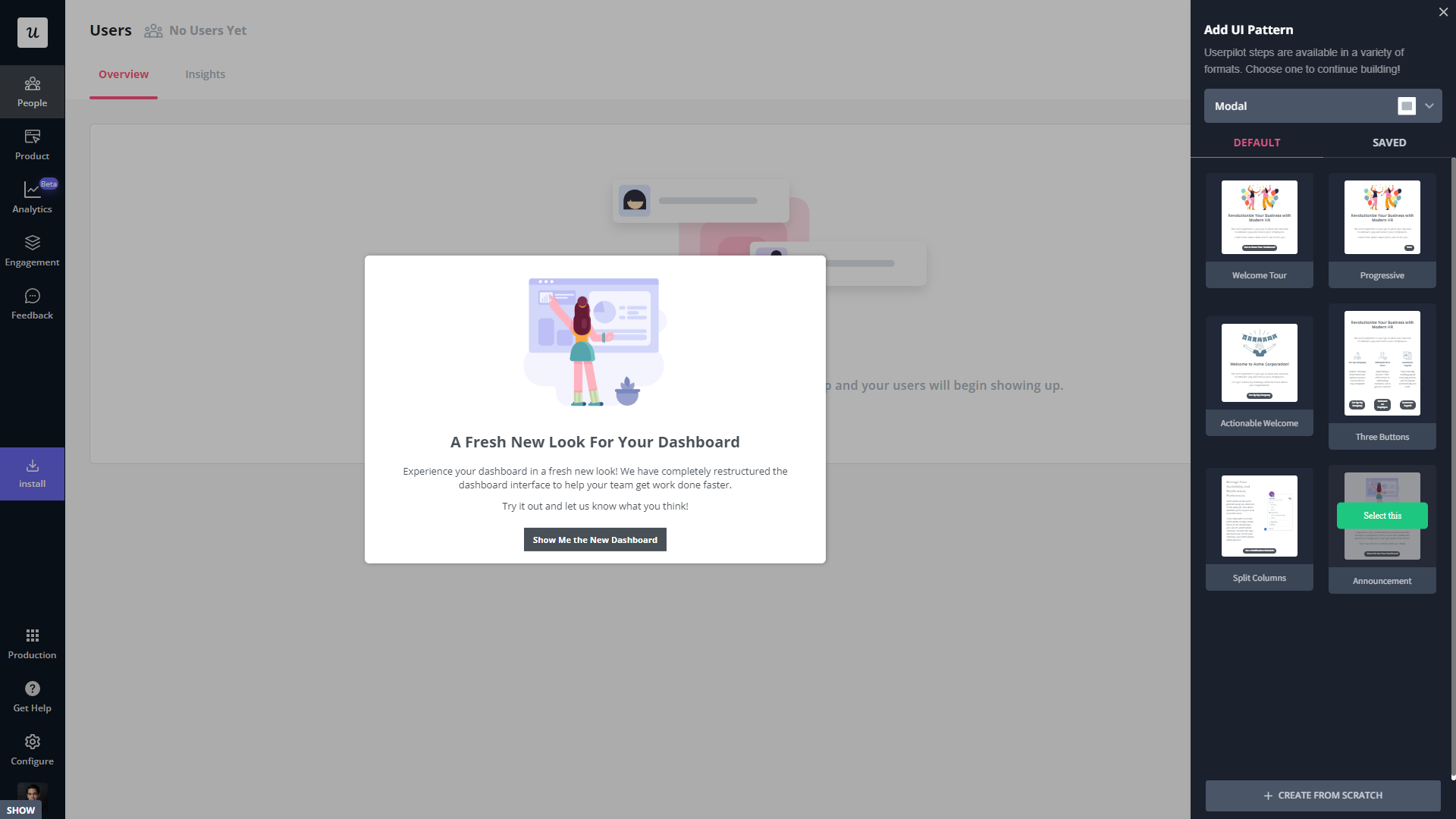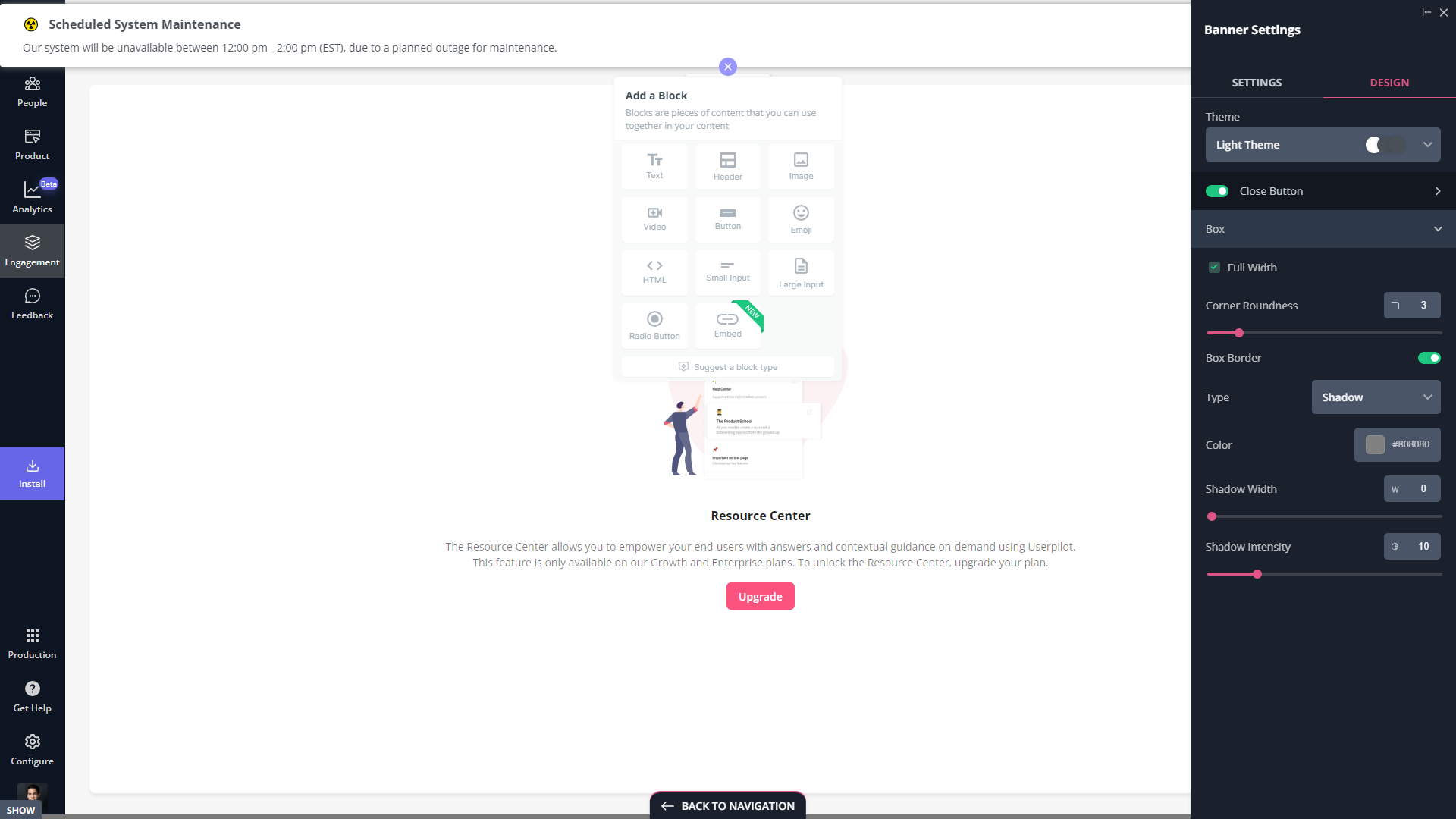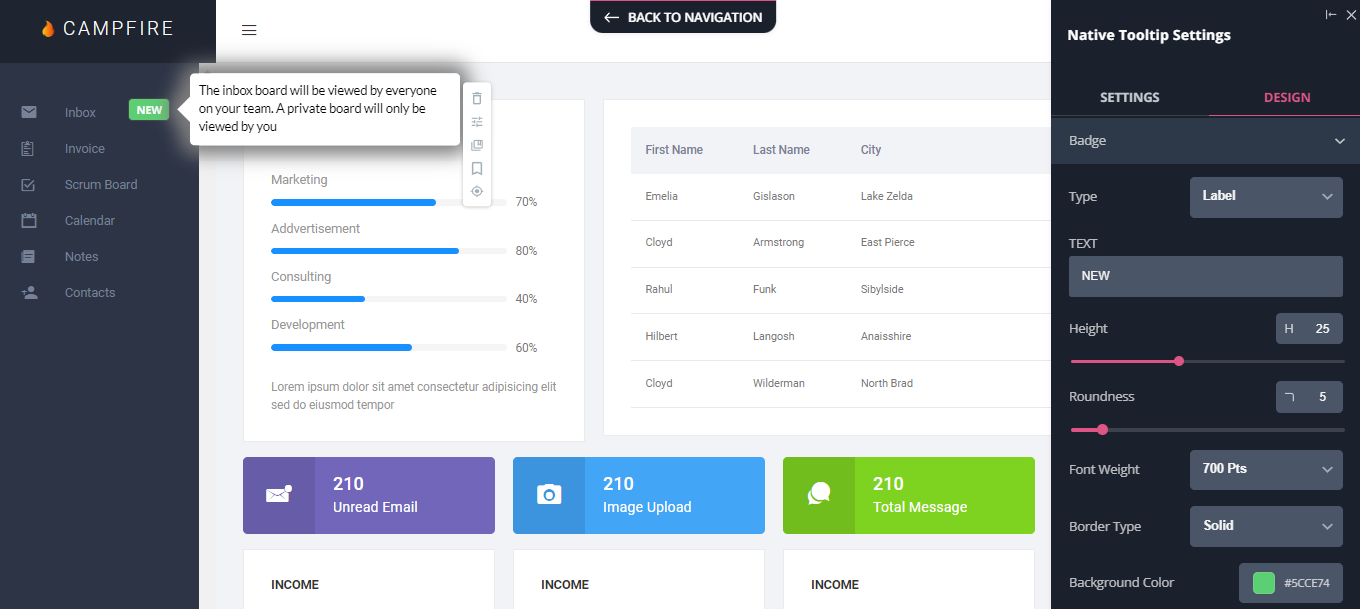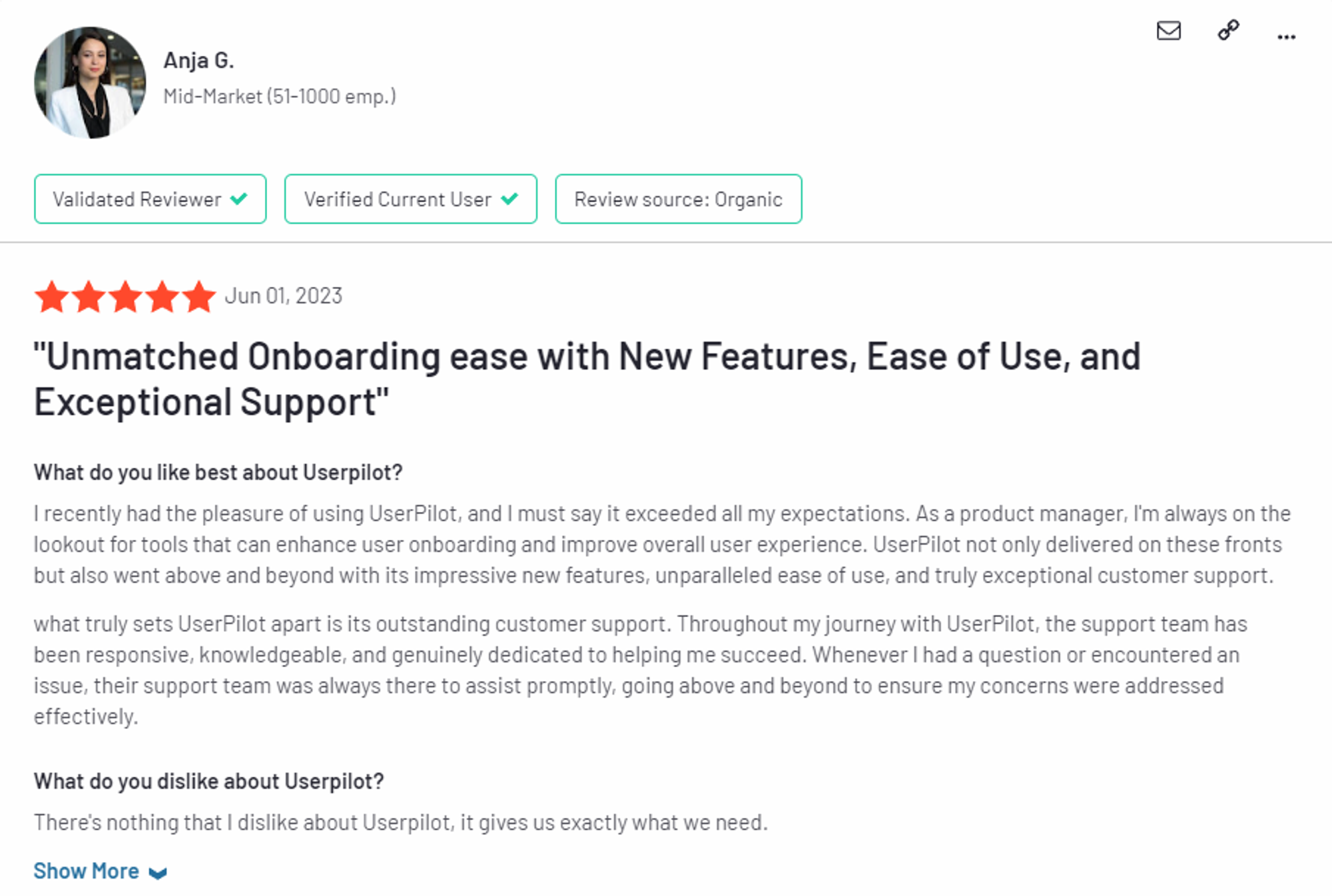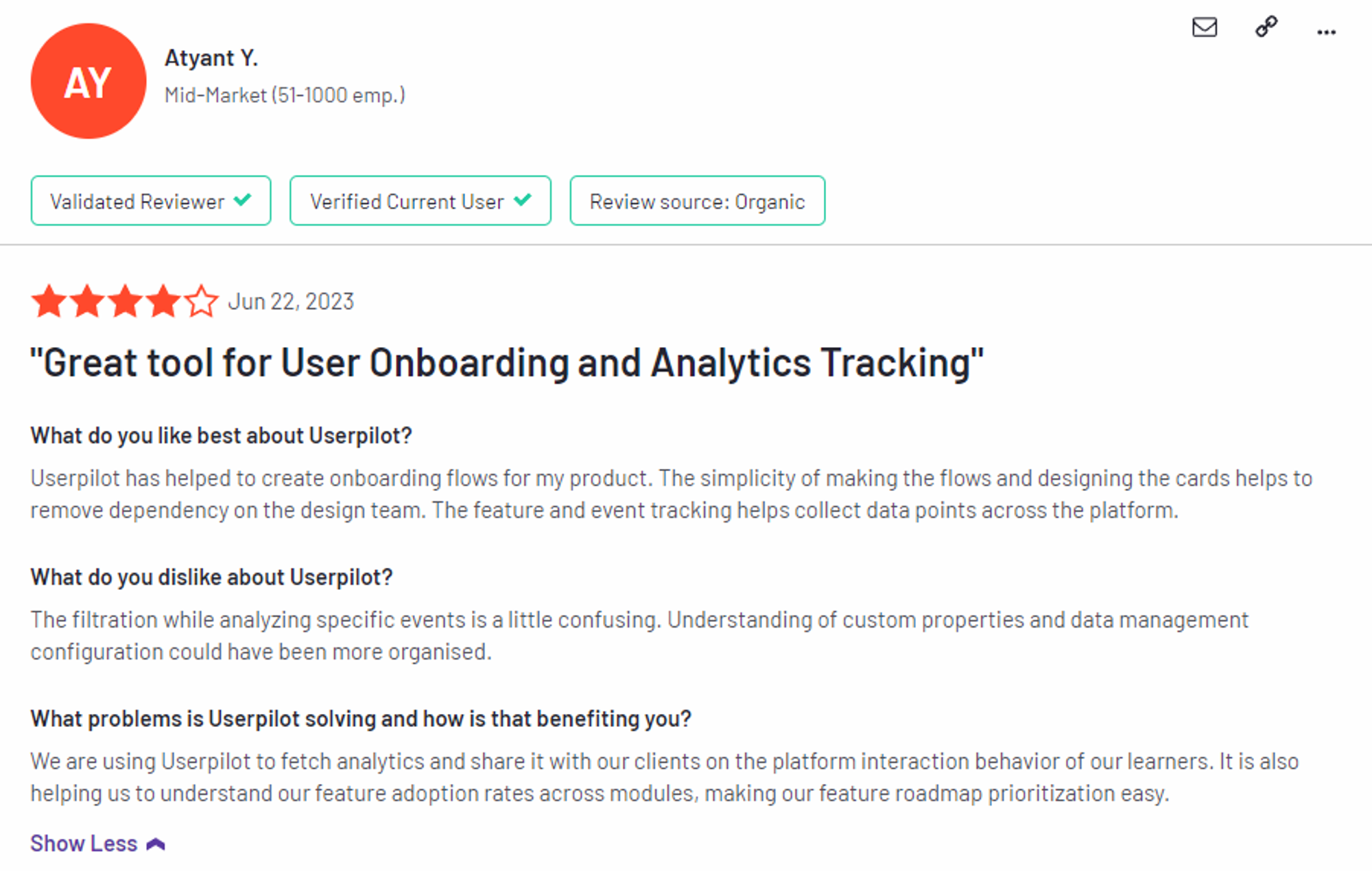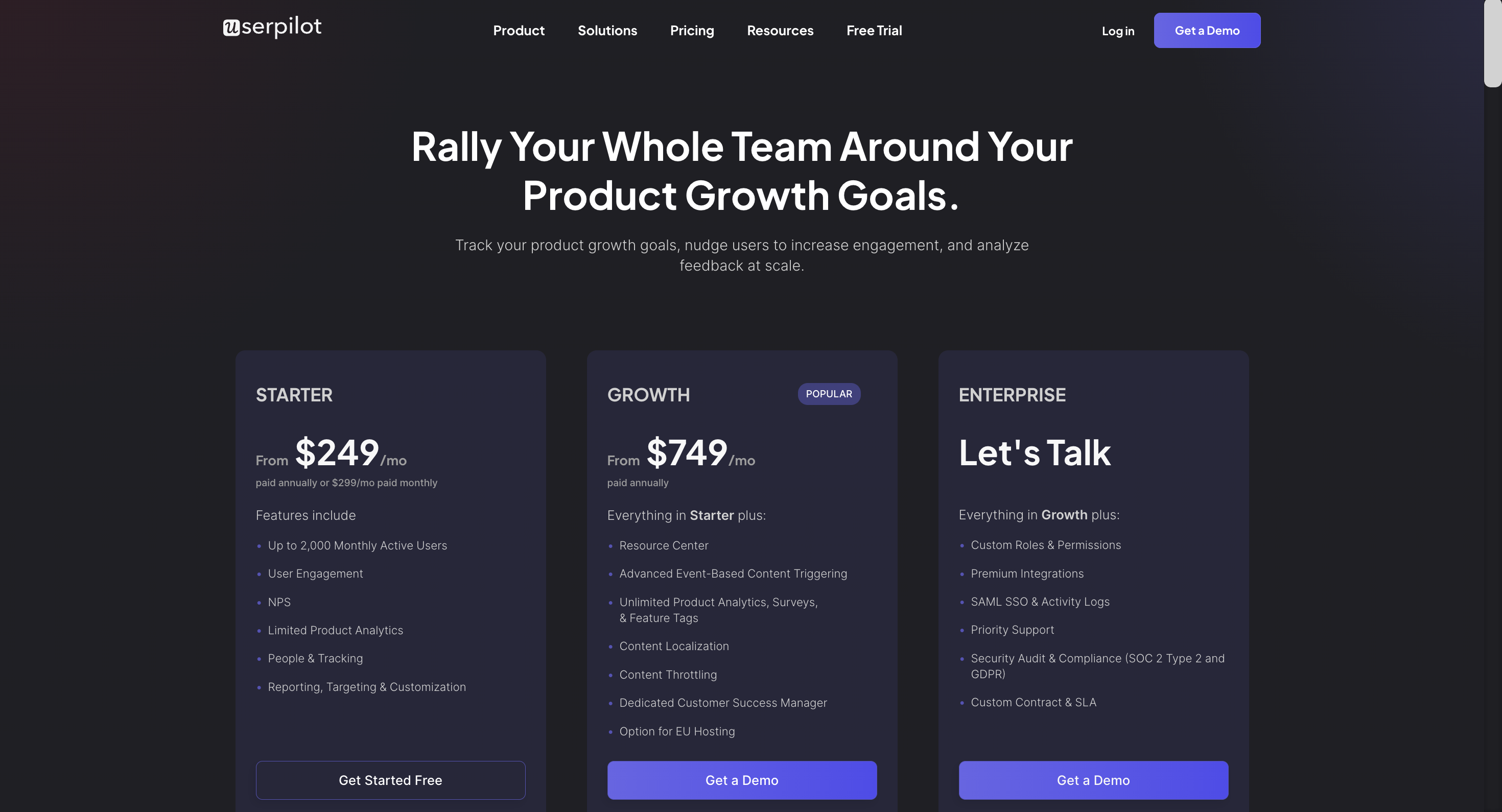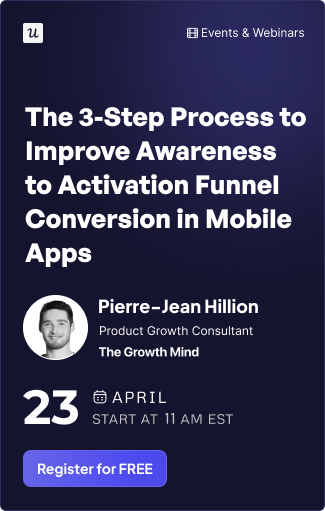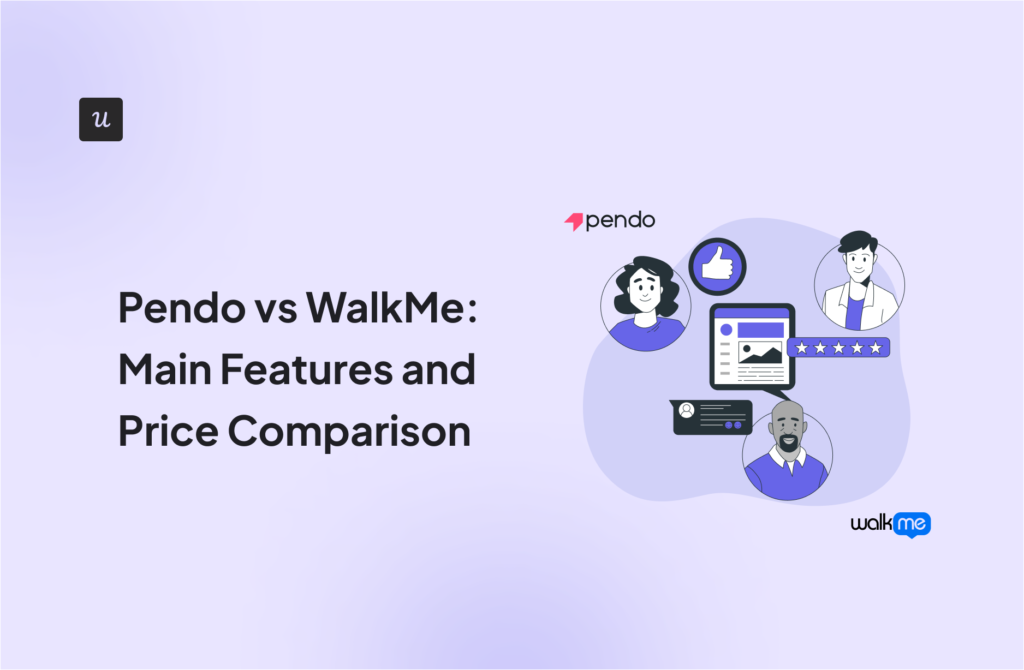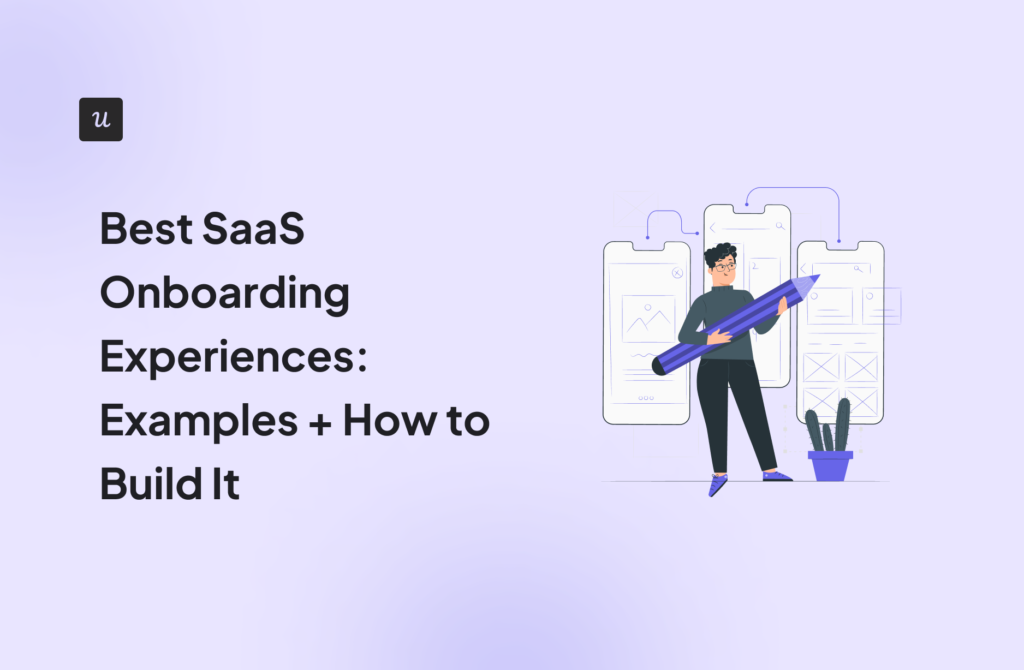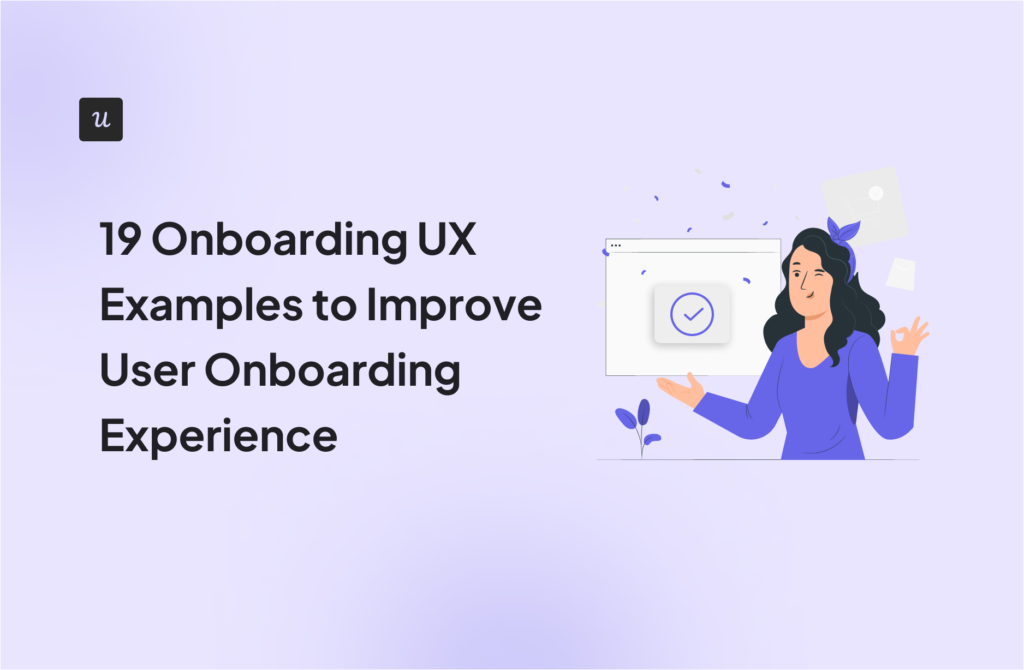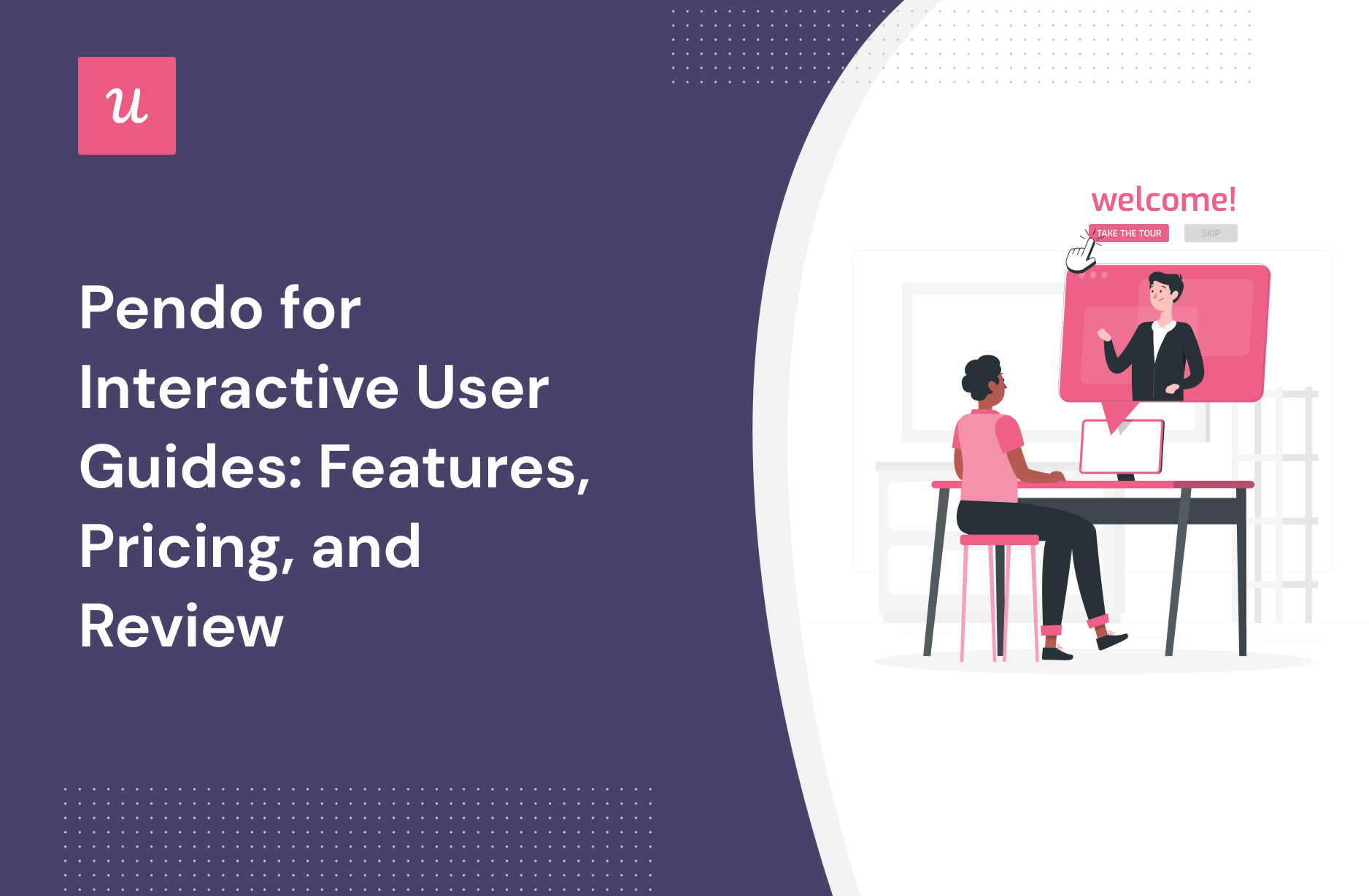
Pendo for Interactive User Guides: Features, Pricing, and Review22 min read
Looking for an effective interactive user guides tool and wondering if Pendo is the best option for your SaaS company?
With numerous Pendo alternatives, it can be challenging to make a final decision.
In this article, we’ll delve into precisely that – helping you determine whether Pendo is the ideal choice for your interactive user guides needs. We’ll explore its features, pricing, and offer a comprehensive review to aid in your decision-making process.
Let’s get started!
Get The Insights!
The fastest way to learn about Product Growth, Management & Trends.
Overview of Pendo for interactive user guides
- Pendo is a good choice for interactive user guides and it comes with features such as user segmentation, onboarding checklist, tooltips, and in-app messaging.
- There are a few obvious instances where you’ll likely need an alternative solution to Pendo — such as these use cases:
- Over 500 MAUs: If your product has more than 500 MAUs then you’ll need to subscribe to a premium Pendo plan (which tends to be significantly more expensive than other competitors on the market).
- Real-Time Analytics Needs: Companies that operate in fast-paced work sprints will likely opt for product adoption solutions with real-time analytics since Pendo’s one-hour data lag can data-driven decision-making difficult.
- Expensive Pricing Model: Pendo is more expensive than most solutions on the market and the subscription cost rises rapidly as your MAUs grow. Even if you’re on the Starter plan, you could be paying $35,000 annually once you reach 10,000 MAUs — which makes it harder to scale.
- If you’re looking for a better option for interactive user guides, Userpilot exceeds both functionality and value for money compared to Pendo.
- Ready to see Userpilot in action? Schedule a demo today to explore its powerful interactive user guides capabilities firsthand.
What is Pendo?
Pendo is a product adoption platform that lets teams monitor product usage, analyze user behavior, and publish in-app guides. The no-code solution focuses on increasing user engagement and driving feature discovery.
Additionally, Pendo also lets you survey users, segment customers, and see how many site visitors or MAUs your web app is getting. Certain features like product areas, data explorer, product engagement score, and resource centers are locked to the Starter plan or higher.
Must have features of interactive user guides tools
Not all tools are built the same. Some offer different advantages over others while some will simply get you basic functionality but at a low price. It depends on your budget and needs which will be the best tool to build interactive user guides.
Here’s what to look for as the main functionalities when picking a tool to build in-app guides:
- Good range of UI patterns to use for building your guides.
- Ability to customize each interactive guide to fit your brand and style.
- Segmentation so you could trigger the guides to the right audience at the right time. A one-size-fits-all approach won’t bring you the desired results.
- The ability to trigger the user guides when specific in-app events happen is nice to have and will help you build more contextual in-app experiences.
- Minimum product usage analytics, to be able to track how users engage with the product, and where they get stuck so you can build relevant user guides to help them.
The above list is not exhaustive but it’s a starting point. Depending on your product, you might also need automated localization, A/B testing capabilities, advanced analytics or security, and more.
Pendo features for interactive user guides
Pendo is a product adoption platform that has the usual onboarding features that are commonly included with similar solutions. However, those using Pendo Free will need to note that they’ll need to find a new onboarding solution once they cross 500 MAUs or upgrade to the paid version.
There are a few ways you can use Pendo to improve your new user onboarding flows:
- Guide Layouts: Pendo has layout templates for lightboxes, banners, and tooltips that you can use to build onboarding flows for new users.
- Flow Triggers: Pendo’s guide activation options let you trigger an onboarding flow when new users land on a particular URL, use a specific device type, interact with a tagged element, or match the target segment.
- Localization Settings: Localization settings can stop an onboarding flow from triggering if it hasn’t been translated into the user’s chosen language. Because Pendo has no AI-powered localization features, you’ll need to upload language CSVs manually for this to work.
- Onboarding Module: You can add the onboarding module to your in-app resource center in two clicks then change the color, text style, and progress icon to align it with your product’s brand palette.
Pendo’s user segmentation
Pendo’s analytics-heavy focus has led to extensive segmentation capabilities within the solution.
Here are a few segmentation rules you can use when configuring in-app guides, filtering analytics, or collecting feedback from users:
- Guide Targeting: Pendo lets you use segmentation rules as triggers for in-app guides. These rules include the type of device a user is on, what their chosen language is, which URL they’re currently on, whether or not they’ve interacted with an element, and which segment they’re in.
- Survey Segmentation: You can use Pendo segmentation rules to segment users based on their responses to recent polls. You could then target that segment with personalized in-app flows (e.g. showing upsell popups to customers who left positive poll responses).
- Segmented Feedback: If you get the separate Pendo Feedback product (charged on a per-seat basis) then you’ll be able to filter feedback based on which segment respondents are in, how much they spend on your product, and other user tags on their account.
Pendo’s onboarding checklist
Pendo’s checklists can only be created through an in-app resource center (which is locked to the Growth plan). This means that you’ll need to upgrade to a five-figure annual subscription — and even then you won’t be able to create a standalone checklist outside the resource center.
Here are a few Pendo settings you can use to optimize your onboarding checklists:
- Segmentation: Pendo recommends that onboarding checklists be segmented so that users only see them within the first 30 days of their initial product interaction. This ensures that it won’t clutter the UI of proficient users who no longer need onboarding assistance.
- Analytics: All interaction data for your onboarding checklist can be found under the resource center metrics tab of your Pendo account. You’ll be able to see the total number of views, visitors, and clicks — along with which segment the checklist is visible for.
- Triggers: Because onboarding checklists need to be created within the resource center, this rules out any ability to use event-based triggering or have the checklist pop up in response to a specific user action.
Pendo’s tooltips
Tooltips are the least intrusive form of in-app guidance as they offer additional context on a specific button/feature without taking up much screen space or impeding users from interacting with the product.
Pendo tooltips have quite a few features:
- Targeting Settings: You can set up tooltips to target specific segments, features, or locations within your product. You can also hide your tooltips behind badge icons so they’re only visible when targeted users hover over them for information.
- Mobile Tooltips: Pendo’s mobile compatibility makes it possible to add/edit tooltips for your mobile apps. You’ll be able to move tooltips from their default location, remove visual backdrops, and customize styling settings for your mobile tooltips.
- Tooltip Templates: Pendo’s layout library has templates for in-context helper tooltips, walkthrough tooltips, feature announcement tooltips, and blank tooltips that you can start editing from scratch.
Pendo’s in-app messaging
In-app messaging is one of the most effective ways to engage with active users with the goal of educating, retaining, or upselling them. Most in-app messaging flows are comprised of tooltips, modals, or a combination of the two.
Here are Pendo in-app messaging features you can use to connect with your users:
- Lightboxes: Lightboxes are Pendo’s take on modals. Certain lightboxes can prevent users from interacting with the product until the in-app message has been dismissed, so these intrusive popups should be reserved for important notifications.
- Tooltips: Instead of taking up large swathes of the screen, tooltips are small text snippets that show up next to a button or feature to provide additional context. These can help users discover new features or figure out where to go next after completing a product tour.
- Banners: While not as commonly used as lightboxes and tooltips, Pendo banners are another in-app messaging option that you can use. These show up at the top of the screen and can be used as a less-intrusive alternative to lightboxes as they don’t restrict product interaction.
What are the pros and cons of Pendo?
Pendo’s pros
Let’s take a look at some of the benefits of using Pendo:
- No-Code: Pendo lets you create surveys, in-app guides, and track metrics without needing to write your own code which saves a lot of time (while making product experiments or split-testing a lot easier).
- Custom Themes: Pendo’s themes let you create multiple palettes and ensure that any in-app materials published align with your existing brand palette (however you can only create/customize themes after you’ve installed the Pendo snippet).
- Flexible Dashboards: Pendo has plenty of widgets that you can add to your dashboard including feature adoption, net promoter score, poll results, guide engagement, product stickiness, and MAUs — so you always have your most important metrics within reach.
- Integrations: Pendo has 50 different integrations to choose from including popular tools like Intercom, Jira, Okta, and HubSpot. Unfortunately, only four of these — Salesforce, Segment, Workato, and Zendesk — are two-way integrations that can share data both ways.
- Multi-Platform Analytics: Because Pendo is compatible with mobile applications, you’ll be able to track product analytics for both web apps and mobile apps. This gives you a more holistic view of how users (or specific segments) use your product on different platforms. Note: You’ll need to upgrade to Pendo Portfolio to add more than one product to your account.
Pendo’s cons
While Pendo certainly has quite a few benefits that make it an appealing solution, there are also a few notable drawbacks that you should be aware of before you choose the platform as your product adoption tool:
- Pricing Jumps: While Pendo does offer a free version, it has a limit of 500 MAUs. Upon reaching the MAU limit, you’ll need to upgrade to continue using most of Pendo’s features (and paid plans tend to cost thousands of dollars per month).
- Locked Features: Key features like the data explorer, resource center, and product engagement score are locked behind the Growth or Portfolio plan.
- Data Lag: Pendo’s analytics dashboards only update once per hour. In some cases, this data lag could lead product teams to make the wrong decisions or draw false conclusions from outdated insights.
What do users say about Pendo?
Most Pendo users seem to be quite happy with the solution despite a few personalization roadblocks and usability challenges:
I love the ability to see where our users are spending the bulk of their time. I love the ability to measure metrics quantitatively.
Other users were less satisfied with Pendo as a product adoption solution due to the amount of effort it takes to actually use the tool on a regular basis:
I’m giving a 1 so unfortunately I can’t give much love. It’s already my second job using Pendo and I’m not impressed. A/B testing numbers are different between the API export and CSV export in the UI, no 50/50 split between test and control, support is slow, event tracking doesn’t handle aliasing, only 7 days of historical data can be sent with Segment which make backfills impossible, NPS forms are shown in multiple tabs and doesn’t close once it’s been submitted in one of the tab.
Pendo’s pricing
Pricing for most paid Pendo plans (except Starter) is only provided on a quote basis and there are no listed price ranges on the solution’s website. That said, certain reviews have stated that prices start at upwards of $20,000 per year for a single product and more than twice that for higher plans.
Pendo has three paid plans and one free version that is limited to 500 MAUs which makes it accessible to startups but difficult to scale in the long run.
Here are the differences between each Pendo plan:
- Pendo Free: The free version of Pendo can accommodate 500 MAUs and has features like native analytics dashboards, feature tagging, event tracking, segmentation, NPS surveys (with Pendo branding), analytics reports, and in-app guides.
- Growth: Pendo’s Growth plan is designed to be used for a single web or mobile app but can accommodate a custom number of MAUs. It includes features like native analytics dashboards., in-app guides, NPS surveys and response tracking, and customer support.
- Starter: The Starter plan starts at $7,000 per year (or $2,000 per quarter) for 2,000 MAUs and is the cheapest upgrade option available for freemium users. Starter includes features like Product Areas, NPS surveys without Pendo branding, and (limited) NPS analytics. Note: You’ll need to upgrade to the Growth or Portfolio plan to get full NPS analytics.
- Portfolio: Pendo’s Portfolio plan is targeted towards customers who want to use the tool for multiple web and/or mobile apps. Features include guide experiment capabilities, cross-app executive dashboards, cross-app journey reporting, and access to product engagement scores.
3 Reasons why you might need a Pendo alternative
There are a few obvious instances where you’ll likely need an alternative solution to Pendo — such as these use cases:
- Over 500 MAUs: If your product has more than 500 MAUs then you’ll need to subscribe to a premium Pendo plan (which tends to be significantly more expensive than other competitors on the market).
- Real-Time Analytics Needs: Companies that operate in fast-paced work sprints will likely opt for product adoption solutions with real-time analytics since Pendo’s one-hour data lag can data-driven decision-making difficult.
- Expensive Pricing Model: Pendo is more expensive than most solutions on the market and the subscription cost rises rapidly as your MAUs grow. Even if you’re on the Starter plan, you could be paying $35,000 annually once you reach 10,000 MAUs — which makes it harder to scale.
Userpilot – A better alternative for interactive user guides
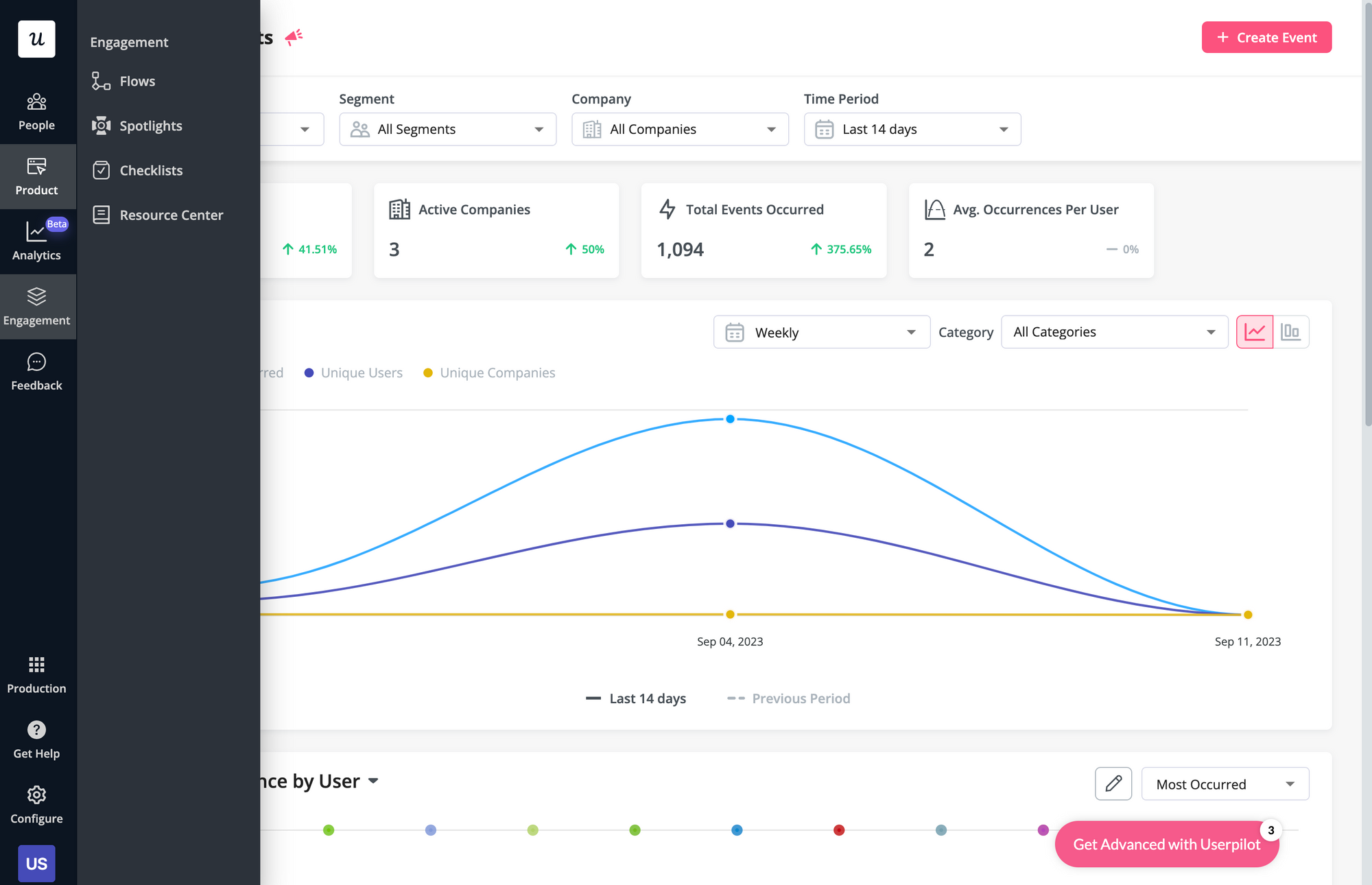
Here are some Userpilot features you can use when onboarding new users:
- No-code builder: Creating flows with Userpilot is as simple as installing the Chrome extension, selecting the UI patterns you’d like to use, and then editing the content/settings to suit your use case. You can also use templates to create modals, slideouts, tooltips, and driven actions.
- Native tooltips: Userpilot lets you create native tooltips that show up when users hover over an element or click on an information badge. Since these native tooltips attach to the element itself, they aren’t page-dependent and will show up on any screen where that element is visible.
- Funnel analytics: Userpilot’s advanced analytics lets you create funnel reports that track the onboarding journey. You can also add filters (like name, user ID, signup date, operating system, country, etc.) and monitor the total conversion rate from the first step of the funnel to the last.
- User segmentation: Userpilot lets you segment users based on the device they’re using, where they’re located, their engagement data, or which NPS rating they selected on the latest survey. You can then filter your analytics dashboards to see which segments struggle with onboarding.
Userpilot’s user segmentation
User segmentation is essential for creating a personalized and contextual onboarding experience. Userpilot can segment users based on demographics, product usage data, NPS scores, and more. You can then trigger flows or filter analytics based on segments.
Here’s an overview of Userpilot’s customer segmentation capabilities:
- Segment conditions: Userpilot lets you form segments by adding different conditions like user data, company data, features and events, etc. You can then use these segments as analytics filters or flow triggers later on.
- Analytics filters: Userpilot’s product analytics and user insights dashboards can be filtered to only display data from specific segments (or companies). This will help you extract insights from certain cohorts and compare how adoption or activation varies from one segment to the next.
- Flow triggers: Userpilot’s audience settings let you trigger flows for specific segments or target users that meet certain conditions. You can combine this with page-specific or event-occurrence triggers to show relevant flows to the right users at the most contextual moments.
- External data: Userpilot integrates with tools like Amplitude, Google Analytics, Mixpanel, and Segment using a one-way integration. This means you can use the data inside Userpilot to build advanced segmentation and trigger contextual experiences. For more advanced use cases, the two-way integration with Hubspot lets you send and receive data, unlocking a full set of use cases.
Userpilot’s onboarding checklist
Onboarding checklists help new users learn about a product and reduce their time-to-value (TTV). Userpilot checklists can be created using the no-code builder, used to trigger specific actions, and tracked using the analytics dashboard to gauge overall engagement.
Here’s how you can use Userpilot to create an advanced onboarding checklist:
- No-code builder: Userpilot’s checklist creator lets you edit the content of checklists, add tasks, style icons, and configure the triggers for when your checklist should appear. You’ll also be able to choose from five widget icons (or upload your own) and recolor the widget to match your UI.
- Smart tasks: Checklist tasks can be set to trigger specific actions upon being completed, such as redirecting a user to a different page, launching an in-app flow, or running a custom JavaScript function. You can also set the conditions for when a task and action will be marked as complete.
- Checklist analytics: The Checklists dashboard shows you all relevant metrics. These include the number of live checklists you have, how many views they’ve gotten, and how many have been completed. You can also sort these analytics by segment or time period to identify trends.
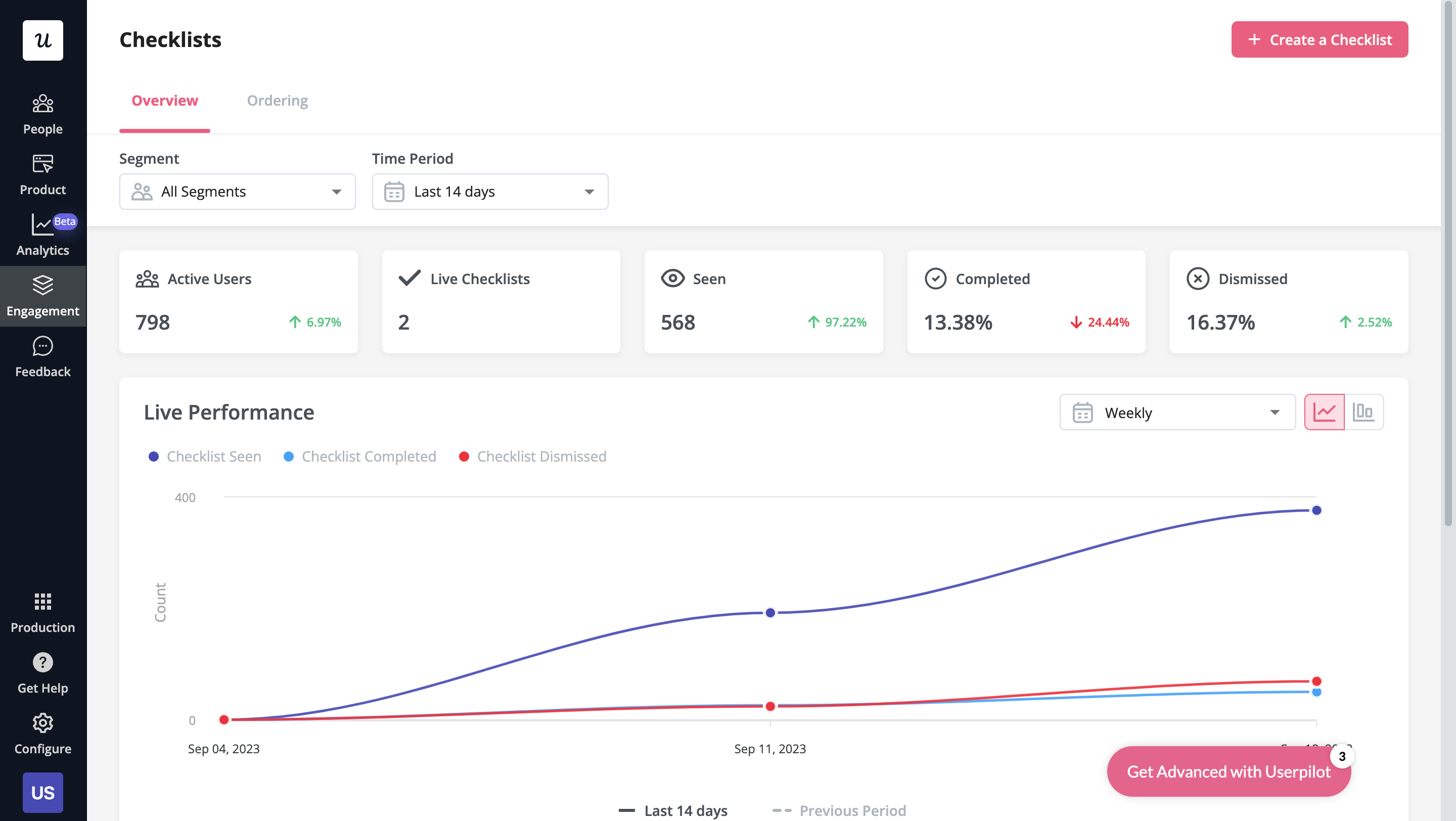
Userpilot’s tooltips
Tooltips are the most straightforward way to offer contextual information to users without interrupting their workflows. Userpilot lets you create tooltips as part of your in-app flows, attach standalone tooltips to individual features, and leverage the power of AI to streamline the process.
Here are the ways you can use Userpilot to create tooltips:
- Tooltip flows: Tooltips are one of the UI elements you can utilize when creating in-app flows. You’ll be able to edit the size, placement, and behavior of your tooltip as needed. You could also toggle the option to continue or dismiss the flow if a tooltip’s element can’t be located.
- Native tooltips: Userpilot spotlights let you create native tooltips that expand when users click on an element or hover over a feature. Since these tooltips are attached to the features rather than specific pages, they’ll show up anywhere that the element is present.
- AI assistance: Userpilot’s AI-powered capabilities help you create better tooltips in less time. You could use the writing assistant to create, shorten, or extend the content of tooltips and leverage automated localization to translate your flow’s tooltips to any of the 32 languages available.
Userpilot’s in-app messaging
In-app messaging enables communication within your product to onboard new users or drive feature adoption among existing customers.
Here are a few ways you can send in-app messages using Userpilot:
- Modals: Userpilot lets you use modals to send unmissable in-app messages to your users. Simply choose from one of the six templates or create a new modal from scratch. You’ll be able to use text, emojis, images, and videos to help your modals get the message across to users.
- Banners: Userpilot banners can be used to send in-app messages that are urgent but don’t need to take up the entire screen. You can also add blocks with text, emojis, images, videos, forms, custom JavaScript functions, and more to style banners to your liking.
- Tooltips: They are the least intrusive form of in-app messaging as they only show up when users hover over an element or click on an info icon. You’ll be able to adjust the height, shape, color, and placement of tooltips to make them native-like.
What are the pros and cons of Userpilot?
Userpilot’s pros
As a full-suite digital adoption platform, Userpilot has all the features you need to onboard users, track analytics, and gather feedback from customers without writing a single line of code. Here are a few pros of using Userpilot as your product growth solution:
- No-code builder: Userpilot’s Chrome extension lets you build flows, add UI elements, and tag features without writing a single line of code.
- UI patterns: There are plenty of UI patterns to choose from when using Userpilot such as hotspots, tooltips, banners, slideouts, modals, and more!
- Startup-friendly: Userpilot’s entry-level plan gives you access to all available UI patterns so you can hit the ground running.
- Walkthroughs and flows: Build engaging interactive walkthroughs and personalized onboarding flows that target specific segments of your user base.
- Self-service support: Build an in-app resource center to help users solve problems, customize its appearance to align it with your brand, and insert various types of content (videos, flows, or chatbots) to keep your customers satisfied.
- A/B testing: Userpilot’s built-in A/B testing capabilities will help you split-test flows, iterate on the best-performing variants, and continually optimize based on user behavior.
- Feedback collection: Userpilot has built-in NPS surveys with its own unified analytics dashboard and response tagging to help you retarget users. There are other survey types to choose from and you can even create your own custom survey.
- Survey templates: There are 14 survey templates to choose from so you can gather feedback on specific features or run customer satisfaction benchmarking surveys like CSAT and CES.
- Advanced analytics: Userpilot lets you analyze product usage data, monitor engagement on all in-app flows, and use the data to create user segments that are based on behaviors instead of demographics.
- Event tracking: Userpilot’s no-code event tracking lets you tag UI interactions (hovers, clicks, or form fills) and group them into a custom event that reflects feature usage.
- Third-party integrations: Userpilot has built-in integrations with tools like Amplitude, Mixpanel, Kissmetrics, Segment, Heap, HubSpot, Intercom, Google Analytics, and Google Tag Manager so you can share data between all the solutions in your tech stack.
Userpilot’s cons
Of course, no tool is perfect and there are a few cons to consider before choosing Userpilot as your user onboarding or product growth solution:
- Employee onboarding: Currently, Userpilot only supports in-app customer onboarding.
- Mobile apps: Userpilot doesn’t have any mobile compatibility which could make it difficult for developers with cross-platform applications to create a consistent user experience for both versions of their product.
- Freemium plan: There’s no freemium Userpilot plan so those bootstrapping their startup and need sub-$100 solutions should consider more affordable onboarding platforms like UserGuiding or Product Fruits.
What do users say about Userpilot?
Most users laud Userpilot for its versatile feature set, ease of use, and responsive support team:
I recently had the pleasure of using Userpilot, and I must say it exceeded all my expectations. As a product manager, I’m always on the lookout for tools that can enhance user onboarding and improve overall user experience. Userpilot not only delivered on these fronts but also went above and beyond with its impressive new features, unparalleled ease of use, and truly exceptional customer support.
What truly sets Userpilot apart is its outstanding customer support. Throughout my journey with Userpilot, the support team has been responsive, knowledgeable, and genuinely dedicated to helping me succeed. Whenever I had a question or encountered an issue, their support team was always there to assist promptly, going above and beyond to ensure my concerns were addressed effectively.
Source: G2.
Of course, other users are also kind enough to share constructive criticism regarding specific features like event tracking filters:
“The filtration while analyzing specific events is a little confusing. Understanding of custom properties and data management configuration could have been more organised.”
Source: G2.
Userpilot’s pricing
Userpilot’s transparent pricing ranges from $249/month on the entry-level end to an Enterprise tier for larger companies.
Furthermore, Userpilot’s entry-level plan includes access to all UI patterns and should include everything that most mid-market SaaS businesses need to get started.
Userpilot has three paid plans to choose from:
- Starter: The entry-level Starter plan starts at $249/month and includes features like segmentation, product analytics, reporting, user engagement, NPS feedback, and customization.
- Growth: The Growth plan starts at $749/month and includes features like resource centers, advanced event-based triggers, unlimited feature tagging, AI-powered content localization, EU hosting options, and a dedicated customer success manager.
- Enterprise: The Enterprise plan uses custom pricing and includes all the features from Starter + Growth plus custom roles/permissions, access to premium integrations, priority support, custom contract, SLA, SAML SSO, activity logs, security audit, and compliance (SOC 2/GDPR).
Conclusion
There you have it.
It should be easier now to make an informed decision whether Pendo is your go-to option for interactive user guides. Ultimately, the best choice will depend on your product and current needs.
If you’re looking for a better alternative to Pendo for interactive user guides, book a Userpilot demo today to experience firsthand how it can enhance your user experience and drive product growth!
Looking for a Better Alternative for Interactive User Guides? Try Userpilot