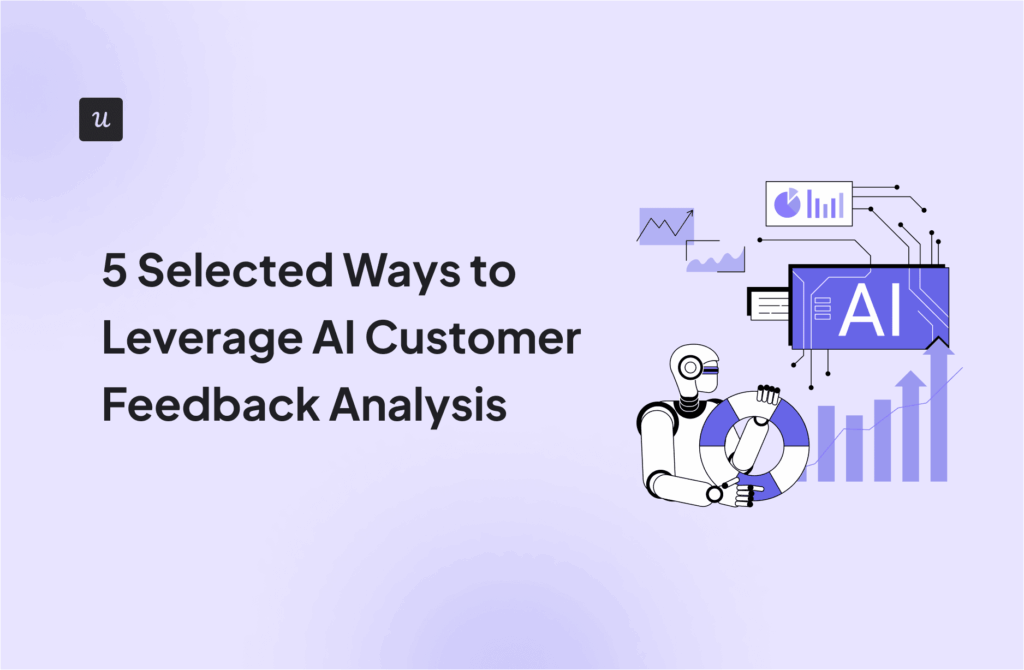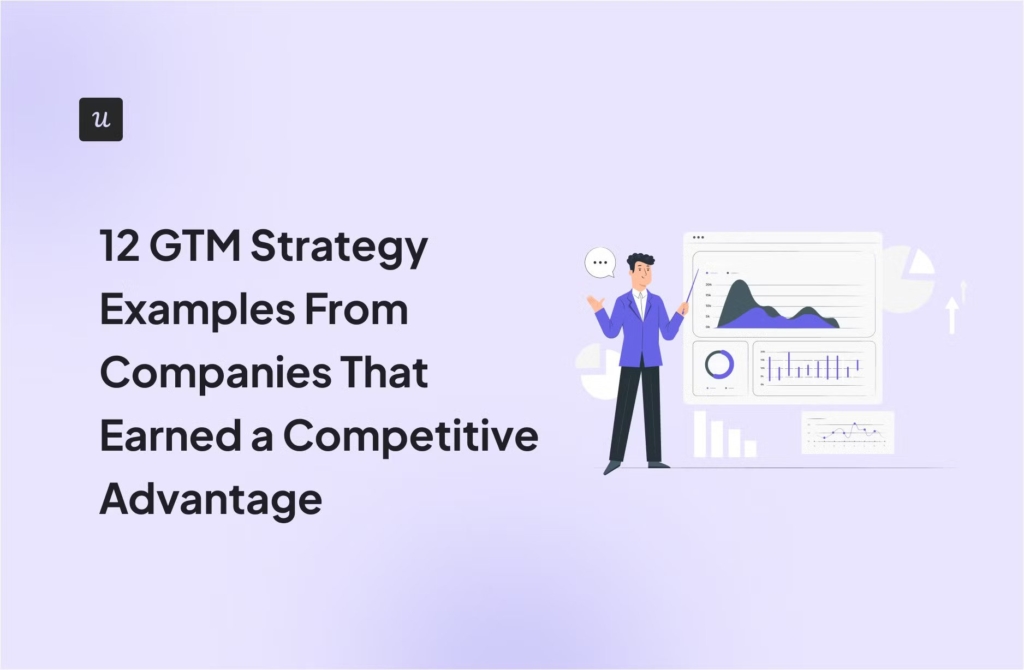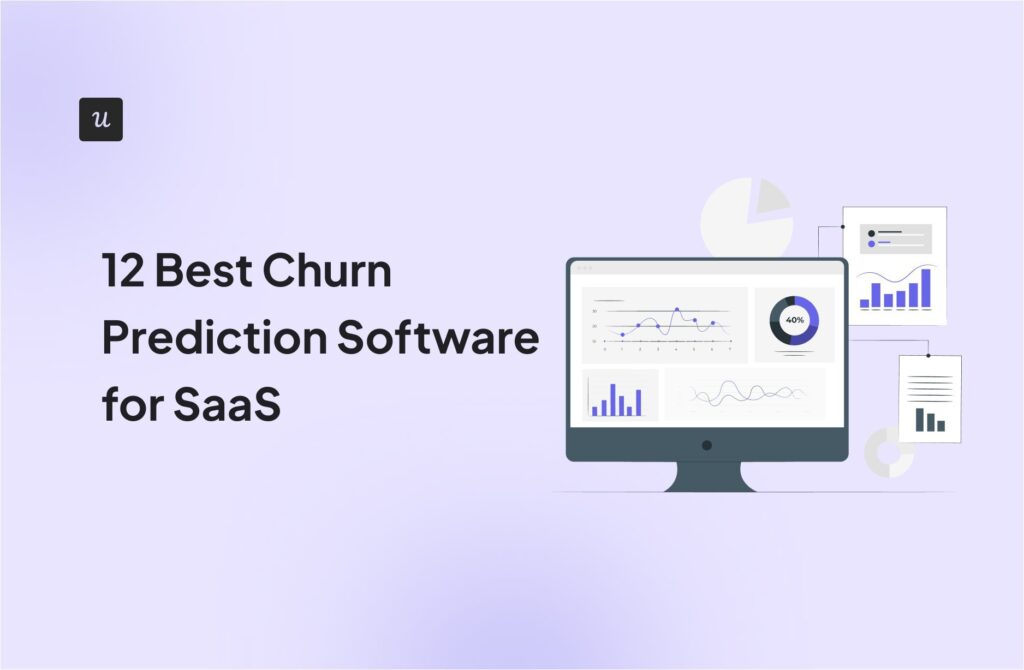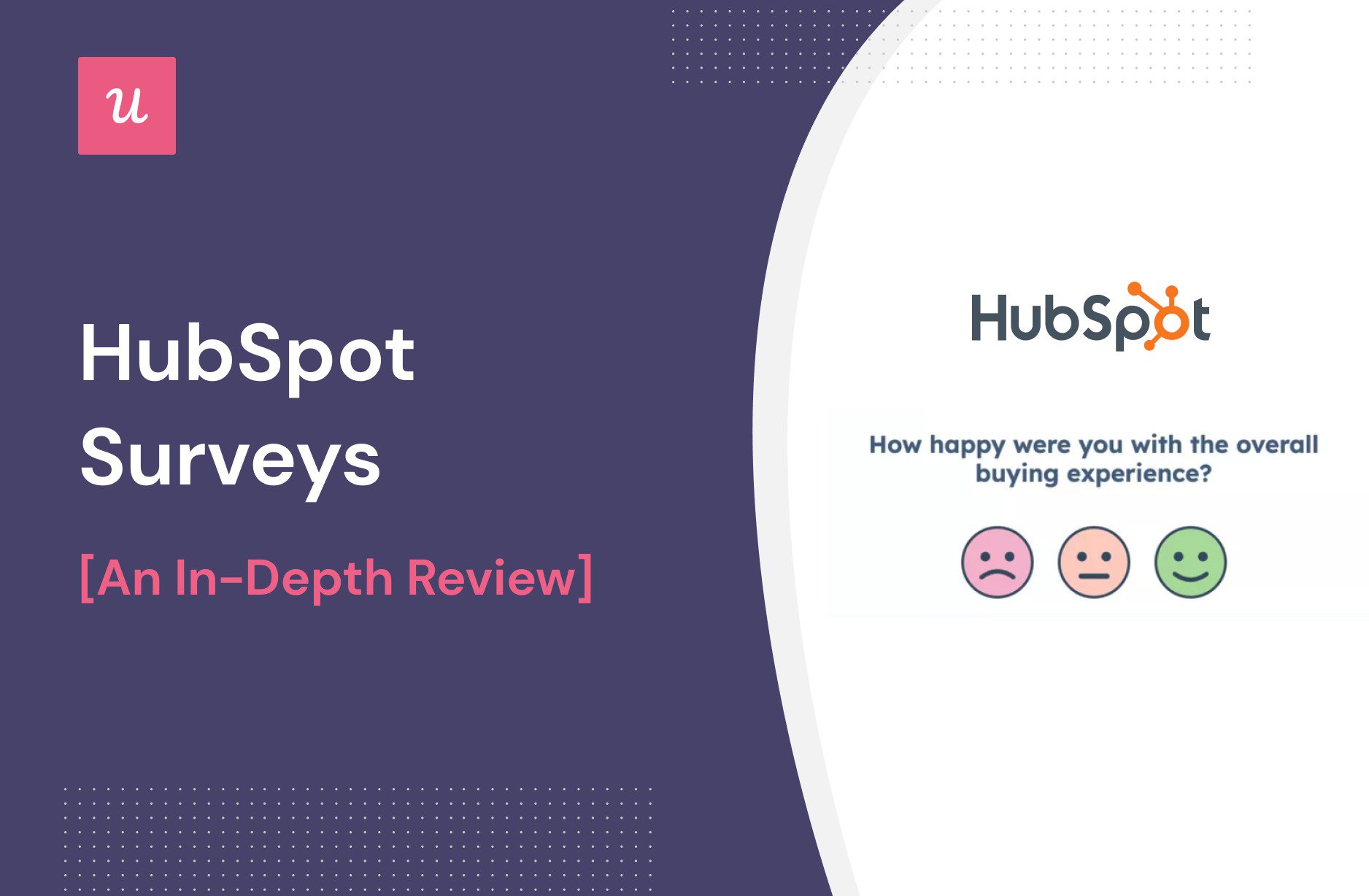
Are HubSpot surveys any good?
This is the key question we answer in our in-depth review.
To be more specific, we look at the different types of surveys you can create in HubSpot, how to do it as well as their pros and cons. Finally, we explore how you can leverage them to collect actionable customer feedback.
Let’s get right to it.
Try Userpilot Now
See Why 1,000+ Teams Choose Userpilot

What are HubSpot surveys?
HubSpot surveys are a feature of HubSpot’s feedback software that you can use to collect feedback to gain a better understanding of customer needs and pain points.
The surveys can be customized to your needs and delivered through multiple channels. HubSpot also offers tools that allow you to analyze the feedback data.
What are the different types of surveys in HubSpot?
HubSpot allows you to create 4 main types of surveys:
- Custom surveys for collecting specific customer data using a range of question types, like star ratings or radio selects
- Customer support surveys (CES)
- Customer satisfaction surveys (CSAT)
- Customer loyalty surveys (NPS)

How to create feedback surveys in HubSpot?
How easy is it to create HubSpot surveys? Let’s go through the process, step-by-step.
Step 1: Select the survey type and delivery method
To begin, navigate to the Service dropdown menu and select Feedback Surveys.
To recycle existing surveys, click Edit or Clone from the More dropdown menu. Alternatively, click Create Survey in the top right corner to create a brand-new one. That’s what we’re going to do.

In the next screen, you choose the survey type and delivery method. These are the options you have:
- Custom survey – email and shareable link
- CES – email
- CSAT – email, shareable link, and chat
- NPS – email and web page

Step 2: Customize the design of your new survey
Once you choose the survey type and delivery method, it’s time to tailor your survey to your needs.
When it comes to the design, you can embed your own featured image and choose a color of your choice.
What types of questions can you include in the survey?
- Rating
- Sentiment
- Radio buttons
- Checkboxes
- Single checkbox
- Dropdown
- Single line text
- Multi-line text
- Number
- Date
These options allow you to collect pretty much any kind of data you may need. For example, you could use a rating question to collect quantitative feedback on a new feature and a multi-line text one for a follow-up question.

Finally, make sure to customize the thank you message your recipients will see after submitting the survey.

Step 3: Determine who will view the survey and when
Choosing the target audience for your surveys comes next. This step is essential to ensure that your survey is relevant and you obtain the data you’re after.
You have 3 options here:
- Date when they became customers, for example, more than 30 days ago
- Custom criteria: contact, company, deal, ticket, feedback submission, and email address properties
- Static lists, for instance, existing marketing lists

Step 4: Create an automation flow for survey follow-ups
On the next screen, you have a chance to create an automated follow-up workflow.
For example, you may choose to follow up all ‘Unhappy‘ responses with an interview invite or encourage all ‘Happy’ users to submit a review on G2.
In addition, make sure to add users or teams who will be notified when the user responds and set up reminders in case they don’t.

At any point during steps 2-4, you can click the edit pencil icon at the top to change the name of the survey.
Step 5: Analyze survey responses of your existing survey
To analyze the survey results, simply click on the survey in the Feedback Surveys section.
For each of the surveys, you get two tabs: Responses and Analysis.
As the name suggests, the Responses tab gives you access to all individual submissions. You can filter the results, for example, by company name or response type, like detractors. You can also opt to see only the responses with qualitative comments.
The Analysis section, on the other hand, offers quantitative insights. For example, in the NPS survey analysis, you’d see the number of survey views, submissions, text submissions, the NPS score, and the NPS breakdown.

How much do HubSpot surveys cost?
To be able to create HubSpot surveys you need to have a paid subscription to their Service Hub.
There are 3 pricing plans available but to create feedback surveys, you need either the Professional or Enterprise plan, which starts from $450/month and $1,200/month respectively.
The pros and cons of creating surveys in HubSpot
How good are HubSpot surveys? Let’s look at its key strengths and weaknesses:
The pros include:
- Intuitive UI
- Support for various question types
- Feedback analytics for both quantitative and qualitative data
What about the downsides:
- There are very few templates available
- The industry-standard surveys, like NPS or CSAT, come with limited customization options
- User segmentation is fairly basic
- No qualitative response tagging for NPS
How to leverage HubSpot and Userpilot for optimizing customer feedback?
Given the limitations of HubSpot surveys, you may be tempted to look for alternatives. And Userpilot could be one.
It offers advanced segmentation features, more templates, and better customization. It also helps you tag qualitative NPS responses and there’s an AI-powered feedback analytics feature coming in the fall.
The catch is that Userpilot is not a CRM but a growth tool with very different use cases.
Fortunately, you don’t have to choose between the two because of the two-way integration.
Thanks to the integration, you can collect customer data in your HubSpot account and use it to trigger Userpilot’s in-app surveys to the right segments.
Or you can launch HubSpot’s email campaigns in response to in-app surveys in Userpilot. For example, you can send a HubSpot email survey to those who haven’t responded to an in-app one.

Create custom feedback surveys or choose from pre-designed templates
To build a survey in Userpilot, you can either do it from scratch or use one of the 30+ templates. These include the most popular survey types like NPS, CES, CSAT, or PMF survey templates.
The templates are organized into 4 main categories, which makes it easy to find the one you need:
- Product (user experience and product research survey).
- Customer experience (customer research or customer satisfaction survey).
- Marketing (to collect information about new users).
- Sales (sales attribution and lead qualification survey).

Send targeted surveys for granular customer insights
Next, you choose the audience for your survey by leaning into Userpilot’s advanced segmentation functionality. It allows you to segment users by:
- User attributes, like name, ID, plan, web sessions, device type, or signup date
- Company data
- Tagged features they have engaged with
- Custom events they’ve completed, both those set in Userpilot and API ones
- In-app experiences they’ve engaged with like flows or checklists
- User feedback – both quantitative, like NPS scores, and qualitative, like NPS responses

Customize the survey for a better customer experience
Userpilot offers high levels of customization for its surveys. Thanks to its WYSIWYG editor, you can easily customize its appearance to match your native UI look. Without any coding, you can adjust
- Survey messages
- Font style, size, and color
- Box border type, color, width, intensity, and corner radius
- Progress bar color and type
- Backdrop opacity and color
More importantly, you can use the localization feature to easily translate the surveys into multiple languages to increase the survey reach and inclusivity, which will lead to more valid results and better overall customer satisfaction.

Analyze quantitative and qualitative customer feedback
Once your customers submit the feedback, the data analysis is easy.
For example, the dedicated NPS dashboard gives you details of all the quantitative data, like the overall score, response rates, or the breakdown into detractors, passives, and promoters.

In addition, you can tag all the qualitative responses to segment your users and follow up. This could be in the form of an in-app message or an email.

As mentioned, the Userpilot team is working on an AI-powered feedback analysis tool that will be able to extract actionable insights from qualitative feedback using NLP and ML. This feature will be available in September.
Conclusion
HubSpot surveys are intuitive to build and allow you to collect various types of customer data via email, web page, shareable link, and chat box. However, they have limitations such as very basic customization or segmentation options.
As a product growth platform, Userpilot offers better survey functionality which you can now use in conjunction with HubSpot. This is possible thanks to the two-way integration of the two products.
If you want to see how you can leverage the power of both tools to collect and analyze customer feedback, book the demo!