Userflow for User Engagement Analysis: Features, Pricing, and Review
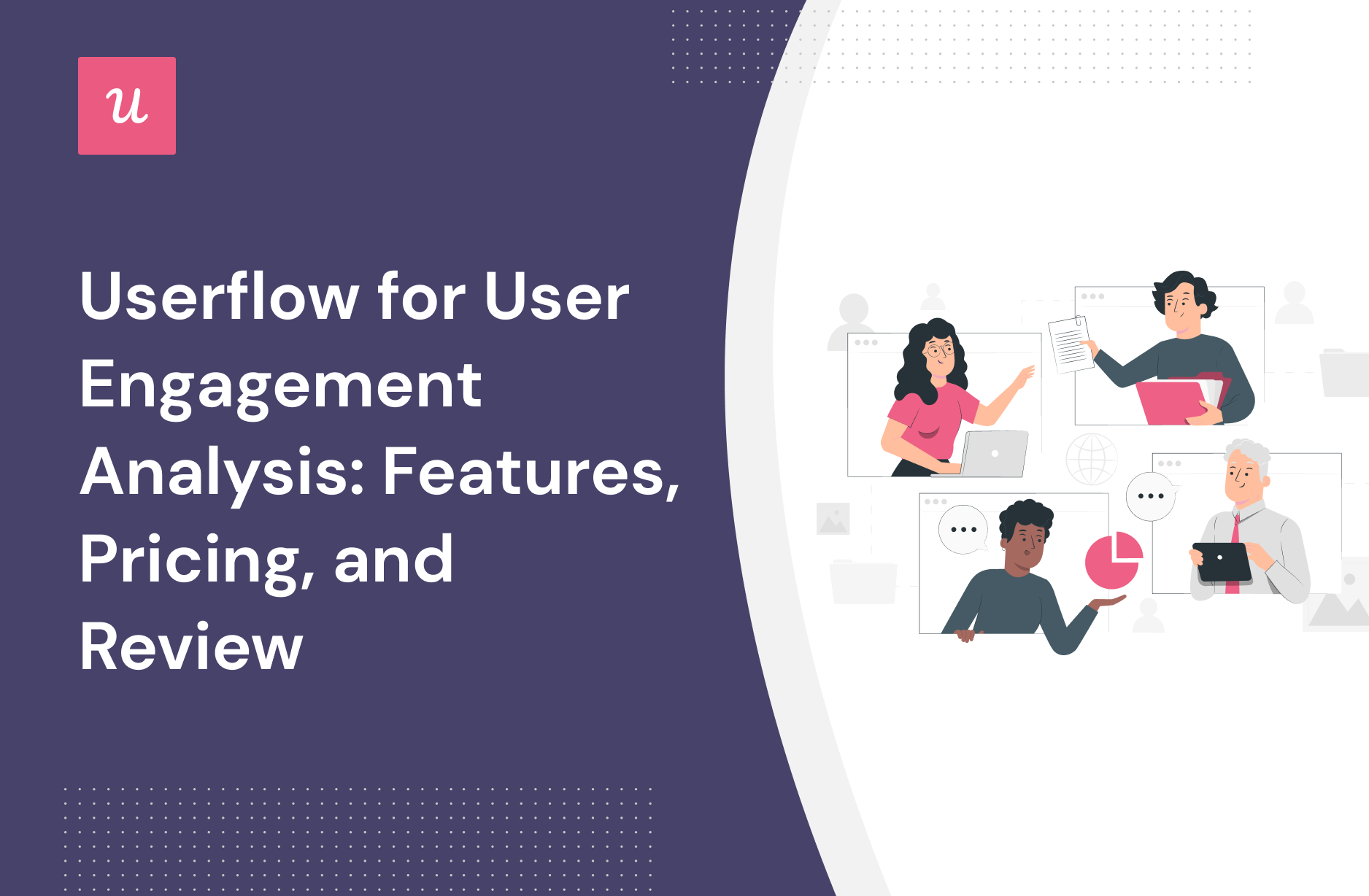
Looking for an effective User engagement analysis tool and wondering if Userflow is the best option for your SaaS company?
With numerous Userflow alternatives, it can be challenging to make a final decision.
In this article, we’ll delve into precisely that – helping you determine whether Userflow is the ideal choice for your User engagement analysis needs. We’ll explore its features, pricing, and offer a comprehensive review to aid in your decision-making process.
Let’s get started!
TL;DR
- Userflow is a good choice for User engagement analysis and it comes with features such as feature tags, event tracking, behavioral analytics, and survey analytics. There are a few instances where you’ll most likely need to look for an alternate solution instead of choosing Userflow as your user onboarding software:
- Analytics: If your product team or data analysts require advanced analytics that can be viewed on a single dashboard, then you’ll need to look elsewhere. Userflow’s analytics capabilities are limited and can only be viewed by diving into the settings of each flow/checklist/survey.
- Support: If your company favors live chat support over AI chatbots, then Userflow might not be the best choice. Userflow does have live chat integrations with tools like Intercom, Zendesk, and Freshchat, but it doesn’t have any native live chat capabilities.
- Bootstrap: If you’re bootstrapping a SaaS company, then it could be difficult to scale with Userflow as your onboarding solution. The limitations on the Startup plan mean that you’ll quickly need to upgrade to the Pro subscription which costs almost 3x as much at $680/month.
- If you’re looking for a better option for User engagement analysis, Userpilot exceeds both functionality and value for money compared to Userflow. Ready to see Userpilot in action? Schedule a demo today to explore its powerful User engagement analysis capabilities firsthand.
![]()
Looking for a Better Alternative for User Engagement Analysis? Try Userpilot

What is Userflow?
Userflow is a user onboarding solution centered around building in-app flows and guides quickly and seamlessly. It helps product teams onboard new users, creates guides/checklists, and surveys customers to gather valuable feedback.
Each flow has its own analytics that shows how many views each step of a funnel gets and what percentage of users end up seeing a particular stage. Lastly, the flow builder (Userflow’s main feature) also has versioning capabilities so you can restore your flows to a previous variant.
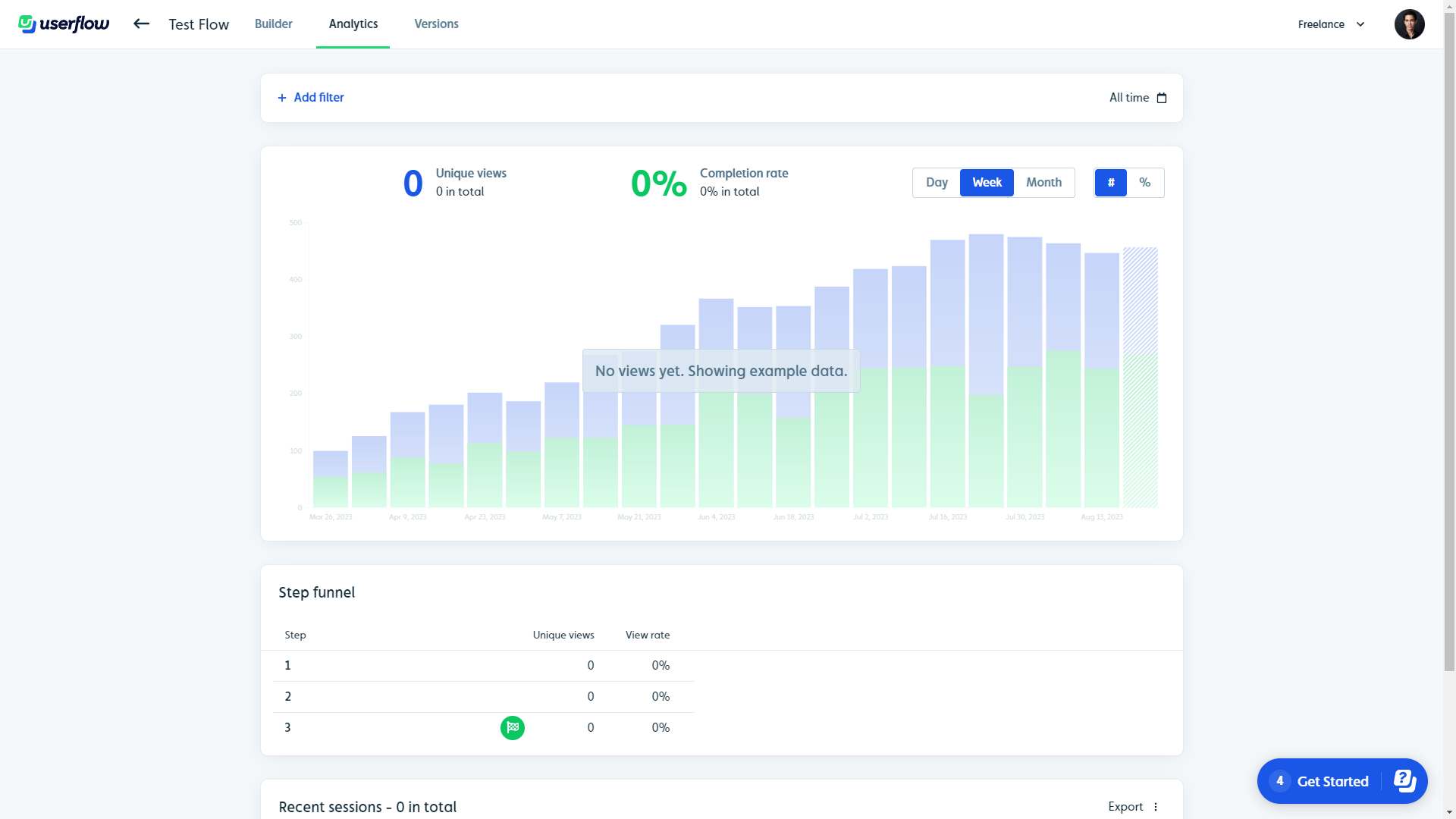
Must have features of user engagement analysis tools
Here are some must-have features that you should look for when considering a user engagement tool:
- Have different UI patterns such as checklists, modals, tooltips, banners, and hotspots – so you can build interactive in-app experiences to drive engagement.
- Options to offer in-app support by creating a resource center so you can provide users with easy access to help articles, tutorials, and FAQs.
- Advanced segmentation features that allow you to filter customers based on product usage, in-app behavior, user feedback, etc. – so you can trigger flows or send hyper-personalized messages.
- A/B test for driving engagement that helps you identify what change is necessary to improve user experiences and increase conversion.
- User survey features for you to collect insights on user engagement and satisfaction – so you can improve your product offerings.
- Product analytics feature for engagement data visualization which enables you to track and act on user behavior data.
Userflow features for user engagement analysis
Behavioral analytics are essential for monitoring the ways in which users interact with your product and facilitating . Userflow lets you monitor behavioral analytics using activity feeds and event tracking:
- Activity Feeds: Opening up a user profile will show the activity feed that tracks which pages were viewed, which attributes have been assigned, and other session-specific behavioral data. You’ll also be able to view the user’s contact information so you can follow up on insights.
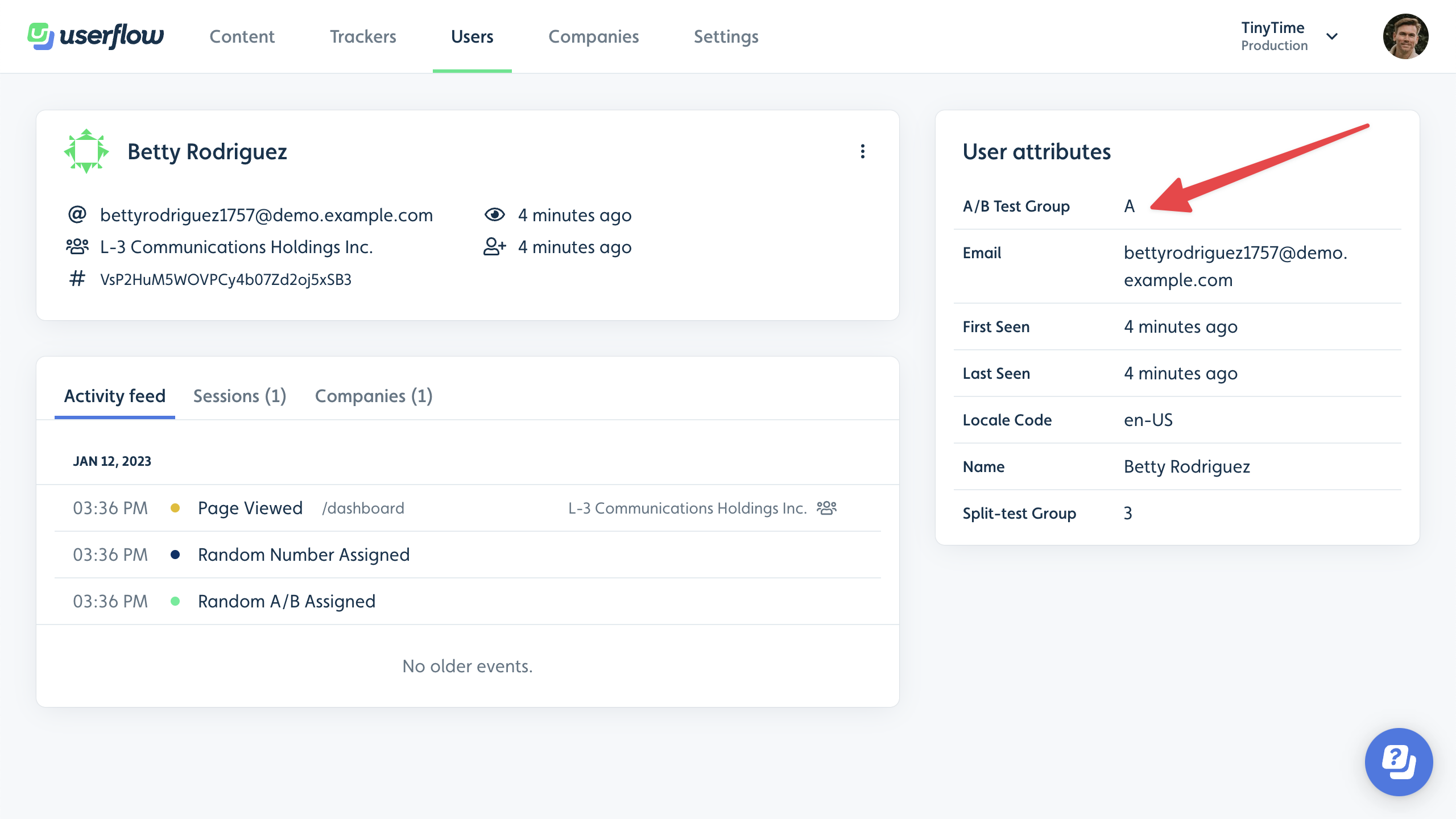
- Event Tracking: Userflow’s no-code event tracking lets you monitor specific actions that users perform and use events to trigger in-app flows. You can also sync your event data to third-party integrations like HubSpot, Mixpanel, and Amplitude to track user behavior across multiple tools.
Note: While integrations are available on the entry-level Startup plan, you can’t use the no-code event tracker unless you upgrade to the Pro plan which starts at $680/month for 10,000 MAUs (and increases in price as you scale).![]()
- Inactivity Tagging: Tracking user inactivity is just as important as measuring user activity. The Users dashboard on your Userflow account shows you all inactive users in one place and even lets you add additional filters to see which attributes they share.
Userflow’s feature tags
Regular feature audits are essential for tracking and driving feature adoption. Userflow doesn’t have any native feature tracking capabilities (or any unified analytics dashboard), but there are certain ways you can use other functions to measure feature usage:
- Beacons: Beacons (Userflow’s name for hotspots) can be attached to specific buttons, elements, or features using launchers. You can then go into the launcher settings and check the analytics tab to see how many users view/interact with the hotspot during a given date range.
![]()
- Tooltips: You can also add tooltips to elements using Userflow launchers and monitor its analytics to see how many views it gets. Unfortunately, this won’t guarantee precise data, as some people might use features without hovering over the tooltip.
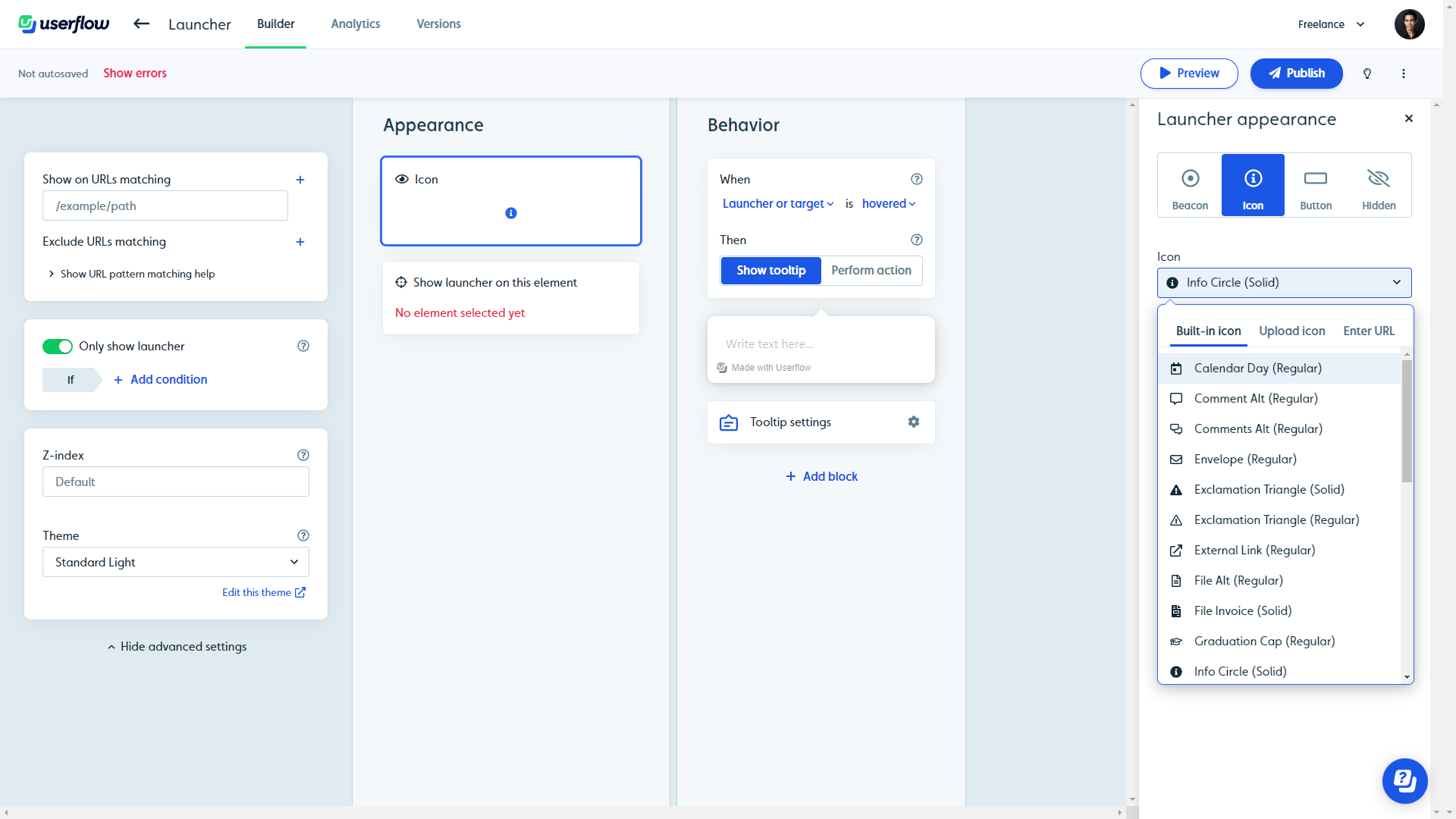
- Flows: Finally, you could create flows that only appear when users are on a specific page or interact with a particular element. If you set triggers that coincide with the discovery or usage of a certain feature, then you could measure engagement by seeing how many views the flow gets.
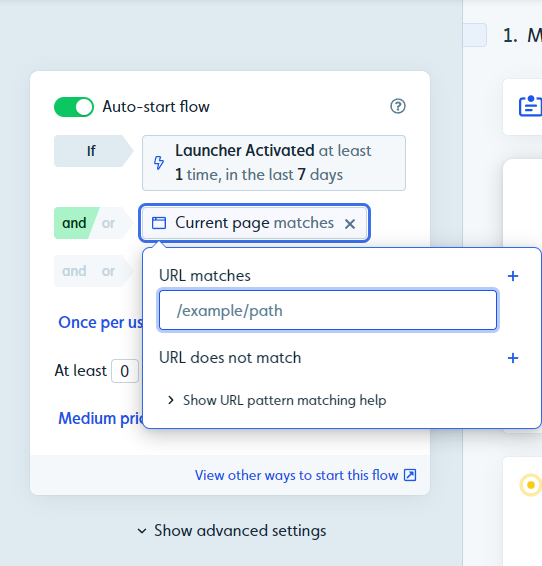
Note: While this workaround is possible, it will take more time and effort than just choosing an alternative solution like Userpilot, which has built-in feature usage tracking capabilities.
Userflow’s event tracking
Event tracking helps you identify patterns in how users interact with the product and make behavioral segmentation possible.
The no-code event tracking feature on Userflow makes it possible to trigger flows when an action is performed, monitor content engagement, and stream your data.
- Limitations: Userflow’s event tracking is incredibly limited on the entry-level plan as you can only track one event. To use the feature properly, you’ll have to upgrade to the Pro plan (which starts at $680/month for 10,000 MAUs) before you can add more than one event to track.
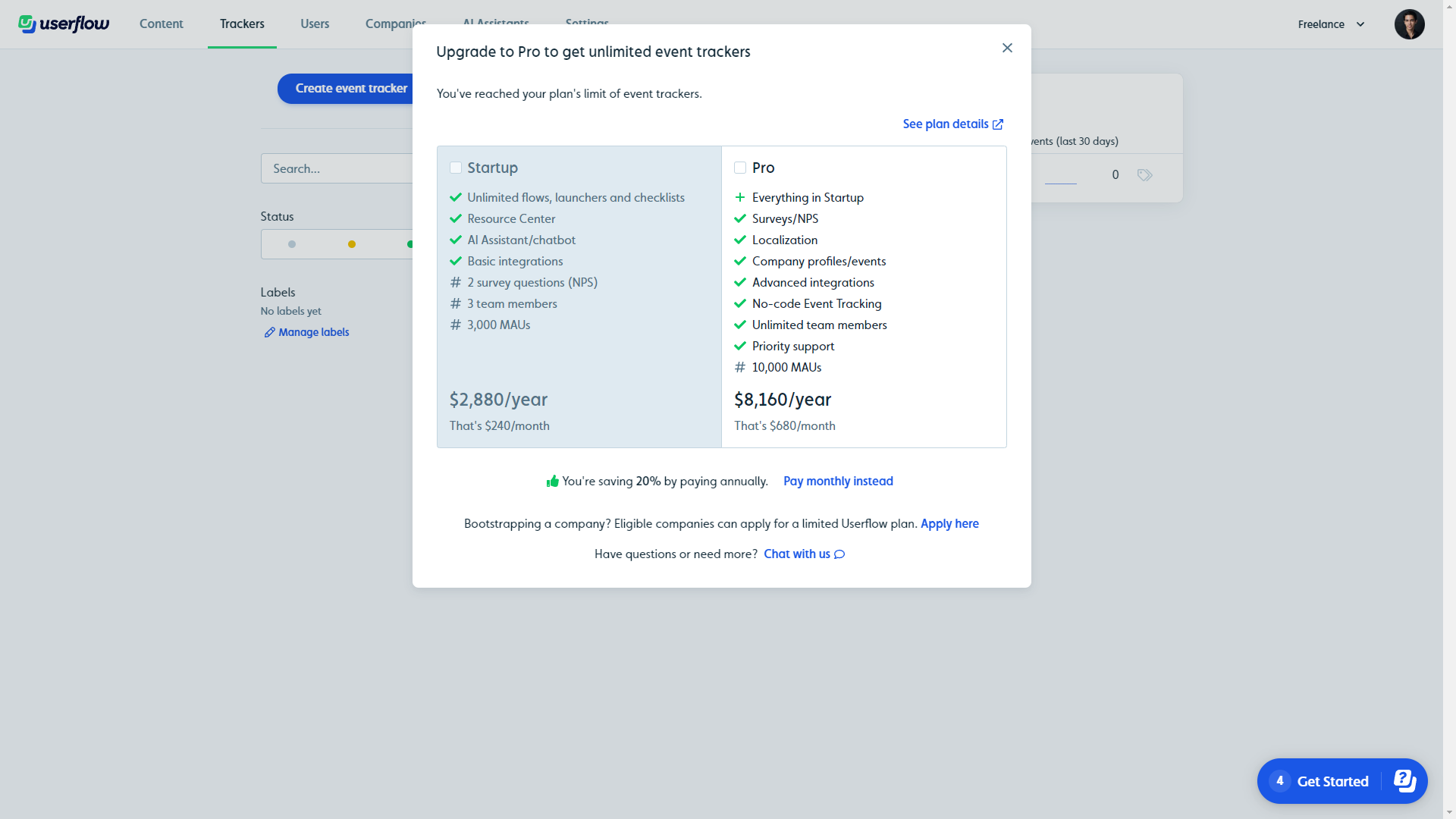
- Triggers: In-app events can be set to trigger the appearance of resource centers, checklists, or flows. One example would be triggering a feature discovery checklist that only appears once a user has performed a desired action or finished their onboarding flow.
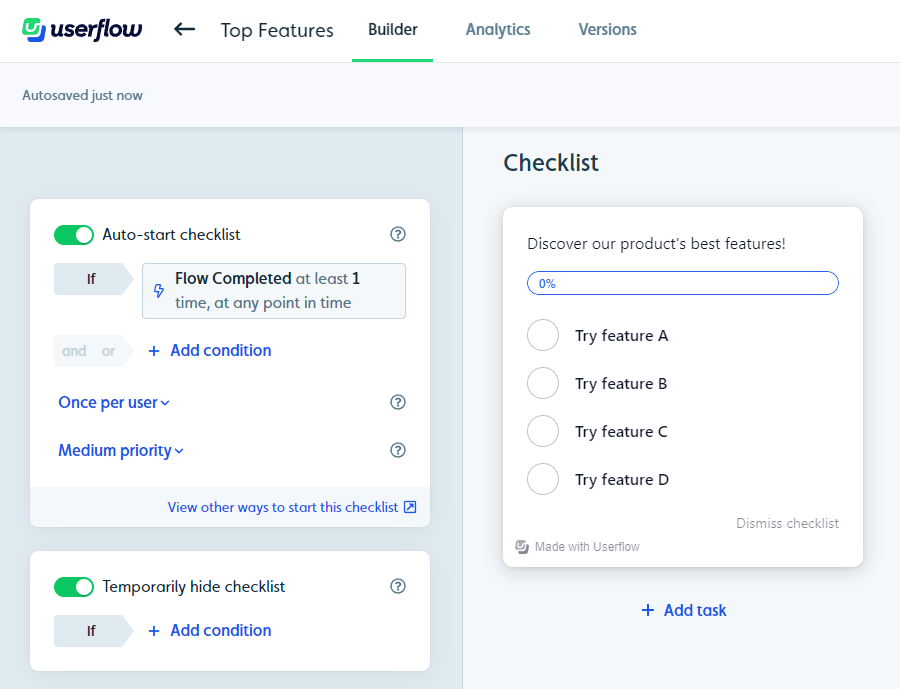
- Integrations: Userflow’s third-party integrations make it possible to stream event data to dedicated analytics solutions such as Mixpanel or Amplitude. If you’d like to create custom integrations, then you’ll need to upgrade to the $680/month Pro plan first.
Note: While integrations are available on the entry-level Startup plan, you can’t use the no-code event tracker unless you upgrade to the Pro plan which starts at $680/month for 10,000 MAUs (and increases in price as you scale).
Userflow’s behavioral analytics
Behavioral analytics are essential for monitoring the ways in which users interact with your product and facilitating . Userflow lets you monitor behavioral analytics using activity feeds and event tracking:
- Activity Feeds: Opening up a user profile will show the activity feed that tracks which pages were viewed, which attributes have been assigned, and other session-specific behavioral data. You’ll also be able to view the user’s contact information so you can follow up on insights.
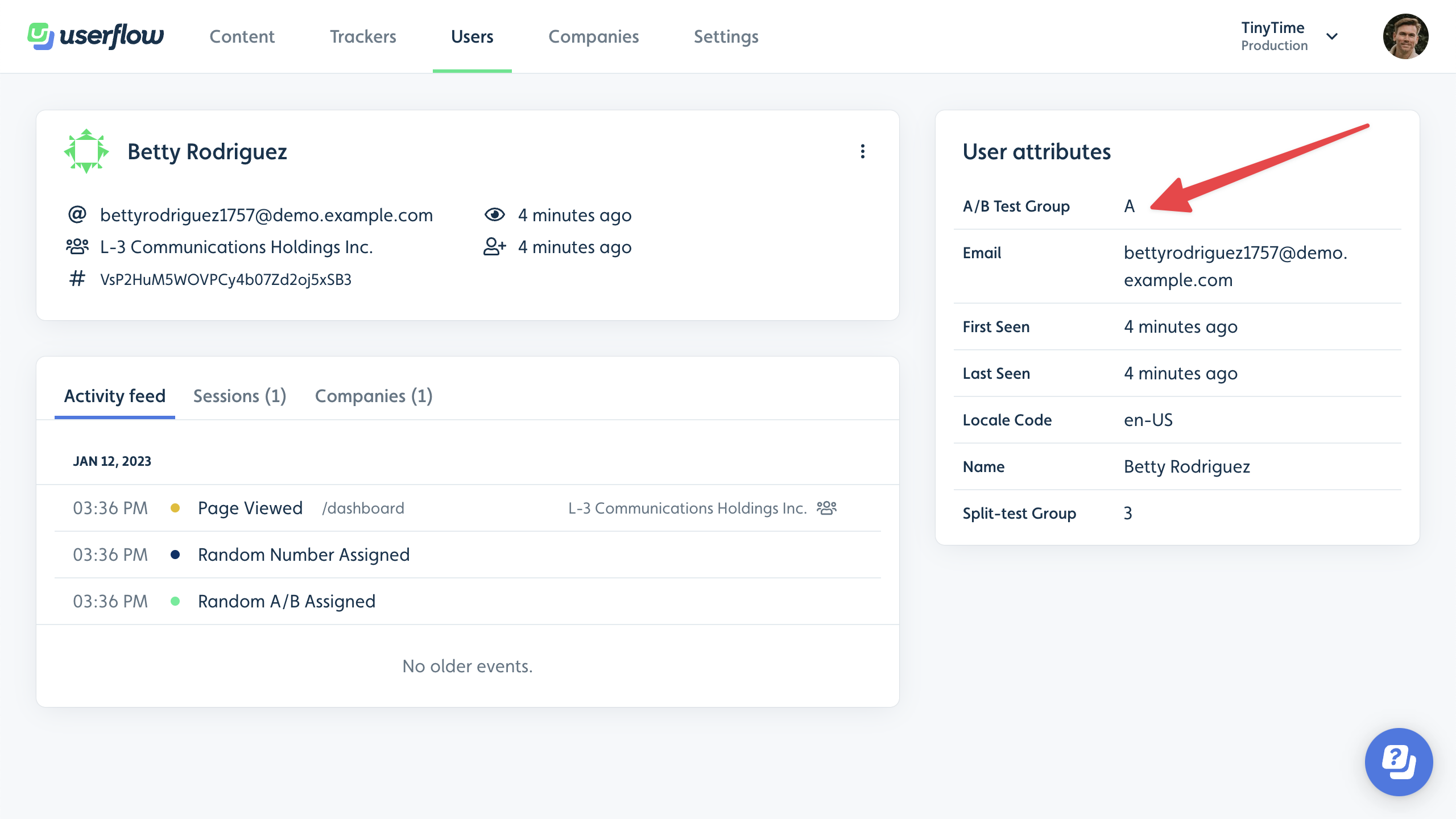
- Event Tracking: Userflow’s no-code event tracking lets you monitor specific actions that users perform and use events to trigger in-app flows. You can also sync your event data to third-party integrations like HubSpot, Mixpanel, and Amplitude to track user behavior across multiple tools.
Note: While integrations are available on the entry-level Startup plan, you can’t use the no-code event tracker unless you upgrade to the Pro plan which starts at $680/month for 10,000 MAUs (and increases in price as you scale).![]()
- Inactivity Tagging: Tracking user inactivity is just as important as measuring user activity. The Users dashboard on your Userflow account shows you all inactive users in one place and even lets you add additional filters to see which attributes they share.
Userflow’s survey analytics
User analytics are invaluable when attempting to streamline onboarding, , and engage your users. However, Userflow’s analytics capabilities are limited by the fact that there’s no unified analytics dashboard, while its event tracking features aren’t available on the entry-level plan.
Here’s an overview of Userflow’s user analytics:
- Limitations: The lack of a home dashboard for analytics means you’ll need to go into flows, launchers, surveys, or checklists individually to see the metrics for each one. Most alternatives, such as Userpilot or Pendo, have customizable home dashboards for tracking user analytics.
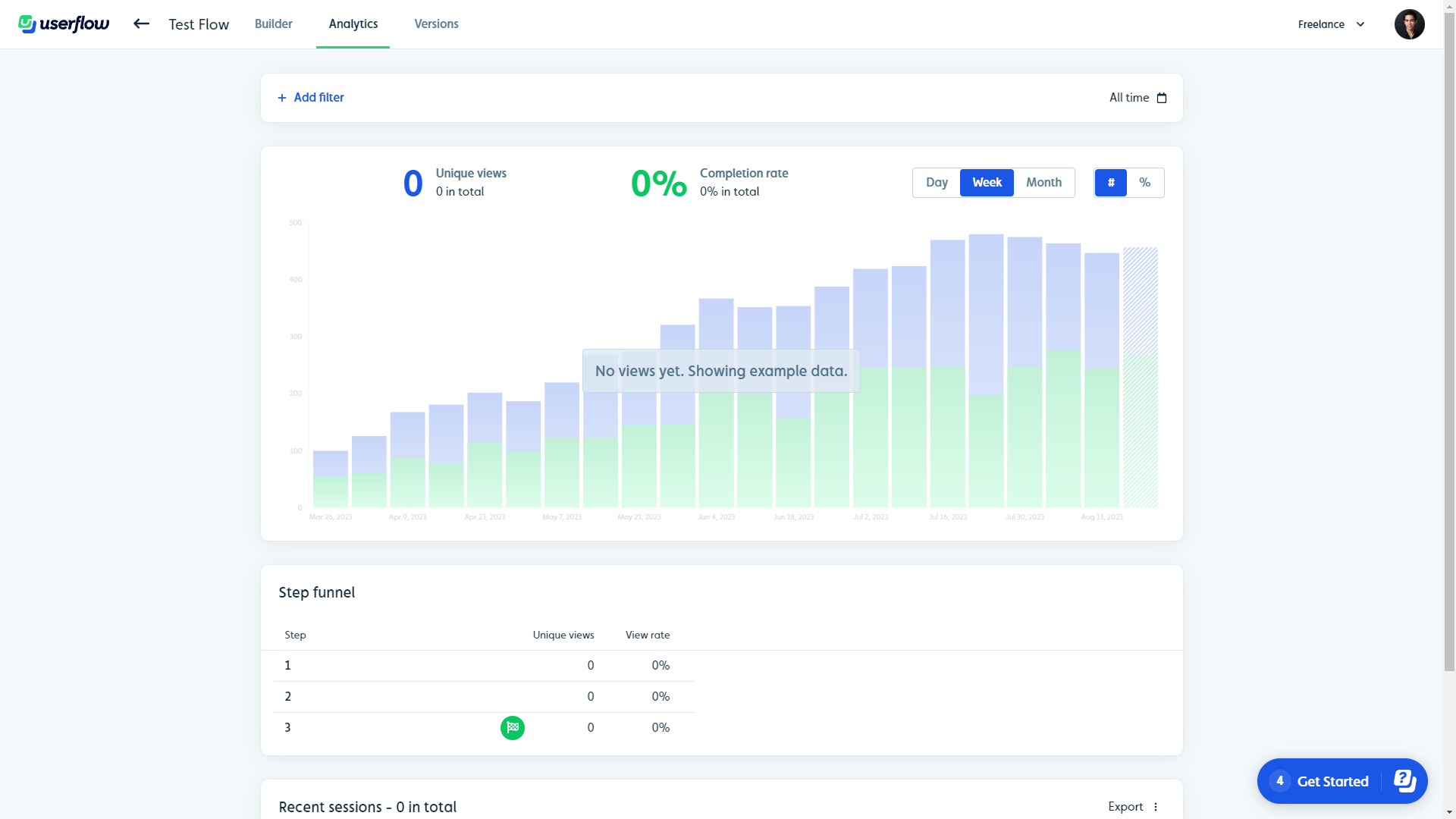
- Integrations: Userflow has third-party integrations for solutions like Amplitude, Mixpanel, Salesforce, Segment, LogRocket, RudderStack, Heap, and HubSpot. These help you stream event data (if you’re on the Pro plan) and user analytics to other tools in your tech stack.
Note: Advanced integrations (which let you create custom integrations between Userflow and third-party apps) are only available on the Pro plan which starts at $680/month and is almost 3x more expensive than the entry-level Startup plan.
- Event Tracking: Userflow has no-code event tracking capabilities that you can leverage to create contextual triggers for flows that need to appear after a certain action occurs. You can even stream your event data to integrations like Mixpanel or Amplitude by linking your account.
Note: While integrations are available on the entry-level Startup plan, you can’t use the no-code event tracker unless you upgrade to the Pro plan which starts at $680/month for 10,000 MAUs (and increases in price as you scale).![]()
What are the pros and cons of Userflow?
Userflow’s pros
Userflow has multiple benefits but the most notable is how easy it is to create and edit flows within the software. Userflow’s ease-of-use makes it an attractive solution for product teams, marketers, and even solopreneurs.
Here are the pros of using Userflow:
- Flow builder: Userflow’s intuitive drag-and-drop flow builder makes it easy to add new steps, create links between steps, and reorder steps by moving them around. Speech bubbles, tooltips, and modals are the three primary UI elements that you can use when creating steps.
- AI assistant: Userflow lets you create in-app AI assistants that can respond to customers in their native language (but will default to English if unsure which language the customer is speaking). Do note that you’ll need to pay an additional $100/month if you exceed 100 monthly messages.
- Integrations: Userflow integrates with tools like Amplitude, Mixpanel, Segment, Salesforce, Heap, HubSpot, and more — which makes it easy to integrate Userflow with your existing tech stack so you can sync data between platforms.
Userflow’s cons
Of course, there are some limitations to Userflow since it’s one of the newer onboarding solutions on the market. Let’s take a look at some of the downsides of choosing Userflow as your onboarding tool:
- Analytics: This is undoubtedly Userflow’s biggest weakness. It doesn’t have a home dashboard for analytics which means you’ll need to manually go into every flow, checklist, launcher, or resource center to view the analytics for it.
Note: Competitors like Userpilot and Pendo include native analytics dashboards on their entry-level plans.
- Reordering: While reordering steps in a flow can be done in a drag-and-drop fashion, the links between steps aren’t automatically severed. This means you’ll need to manually remove cross-step links and reconnect the steps whenever you change their order which can be a hassle.
- Limitations: Userflow’s entry-level plan has restrictive limitations like only being able to include two questions in NPS surveys and needing to pay extra if you want to add more than three team members (while competitors on the market like Userpilot usually offer five seats or more).
What do users say about Userflow?
The general consensus from Userflow’s customers seems to be that the user experience and customer support are quite good, but the gradual price increases have made the tool a less attractive option overall.
This is reflected in reviews like this:
- “Great to create onboarding walk-throughs and explaining new features to customers
- Easy to use and manage without technical skills
- Unlimited locale support
- Hubspot integration
- Resource center”
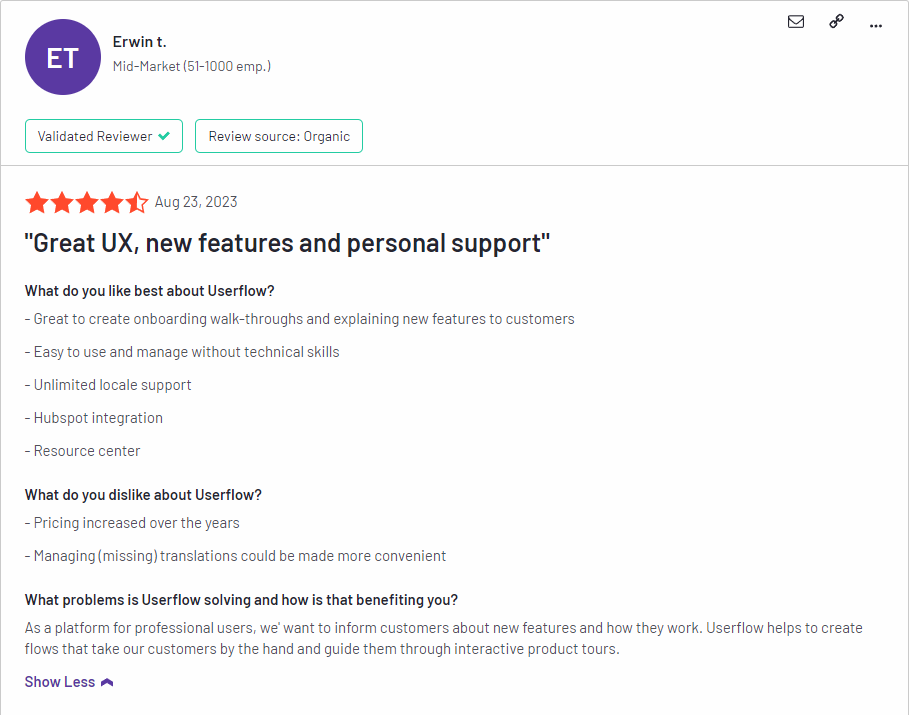 Of course, negative feedback isn’t limited to pricing as there are also customers who are dissatisfied with the product’s feature set and lack of interconnected dashboards:
Of course, negative feedback isn’t limited to pricing as there are also customers who are dissatisfied with the product’s feature set and lack of interconnected dashboards:
“I wish that we could better link things by creating projects where I could organize flows, launchers and CSATs that are all interconnected and related to the same thing.”
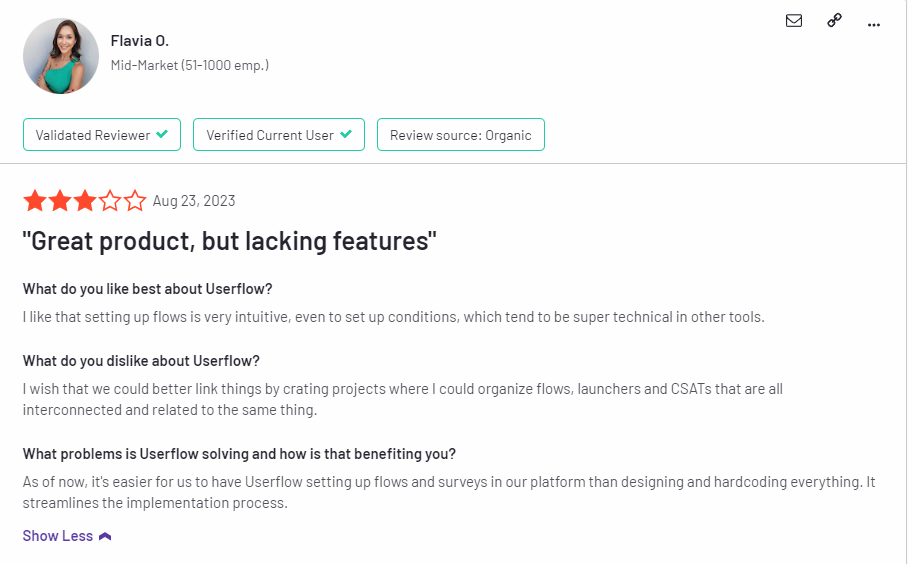
Userflow’s pricing
Userflow has three paid plans — Startup, Pro, and Enterprise — that start at $240 and increase in price as your MAUs grow. For example, the Startup plan costs over $1,000/month once you reach 50,000 MAUs which could make it difficult for products with thousands of freemium users to scale.
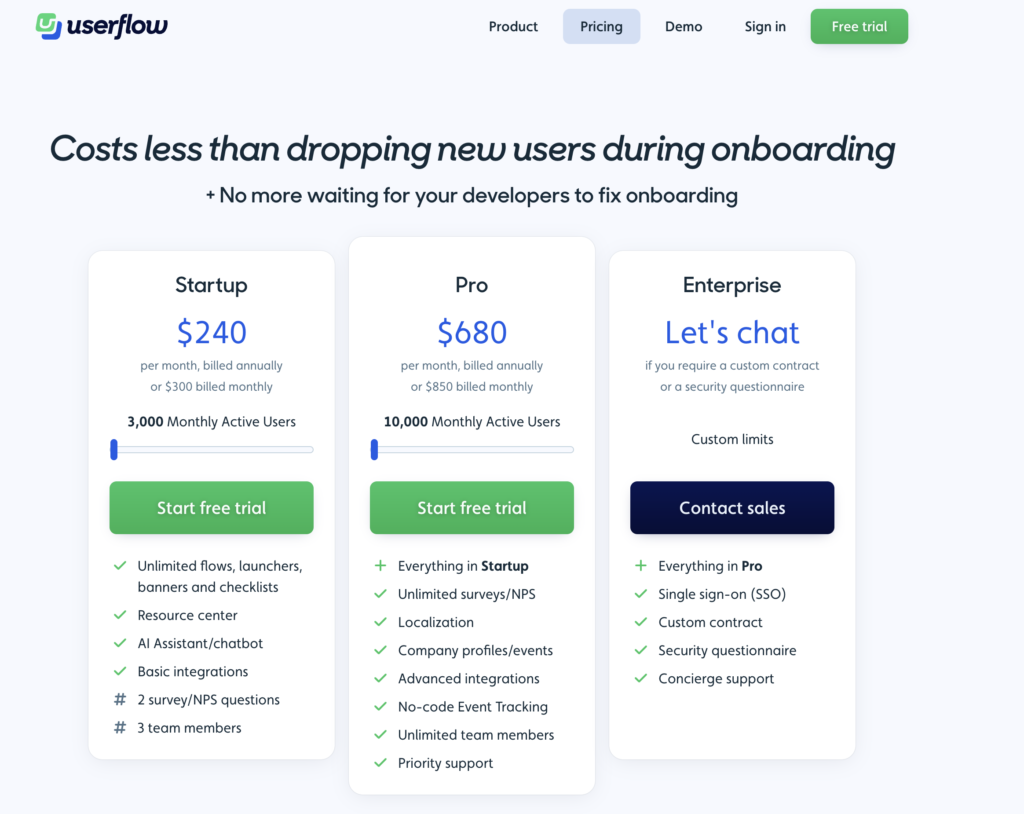
Here’s a closer look at each of Userflow’s plans:
- Startup: Userflow’s entry-level Startup plan starts at $240/month for 3,000 MAUs. Due to the survey and team size limitations of the Starter plan, you’ll likely need to upgrade to Pro at some point or purchase additional seats for $20/month each.
- Pro: Userflow’s Pro plan costs almost three times as much at $680/month for 10,000 MAUs. It contains essential features like localization, advanced integrations, event tracking, and unlimited surveys so you’ll probably need to upgrade to this tier eventually to continue growing.
- Enterprise: Userflow’s Enterprise tier is priced on a quote basis and can accommodate a custom number of MAUs. It comes with benefits like concierge support, security questionnaires, custom contracts, and single sign-on (SSO) features.
3 Reasons why you might need a Userflow alternative
There are a few instances where you’ll most likely need to look for an alternate solution instead of choosing Userflow as your user onboarding software:
- Analytics: If your product team or data analysts require advanced analytics that can be viewed on a single dashboard, then you’ll need to look elsewhere. Userflow’s analytics capabilities are limited and can only be viewed by diving into the settings of each flow/checklist/survey.
- Support: If your company favors live chat support over AI chatbots, then Userflow might not be the best choice. Userflow does have live chat integrations with tools like Intercom, Zendesk, and Freshchat, but it doesn’t have any native live chat capabilities.
- Bootstrap: If you’re bootstrapping a SaaS company, then it could be difficult to scale with Userflow as your onboarding solution. The limitations on the Startup plan mean that you’ll quickly need to upgrade to the Pro subscription which costs almost 3x as much at $680/month.
Userpilot – A better alternative for user engagement analysis
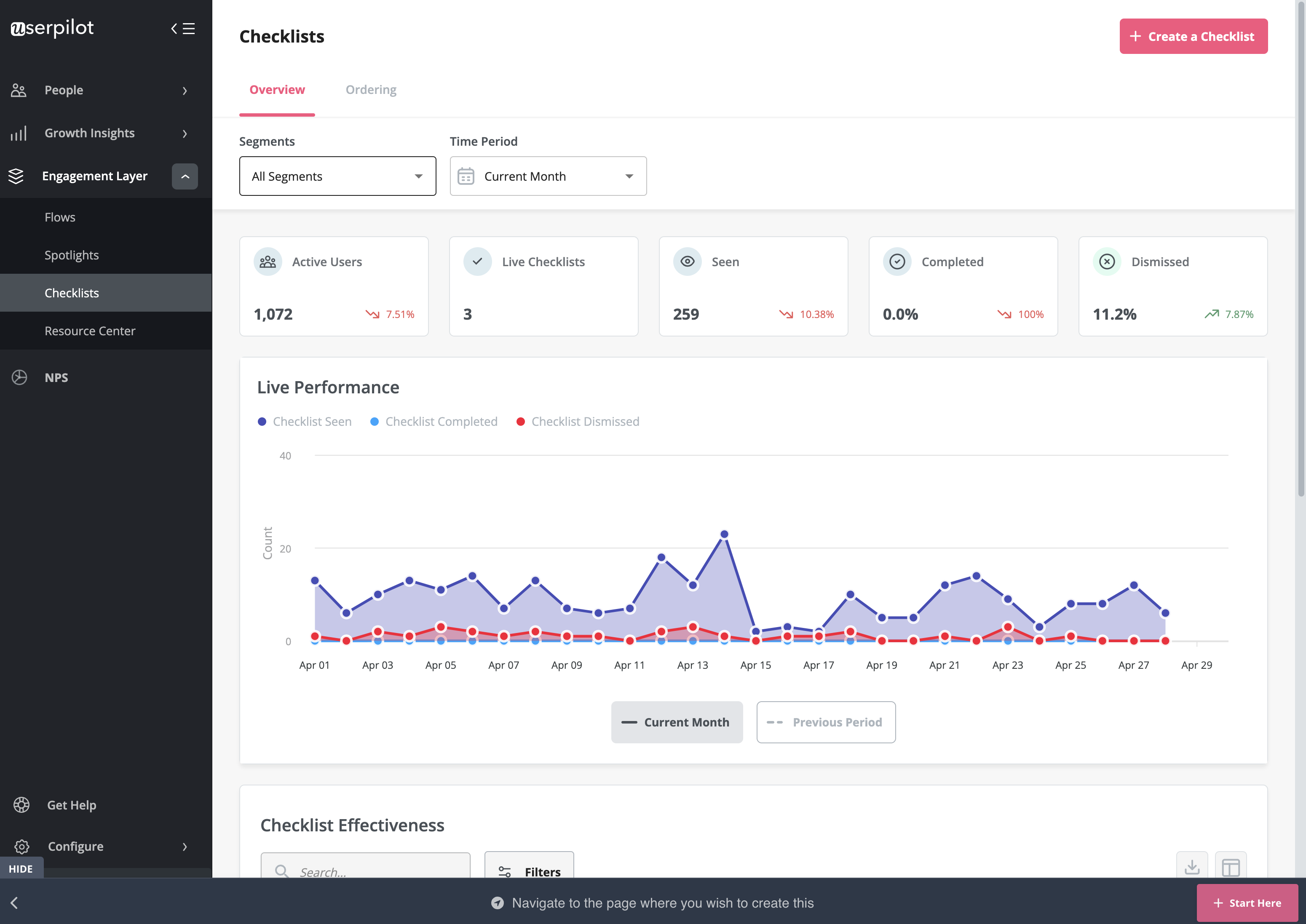 Behavioral analytics make it possible to monitor user activity, group data into cohorts, and extract relevant metrics/insights. Userpilot lets you tag features to see how users interact with them, compare goals by cohort, and create trend reports that track behavioral patterns over time.
Behavioral analytics make it possible to monitor user activity, group data into cohorts, and extract relevant metrics/insights. Userpilot lets you tag features to see how users interact with them, compare goals by cohort, and create trend reports that track behavioral patterns over time.
Here are some Userpilot features you can use for user behavior tracking:
- No-Code Feature Tagging: Userpilot’s click-to-track feature tagger lets you mark features, buttons, and elements with the Chrome extension. You’ll be able to track user interactions such as clicks, hovers, or inputs to get an accurate behavioral view for specific features.
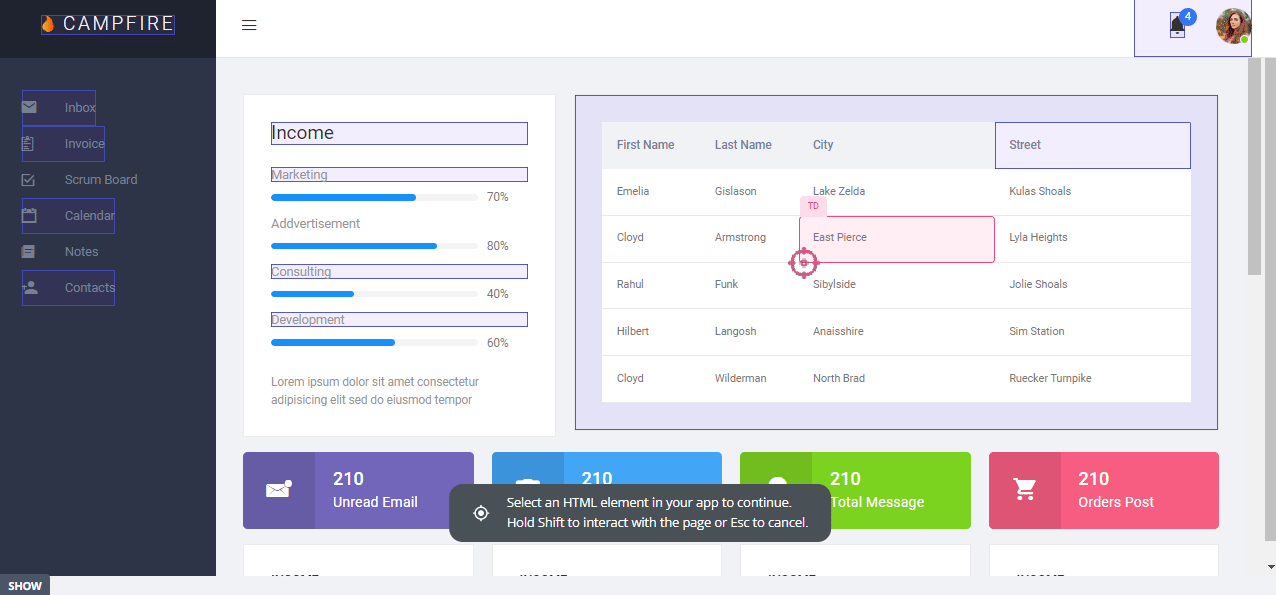
- Funnel Reports: Funnel reports show you the total number of users that enter a funnel and the percentage of users that complete each step. This can help you track behavioral paths and see which stages most users get stuck on.
- Trends Reports: Generating trends reports will help you visualize the occurrence of key events over time and break down these analytics by device, browser, operating system, country, signup date, or even individual user IDs and email addresses to see granular behavioral analytics.
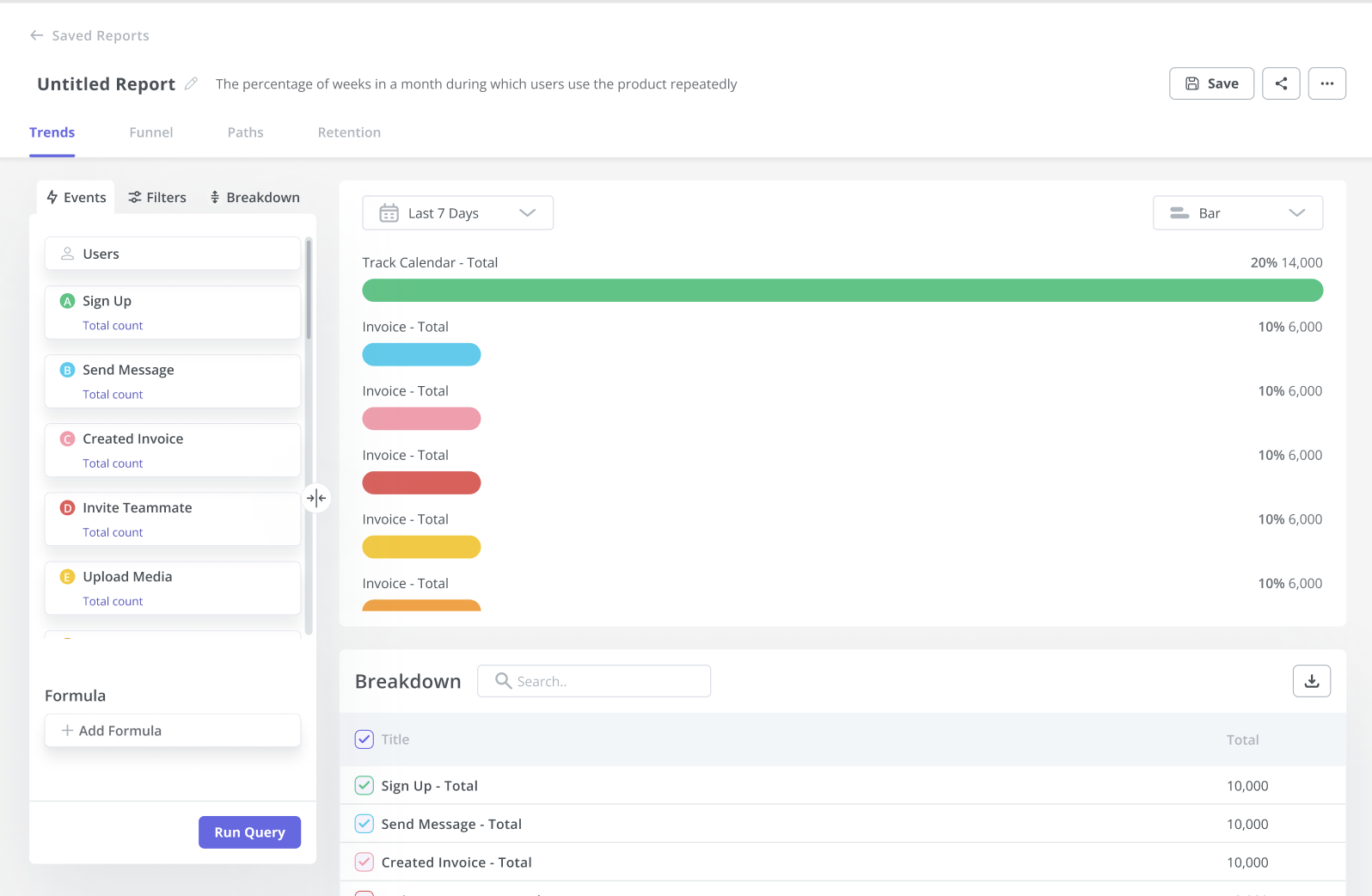
Userpilot’s feature tags
Tracking feature adoption is essential to identify under-utilized features and push users toward discovering them. Userpilot lets you tag features without writing any code, track adoption through engagement analytics, and visualize feature usage with heatmaps.
Here’s how you can use Userpilot to conduct feature audits and drive feature adoption:
- No-code tagging: Userpilot’s no-code feature tagger lets you add tags through the Chrome extension’s visual builder. You’ll also be able to select whether the tag should track clicks, hovers, or text inputs from users to get contextual data that reflects actual feature usage.
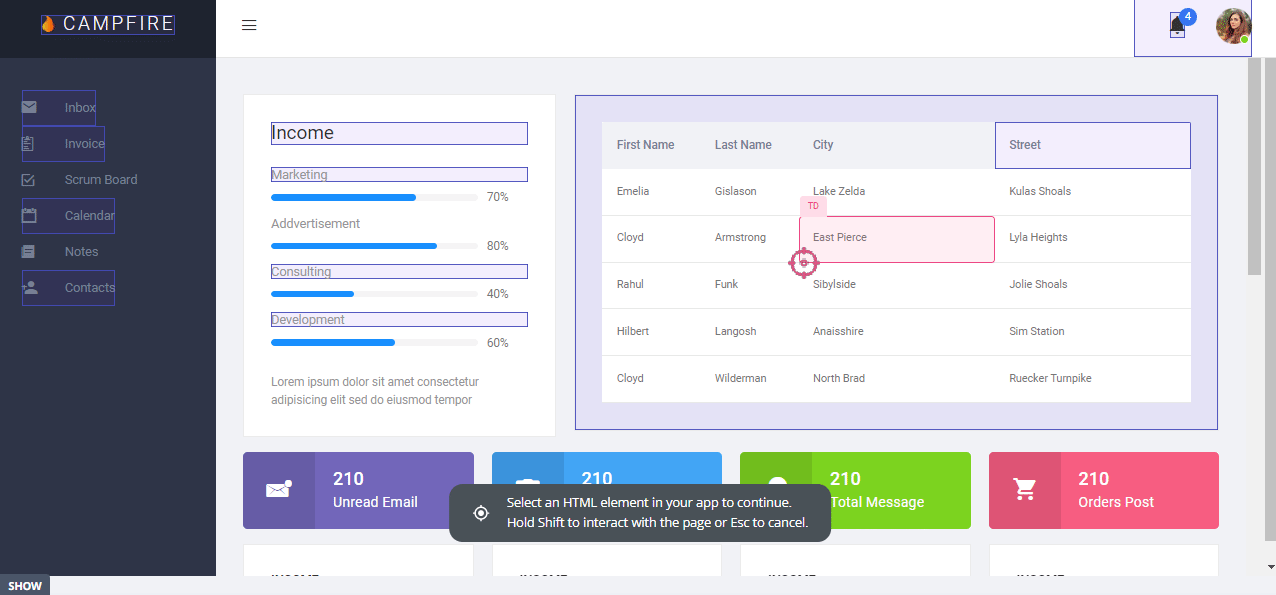
- Feature tags: The advanced feature analytics of Userpilot lets you track feature performance trends, see the top 20 features across your user base, and see granular data for individual features. You’ll also be able to filter your data by segment, company, or time period.
- Usage heatmaps: Userpilot heatmaps show you the features/elements with the most interactions. Heatmaps can be generated on the Features & Events dashboard by clicking on a tagged feature, editing it in the builder, and then clicking the heatmap icon on the bottom toolbar.
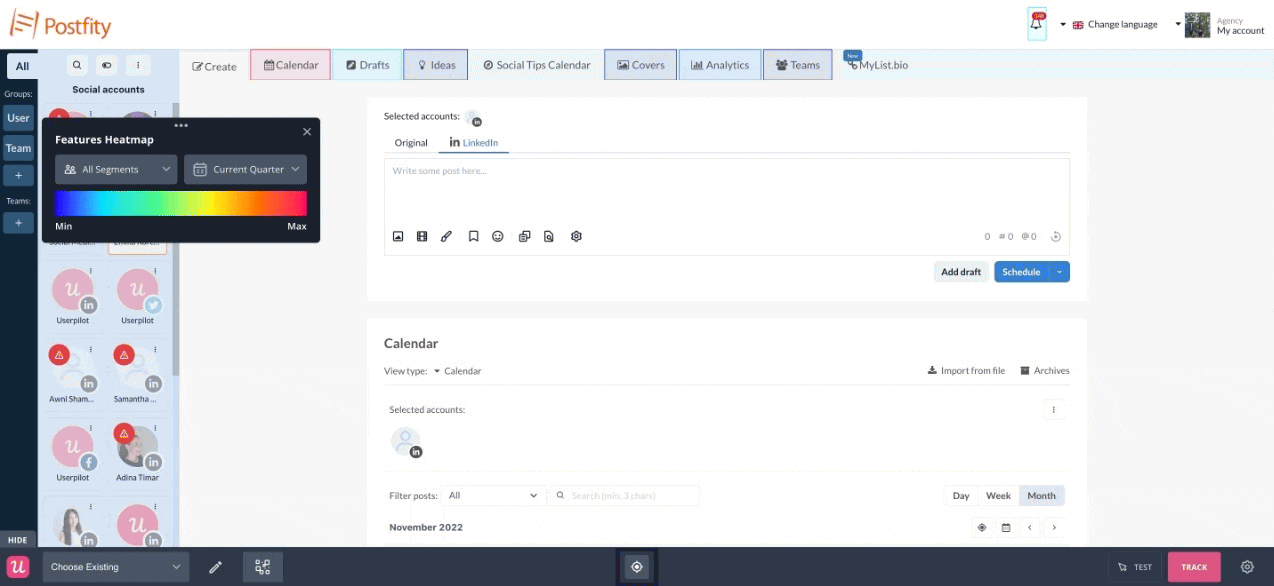
Userpilot’s event tracking
Event tracking is essential for tracking feature usage, progress towards product goals, and extracting actionable insights. Userpilot lets you create event tags without writing any code, view all your goals from a single dashboard, and sync event data to your integrations.
Here’s how you can use Userpilot as an event-tracking tool:
- No-code tagging: Userpilot’s no-code tagging capabilities let you set up event tracking for buttons, features, and elements. You can track clicks, hovers, or user inputs. You’ll also be able to group multiple events as a custom event to give you more accurate insights.
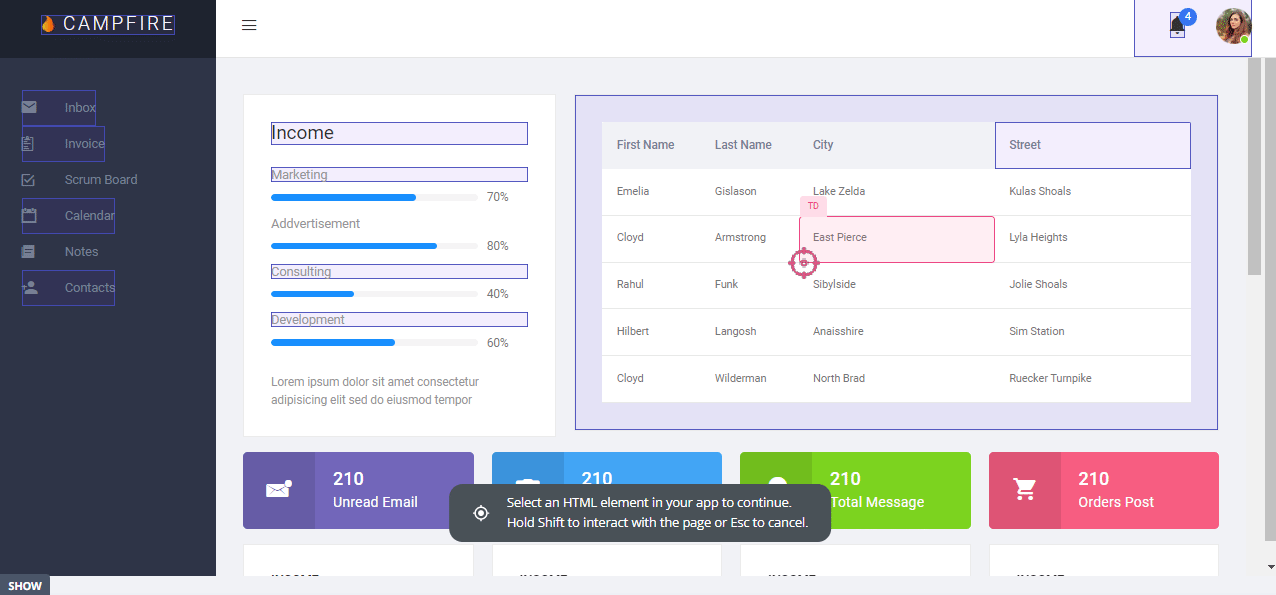
- Event goals: The Goals dashboard will let you track how many users have performed a desired action. You can also track users who have completed a specific event and see how that impacts other aspects of their journey down the line, such as feature usage or upsell events.
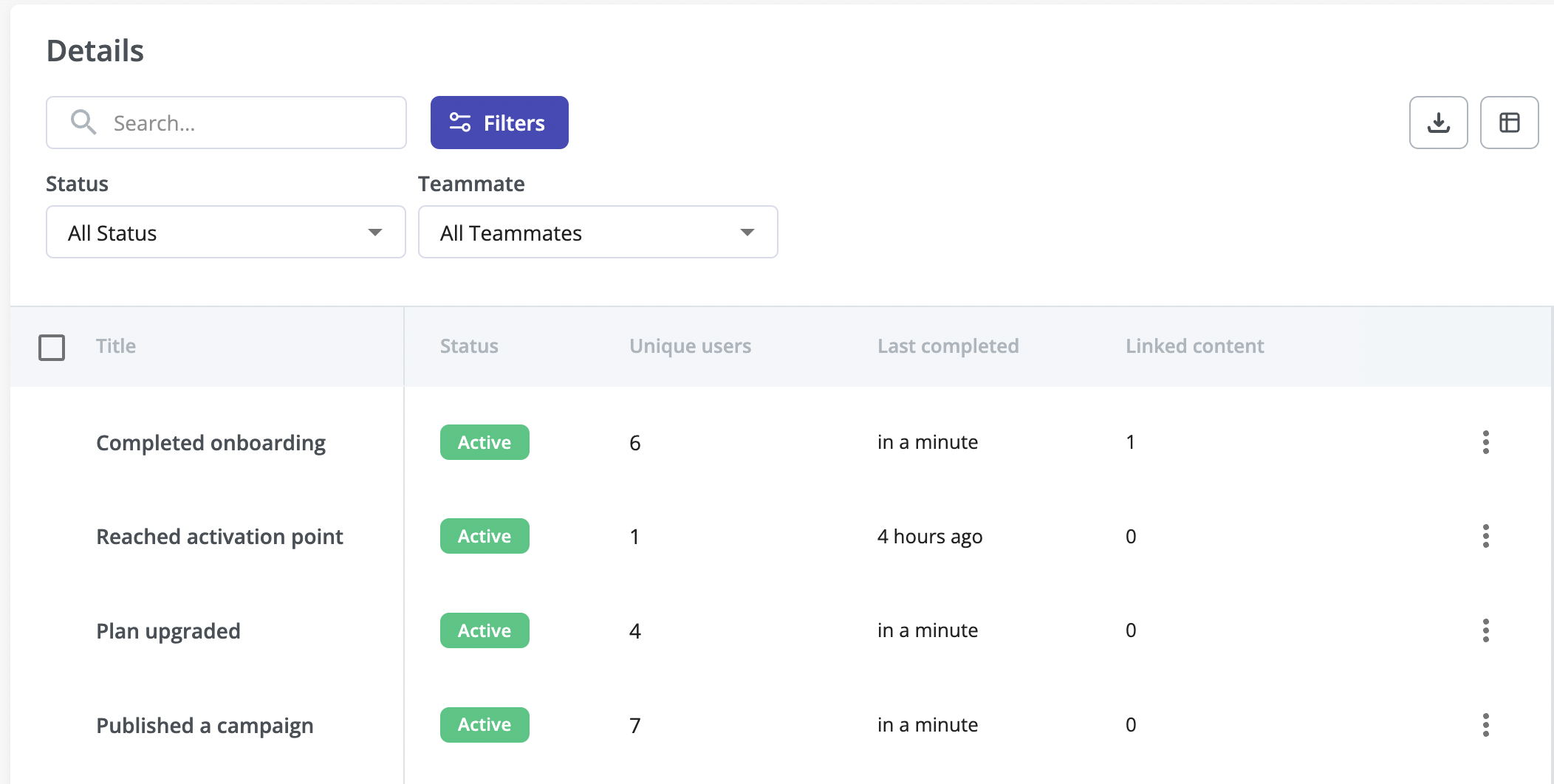
- Third-party integrations: Userpilot integrates with dedicated analytics tools like Amplitude, Mixpanel, Heap, and more. This lets you seamlessly stream event data to other tools in your tech stack and get a clearer view of key events across the entire user base.
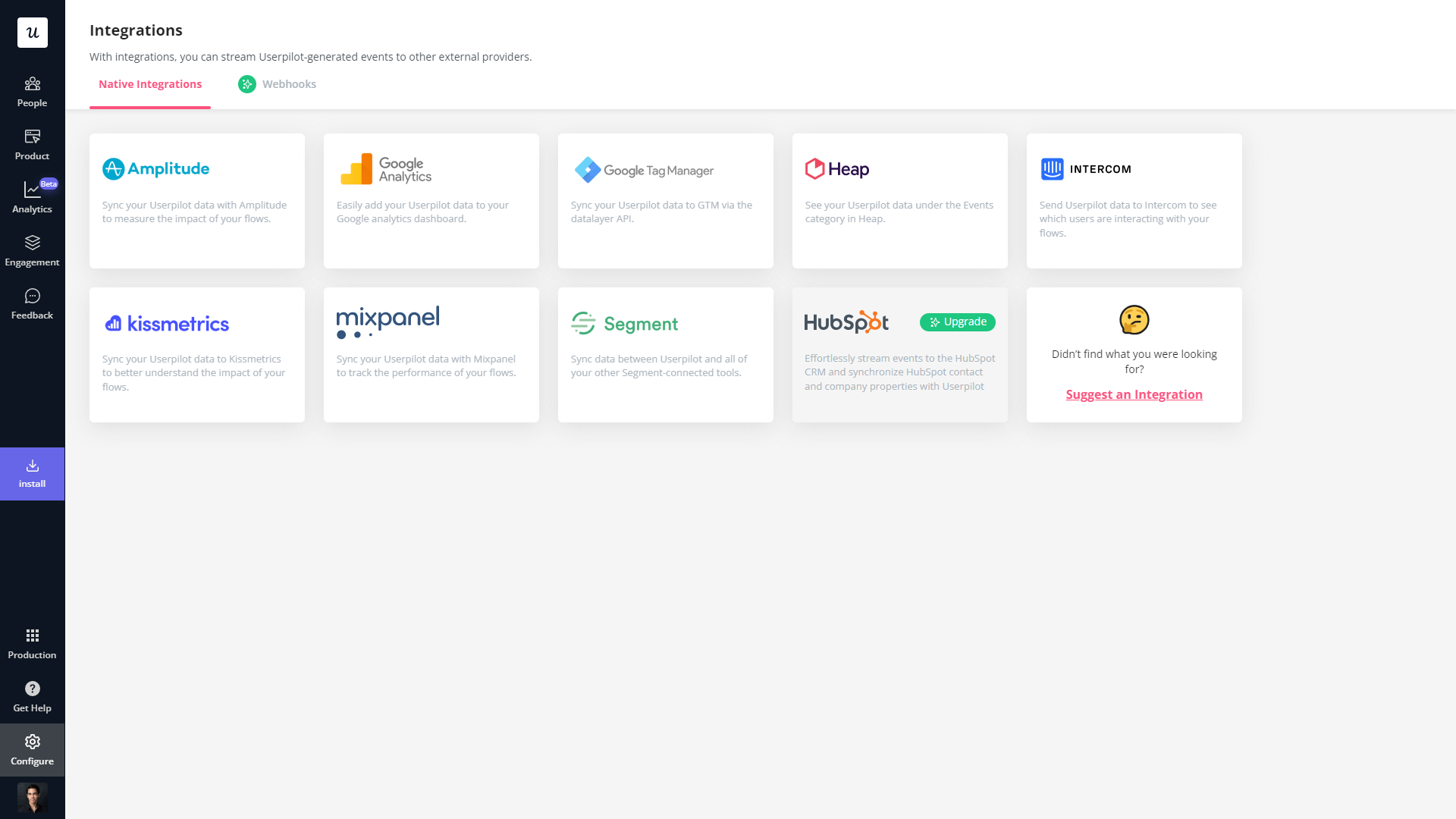
Userpilot’s behavioral analytics
Behavioral analytics make it possible to monitor user activity, group data into cohorts, and extract relevant metrics/insights. Userpilot lets you tag features to see how users interact with them, compare goals by cohort, and create trend reports that track behavioral patterns over time.
Here are some Userpilot features you can use for user behavior tracking:
- No-Code Feature Tagging: Userpilot’s click-to-track feature tagger lets you mark features, buttons, and elements with the Chrome extension. You’ll be able to track user interactions such as clicks, hovers, or inputs to get an accurate behavioral view for specific features.
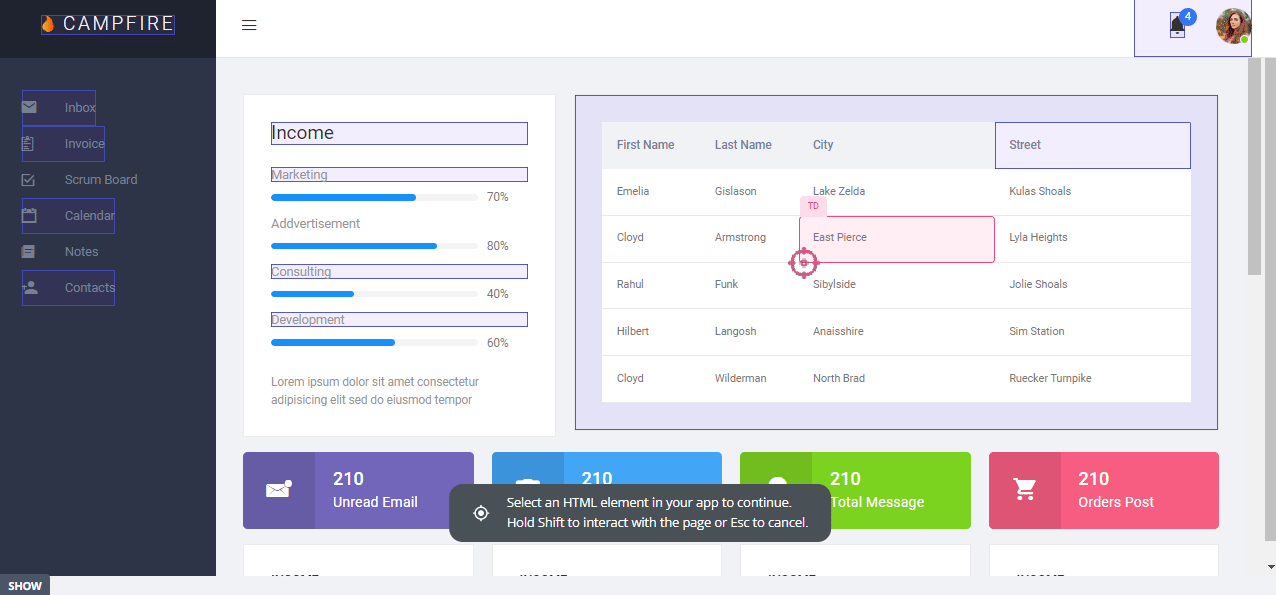
- Funnel Reports: Funnel reports show you the total number of users that enter a funnel and the percentage of users that complete each step. This can help you track behavioral paths and see which stages most users get stuck on.
- Trends Reports: Generating trends reports will help you visualize the occurrence of key events over time and break down these analytics by device, browser, operating system, country, signup date, or even individual user IDs and email addresses to see granular behavioral analytics.
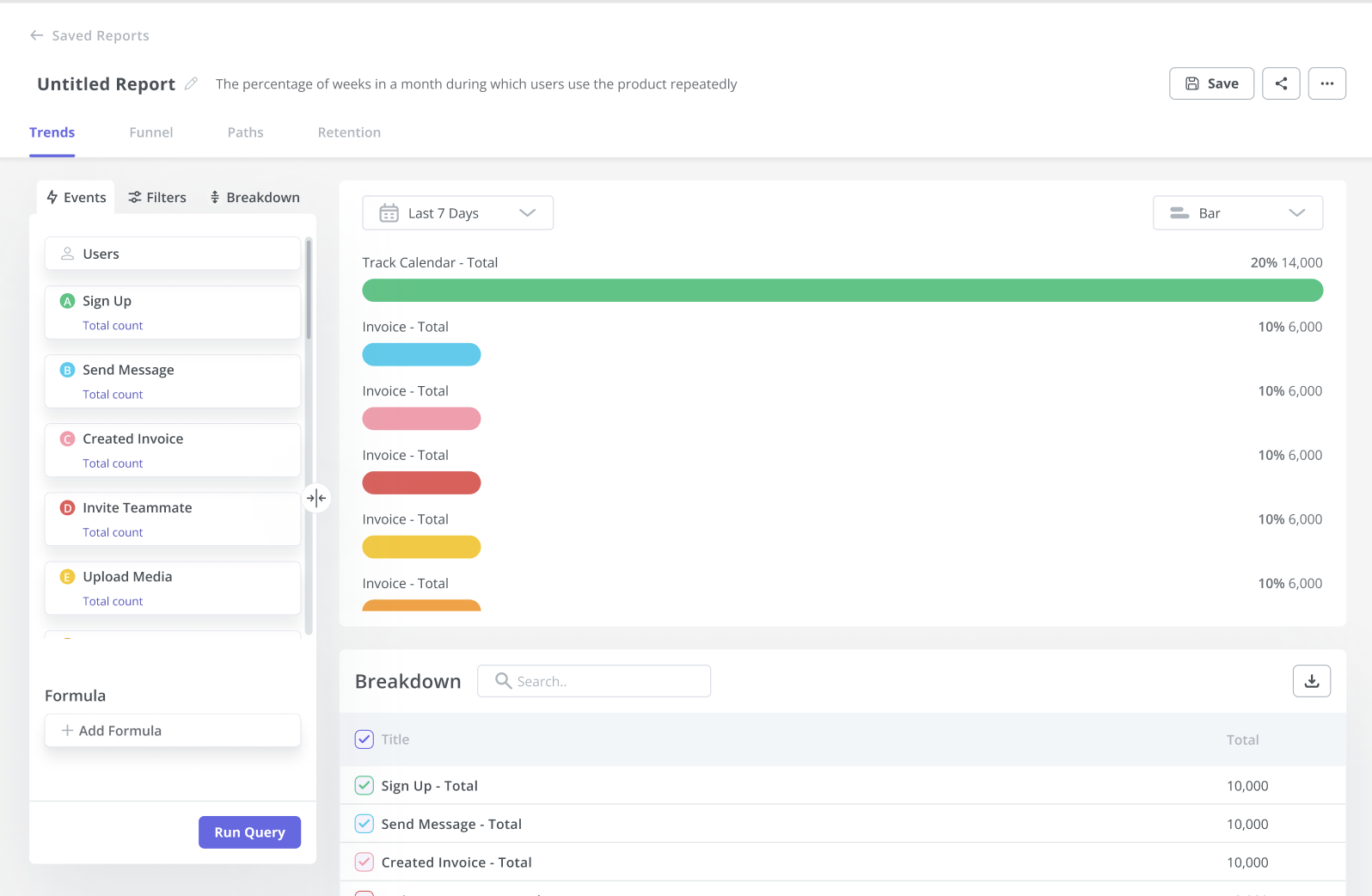
Userpilot’s survey analytics
Survey analytics are an essential part of extracting actionable insights from user feedback. Userpilot’s advanced analytics capabilities extend to any surveys you build with it. You’ll be able to see granular analytics for surveys, sort by audience or time period, and view NPS data separately.
Here’s an overview of the Userpilot features you can use during survey data analysis:
- Granular analytics: Each survey you create has its own analytics tab where you’ll be able to see which percentage of respondents chose a particular option, view the most popular choices, and review qualitative responses of users. You can also sort by segment, company, or time period.
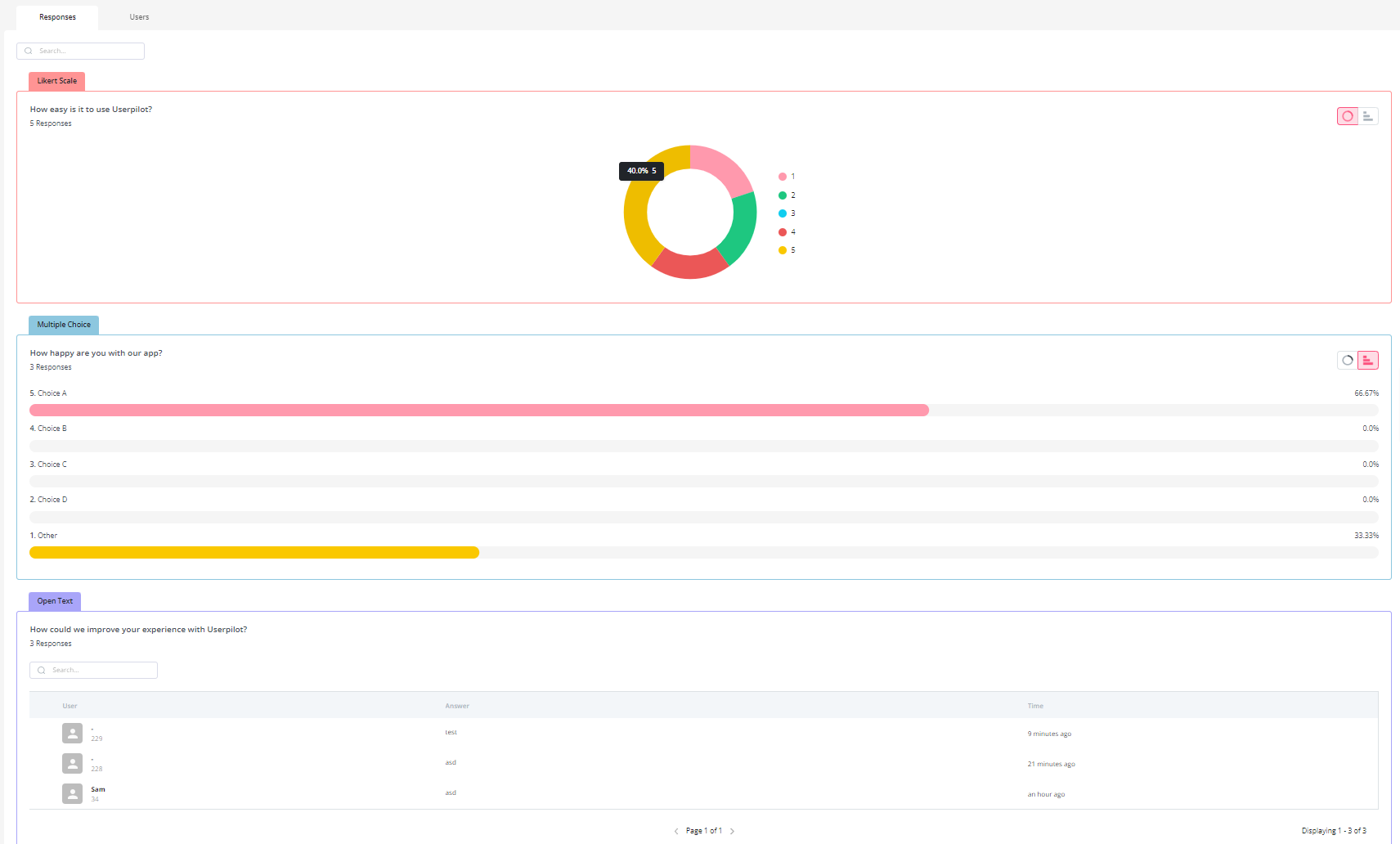
- NPS dashboard: The dedicated NPS dashboard compiles survey responses to show you all relevant Net Promoter Score data in one place. This includes total views, NPS score, total responses, overall response rate, the number of qualitative responses, and how NPS is trending over time.
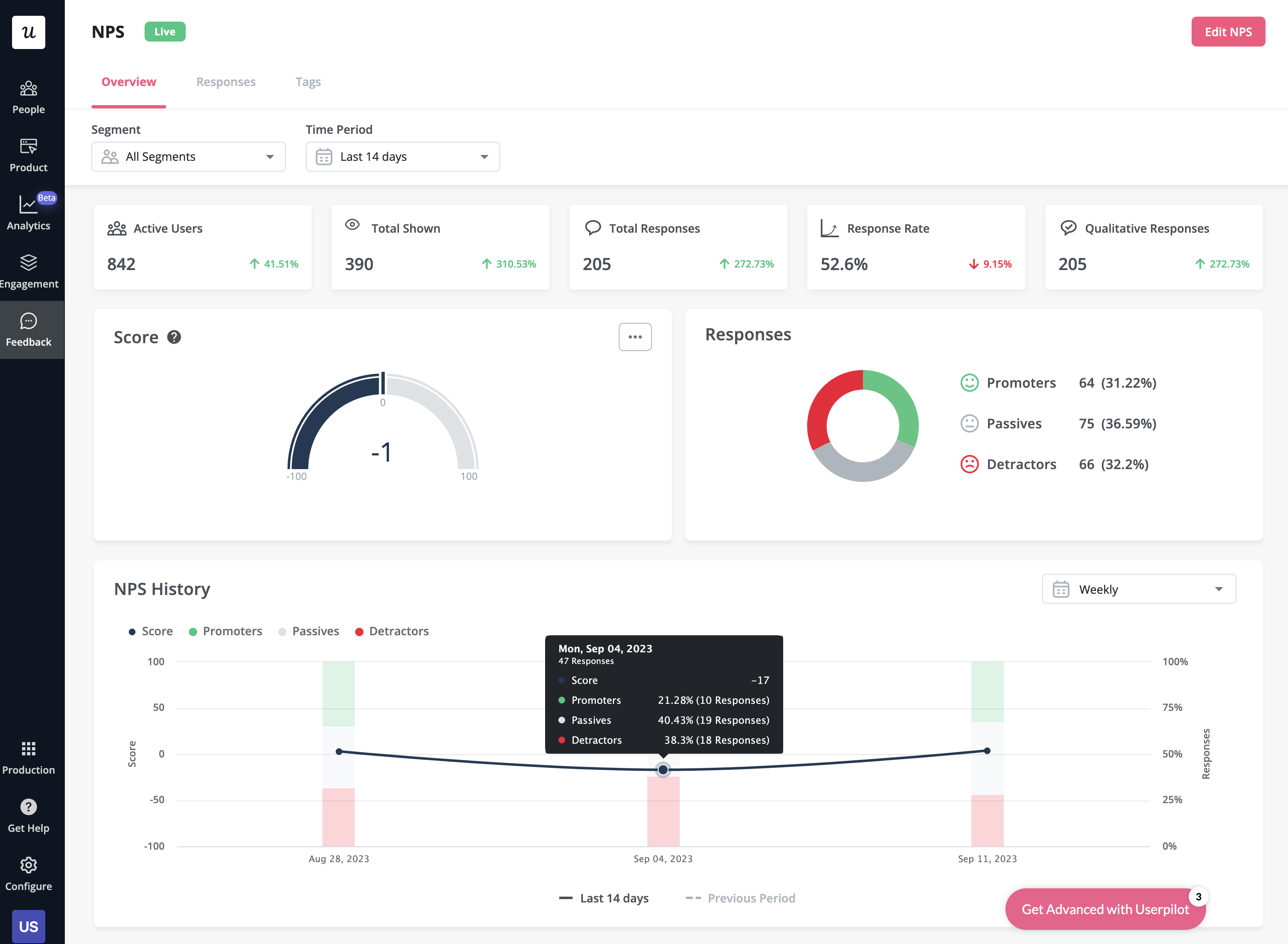
- User responses: Userpilot lets you review the responses of each individual user so you can see how sentiment differs on a customer-to-customer basis. This makes it easier to schedule follow-up interviews or implement suggestions made by users with the highest lifetime value (LTV).
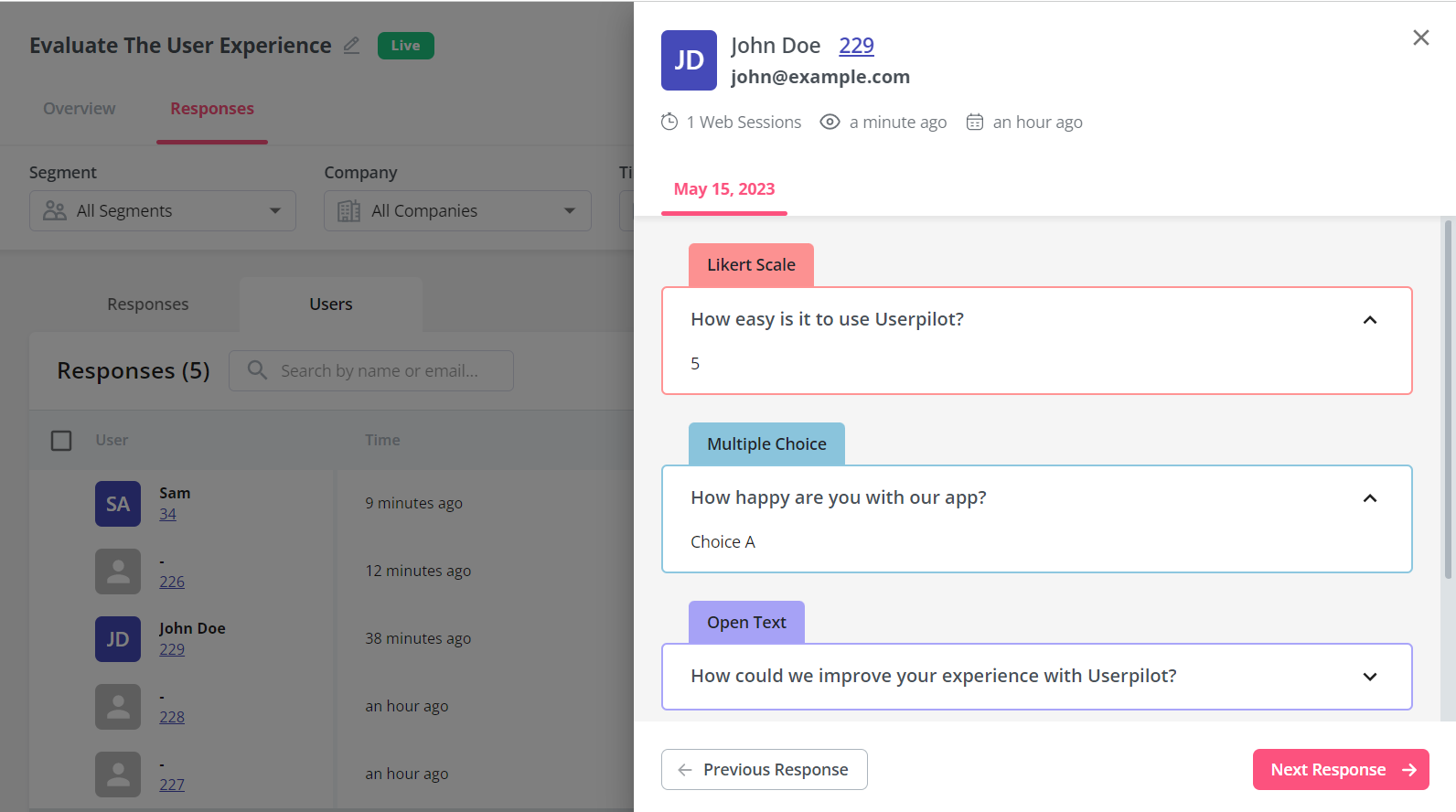
What are the pros and cons of Userpilot?
Userpilot pros
As a full-suite digital adoption platform, Userpilot has all the features you need to onboard users, track analytics, and gather feedback from customers without writing a single line of code. Here are a few pros of using Userpilot as your product growth solution:
- No-code builder: Userpilot’s Chrome extension lets you build flows, add UI elements, and tag features without writing a single line of code.
- UI patterns: There are plenty of UI patterns to choose from when using Userpilot, such as hotspots, tooltips, banners, slideouts, modals, and more!
- Startup-friendly: Userpilot’s entry-level plan gives you access to all available UI patterns so you can hit the ground running.
- Walkthroughs and flows: Build engaging interactive walkthroughs and personalized onboarding flows that target specific segments of your user base.
- Self-service support: Build an in-app resource center to help users solve problems, customize its appearance to align it with your brand, and insert various types of content (videos, flows, or chatbots) to keep your customers satisfied.
- A/B testing: Userpilot’s built-in A/B testing capabilities will help you split-test flows, iterate on the best-performing variants, and continually optimize based on user behavior.
- Feedback collection: Userpilot has built-in NPS surveys with its own unified analytics dashboard and response tagging to help you retarget users. There are other survey types to choose from and you can even create your own custom survey.
- Survey templates: There are 14 survey templates to choose from so you can gather feedback on specific features or run customer satisfaction benchmarking surveys like CSAT and CES.
- Advanced analytics: Userpilot lets you analyze product usage data, monitor engagement on all in-app flows, and use the data to create user segments that are based on behaviors instead of demographics.
- Event tracking: Userpilot’s no-code event tracking lets you tag UI interactions (hovers, clicks, or form fills) and group them into a custom event that reflects feature usage.
- Third-party integrations: Userpilot has built-in integrations with tools like Amplitude, Mixpanel, Kissmetrics, Segment, Heap, HubSpot, Intercom, Google Analytics, and Google Tag Manager so you can share data between all the solutions in your tech stack.
Userpilot’s cons
Of course, no tool is perfect and there are a few cons to consider before choosing Userpilot as your user onboarding or product growth solution:
- Employee onboarding: Currently, Userpilot only supports in-app customer onboarding.
- Mobile apps: Userpilot doesn’t have any mobile compatibility which could make it difficult for developers with cross-platform applications to create a consistent user experience for both versions of their product.
- Freemium plan: There’s no freemium Userpilot plan so those bootstrapping their startup and need sub-$100 solutions should consider more affordable onboarding platforms like UserGuiding or Product Fruits.
What do users say about Userpilot?
Most users laud Userpilot for its versatile feature set, ease of use, and responsive support team:
I recently had the pleasure of using Userpilot, and I must say it exceeded all my expectations. As a product manager, I’m always on the lookout for tools that can enhance user onboarding and improve overall user experience. Userpilot not only delivered on these fronts but also went above and beyond with its impressive new features, unparalleled ease of use, and truly exceptional customer support.
What truly sets Userpilot apart is its outstanding customer support. Throughout my journey with Userpilot, the support team has been responsive, knowledgeable, and genuinely dedicated to helping me succeed. Whenever I had a question or encountered an issue, their support team was always there to assist promptly, going above and beyond to ensure my concerns were addressed effectively.
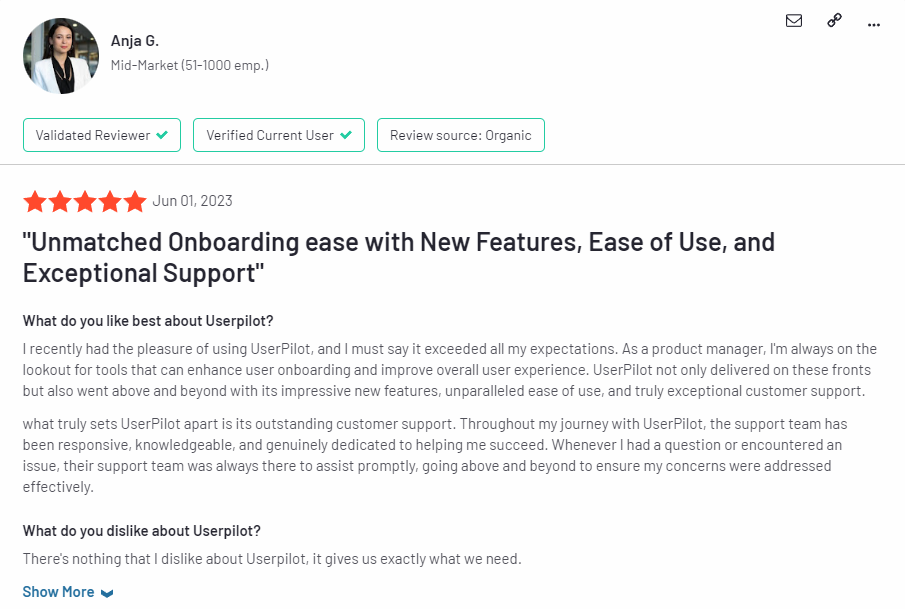
Source: G2
.Of course, other users are also kind enough to share constructive criticism regarding specific features like event tracking filters:
“The filtration while analyzing specific events is a little confusing. Understanding of custom properties and data management configuration could have been more organised.”
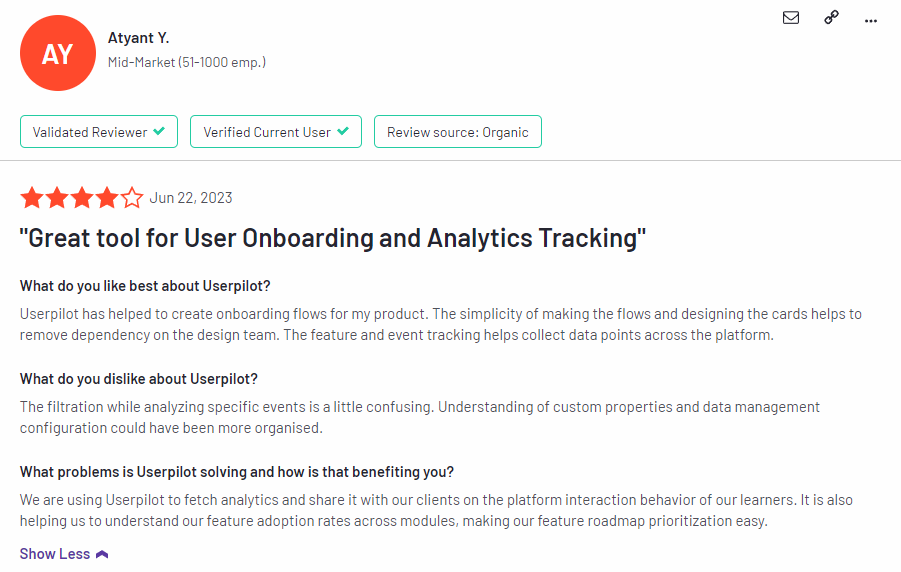
Source: G2.
Userpilot’s pricing
Userpilot’s transparent pricing ranges from $249/month on the entry-level end to an Enterprise tier for larger companies.
Furthermore, Userpilot’s entry-level plan includes access to all UI patterns and should include everything that most mid-market SaaS businesses need to get started.
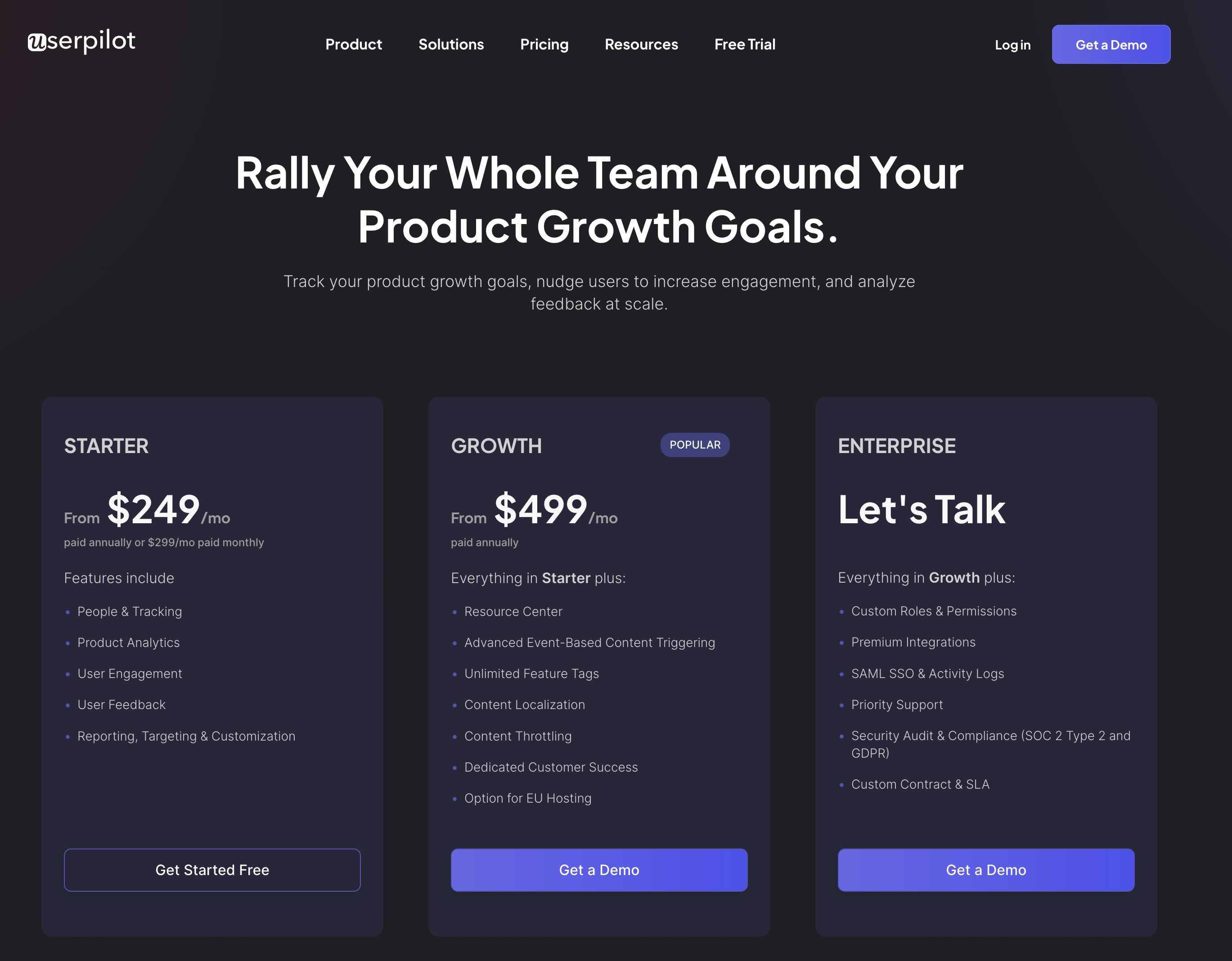
Userpilot has three paid plans to choose from:
- Starter: The entry-level Starter plan starts at $249/month and includes features like segmentation, product analytics, reporting, user engagement, user feedback, and customization.
- Growth: The Growth plan starts at $499/month and includes features like resource centers, advanced event-based triggers, unlimited feature tagging, AI-powered content localization, EU hosting options, and a dedicated customer success manager.
- Enterprise: The Enterprise plan uses custom pricing and includes all the features from Starter + Growth plus custom roles/permissions, access to premium integrations, priority support, custom contract, SLA, SAML SSO, activity logs, security audit and compliance (SOC 2/GDPR).
Conclusion
There you have it.
It should be easier now to make an informed decision whether Userflow is your go-to option for User engagement analysis. Ultimately, the best choice will depend on your product and current needs.
If you’re looking for a better alternative to Userflow for User engagement analysis, book a Userpilot demo today to experience firsthand how it can enhance your user experience and drive product growth!
![]()
Looking for a Better Alternative for User Engagement Analysis? Try Userpilot


