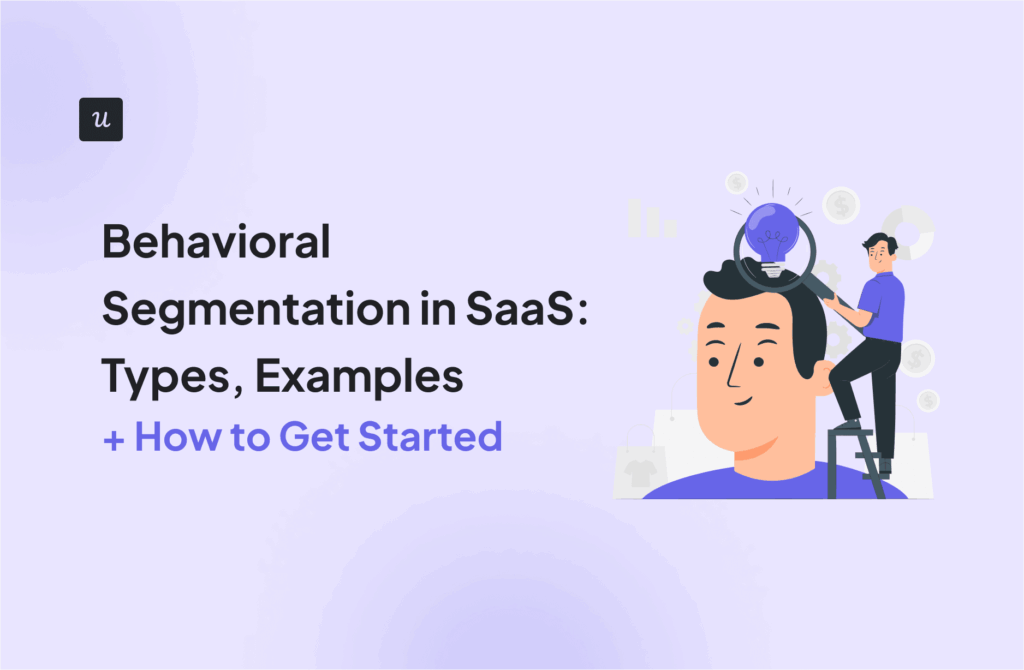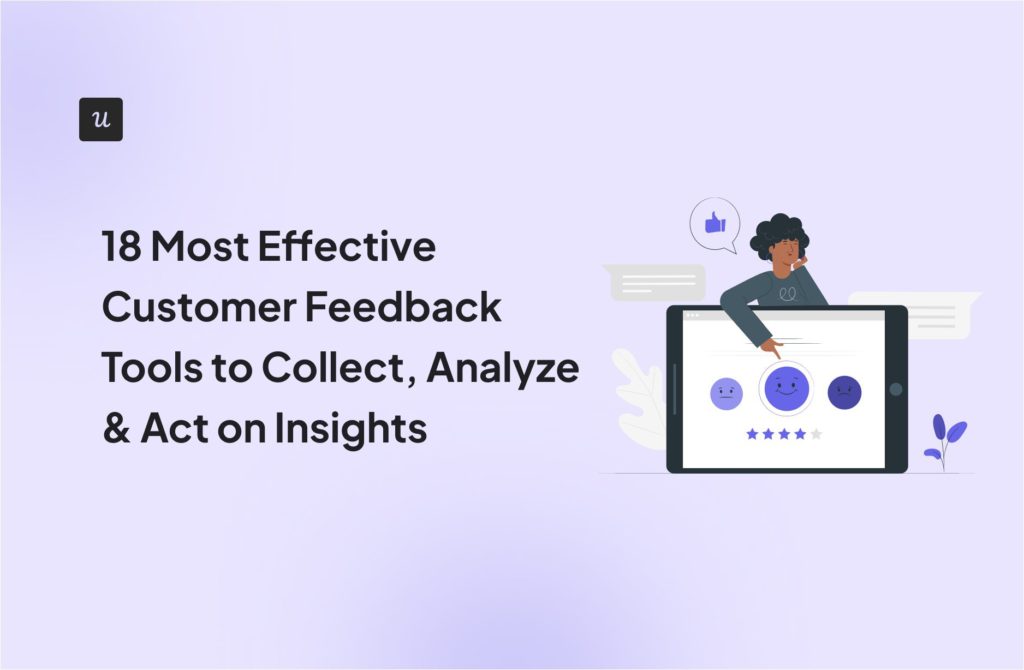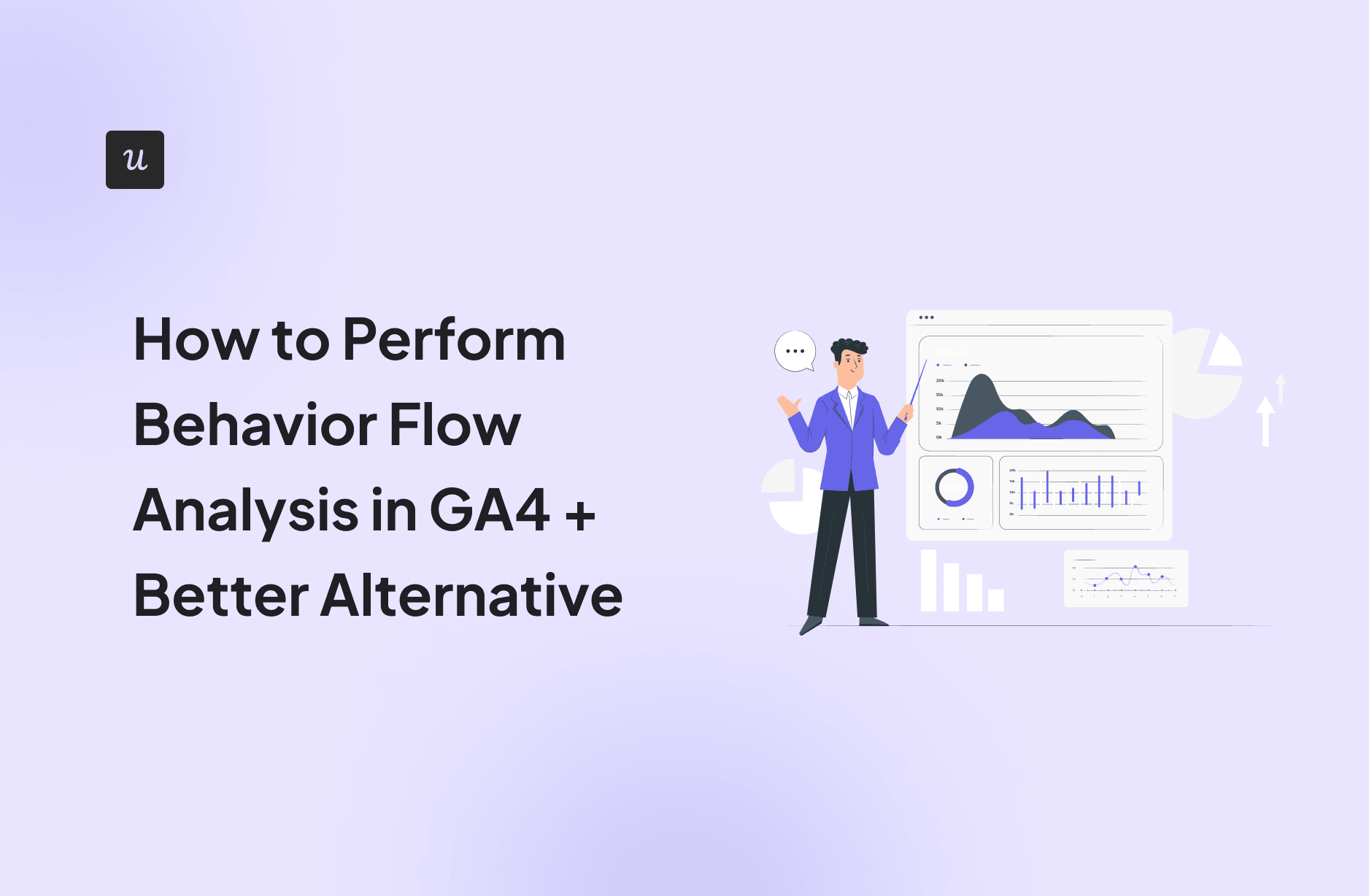
How to Perform Behavior Flow Analysis in GA4 + Better Alternative
Behavior Flow analysis was one of the key reports in General Analytics. Since then, that version of Google Analytics has been phased out and replaced with Google Analytics 4.
In the article, we show you how to replicate the behavior flow report in GA4. We also introduce Userpilot product analytics as an alternative solution.
Let’s get right to it!
Get The Insights!
The fastest way to learn about Product Growth, Management & Trends.
What is behavior flow analysis?
The Google Analytics Behavior Flow report was a feature that enabled users to visualize the paths that users took on a webpage.
By understanding website user’s behavior, companies could:
- Identify the most optimal conversion paths.
- Evaluate how engaging the content was for users.
- Identify friction points in the user journeys leading to users dropping off.
- Discover the top-performing web pages – and pages where users end their journeys.
Thanks to the insights, teams were able to optimize user flow from their websites and improve conversion rates. However, General Analytics didn’t allow them to analyze user behavior inside SaaS apps.
Understanding Google Analytics behavior reports
In contrast to General Analytics, Google Analytics 4 enables teams to analyze not only how visitors interact with the product website but also their behavior inside the product.
GA4 supports multiple report types grouped into 4 categories: Acquisition, Engagement, Monetisation, and Retention.
Within each of the categories, you can find the Overview report, where you can track the main site search metrics (like average session duration), and product KPIs.

In addition, there are Explorations that enable you to drill down on the data to identify specific insights. The reports you can generate in this way include:
- Free-form exploration.
- Cohort exploration.
- Funnel exploration.
- Segment overlap.
- Path exploration.
- User lifetime.
As you can see, there’s no Behavior Flow report available as it has been replaced in GA4 with Path Exploration. When we mention GA4 Behavior Flow analysis or report, we mean the Path Exploration report.
Other popular reports you can’t find in GA4 are the Site content reports, like the Landing pages report, Exit pages report, or All pages report. However, you get the same insights from the Path Exploration report.
How to access and navigate the Behavior Flow report
Creating the Path exploration report in GA4 is easier than the Behavior Flow report in Universal Analytics.
Here’s a step-by-step guide:
1. Sign into your GA account and choose your property.
2. In the side panel menu, click on Explore.

3. In the Explorations section, select Path exploration. Alternatively, you can choose Blank to create a custom report from scratch.

4. Once you click Path exploration, GA generates the report.

5. If you click Blank, choose Path Exploration from the drop-down in the Settings panel.

6. Customize the report by defining the
- Date Range
- Segments
- Nodes
- Segments
- Breakdowns
- Values
- Filters
To create the Reverse Path exploration report, click on Start over in the top right corner and select the Ending point event.

Please note that you can only run the report on events you have previously set up, so it’s worth being organized about setting up the Event tracking code.
Key metrics and insights provided by GA4 Behavior Flow Analysis
The Path exploration (and previously, the Behavior flow report) enables you to map out all in-app events or page views before or after an event. For example, you can use it to identify the most popular user actions after visiting your homepage.
The data is visualized in a Sankey diagram and tree graph. It’s made up of bars, called nodes, which represent user actions. The wider the node, the higher the event or user count.
Hovering over a node highlights all actions before it. When you click on it, the 5 most common actions afterward appear in the diagram, together with corresponding metrics. You can view further actions by clicking +X more.
The Path exploration supports 3 metrics:
- Event count – the number of events users triggered for each node.
- Active users – how many users have engaged with the website or app.
- Total users – the total number of unique users who have logged an event.

Limitations and challenges of using GA4 for flow reports
Google has got the stick for GA4, mostly due to missing reports and limited customization options.
However, when it comes to the Flow exploration report, my experience is slightly different, at least when compared to other analytics tools I’ve used.
First, GA allows a fair bit of customization which is great for web analytics, but not necessary for analyzing user behavior inside a product. This added complexity makes the tool more challenging to set up.
Users also find the UI unintuitive. As a result, it involves a steeper learning curve and makes it more challenging to gain the necessary insights.
Userpilot as a better alternative for behavior flow reports
Userpilot is a product growth platform with robust analytics features. While it doesn’t allow you to track your website visitors and how they navigate it, it’s a perfect tool for analyzing user behavior inside web apps.
How to perform behavior flow analysis with Userpilot
With Userpilot, you can conduct user behavior flow analysis on multiple levels, from the most general customer journey level to the granular screen level.

Funnel analysis
The Funnels report is the equivalent of the Funnel Exploration in GA4, and you can use it to analyze how users progress from one stage of the user journey to another.
Thanks to the functionality, you can easily identify the friction points in the user journey. All the data, including conversion and drop-off rates, as well as Time to convert, is easily available when you hover over the bars in the chart.

Path analysis
The Paths report in Userpilot offers similar capabilities as GA4 Path Exploration. By visualizing user actions following or leading to an event, you can better understand what happens at each stage of the user journey and what causes friction.
For example, if a user keeps going back and forth between two screens, it could indicate usability issues that make navigation difficult.
By analyzing the top paths of your power users. you can also discover the happy paths to conversion that other users can follow.

Benefits of using Userpilot for flow reports
While Userpilot doesn’t support web or mobile app analytics, it has a number of advantages over competitors, including GA.
Improved visualization and understanding of user journeys
Userpilot reports and analytics dashboards allow you to visualize and analyze all aspects of the user journey.
Thanks to that, you can identify opportunities to improve the user experience at different touchpoints, drive user activation and product adoption, and make informed product development decisions.

Integrations with other analytics tools and platforms
Userpilot supports integrations with best-known analytics platforms, including Amplitude, Heap, Mixpanel, and Segment, as well as Google Analytics and Google Tag Manager.
Moreover, it integrates with CRM solutions (Hubspot and Salesforce).
Thanks to the integrations, you can build a complete picture of user behavior.

Real-time monitoring and actionable insights for iterative improvements
Just like GA4, Userpilot offers real-time data monitoring, so you act on the insights instantly to improve user experience.
Other DAPs relay data with delay, which can lead to missed opportunities.
Streamlined optimization of user paths and conversion funnels
The main advantage of Userpilot over analytics tools like GA4 is that you can act on the insights you’ve gathered from user behavior analysis.
For example, once you discover friction at a particular stage of the journey, you can design an in-app message to guide users and help them convert.
Best thing?
Such messages can be triggered by events that the user completes so that they appear when the user most needs them.
It isn’t limited to individual messages. You can design checklists or interactive walkthroughs that guide users to conversions along the happy paths you discovered through funnel analysis.
Conclusion
The Behavior Flow/Path exploration report is a powerful feature for visualizing user flows through websites or digital products.
However, for some users, it may be too complex to set up and navigate due to lots of customization options.
If you’d like to learn more about Userpilot and how it’s a better alternative to GA4, book the demo!