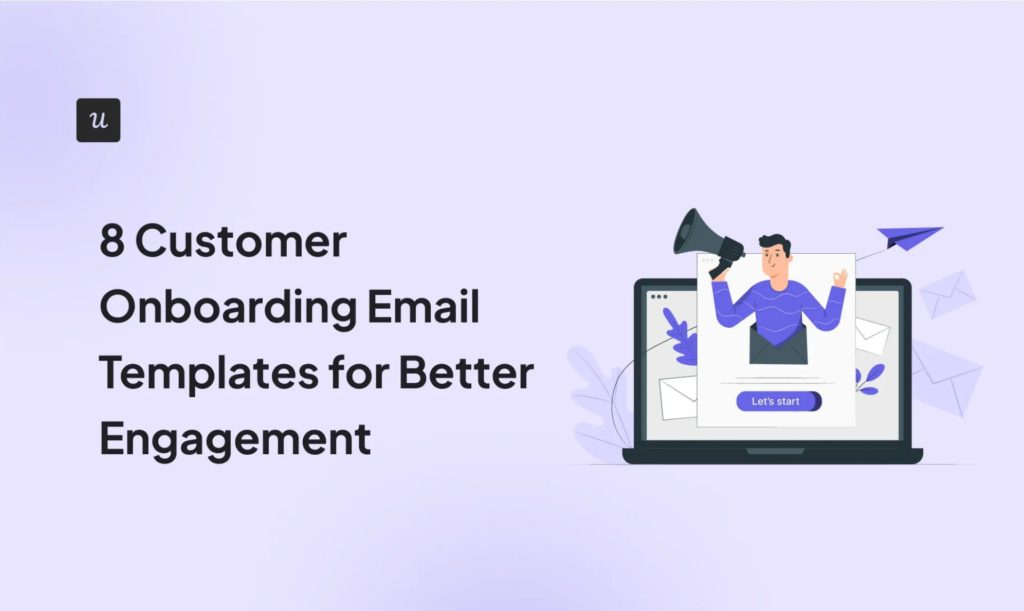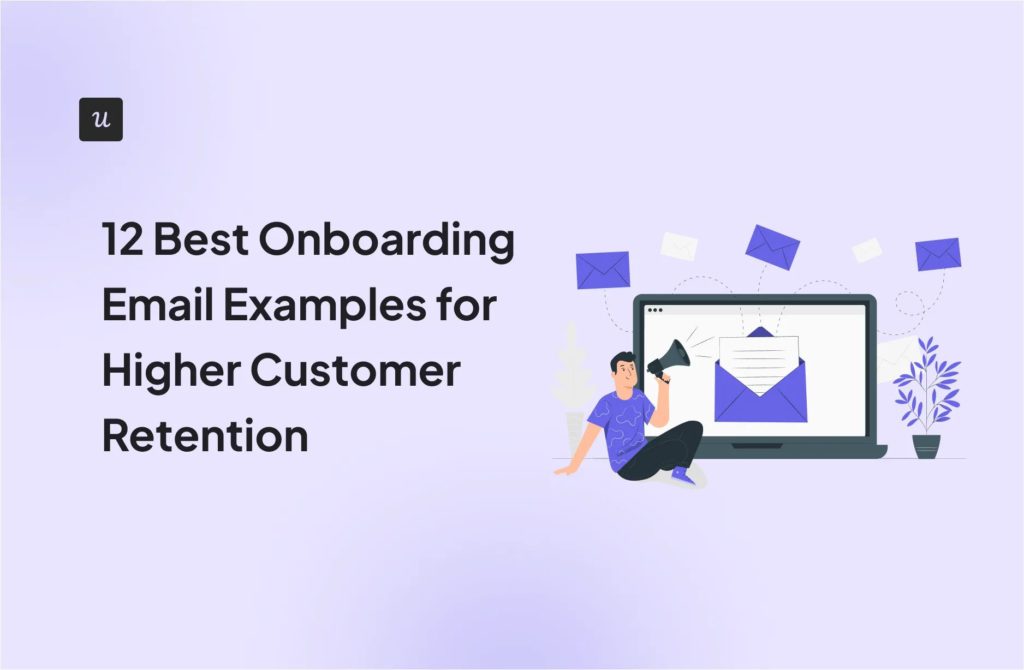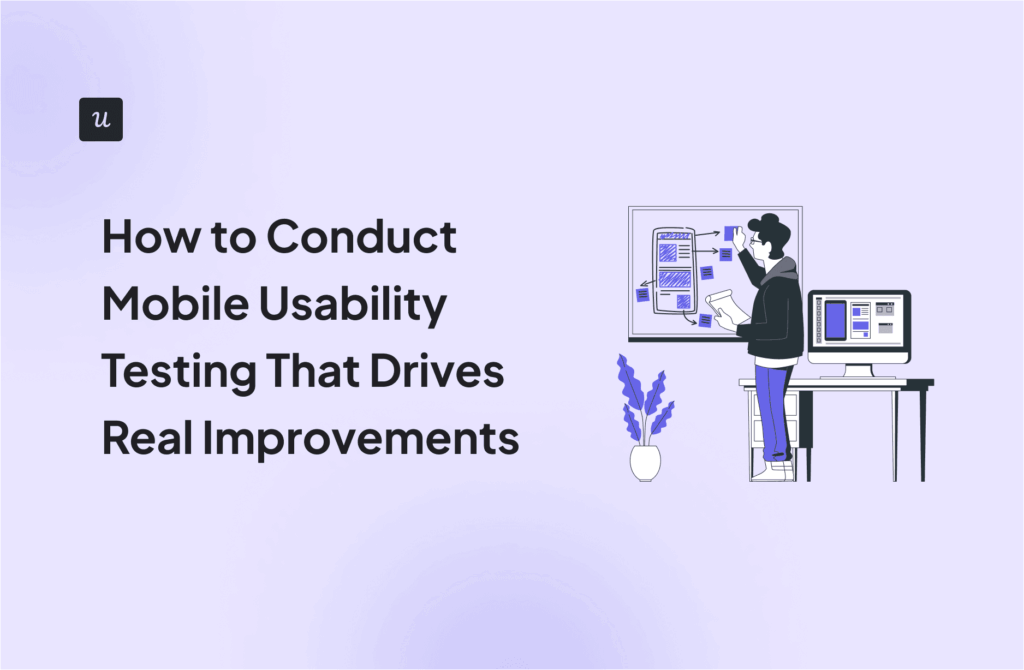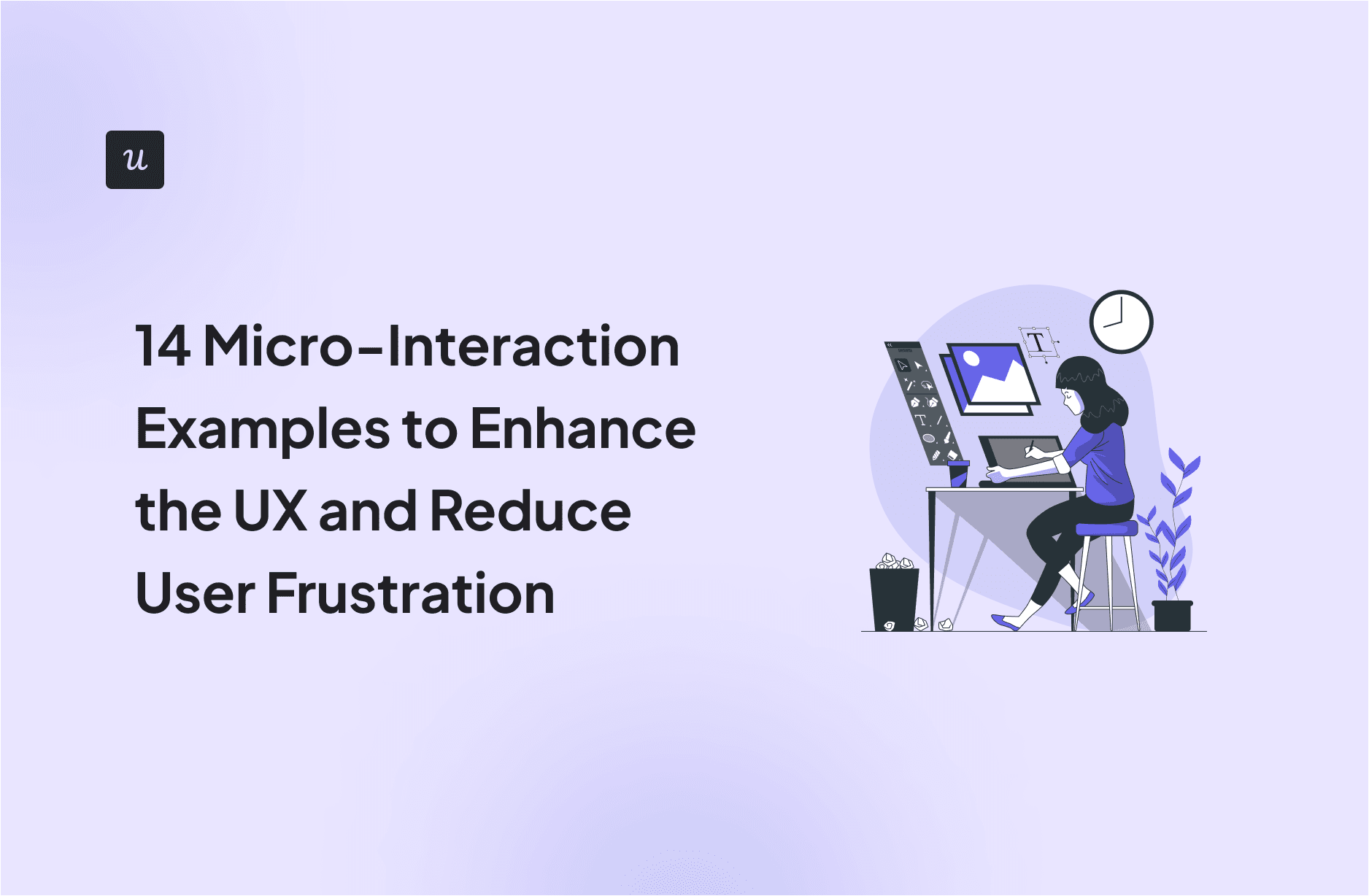
14 Micro-Interaction Examples to Enhance the UX and Reduce User Frustration
To create a truly seamless user experience, it’s important to pay attention to both the big picture and the finer details. One element that’s often overlooked is micro-interactions—those small moments, like gamified animation, that make a big difference in user engagement and ease of use.
So, which micro-interactions should you focus on? We’ve gathered 14 micro-interaction examples from top companies to help spark some ideas.
Get The Insights!
The fastest way to learn about Product Growth, Management & Trends.
How do micro-interactions work?
In his book “Microinteractions: Designing with Details,” Dan Saffer breaks down micro-interactions into four parts: trigger, rule, feedback, and loops and modes.
Let’s take a look at each one in detail.

Trigger
The trigger is the first part of the micro-interaction. It’s what initiates the interaction and could be either the user or the system.
A user-initiated trigger can include clicking, swiping, tapping, or scrolling.
A system-initiated trigger happens when certain conditions are met. For example, when the user completes a custom event, the system decides to show a notification, pop-up, or animation.
Rule
The rule determines the action after a user or system triggers a micro-interaction. What happens next after a user clicks an icon? Will this open an animation? Will this log the user out of their account?
Rules must be logical to the user. When a user clicks on the flashlight app icon, they expect a flashlight to come on.
This also applies to system-triggered micro-interactions.
Feedback
Feedback keeps users updated about what’s happening during micro-interactions.
One of the best examples of user feedback is the payment process with inline validation:
When the user does something wrong, for example, by filling in the wrong card number, a red color border appears around the field to flag it. On the other hand, the green color border indicates success.
Loops and modes
Loops and modes define the micro-interaction meta-rules.
Mode is the most recent setting that remains in place until you change it.
For example, in a time tracking app, this could be the specific project you’re working on. When you start tracking, the app will start this project by default until you change it to another one.
Loops determine how the micro-interaction behaves over time and how long it continues. For example, when you start tracking your project, the duration keeps updating until you pause.
14 successful micro-interaction examples to inspire you
Let’s take a look at some of the best micro-interaction examples to bring your product design to life.
1. Progress bars in checklists – Attention Insight
Attention Insight, one of Userpilot’s customers, has successfully used onboarding checklists to drive user activation. Within six months of their implementation, the activation rate increased by 47%.
One thing that makes their checklists so effective is the progress bar.
First, it sets user expectations as to the duration of the process.
Second, progress bars encourage users to carry on. The closer they are to the end, the stronger the drive to complete the checklist.

2. Password error feedback – Simplenote
This password error micro-interaction example from Simplenote showcases a subtle and non-obtrusive way of alerting the user when something’s wrong.
When creating an account, there is nothing worse than clicking the final submit button and receiving an error message that your password doesn’t meet the requirements. Simplenote understands this well, and so they use micro-interactions to communicate with users what they’ve missed in the sign-up form.
It also saves them valuable time that would have been spent filling out the form again.

3. Tootltips in the onboarding flow – Talana
Talana is a SaaS company offering HR solutions, like payroll and benefits management.
Talana uses Userpilot to create UI patterns like tooltips, banners, and modals to communicate with their users.
For example, their contextually triggered tooltips help users discover new features that they might need at a particular moment.

4. Hotspots that help users navigate the UI – Grammarly
Grammarly uses small flashing icons known as “hotspots” in its onboarding process to make it more engaging. Those hotspots draw users’ attention to a specific feature on the screen.
When the user clicks on the dot, more helpful information is displayed that guides them to the next logical step of their journey.
The best part about them? How unobtrusive they are!
Flashy animations can have a counterproductive effect and overwhelm users. So make sure they aren’t too distracting and reduce the screen complexity, not add it.
Interested? You can build hotspots without coding with Userpilot. Learn how to do it here.

5. Main dashboard preloader – Userpilot
Userpilot Chrome extension is a user-friendly and intuitive piece of software, but a lot happens under the hood – this means loading can take time.
To keep users engaged while they’re waiting and to show that we haven’t crashed, we’ve built a preloader.
It looks like a banner at the bottom of the screen and contains an animation showing the activity is in progress and a message, ‘Hold on tight, you’re almost there!’ to reassure the user.

6. Dynamic loading page – Figma
Figma’s loading page plays the same role as Userpilot’s preloader.
What sets it apart is the design: there’s a colorful bar to show users the progress of the loading process.
Since the user has a good idea of what exactly is going on, they are more inclined to wait. This loading page is also combined with progressive loading and a “skeleton screen,” which gradually reveals the website’s structure.

7. Gamified animations – Kontentino
Kontentino, a social media management platform, uses checklists and interactive walkthroughs created with Userpilot to onboard its new users.
Nothing unusual, I hear you say. Lots of companies do it!
True! But not many gamify the experience to make it more engaging.
When a Kontentino user accomplishes a major milestone, a celebratory modal with an animation appears on the screen. This reinforces the desired behavior and motivates them to carry on.

8. Lock screen – RememBear
One of the few examples of micro-interactions that genuinely stand out is the lock screen on RememBear. RememBear is an app for storing passwords and automatically filling them when needed.
They aren’t the first ones to do this, but the major differentiator is their amazing branding built around the image of a cute bear mascot. The sign-in process is fun, as the bear mascot turns red when your password is wrong and green once it’s right.

9. Celebratory GIFs – Mailchimp
The Mailchimp micro-interaction relies on the fact that everyone loves to feel encouraged after completing a task. They care about how the user feels, which is evident from the micro-interaction that celebrates a user’s accomplishment.
We can all agree that writing a newsletter is a lot of work that deserves kudos. Mailchimp confirms every newsletter you schedule with the message “Rock on!”

10. System feedback – Google Assistant floating dots
The Google Assistant floating dots offer amazing visual feedback as they signal that the app is receiving and listening to voice commands.

When the user says, “Hey, Google,” the dots start bouncing to show that the assistant is listening. And they turn into animation for sound waves as soon as the user starts to speak.
This addresses the user’s problem of not knowing if the app is responding.
11. Tap and hold effect – Facebook react feature
When a user clicks on the thumbs-up button on Facebook, it performs the usual function of liking something.
Nothing extraordinary?
Well, Facebook reactions truly come to life with the tap-and-hold effect.
When you tap and hold, the app pops up a complete list of interactions. When you choose one of them, you get rewarded with fun and animated emojis.

12. The other person writing – HubSpot chatbot
HubSpot’s messaging bot, HubBot, feels a lot like a real-life conversation with a friend on the other end of your device.
How so?
As soon as the user sends a query, three bouncing dots indicate that the bot is writing back.
This is a great example of a simple yet effective micro-interaction that keeps users engaged and provides feedback. That’s why many messaging apps use this kind of micro-interaction.

13. Mouse-over effect – Hootsuite magnetic cards
Ever seen Hootsuite magnetic cards?
Whenever the user hovers over the card, it jumps up slightly as if the cursor were a magnet.
This neat mouse-over effect indicates to the user that the element is clickable.
It’s a great example of a micro-interaction that improves product usability and user experience. Showing users that they can click on the element lets them navigate the app and achieve their tasks in less time. It also helps them recognize non-clickable elements, which reduces rage clicks.

14. Error 404 pages – Dribble
You’ve probably seen a fair share of the Error 404 pages, and let’s face it, most of them aren’t particularly inspiring.
The Dribble error 404 page is an exception.
When you navigate to a page that doesn’t exist, an animation appears on the screen. The 404 code is made up of tiny image cut-outs from the best designs on the platform.
This is visually attractive and engaging and makes the glitch more acceptable.
It’s also a fantastic way of conveying brand personality – considering that Dribble is designed for artists, designers, and other creatives.

Best practices for creating effective micro-interactions
So, what conclusions about micro-interaction best practices can we draw from the examples?
Here are a few:
- Keep it simple and purposeful: Micro-interactions should be straightforward and serve a specific purpose. Avoid complex animations or unnecessary details that could confuse users.
- Provide immediate and contextual feedback: Users need instant feedback to confirm their actions are successful or to alert them if something goes wrong. This helps users understand what’s happening without waiting or guessing.
- Align micro-interactions with user goals: Micro-interactions must contribute to the overall user experience by reducing friction, making navigation smoother, or helping users achieve their goals faster.
- Add a human touch to build emotional connections: Use micro-interactions to humanize the experience and make the software feel more engaging and less mechanical. Animations, sounds, or messages consistent with your brand voice can help create a positive emotional connection with users.
- Make them non-intrusive and scalable: Micro-interactions should enhance the user experience without interrupting the workflow or slowing down the system. They should also scale well across different devices and screen sizes, especially for SaaS products that users access on multiple platforms.
Create micro-interactions no-code with Userpilot
Userpilot, one of the best no-code tools for in-app user onboarding and communication, lets you create micro-interactions to improve user experiences and help your customers achieve their goals.
- The checklists come with a progress bar that shows users how close they are to becoming competent product users.

- You can design UI patterns (tooltips, hotspots, and banners) to help users discover new features, guide them through friction points, or keep users informed about the latest product news. These can be independent or bundled into walkthroughs.

- You can choose to trigger them at a specific time, for example, to announce a new feature to all users, or use event triggering. That’s when the user action, like a click or hover, triggers the micro-interaction.

- The whole process is super-intuitive. You can do all of this from our Chrome extension without writing a single line of code.

Frequently asked questions about micro-interactions
Let’s wrap up by answering a few frequently asked questions.
What are micro-interactions?
Micro-interactions are subtle animations that support the user by giving visual feedback. Although small, these animations can turn tedious actions into memorable moments. They’re designed to enhance the overall user experience by making the product more intuitive, engaging, and efficient.
How do micro-interactions help improve the UX?
Here are some ways micro-interactions can benefit your design:
- Enhance product usability.
- Humanize the user experience and make it more relatable and fun.
- Provide real-time immediate feedback to users on their actions.
- Smoother UI interactions that increase user satisfaction.
- Speed up product adoption.
- Decrease the complexity of tasks that cause friction in the customer journey.
- Prevent user errors and frustration that result in a high churn rate.
What is the difference between micro and macro interactions?
Micro-interactions are small single-purpose events that enhance user experience at a specific touchpoint. For example, by letting the user instantly know that their action was successful.
Macro-interactions refer to larger, more complex interactions that involve completing significant tasks or workflows. They often encompass multiple steps or processes, guiding the user through more comprehensive tasks in the product.
Conclusion
Micro-interactions are probably not something you’re going to worry about when launching your MVP.
However, these small interaction design details can help you stand out from your competitors in the long run by optimizing the user experience and making it more memorable and engaging.
Still, creating these micromoments can be tricky. You need the right tool to design them and carry out the user testing phase for each micro-interaction.
Want to get started designing micro-interactions? Get a Userpilot demo and see how you can reduce usability flaws and enhance user interactions with your product.