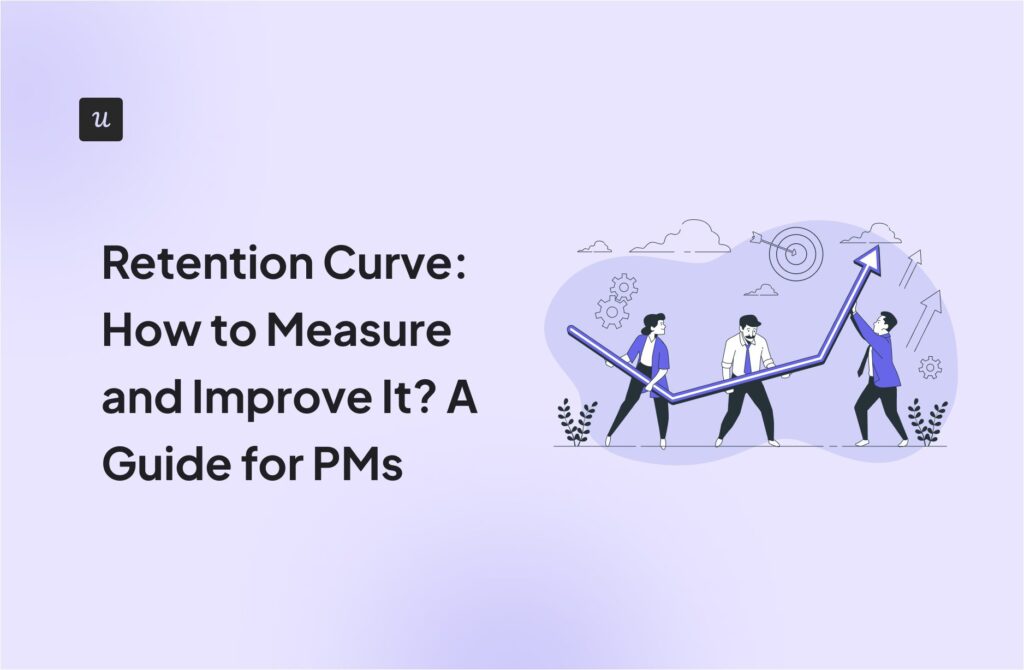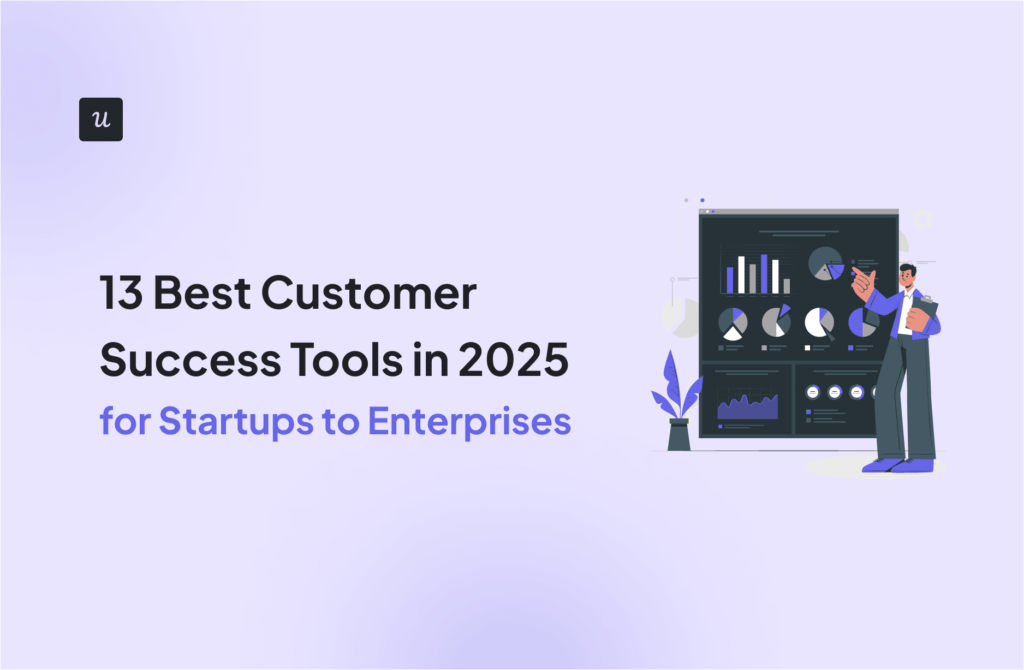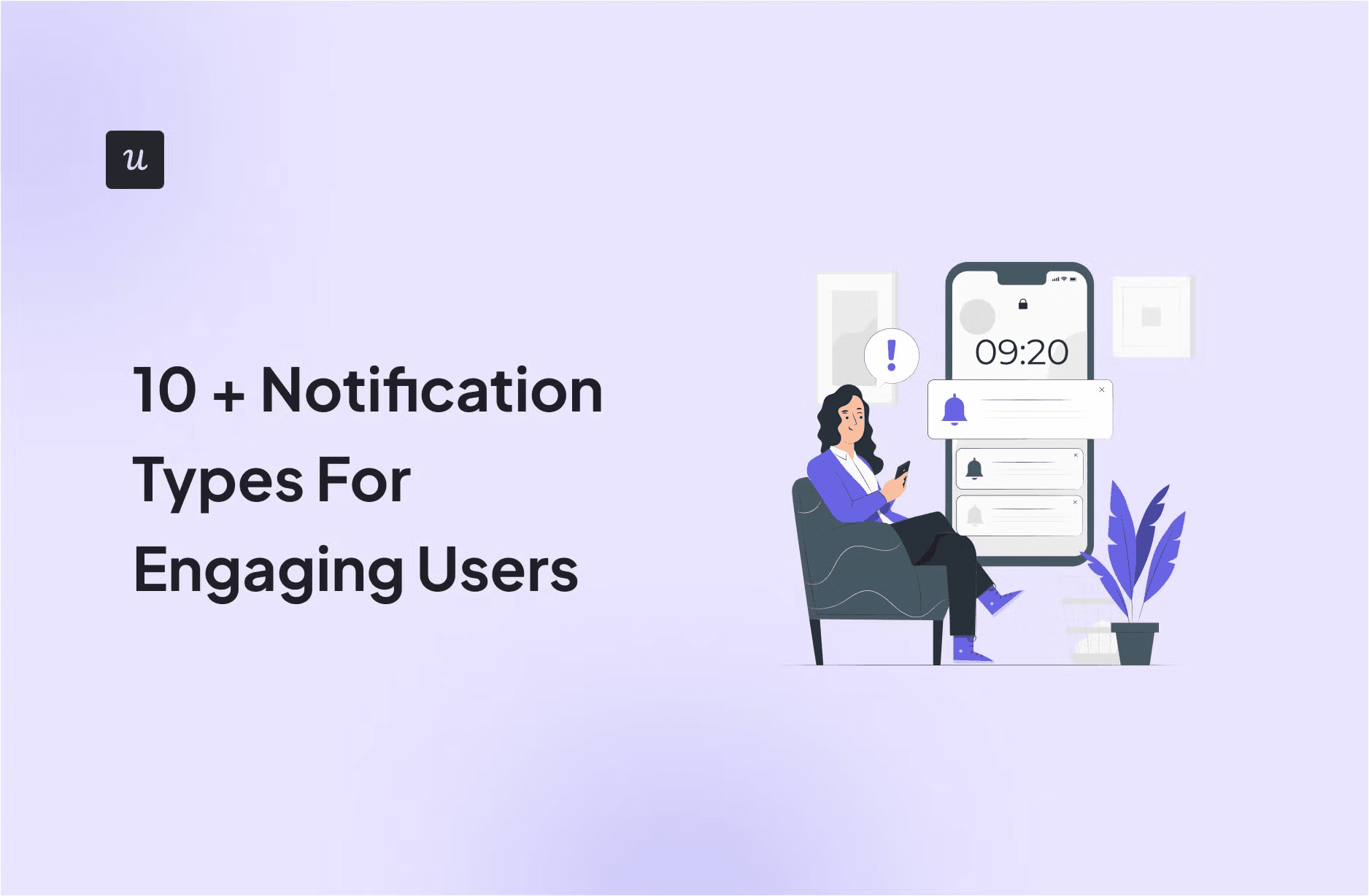
When designing your engagement strategy, it’s vital to determine what notification types are best for enhancing the user experience at specific touchpoints.
Afterward, good notifications drive meaningful user actions, while poorly designed ones can lead to frustration or disengagement.
In this guide, we’ll go over the different notification types, their use cases, and some best practices for delivering the right information in the right place with your prompts.
Try Userpilot Now
See Why 1,000+ Teams Choose Userpilot

Notification types by channel
The most obvious difference between notifications is the medium they are sent by. Based on the channel, they can be divided into three main categories: in-app messages, push notifications, and email notifications.
In-app notifications
As the name suggests, an in-app notification is a message that appears directly within the product while the user is actively using it.
Depending on the timing, trigger method, and the amount of screen estate they occupy, in-app notifications are also separated into several categories:
Modals
A modal is a large, rectangular UI element that appears as a layer over the existing content, often with a semi-transparent background to visually distinguish it.
Modals typically prevent users from interacting with the underlying page and continuing their workflow until they either complete an action within the modal interface or explicitly close it.
For this reason, you should proceed with caution when using this UI element and use it only when the message is important and needs immediate attention.
Modals are commonly used in welcome screens for collecting data from new signups, which is used to personalize the user experience. Using an attention-grabbing notification type like a modal ensures that users don’t miss this critical process.

Modals are also great for sending error messages, explaining to users what happened and how to navigate from there.

Another situation when modals could be beneficial is when you want to announce a huge product update that affects the majority of your users. That could be a hype-up AI feature, a big rebranding, or a bug fix.

Slideouts
Slideouts are in-app UI patterns that slide out (literally) from the side of your product’s display window to share information.
They have similar anatomy to modals but are less disruptive.
Slideouts can also be used to invite users to beta tests, interviews, and webinars. Those are important occasions but not critical, so using a modal that disrupts their workflow isn’t justified. While a slideout is just great for inviting users’ attention without diverting them from their tasks.

Another great use case of slideouts is triggering them to encourage word-of-mouth marketing, such as reviews or referrals.
They are big enough for users to know you are asking for something important but not disruptive enough to annoy them and make it seem forceful. Users can still continue with their workflows without having to immediately react to it and can leave a review once they finish their task.
Tooltips
Tooltips are text boxes that appear when the hovers over an element.
Compared to modals and slideouts, tooltips use a small amount of screen real estate and, therefore, are less intrusive.
Their primary purpose is to provide contextual help throughout the user journey by either sharing relevant information on a specific element or directing users to helpful resources.

They’re also useful for prompting upsells without being overly salesy and annoying the user.

Hotspots
Hotpots are small, flashing circles that draw user attention to specific elements and indicate more info is available on-demand.
Hotspots provide more controlled interactions because they often require users to click on them before revealing information.

Banners
A notification banner is a small bar that appears on the top/bottom of your app.
Banners are great for:
- Sending gentle payment reminders to prevent involuntary churn.
- Announcing upcoming sales and discounts.
- Communicating system maintenance and downtime periods.

Checklists
Checklists combine in-app messages with a to-do list that guides users step-by-step through completing key tasks.
They’re primarily used to reduce time to value and boost user activation during onboarding.
That’s exactly what Sked Social did. The company utilized Userpilot to create an onboarding checklist that helped new users understand and interact with the platform.
And guess what? Sked Social saw 3X higher conversions among users who completed the checklist. The numbers speak for themselves—checklists work!

Few things to keep in mind when using checklists:
- Aim for 3-5 tasks. Increasing the number of tasks can make your checklist intimidating.
- Use a progress bar to motivate users to reach completion.
- Implement the “endowed progress” strategy—tick off the first item on the checklist to make users feel like they have a headstart.
Microsurveys
Microsurveys are short, in-app forms you can use to collect valuable insights from users.
They come in various styles, and the one you use often depends on where the user is in their customer journey and the type of data you want to collect.
For example, you can trigger a feature feedback survey to gauge a user’s experience with your newly launched feature:

Push notifications
Push notifications are short messages sent directly to the user’s device. They appear as pop-up messages on the device’s screen and are usually accompanied by a sound or vibration.
There are two push notification types: Mobile and web push notifications.
Mobile push notifications
These messages are sent by mobile apps installed on a user’s device to inform them about time-sensitive events or updates.
They are those small pop-up messages that appear on a lock screen even when users are not active on their mobile apps at a point in time.
It’s crucial to note that a mobile push notification is distinct from an SMS message. Also, compared to web push notifications, these mobile notifications tend to be more personalized and relevant to the individual user.

Web push notification
Web push notifications are messages delivered directly to users through desktop or mobile web browsers. Depending on the user’s operating system, these notifications typically appear as alert messages at the top right or bottom right corner of the screen.
In contrast to mobile push notifications, which require users to have a specific app installed on their device, web push notifications offer a broader reach, as any device with a compatible browser can receive them.

Email notifications
Lastly, you have the option to send notifications to your users via email. A major advantage of this channel is its ability to reach inactive users and possibly bring them back to the app.
However, email notifications come with certain drawbacks. It may take some time for users to notice the email, especially if it gets buried in their inbox or mistakenly lands in the spam folder.
Another big con is in order to complete an action when the app sends an email notification, the user must switch to email.

Notification types by the level of importance
There are three types of notification when categorizing by level of importance:
- High-attention notifications: These notifications alert the user to a serious problem that requires immediate action. Examples of this notification type are alerts, warnings, and error messages.
- Medium-attention notifications: These messages are important but may not require immediate action. They typically provide updates, information, or reminders that are relevant to the user’s interests or ongoing activities. Examples include new feature announcements and promotional offers.
- Low-attention notifications: These notifications are less urgent and can often be addressed at the user’s convenience. They usually provide general information or suggestions that may be of interest to the user but are not critical, such as a successful login or the completion of a task.

Notification types by the trigger method
You can also classify notifications based on what initiates them.
There are two primary categories:
- User-triggered notifications: These occur as a direct result of user input via event triggering. For example, when a user uploads a file, as a result they’ll receive a notification if it was successful.
- System-generated notifications: These are initiated by the system itself, often to inform the user about events or updates. Examples of system notifications include messages about scheduled maintenance or a new feature release.
Best practices for creating notifications
Notifications should provide valuable information to users without causing frustration or annoyance. Here are some key practices to implement:
- Avoid overwhelming users: User fatigue is real, and overwhelming users with too much information will only result in a bad UX and, eventually, churn. To avoid this, it’s best to display one notification at a time and ensure users can focus on the most important action at the moment.
- Keep your microcopy clear and concise: Use simple language and avoid jargon. You need to get straight to the point, clearly conveying the key information in a few words.
- Personalize notifications according to user needs: Leverage the data gathered through user feedback and product analytics to make the notifications more relevant and valuable. This could look like prompting users to engage with features relevant to their use case or suggesting an upsell when they’ve reached usage limits, etc.
- Include a clear CTA: Every notification should have a clear call-to-action that tells the user what to do next. This could be opening a specific page, purchasing an upgrade, or any other specific action.
- Give users control: Nothing turns users off more than forcing them to engage with your prompt. So, give them the power to choose. Just add an “X” button users can use to exit or dismiss the notification and get back to what they were doing.
How can Userpilot help you design different types of notifications?
Userpilot is a product growth tool that empowers SaaS teams to deliver engaging in-app experiences and drive retention.
Here’s how it can help you maximize product notifications:
- Create and customize notifications code-free: Userpilot gives you access to a large selection of UI patterns and an intuitive visual editor that lets you create notifications in minutes. You can use templates to build and customize modals, slideouts, tooltips, checklists, and banners code-free. What’s more, you can easily embed rich media like images and videos to help you grab user attention better.

- Refine your notification copy with a built-in AI writing assistant: Userpilot’s AI assistant can help you generate engaging microcopy or fine-tune the existing content of your message.

- Trigger notifications contextually: You can combine Userpilot’s robust events analytics feature with advanced segmentation to trigger personalized and relevant notifications. This ensures that only the right users see the notification at the right time, further enhancing the chances of engagement.

- Analyze how users interact with notifications: Once your notifications are released, Userpilot begins tracking behavior data in the background. You can visit the analytics dashboard anytime to see how many users engaged with your notifications and use the data to make actionable decisions.

- A/B test notifications: Not sure what design or copy resonates best with your audience? Worry no more! Userpilot allows you to create A/B and multivariate tests to compare different notification variables and see which version gets more engagement from users.

Don’t take our word for it. Here’s what one of our clients thinks:

Frequently asked questions
What are notifications?
Notifications are messages you trigger to inform users about specific events, updates, or actions that require their attention.
What are the benefits of using notifications?
Notifications enhance user engagement and drive specific actions—ultimately improving user experience and retention.
When to use in-app messaging?
Since in-app messages show up directly within the product while users are actively engaged, they can be used to provide more detailed, context-aware information.
This makes them ideal for welcoming new users, offering step-by-step guidance, announcing new features, or collecting real-time user feedback.
Conclusion
There are different forms of notifications you can use to communicate and engage users.
As a product-led company, you will particularly benefit from in-app notifications. You can use different UI patterns for creating your notifications such as modals, banners, tooltips, hotspots, and more!
Want to build notifications code-free and utilize them in a way that improves product adoption? Book a Userpilot demo, and we’ll teach you how.