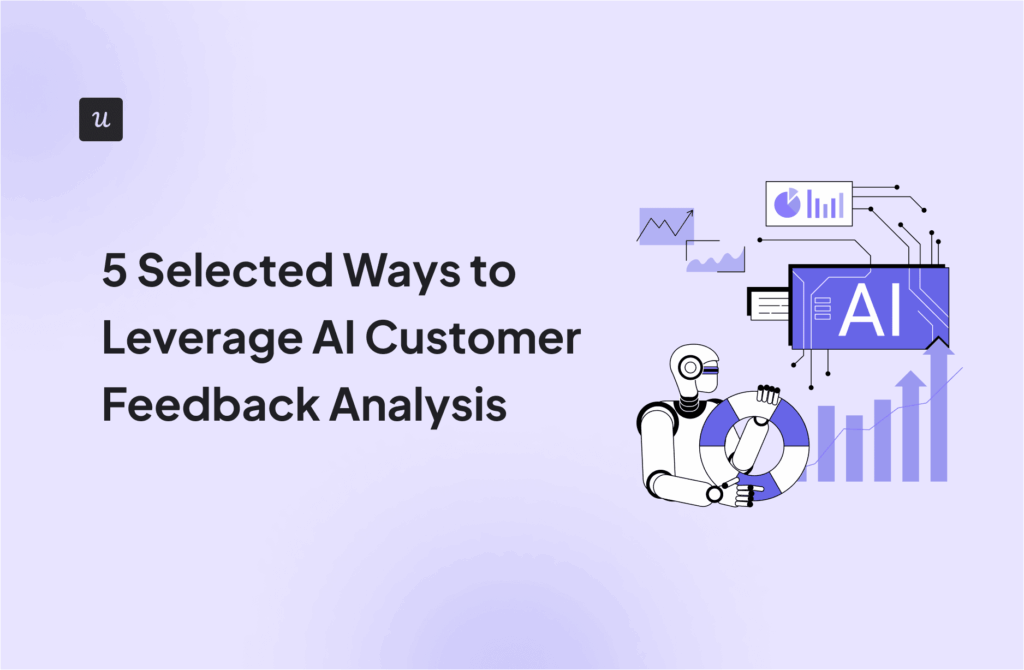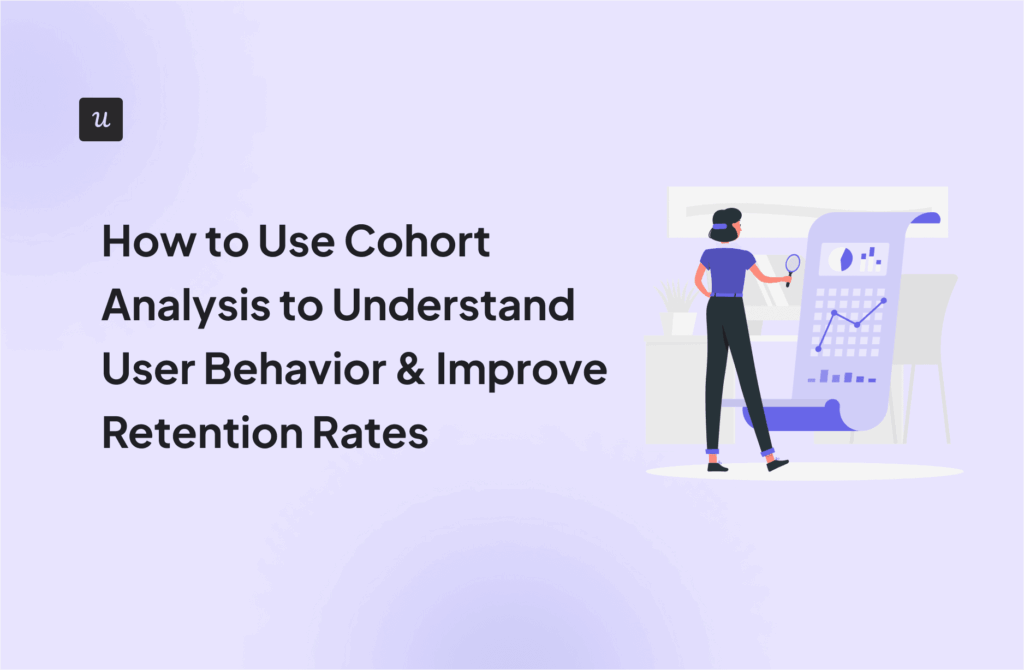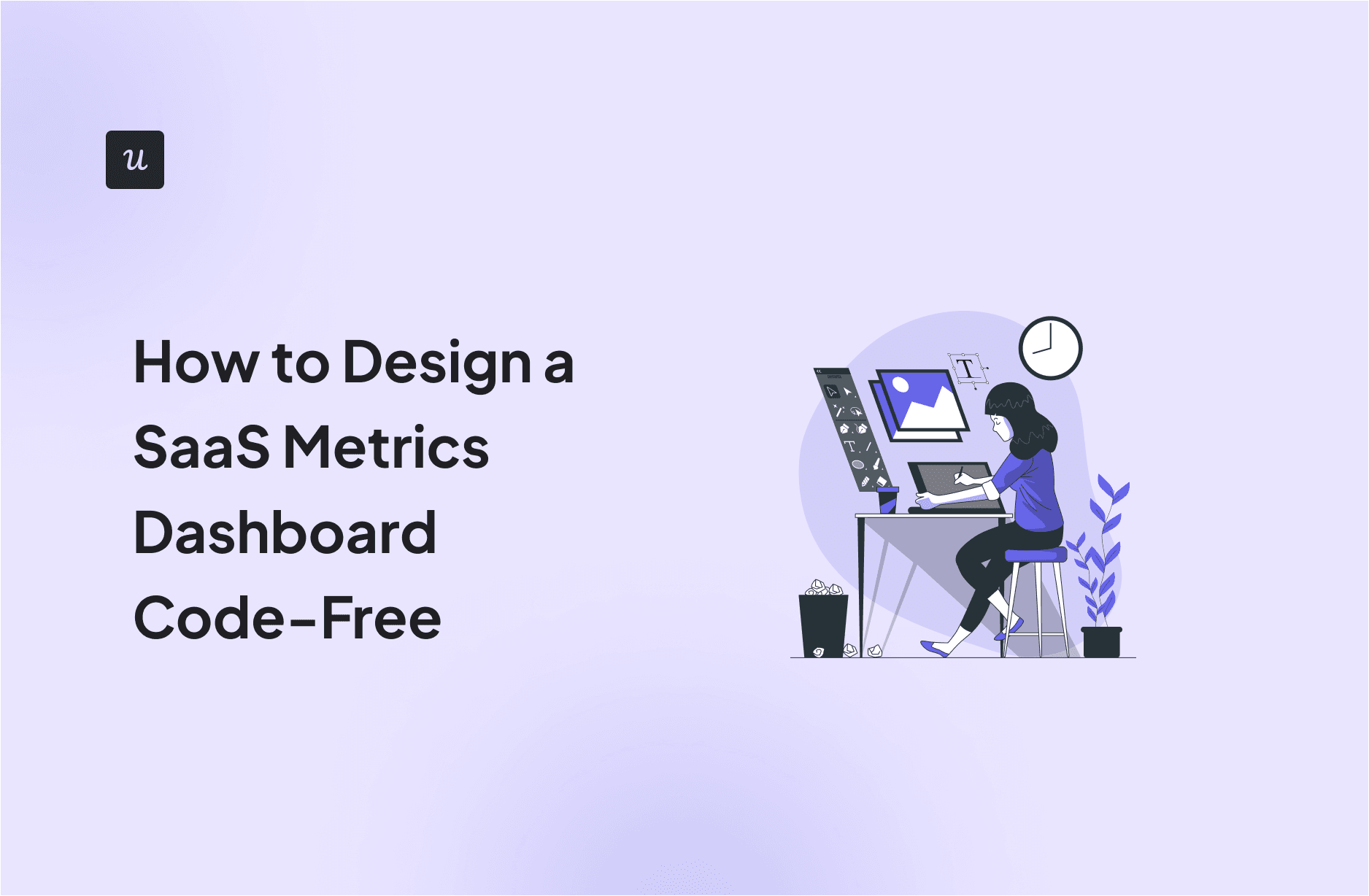
Would you like to learn how to design a SaaS metrics dashboard for your team without any coding?
If so, you’re in the right place!
In the article, you will find examples of various SaaS dashboards and learn how to create them with Userpilot analytics. We also explain what metrics you may want to track and how to use the insights they offer.
Let’s dive in, shall we?
Try Userpilot Now
See Why 1,000+ Teams Choose Userpilot

Overview of how to design a SaaS metrics dashboard
- A SaaS dashboard is a tool that centralizes data from multiple sources and provides visualizations to help companies monitor key SaaS metrics and make data-driven decisions.
- SaaS analytics dashboards provide a comprehensive, real-time view of business performance, improve team productivity by consolidating data in one place, and promote data accessibility and alignment across the organization.
- SaaS dashboards typically include metrics related to product performance, financials, marketing, and customer success, such as user engagement, revenue, customer acquisition and retention, and customer satisfaction.
- The Product Usage dashboard tracks engagement metrics like active users, user stickiness, most visited pages, and features to help prioritize development work and optimize user experience.
- The New Users Activation dashboard enables tracking how new sign-ups convert to activated users by visualizing the activation funnel and metrics like conversion rates.
- The Core Feature Engagement dashboard focuses on tracking usage and adoption trends for a pivotal product feature to drive engagement strategies.
- The User Retention dashboard helps you monitor retention data for new and all users over time to identify optimal engagement timing and measure onboarding strategy performance.
- The NPS dashboard consolidates Net Promoter Score survey data to identify dissatisfied users, promote customer advocacy, improve overall customer satisfaction, and optimize survey performance. To name just a few.
- It’s possible to build custom SaaS dashboards in-house but this isn’t the most cost-effective or efficient way to do it.
- Third-party tools are a better alternative. They offer intuitive interfaces, pre-built templates, and integrations, which saves time and resources.
- In Userpilot, you can build custom dashboards, either from one of the 3 templates (Free Trial to Paid Conversion, Feature Engagement, Expansion Revenue & Upgrades) or from scratch.
Here’s the process:
- Decide what aspect of the product performance you want to track.
- In Userpilot, click Dashboards in the menu and click the ‘Create New’ button.
- Decide if you want to use a template or create a blank dashboard from scratch.
- Add content to your dashboard. You can add up to 30 reports like trends, funnels, user paths, retention curves, and text blocks.
- Customize the view of your dashboards by rearranging and resizing the widgets and applying filters.
- Share your dashboard with relevant people.
- To learn more about custom dashboards in Userpilot, book the demo!
What is a SaaS dashboard?
A SaaS dashboard is a tool that a SaaS business uses to monitor and analyze its key performance indicators.
It centralizes data from various sources and provides visualizations that help teams track performance, identify trends, and make data-driven decisions.
These dashboards are often customizable so they allow businesses to focus on specific metrics relevant to their goals. They enhance productivity, support real-time actions, and ensure all team members have access to consistent data for strategic alignment.

Why do you need a SaaS analytics dashboard?
SaaS analytics dashboards are essential for various reasons.
By consolidating data from multiple sources, they provide a comprehensive view of your business performance. And as they offer real-time insights into key metrics, they help you identify potential issues early and make timely decisions.
Moreover, not having to switch between various reports streamlines data analysis and improves your team’s productivity.
It doesn’t stop here:
SaaS analytics dashboards help teams across the organization access relevant data. This improves alignment and collaboration and helps you break up data silos and promote data democratization.
Say you want to improve product adoption. This is the domain of the product and the customer success team. A dashboard can help both teams track the necessary metrics and inform their corresponding efforts.
What should SaaS dashboards include?
The exact content of your dashboard depends on your focus and goals. Most SaaS teams use them to track metrics like:
Product performance metrics
- User activation: how many users use the product to derive its value for the first time.
- Product adoption: how many users use the product regularly to achieve their objectives.
- User engagement (DAU, WAU, MAU): how many users use the product every day/week/month.
- User stickiness: a measure of how often users come back to the product.
Financial metrics
- Monthly recurring revenue (MRR): regular income from subscriptions every month.
- Annual recurring revenue (ARR): predictable income from subscriptions every year.
- Customer acquisition cost (CAC): the combined costs of marketing and sales efforts needed to acquire a new customer.
- Customer lifetime value (LTV): the total value the customer brings during the business relationship.
- Average revenue per user (ARPU): average income from one user or account over a period.
Marketing metrics
- User signups: how many new users sign up for the free trial or freemium.
- Customer churn rate: percentage of users who stop using the product in a given period.
- Customer retention rate: percentage of users who continue using the product in a given period.
- Marketing funnel conversion rates: percentage of users who progress from one stage of the funnel to another.
- Product-qualified leads (PQLs): users who experience product value and are ready to convert.
Customer success metrics
- Customer satisfaction score (CSAT): a measure of overall customer satisfaction.
- Net Promoter Score (NPS): a measure of customer loyalty and advocacy.
SaaS dashboard examples
To get a better understanding of what it is and what it includes, it’s best to have a look at a SaaS dashboard example. Here are the dashboards available in Userpilot.
Product Usage dashboard
Userpilot’s Product Usage dashboard tracks engagement metrics for users and companies.
It can help product teams:
- Identify the most valuable features and prioritize future development work to better satisfy customer needs.
- Find opportunities to optimize the user interface for a better user experience and higher conversions.
- Inform retention and engagement strategies.
- Identify the most engaged users to target with expansion and advocacy strategies.

Key metrics for Product Usage dashboard
- Daily, weekly, and monthly active users (DAUs, WAUs, MAUs) and companies (DACs, WACs, MACs).
- User stickiness.
- Most visited pages and page views distribution.
- Most popular features and events.
- Top engaged users and companies.
- User retention analysis.
- Product usage by browser.
- Average session duration.
New Users Activation
The New Users Activation dashboard enables you to track how new sign-ups convert to activated users.
In addition to metrics, it includes visualizations of the data as funnels and graphs. Thanks to this, teams can:
- Identify friction in the activation funnel and optimize conversion rates.
- Observe trends over time to gain insights into seasonal variations and the effectiveness of onboarding strategies.
- Optimize onboarding processes to reduce time to value.

Key metrics for New Users Activation dashboard
- Monthly/weekly new sign-ups.
- Activation conversion rate.
- Time to activation.
Core Feature Engagement
The Core Feature Engagement dashboard enables you to track the performance of your most pivotal feature.
It helps you understand how often users engage with the features and track usage and adoption trends over time. It also includes path visualizations so you can analyze user actions before and after they engage with the feature.
You can use the insights to develop strategies that drive engagement with the feature and its adoption like interactive walkthroughs or tutorials.

Key metrics for core feature engagement dashboard
- Unique users.
- Usage trend.
- User stickiness.
- Adoption rate.
- Average usage.
- Daily/weekly/monthly retention.
User Retention
The User Retention dashboard helps you keep a pulse on retention data for new and all users so you can understand user engagement longevity.
Teams can use the insights to identify the optimal times to engage users for higher retention. They also spot potential problems in time and measure the performance of onboarding and engagement strategies.

Key metrics for User Retention dashboard
- Daily/weekly/monthly retention for new sign-ups and all users.
NPS dashboard
The NPS dashboard focuses on one major metric: Net Promoter Score.
The data comes from surveys and gives you an indication of how satisfied and loyal customers are. The insights can help you:
- Identify the dissatisfied users and understand the reasons for their frustration.
- Select the power users and leverage their loyalty for account expansion and new customer acquisition (e.g. referral programs).
The dashboard also helps you assess the performance of the surveys so you can optimize their administration.

In the other tabs, you can find individual responses. This includes the qualitative answers to the follow-up questions, which you can tag.
Once you do this, they appear in the Tags tab, where you can analyze them for patterns and prioritize.

Key metrics for NPS dashboard layout
- Total shown surveys.
- Total responses.
- Response rate.
- Qualitative responses.
- Overall NPS score.
- Promoter/Passive/Detractor count.
- NPS history.
How to build SaaS dashboards
Until recently, the only way to create a custom analytics dashboard was by building it from scratch in-house. This involved coding to integrate data sources, develop visualizations, and ensure real-time updates.
This approach offers complete customization but requires significant time, resources, and technical expertise. You are also responsible for its maintenance and scalability can be challenging.
The alternative?
Using third-party tools like Userpilot.
Such platforms simplify the process considerably. They offer pre-built templates, drag-and-drop interfaces, and easy integrations with existing tools. You get real-time data, robust security, and scalability without extensive coding.
Such solutions save time and resources, offer flexibility, and provide ongoing support and updates. This makes them a more efficient and cost-effective choice.
How to design a SaaS metrics dashboard in Userpilot
Userpilot is a product adoption platform. Its primary role is to help product, marketing, and customer success teams create in-app experiences to drive product adoption, retention, and account expansion, and promote customer advocacy.
To inform the onboarding and engagement strategies, Userpilot allows you to analyze user behavior in-app and track key SaaS metrics from custom dashboards.
Intrigued? Here’s how to create them.
Step 1: Decide what you want to track
Before you start building any dashboards, define the aspect of product performance you want to optimize.
Why does it matter?
Having a specific purpose in mind allows you to choose the relevant metrics and best ways to visualize the data.
The goal could be very specific, like optimizing new user activation, as we saw in one of the examples above.
But it doesn’t need to be. For example, as a senior leader, you may want to see only a general overview of the key metrics.
Step 2: Navigate to analytics dashboards to create a new dashboard
After logging into Userpilot, click on Dashboards in the menu on the left side.
At the bottom, you will find the option to create a new dashboard. Hit the button.

Step 3: Choose a template or create from scratch
Now you have two options: You can use one of the 3 templates or create a new dashboard from scratch.
Let’s go over each.
Overview of the templates
To use a template, click on Start From a Temple.

This opens a window with shortcuts to the three templates:
- Free Trial to Paid Conversion: Offers insights into metrics like conversion rates and time to conversion, so you can evaluate your onboarding process or adjust your pricing strategy to convert more signups into paying customers.
- Feature Engagement: By default, it offers the same metrics and visualizations as the Core Feature Engagement dashboard.
- Expansion Revenue & Upgrades: Focuses on revenue and upgrade metrics that can help you assess the effectiveness of your account expansion efforts.

When you choose a template, the next step is defining the events to configure the dashboards.
For example, for the Free Trial to Paid Conversion dashboard, you define the Sign-up and Trial Conversion Event.
Creating from scratch
If you want to build a new dashboard from scratch, click Add Content and start adding the widgets to the dashboard.

Step 4: Add content to your dashboard
Whether you choose to build your dashboard from a template or from scratch, you can add new content.
What’s available?
In a nutshell, you can choose:
- Existing reports: one of the reports you’ve created before (Trends, Funnels, Paths, Retention).
- Text block: a text field, for example, to explain the aim of the dashboard or provide additional background information.
- Trends: visualizes data sets as graphs, used to monitor changes over time, spot seasonal fluctuations, or identify correlations between data sets.
- Funnel: allows you to analyze drop-off rates at key user journey stages, for instance, to identify friction. The main part of the report consists of a chart, where each of the bars represents one stage in the user journey. So you can easily spot the trouble areas.
- Paths: enables you to visualize individual user interactions with the product, for example, to find happy paths or root causes of churn. The report includes a Sankey diagram that illustrates the flow of users between events.
- Retention: shows how many users continue engaging with the product over time, for proactive support and engagement to prevent churn. In this table, you can see how long each user cohort stays active with exact retention rates.
Overall, you can add up to 30 reports to your custom dashboard.

Step 5: Customize the view of your SaaS dashboards
Being able to add up to 30 widgets to your dashboard allows you to customize what you see so that you always have the data that you need.
But it gets better:
You can also customize how the reports and metrics are presented. You can:
- Rearrange the added reports by dragging & dropping the widgets – with up to 4 in the same row.
- Change the width and height of each block.
- Filter the data by User and Company properties or Segments, and timeframe.
Finally, you can pick up to 5 reports as Favorites for easier access in the side menu.

Step 6: Share your dashboard with relevant people
As mentioned, SaaS metrics dashboards improve access to information for better cross-functional alignment and collaboration. If they are easy to share.
Sharing dashboards in Userpilot is a breeze:
In the top right corner, click on the button with 3 dots and select Share.
In the form, enter the email address of the recipient and an optional message, and hit Send Invite.

Conclusion
A SaaS metrics dashboard can improve decision-making in SaaS companies by allowing teams to access all the data they need from one place. This also enhances their productivity and enables them to share key insights with relevant stakeholders.
Modern no-code analytics tools allow non-technical users to create custom dashboards without developer help. This enhances efficiency and promotes data democratization.
If you’d like to learn more about how to design a SaaS metrics dashboard in Userpilot, book the demo!