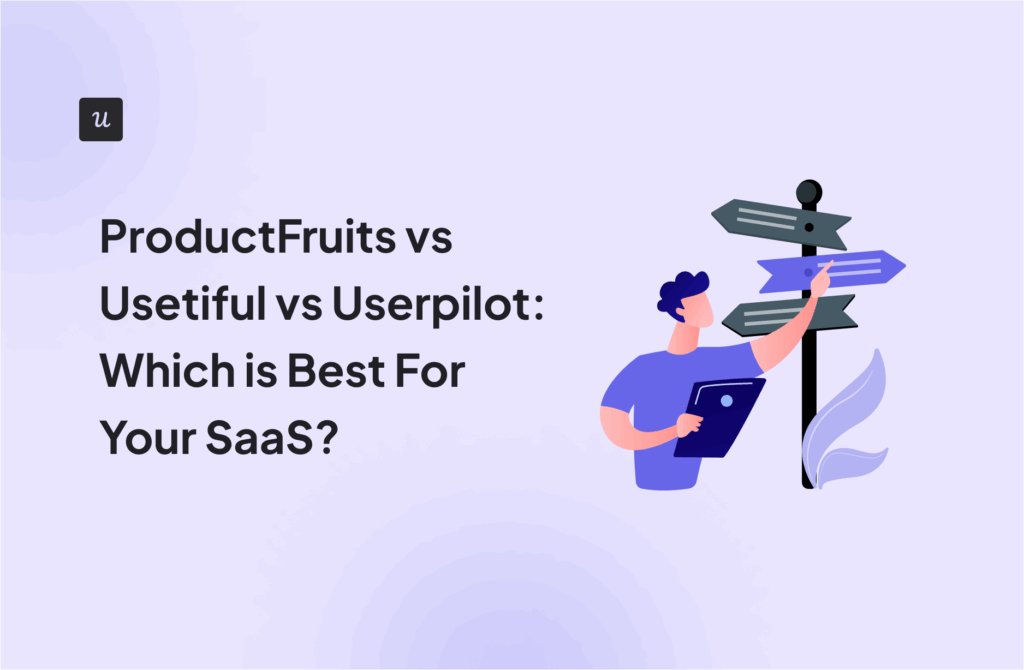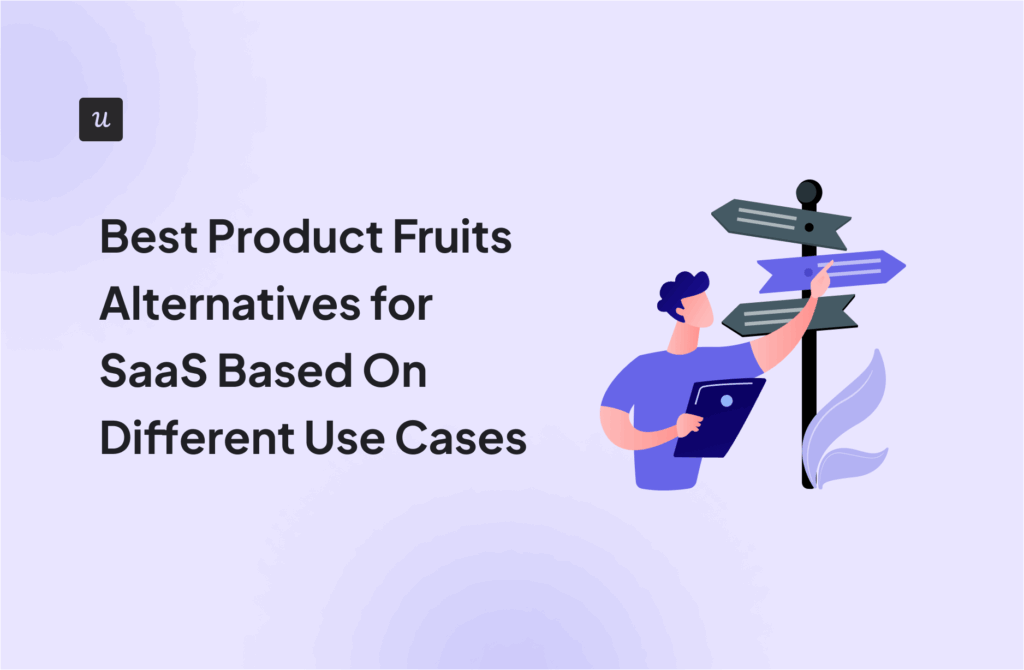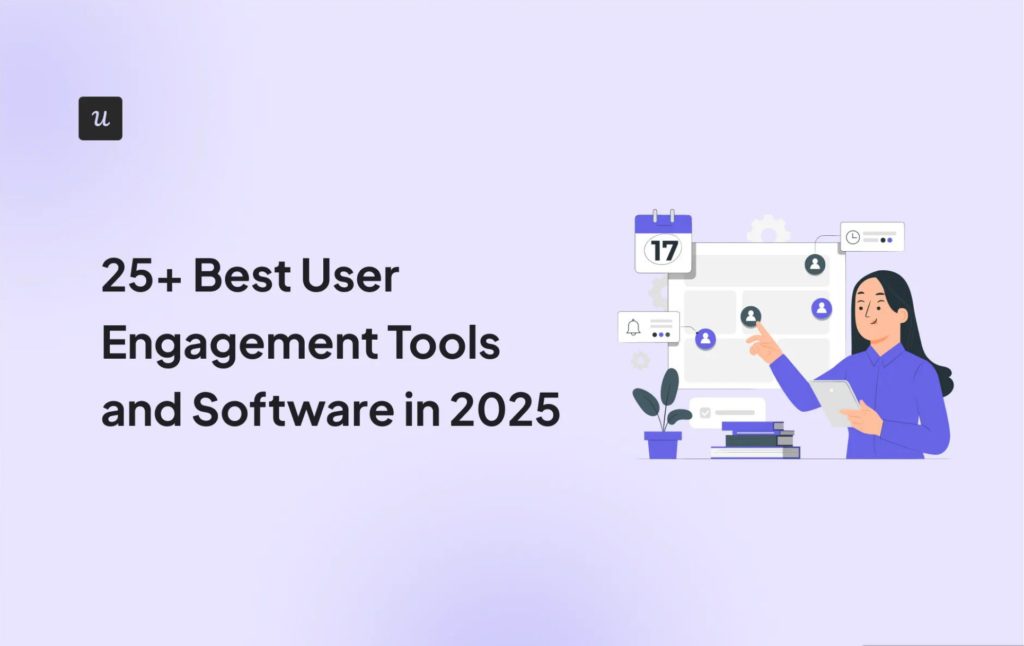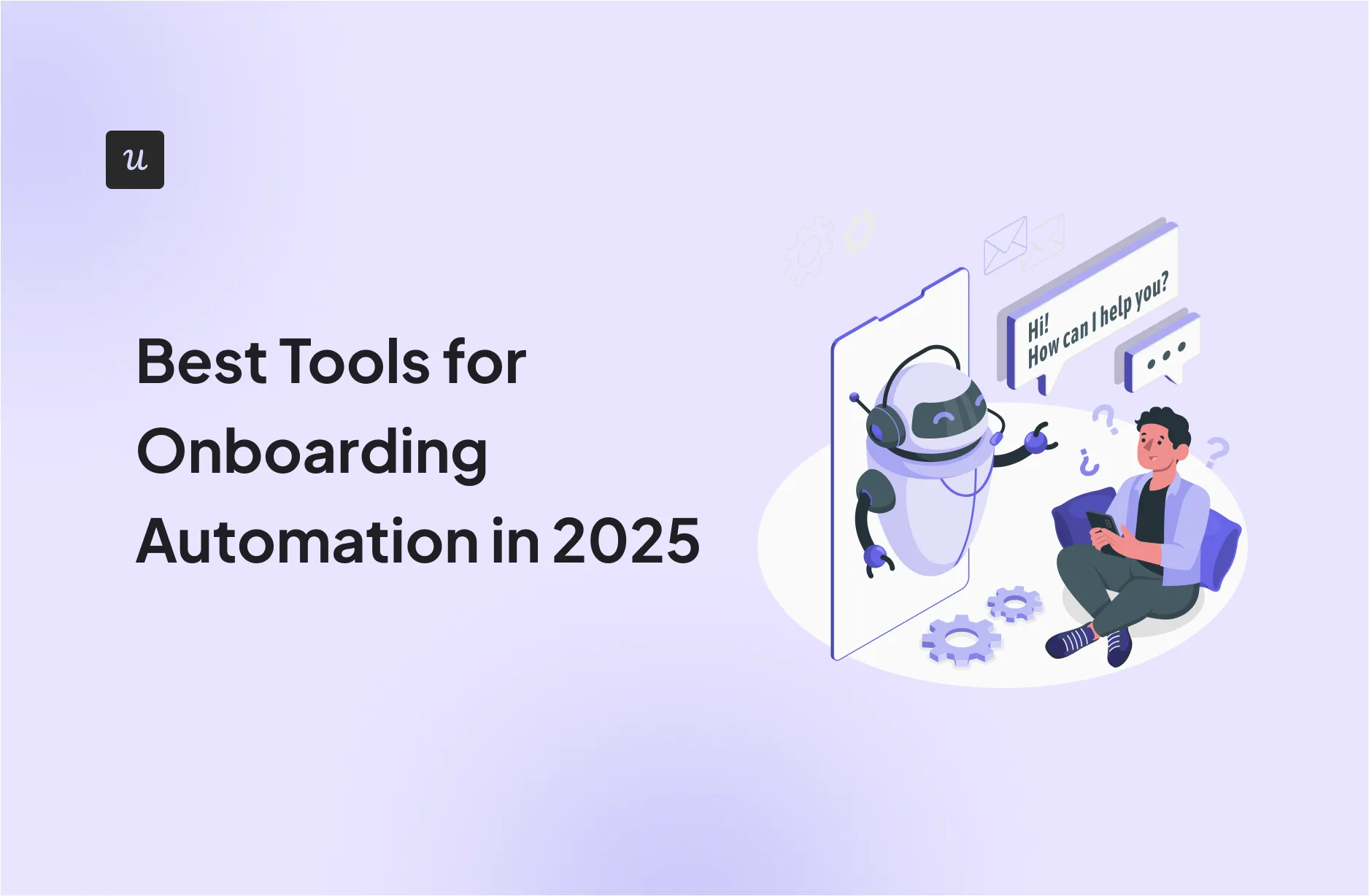
As a product manager at Userpilot, I’ve had the chance (and let’s be honest, responsibility) to try out major onboarding automation tools in this space. That includes Appcues, Userflow, UserGuiding, and Pendo, in addition to our own platform.
In this post, I’ll walk you through how these tools compare based on actual, hands-on use, not just pricing tables and feature checklists.
Before all the details, here’s a quick look:
- Userpilot: Best onboarding automation tool for both mobile and web apps. Starts at $299/month for 2,000 MAUs
- Appcues: Best tool for mobile onboarding automation. Starts at $300/month for 1,000 MAUs.
- Userflow: Best standalone tool for onboarding-only use cases. Starts at $240/month for 3,000 MAUs.
- UserGuiding: Best startup-friendly platform for automated onboarding. Free plan available; paid plans start at $174/month for 2,000 MAUs.
- Pendo: Best enterprise option for user onboarding automation. Custom pricing; paid plans reported to range from $16,350 to $140,698/year.
- WalkMe: Best employee onboarding software. Pricing not publicly available, but reported to be between $14,000-$214,666/year.
Get The Insights!
The fastest way to learn about Product Growth, Management & Trends.
What are the best onboarding automation tools?
There’s no perfect onboarding automation tool for everyone, and I think that’s a good thing. The right tools for you will always depend on your product, your team, and how simple or advanced your onboarding flow needs to be.
So, here’s what I looked at when picking what I think are the best tools that help streamline onboarding-related workflows in 2025:
- Automation features: Do you get a good mix of UI patterns like tooltips, modals, and checklists? Can you build flexible onboarding flows and trigger them based on user actions, events, or URLs?
- Scalability and tech stack fit: Will the tool grow with you? Can it support different onboarding processes across teams, products, or even platforms without needing constant dev help?
- Pricing and use case: Some tools are made for startups with limited resources. Others are built for enterprise onboarding or specific use cases like employee onboarding. I’ve flagged what each tool is best suited for, and how much it’ll cost to get started with their onboarding automation features.
Onboarding automation tool #1: Userpilot
Yes, you’re expecting this. But, honestly, if you’re looking for an onboarding automation tool that does it all (and actually grows with you), Userpilot is the one I recommend without thinking twice. That’s because we’ve built it to offer real depth without draining engineering resources or complicating your tech stack.
Also, unlike tools that limit onboarding to one platform or lock key triggers behind higher plans, Userpilot gives you a solid starting point even on its base plan. You get a variety of UI patterns, strong targeting and segmentation, in-app messaging, built-in analytics, and support for contextual onboarding flows across platforms.
And even on Userpilot’s Starter plan ($299/month billed annually), you get core onboarding automation features like unlimited flows, banners, tooltips, checklists, and more. All of which is enough to build a complete onboarding experience for early-stage growth.
Our main features:
- Varied UI patterns: You can build onboarding flows using tooltips, slideouts, modals, banners, and checklists. Each step can be fully customized with your own copy, images, or even videos. Also, you can deploy one-off elements like hotspots and in-app tooltips (Spotlights) to draw attention to specific features.

- Flexible triggering: Set your flows to trigger based on URL, user actions, or events, like clicking a button or creating an item. Also, you can launch them manually from checklists, the Resource Center, or via JS if needed. The real win? You can combine multiple rules so that content only shows to the right users at the right time.
- Targeting and segmentation: We let you define your audience using any combo of user attributes, company data, behavioral data, frequency capping, etc. Want to target trial users who haven’t invited a teammate yet? Easy. You can save segments and reuse them across flows to keep things efficient and relevant.

- A/B testing: On Growth and above, you can run experiments to compare different onboarding flows, or test a flow against no flow at all. We’ll handle the user split and goal tracking so you can make decisions based on real data.
- Built-in analytics: See how users move through your flows, where users drop off, and whether they hit the goals you care about. You don’t need to wire up a separate analytics tool. Userpilot tracks all the key interactions automatically, and you can filter everything by segment.

- Resource center: On higher plans, you will unlock an in-app resource center – a self-service widget where users can access guides, tutorials, and articles on demand. You can populate it with onboarding checklists, how-to videos, or link out to knowledge base content. This allows users to self-serve during onboarding (e.g., opening a “Getting Started” guide from the help menu).

Pros of Userpilot
✅ No-code and fast to implement: One of Userpilot’s key advantages is its editor (a Chrome extension), which is intuitive, no-code, and changes are published instantly.
✅ Rich targeting & triggers: Show the right message at the right time with precise audience targeting, event-based triggers, frequency capping, and multi-condition logic.
✅ Robust feature set for growth: Even the Starter plan covers key onboarding patterns (tours, tooltips, etc.) and feedback (NPS surveys), making it all-in-one. Upgrading unlocks advanced triggers and a Resource Center, which many competitors reserve for top tiers
✅ Good analytics and iteration: Built-in analytics help track activation metrics and identify drop-off points in onboarding. We also offer autocapture and session replay integration on higher plans for better user understanding.
Cons of Userpilot
❌ Price point for small startups: Might feel steep for early-stage teams with limited budgets or lower user volumes.
❌ Advanced triggers require higher plans: Certain functionality (e.g., event-triggered flows and experimentation) is only available in Growth or Enterprise plans.
❌ Limited mobile support on base plan: Userpilot does offer a mobile SDK, but mobile in-app onboarding is an add-on for Growth/Enterprise.
What users say about Userpilot
One of the best examples of how users get value from Userpilot is 3P Learning, the company behind educational tools like Mathletics.
Before switching to Userpilot, 3P Learning’s marketing team had to rely on developers to build and adjust onboarding flows, which was slow and inflexible. Today, their product and marketing teams use Userpilot to launch no-code flows, study user behavior, and run experiments without engineering delays.
The most powerful thing has been enabling marketers to be able to set up flows without dev assistance because we’ve got this growing bank of data that allows us to segment and change different rules. – Tom Ulman, Lead Product Designer at 3P Learning
What they also appreciate is how Userpilot has given them more freedom to personalize experiences and iterate quickly:
Userpilot has allowed us to have this workspace where we can keep iterating in the platform. Again, minimal dev assistance, and keep making fine-tune touches. So it’s kind of like a constant A/B test where we can change things. — Tom Ulman, Lead Product Designer at 3P Learning
Many users also choose Userpilot after trying other tools like Pendo. In a UserEvidence report, 78% of users said Pendo was too expensive, and 33% found it difficult to set up without engineering help. After switching, 56% reported better decision-making with data-driven insights, and 44% said onboarding and activation became more effective:
“Matches our styles and layouts, easy to adapt and align to our user journey. We’re switching from Pendo to Userpilot because we found we were getting more bang for our buck by using UP. Definitely worth the investment!” — Taylor B

Onboarding automation tool #2: Appcues
If you’re looking for a way to build mobile onboarding flows quickly, I think Appcues is worth checking out. It supports an automated onboarding process on both web and mobile, and now also includes email (coming soon for Userpilot).
That multi-channel flexibility is a big plus if you want to onboard users across channels without manually emailing them.
I find that Appcues works best for simpler cases (compared to feature-rich tools like Userpilot that let you do a lot). But it gives you most of the essentials like product tours, checklists, and banners.
Pricing for Appcues starts at around $300/month for 1,000 MAUs on the Essentials plan. You’ll get access to basic flows, some targeting options, and guide-level analytics. Just keep in mind that features like granular segmentation, surveys, or launchpad support are locked behind higher plans.
Appcues’s main features:
- Drag-and-drop builder with key UI patterns: Appcues’ visual editor is a core feature and supports the usual suspects: modals, slideouts, hotspots, and tooltips. If you’re new to onboarding automation, the no-code builder makes it easy to get something live quickly without getting too deep into structure or styling.

- Event and property-based targeting (only on higher plans): If you want to trigger flows based on a user’s role, plan type, or what page they’re on, you can. But you’ll need to be on a higher plan. Personally, I think it’s a bit limiting that this isn’t available from the start, especially if you care about tailoring onboarding by segment.
- Checklists and Launchpad (higher plans only): Add onboarding checklists to help users complete key actions and give them a Launchpad (like a mini help center) to revisit guides later.
- Guide-level analytics: You can see how many viewed it, skipped steps, or completed the flow. It’s not as in-depth as full journey analytics, but it’s enough to help you spot friction.
- Guide Goals (new): This is one of my favorite recent additions. You can now tie a specific conversion goal to any onboarding flow. Instead of just tracking completions, you can measure whether users actually perform the action you care about.
Pros of Appcues
✅ Mobile onboarding is built in: You can create onboarding flows for both iOS and Android, not just web.
✅ Multi-channel support: Combine in-app guides with welcome emails for a more complete onboarding experience.
✅ Simple drag-and-drop builder: Great for getting started without needing technical help.
✅ Guide Goals help measure impact: You can track whether users actually complete key onboarding actions, not just view the flow.
Cons of Appcues
❌ Advanced targeting is gated: You’ll need a higher plan to segment users by behavior or events.
❌ Checklists and launchpad aren’t available on Essentials: These are useful for mobile too, but locked behind a paywall.
❌ Limited testing options: You don’t get much flexibility for running A/B tests or experimenting with flow variations.
❌ Fewer options for deep personalization: Good for basic onboarding, but not ideal if you need more control over when and how content shows up.
❌ Pricing scales quickly: If you need mobile + targeting + checklists, you’ll hit the Growth plan fast.
What users say about Appcues
Do users feel like Appcues is worth it? Overall, real users feel positive about Appcues.
Many teams choose Appcues for how quickly it lets them build onboarding flows, especially without relying on developers. You can find more reviews on G2 or Capterra.
“Appcues has made it really easy for our Product Marketing team to build onboarding flows and in-app messages without needing developer support. The interface is quite simple and intuitive, and anytime I had questions, their support was quick to help. Overall, it’s a great tool if you’re looking to help users reach value faster.” — Mariana N.
That said, some users still run into limitations around flexibility and speed, especially when trying to preview or organize flows.
“I dislike the audience builder and the user lookup features. They are both pretty slow to populate and it takes a while to get a preview of what you are looking for.” — Robert B.
Onboarding automation tool #3: Userflow
If all you need is onboarding (not additional analytics like event-tracking, etc.), Userflow might be for you. So if you’re not planning to go deep on behavioral data, but still want to create high-quality experiences, this gives you exactly that.
I often recommend Userflow to early-stage startups or smaller teams that just want to get their onboarding up and running quickly. The pricing is transparent and scales mainly with MAUs, which makes it easy to plan for growth.
The Startup plan starts at $240/month for 3,000 MAUs, and it includes unlimited flows, checklists, banners, and launchers right out of the gate.
Userflow’s main features:
- Canvas-style flow builder: Userflow’s canvas-style builder lives entirely inside the app, unlike tools with Chrome extensions that let you build directly on top of your product. It’s less intuitive at first since you’re not seeing the UI in context, but you do get used to it.

- UI patterns: tooltips, modals, banners, and speech bubbles: You get all the key onboarding elements you’d expect. Plus “speech bubbles,” a unique pattern that makes prompts feel more conversational!
- Onboarding checklist + resource center: You can guide users through tasks with a checklist and let them self-serve through a resource center, all within the app.
- In-flow triggers and branching logic using “Trigger” blocks: Inside a single flow, you can add conditions so steps only appear when a specific action happens. That means you can personalize onboarding without juggling a bunch of separate flows.
- Basic flow usage analytics: You won’t get session replays or in-depth product analytics here. But if you just want to see how users interact with your onboarding content (usage data for flows, checklists, and launchers), it covers all the essentials.
Pros of Userflow
✅ Purpose-built for onboarding: No extra features to distract you. Just the tools you need to guide users inside the product.
✅ Native builder (no Chrome extension): You can map, build, and preview flows in one place. It feels fast, clean, and easy to manage.
✅ Checklists and resource center included: Great if you want users to self-serve during onboarding without relying on external docs.
✅ Smart in-flow triggers: You can set rules inside a single flow, so users only see the next step if they’ve completed the right action.
Cons of Userflow
❌ No built-in product analytics: You’ll need to integrate another tool if you want session replays, dashboards, or deeper usage data.
❌ Limited A/B testing options: You can personalize flows with logic, but there’s no native experimentation or variant testing.
❌ Basic segmentation only: Compared to tools like Userpilot, targeting options feel a bit lightweight.
❌ Not ideal if you need more than onboarding: It’s great for onboarding, but not built to support feedback, engagement, or feature adoption at scale.
What users say about Userflow
Userflow enjoys a glowing reputation on review sites. I find that it tends to click best with teams that want lightweight onboarding without extra features getting in the way.
“I like the flexibility it does provide. It’s always easy to implement new things to our product with Userflow.” — Karine H
That said, some users say that the limited analytics can be a downside if you’re hoping to get more reporting insight from the onboarding tool.
“That we can’t report on analytics. It would be very nice to have more reporting capability.” — Karine H
Onboarding automation tool #4: UserGuiding
If you’re a small team and just want a simple way to get onboarding up and running, UserGuiding makes it easy. You will find all the core onboarding features while getting a taste of analytics, and it’s affordable enough for early-stage teams.
The Starter plan is priced around $174/month (billed annually) for 2,000 MAUs. That includes up to 25 active guides, 20 hotspots, 2 checklists, 1 resource center, and 5 surveys running at the same time. Which is honestly more than enough for most early onboarding flows!
I’d like to add that it’s not as customizable or advanced as some of the other tools on this list. But if you’re a startup on a tight budget, this is a great place to start from.
UserGuiding’s main features:
- Three guide types to choose from: Each guide step can be a modal, tooltip, or input field. It’s enough to cover most standard onboarding flows.
- Hotspots and announcement modals included: You can highlight features with small pulsing hotspots (like Userpilot) or use modals to announce something new. Just keep in mind that the builder is a bit clunky. You can’t preview the full guide as you go, and editing steps one at a time slows things down.

- Flexible triggering options: You can auto-trigger guides on page load (as long as the user matches a segment). Or launch them manually through checklists, the resource center, or specific user actions.
- Basic segmentation logic: It works fine for simple cases, but you can’t do much beyond basic rules. For example, you can’t easily target users based on plan type or product usage unless you’re on a higher plan. And even then, it’s limited compared to what tools like Userpilot allow.

- Checklists and resource center included: Great for smaller teams that don’t have a full support team behind them.
- Engagement-focused analytics suite (on Growth plan): UserGuiding tracks how users interact with your guides, including completion rates and drop-offs. Goal tracking and A/B testing are also available, but only if you upgrade.
Pros of UserGuiding
✅ Budget-friendly and accessible: It’s one of the most affordable tools on this list, and ideal for startups that need to get onboarding up and running on a budget.
✅ Includes the essentials: You get modals, tooltips, hotspots, checklists, and a resource center, even on the Starter plan.
✅ Multiple trigger types: You can set flows to launch automatically or link them to checklists, buttons, or segments for more manual control.
✅ Beginner-friendly setup: The UI is simple and doesn’t require technical skills for you to start building onboarding workflows.
Cons of UserGuiding
❌ Clunky guide editor: You can’t preview the whole flow as you build, and adjusting steps one by one can slow you down.
❌ Segmentation is limited: You can’t easily target users by plan, usage, or behavior unless you integrate with another tool.
❌ Customization options are basic: Visual design is fine for standard use cases, but you’ll hit limits if you want more control over styling or layout.
❌ Testing features are locked behind higher tiers: You only get A/B testing and Goal Tracking if you upgrade to the Growth plan.
❌ Not built for more advanced teams: It’s great for getting started, but lacks depth and scalability.
What users say about UserGuiding
In reviews, I’ve noticed that teams love UserGuiding mainly for its ease of use and flexibility. Especially if they’re looking to launch in-app experiences fast and without code.
“It was very easy to navigate the features and experiment in real time. A standout aspect was the data analytics dashboards, which are user-friendly and highly comprehensive.” — Victória F
But, it also looks like some users are unhappy with the limitations around mobile support and guide analytics:
“As areas of improvement, I highlight the lack of support for mobile apps and the data analysis of guides, which could include more insights, such as retention time within the guides—not just the success rate.” — Matheus M
Onboarding automation tool #5: Pendo
If budget isn’t a blocker for you, Pendo might be the way to go. It’s built not just for onboarding, but as a full Software Experience Management platform. You get product analytics, guides, user feedback, and even roadmapping features, all rolled into one. I’d say it’s ideal for larger teams that want everything connected in one place, and to tie onboarding directly to product planning and decision-making.
That said, I think it’s definitely an enterprise tool. While there’s a Pendo free plan for up to 500 MAUs, most teams will need to upgrade pretty quickly. Which is tough, because paid plans like “Base,” “Core,” “Growth (Pulse),” or “Enterprise (Ultimate)” come with a pretty steep price tag. The reported range runs anywhere from $16,350 to $140,698 per year.
Pendo’s main features:
- Visual onboarding builder with flexible UI patterns: Pendo lets you create in-app guides using a visual design studio. You can use lightboxes, banners, tooltips, and even in-app polls, which is nice if you want to combine education with quick feedback.

- Visual tagging for element tracking: One feature I really like is Pendo’s visual tagging tool. If a target element in your UI disappears (say, after a redesign), Pendo guides can either skip that step or alert you. Super helpful for teams who ship frequent updates, because this means you’re not constantly fixing broken flows.
- Advanced triggering options: You can trigger guides using a combination of page rules, element clicks, user segments, and event-based logic.
- Onboarding checklists included: Pendo does support checklists, but you’ll need to access them either through a resource center or independently with a Guide Pro subscription. That makes it a pricier option for something that’s often included in base plans for tools like Userpilot.

- Resource center with limited search functionality: You can create a centralized hub for help docs, videos, or onboarding flows. But, the experience isn’t as smooth as what you’d get with tools like Userpilot. You can only enable search within individual modules, and customizing the layout or search logic is limited.
Pros of Pendo
✅ All-in-one platform: Combines onboarding, product analytics, in-app feedback, and roadmapping. Meaning you don’t need multiple tools to manage the user onboarding process.
✅ Powerful targeting and trigger logic: You can launch guides based on user segments, event occurrences, page rules, or element clicks.
✅ Visual tagging reduces human errors: If your UI changes, Pendo’s tagging system can skip broken steps or notify you.
✅ Flexible UI patterns + in-app polls: Useful if you want to gather customer responses mid-onboarding or promote new features without building custom modals.
Cons of Pendo
❌ Steep pricing: Even basic onboarding features like checklists require the Guide Pro tier.
❌ Resource center has UX limitations: You can’t enable global search across content modules, only within individual help items.
❌ Not beginner-friendly: It takes time to set up guides and understand how features connect.
❌ No clear step-by-step guide creation: While you can build flows, it lacks a true checklist-style builder in lower tiers.
❌ Overkill for simple onboarding needs: If you’re not using the full suite (analytics, feedback, etc.), you’ll end up paying more than necessary for features you won’t use.
What users say about Pendo
Most users online seem to value that Pendo can tie their onboarding to broader product insights and decision-making:
“Simple and easy-to-use analytics with great integration options allow us to get the data we need to make decisions… Guides have helped us make a positive change in our users’ experience.” — Robert R
But it looks like that depth also comes with some complexity. A few users point out that building flows isn’t always smooth, especially for newer or less technical teams:
“Sometimes the ability to set up guides can be finicky and challenging… sometimes they are time-consuming to complete.” — Brittany C
Onboarding automation tool #6: WalkMe
WalkMe isn’t your typical product onboarding tool, and that’s kind of the point. It’s built for hiring managers with complex onboarding needs in enterprises, including internal tools and desktop applications (not just web apps like most others on this list).
If you’re rolling out onboarding on multiple systems or need to train a new hire on software they use every day, WalkMe is one of the few tools that let you do it. It’s powerful, but definitely priced for the enterprise market. Pricing isn’t public, but reports say the plans range anywhere from $14,000 to over $214,000 per year.
WalkMe’s main features:
- Smart Walk-Thrus for step-by-step onboarding: These are the heart of WalkMe: multi-step flows that guide users (or new employees) through complex tasks across web or desktop apps. I’ve seen these used for everything from navigating internal dashboards to setting up an applicant tracking system.
- SmartTips and ShoutOuts: You can use SmartTips to add persistent help where it’s needed, or ShoutOuts for quick announcements and updates.
- WalkMe Menu (aka the Player): This acts like a built-in help hub. You can load it with walkthroughs, onboarding documents, and other resources, so users (or your HR team) can offer self-service support without waiting on a live trainer.
- Task List for onboarding workflows: If you’re onboarding employees across tools or systems, Task Lists let you map out each step clearly. It’s part of their WalkMe Insights/Engagement suite, and honestly, a lifesaver for tracking any new employee’s progress on learning internal tools.
Content creation in WalkMe starts with their desktop-based Windows application (yes, it’s still a Windows app for now, though they’ve recently started rolling out some web-based functionality). When I get to the editor, I can connect to my app via a browser extension and start building Walk-Thru steps directly on top of the live product.
- Flow logic and trigger flexibility: What I also like about WalkMe is that it lets you create even the most intricate onboarding workflows:
- You can map your entire onboarding experience using a “Step Map” view, which visually shows every branch, decision point, and step.
- Set conditions to loop or repeat a step until a user completes the required action.
- If your onboarding spans multiple web applications, WalkMe can handle that too, as long as the WalkMe snippet is installed on those apps. It’s one of the reasons why it works so well for employee onboarding.
- Insights dashboard to track progress: WalkMe analytics gives you data on how people interact with each flow, like what they completed, and where they dropped off.

Pros of WalkMe
✅ Covers complex use cases: Great for onboarding new employees or teams across multiple tools and systems, not just web apps.
✅ Step Map for logic building: Lets you branch flows, set loops, or repeat steps until a condition is met.
✅ Works across platforms: Supports onboarding on web, desktop, and mobile, so your team has full flexibility.
✅ Strong fit for enterprise: Built to support organizations with large teams and layered onboarding processes.
Cons of WalkMe
❌ Windows-only editor: Most building still happens in a Windows app, which can be limiting if your team uses Mac or prefers browser-based tools.
❌ Pricing isn’t transparent: You’ll need to book a demo to get a quote, and estimates place WalkMe among the most expensive tools out there.
❌ Too complex for SaaS: If you’re only onboarding new customers to a web app, WalkMe might be overkill.
❌ Steeper learning curve: The platform takes longer to master compared to more intuitive tools like Userpilot.
What users say about WalkMe
Online, WalkMe gets a lot of praise from enterprise teams who need help with complex onboarding processes and automating employee onboarding.
“Its ability to create step-by-step guidance helps employees navigate complex processes efficiently… The platform’s analytics feature also allows for continuous improvement by tracking user engagement and identifying areas where further support may be needed.” — Matt B
But it’s not always quick to get the hang of. Some users mention that getting the most out of WalkMe’s advanced features can take a lot of time and effort:
“One of the main downsides is the learning curve associated with its more advanced features… While basic deployments are straightforward, mastering the platform takes time and often requires more trial and error than expected.” — Verified User in Consulting
Automate user onboarding effortlessly with Userpilot!
If there’s one thing I’ve learned from testing and comparing all these tools, it’s that automated onboarding doesn’t have to be complicated. That is, when you’ve found the right fit for you!
And if you’re looking for a way to build better onboarding experiences without relying on engineering every step of the way, Userpilot makes it simple and powerful. Book a Userpilot demo and explore how it can fit your onboarding goals.
FAQ
Why is onboarding automation important?
Onboarding automation has a lot of benefits and can help you nail your onboarding program and delight new users or employees right from the beginning.
Here is what onboarding automation can offer:
- Create personalized in-app experiences tailored to specific use cases and reduce the time to value
- Provide consistent and well-structured in-app onboarding flows to drive new users to the activation point
- Minimize time-consuming manual onboarding tasks and boost productivity
- Build an in-app help center and reduce the workload of the customer support team
Why do you need onboarding automation tools?
Wondering why you even need an onboarding automation tool? There are several reasons why you may need one:
Onboarding is a key step that has a great impact on whether customers will stick with you or they will look for alternatives.
But what if your support team is busy with more complex tasks and doesn’t have time for proper onboarding and you’re tight on budget to hire onboarding specialists? Well, no worries. There are a lot of affordable tools to assist you with your efforts and help you create seamless onboarding experiences at scale.
Here’s how onboarding automation tools help.
- Create welcome screens to greet new customers and segment them based on their use cases.
- Build hyper-personalized interactive walkthroughs with tons of UI patterns – all of these without any coding.
- Trigger flows based on user behavior, and avoid intrusion.
- Build an in-app help center to store all documentation, tutorials, and videos in one place and offer on-demand support.
The list of benefits can go and on. As you can see, onboarding automation tools can offer numerous benefits and reduce organizational costs. Next, we will be listing the best onboarding automation tools.
What are the must-have features of good onboarding automation tools?
There are many onboarding automation tools available, so you may be confused about which one to choose.
Though the right tool will depend on your business goals and needs, here are the must-have features for any onboarding automation tool.
- Make sure the tool you choose isn’t limited to just product tours. Pick a tool that provides various UI patterns (modals, slideouts, banners, checklists, hotspots) to create beautiful welcome screens, and interactive walkthroughs to guide new customers and delight them from the very beginning
- Look into getting decent segmentation capabilities based on in-app behavior and in-app experience engagement so you can trigger onboarding flows properly,
- An in-app help center is another feature that you should be looking for in an onboarding automation tool. With this, you can collect all your documentation files, tutorials, and videos in one place and offer on-demand support.
- Integration with 3rd party apps and tools so you can gain more insights and collect them in one place.